Step-by-step Guide Of Adding Music To Slideshow
When you want to add more vibrance to your presentations, only adding colorful pictures and text just can’t convey the message you’re trying to tell. Adding music to slideshow would be a good idea. Setting the right background music or audio effect during your next presentation will keep your audience engaged and entertained.
Google Slides is known as one of Microsoft PowerPoint's best alternatives due to its accessibility, and top-notch features which make it a fantastic free option. In this tutorial, you’ll learn how to add audio or music to your presentations. You’ll also discover a tool that can help you make your downloaded songs in Apple Music more accessible.
Article Content Part 1. Why Can't You Add Apple Music Songs to Slideshow?Part 2. How Can Remove DRM from Apple Music Songs?Part 3. How to Add Apple Music to Your Slideshows?Part 4. Summary
Part 1. Why Can't You Add Apple Music Songs to Slideshow?
Apple Music has a massive library of tracks that's at about 90 million. Apple Music supports Spatial Audio and Lossless Audio, two features that are being provided to Apple Music subscribers at no additional cost. Both of these features significantly improve the Apple Music listening experience by offering higher-quality music and a surround sound-like experience.
Content in Apple Music can be streamed or downloaded for offline play, and there are also song and genre-based radio stations available along with the curated Apple Music 1 Radio Station. Apple Music has boasted exclusive album releases from Drake, Taylor Swift, Britney Spears, Frank Ocean, Future, and more, and it's a strategy that's rankled Spotify over the years. Where can find the music resource for adding music to slideshow? Apple Music might be the first choice because of its massive music catalog and album exclusives!
However, many users encounter issues when adding Apple Music songs to slideshow. They found they can't add downloaded music to presentation. Why can't you add music to the slideshow? Because Apple Music tracks are protected by DRM, and can only be streamed using iTunes or Apple Music app, they cannot be used in slideshows, video, or other non-Apple devices.
DRM stands for Digital Rights Management. It’s a copy protection mechanism so that downloaded media content cannot easily be copied. Apple has its own proprietary DRM and it's called FairPlay. Now, all of Apple Music's 90-million-strong music catalog is encoded in the ALAC (Apple Lossless Audio Codec) format or AAC.

How to remove DRM from Apple Music or iTunes so that we be able to play the chosen track with our slideshow? Some people try to get away with this by using Apple Music Converters. However, keep in mind that some of these converters do not have professional-grade quality. Some are even plagued with malware and spyware. Luckily, we found a better one to help you.
Part 2. How Can Remove DRM from Apple Music Songs?
Before adding music to slideshow, you should convert Apple Music songs to the standard format that Google Slides supports. Google Slides only works with audio files stored in your Google Drive account. The supported formats are MP3 and WAV. There would be bunches of recommendations in the market but to ease the burden on your side, we’ll be sharing how this great app, the TunesFun Apple Music Converter, can be very helpful to you.
TunesFun Apple Music Converter is a legal and reliable way to take off DRM on your songs. By using TunesFun, you’ll be able to convert Apple Music songs into standard music formats. After this, you can continue the process of adding your music to the slideshow.
Key Features of TunesFun Apple Music Converter:
- Remove DRM from iTunes M4P music, M4P/M4B Audiobooks and Audible AA/AAX Audiobooks legally;
- Remove DRM from iTunes/Apple Music songs, playlists and albums legally;
- Common DRM-free output formats: MP3, AAC, M4A, AC3, FLAC, WAV.
- Batch convert Apple Music songs at up to 16X speed.
- Keep ID3 Tags and all metadata. Convert Apple Music Songs with 100% lossless quality.
- Perfectly compatible with Windows 10 & macOS.
How to Use TunesFun Apple Music Converter:
- Download TunesFun Apple Music Converter on TunesFun’s website.
- Choose your favorite Apple Music songs from the library.

- In the output settings, select MP3 format since it is the most widely used format that is compatible with the most device, you can set other parameters if you need, like output folder, and output quality.

- Click Convert to start converting.

- When it finishes, go to the Finished tab. You’ll see your converted files.

Once you have your Apple Music songs converted, you’ll be able to play them in any music player you want. These songs are now DRM-free. This means, there’s no more copy protection mechanism is to block your access to them. Now, in addition to adding music to slideshow, you can add music to TikTok, Premiere Pro, CapCut, and more video editing apps.
Part 3. How to Add Apple Music to Your Slideshows?
To finally complete the process of adding music to slideshow, once you have the transformed and non-DRM Apple Music songs, you just need to upload them to your Google Drive account before you can finally add them to your Google Slides presentation.
- Go to Google Drive and sign in with your Google account.
- Click on the New button on the top left of your Google Drive account page. Then, select the File Upload button and upload your converted MP3 music files from your device to Google Drive.

- Open the Google Slides. In your Google Slides presentation, go to the slide you are wanting to insert the audio into. On the menu bar, click Insert and then choose Audio.
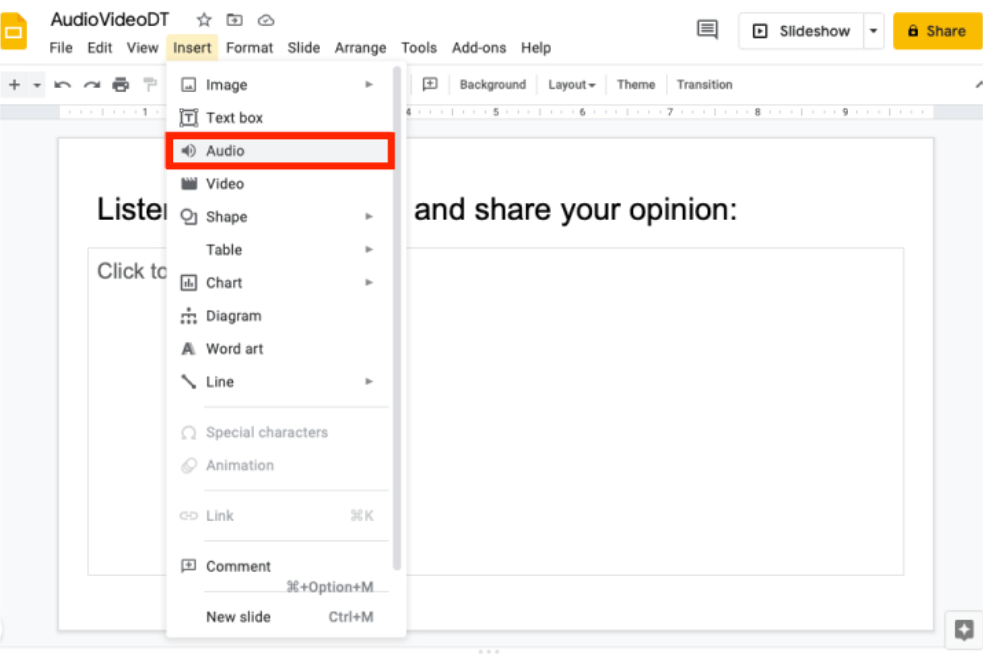
- In the My Drive tab, search for your music file, select it and then click the Select button.

- After selecting your audio, a speaker button will appear on your slide. Click on the icon to play the audio or move the button anywhere you like on the slide.
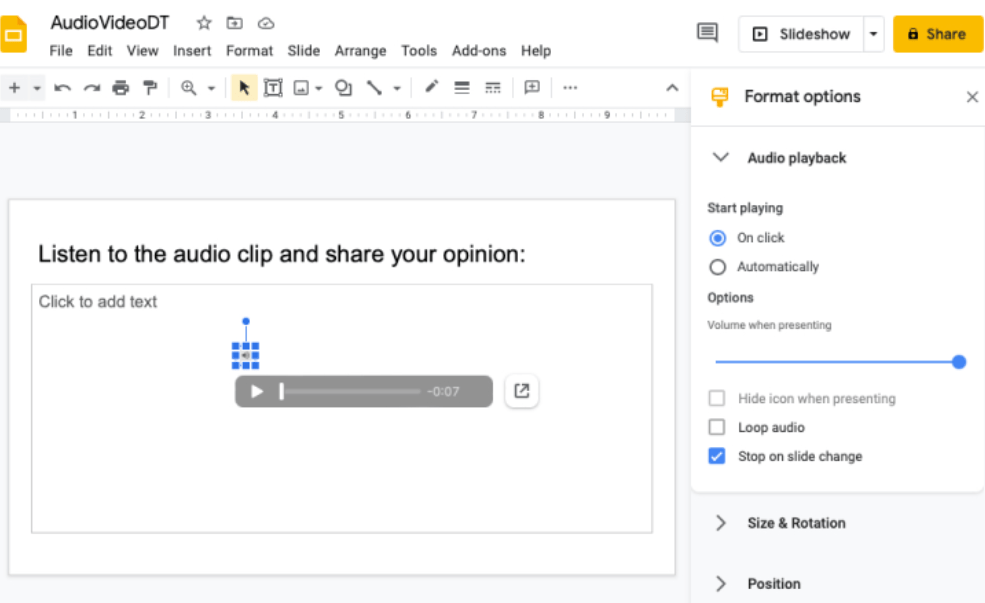
Google Slides enables basic formatting for your audio. Namely, you can control the reflection, shadow, volume, and other essential elements of your audio file by clicking on the audio icon and adjusting the menu options displayed on the right part of your screen. The procedure presented here is detailed enough to learn how to add music to a slideshow easily.
Part 4. Summary
When you needed to design a quick, expressive, and persuasive presentation, you can use it to deliver any message to your audience with an impressive visual Google Slides presentation. Audio plays a big role in delivering a compelling message to your audience. Hence, you need to learn the process of adding music to slideshow to take your presentation to the next level.
Apple Music’s library has over 90 million songs. Oh, and you can also watch music videos without ads, and check out Apple’s exclusive original content. It is definitely your big music source for your presentation. To add Apple Music songs legally, you may rely on great apps like this TunesFun Apple Music Converter! It will convert all of your Apple Music songs into standard music format and remove DRM. No need for any Apple Music paid subscriptions.
Leave a comment