Best Ways to Set up Spotify As Alarm on iPhone in 2025 Update
Waking up in the morning is always a dilemma for most people. But what if the alarm that would wake you up is one of your favorite tunes? Won’t you be energized to stand up and start your day?
If you have been using Spotify as your music streaming service platform and you have an active subscription, do you know that you can use Spotify as alarm on iPhone?
Instead of using those conventional and usual tunes on your device as alarm, why not select a Spotify playlist that you like and set it up as your alarm?
There are several apps on the web that can help you in the processing of setting up a Spotify alarm on iPhone. But instead of letting you check all those one by one, we will be sharing here feasible methods that you can use and apply.
In addition, this article also introduces a great app that allows you to download any Spotify song you like to set up Spotify as alarm on your iPhone. Clik the button below and try it for free now.
Let us start our discussion by sharing with you right away how you can set up Spotify alarm on iPhone in the first part.
People Also Read:
How to Set Spotify as Alarm on iPhone & Android [2024 Guide]
Article Content Part 1. Best Ways to Set Up Spotify As Alarm on iPhonePart 2. Download Any Spotify Song to be Used as Spotify Alarm on iPhonePart 3. Summary
Part 1. Best Ways to Set Up Spotify As Alarm on iPhone
iPhone already has bunches of tones that can be used as alarms. Now, since you are here to learn how to set up a Spotify alarm on iPhone, we will be sharing here some apps that you can use to finally do that. We’ve got here two to share – the Music Alarm Clock for Spotify+ and the Kello Alarm Clock.
#1. Music Alarm Clock for Spotify+
One method for you to finally be able to use Spotify as alarm on iPhone is to rely on third-party apps like this Music Alarm Clock for Spotify+.
Though this isn’t an official app that is made by the developers of Spotify, this is very helpful in the process of setting up a Spotify alarm on iPhone. You can utilize this to search the Spotify tracks and playlists that you’d like to use as alarms on your iPhone.
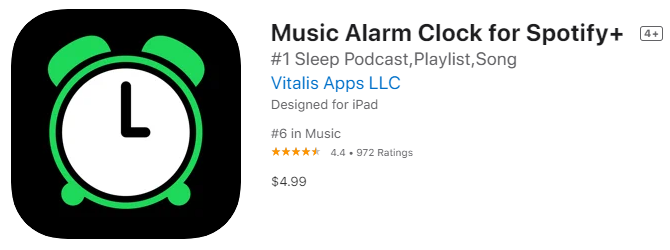
Before you can finally enjoy Spotify alarm on iPhone, you would need to ensure that this Music Alarm Clock for Spotify+ has been set up successfully on your iOS device first. Here is a detailed procedure as well that you can use as a reference.
Step #1. Launch and start this Music Alarm Clock for Spotify+ on your iOS device – iPhone or iPad.
Step #2. With your Spotify account credentials, log in and then tap anywhere on your screen in order to open the settings.
Step #3. Head to the “Alarms” option. In order to create a new alarm, you just have to tap the “Add” button.
Step #4. You may now set the time you like as well as select the sound to use.
Step #5. You may now go to “Playlist”. Click the “Add” button to choose Spotify tracks that you wish to set as Spotify alarms on iPhone.
Step #6. Once you have finished doing the above five steps, you can just simply click the “Done” button to complete the setup.
#2. Kello Alarm Clock
As we have initially mentioned, apart from Music Alarm Clock for Spotify+, Kello Alarm Clock is also a good app that can help you set up a Spotify alarm on iPhone. This is actually a smart clock app that you can use to set up Spotify as alarm on iPhone, it also use tracks from other platforms like Deezer and Tidal.
The same as the first one, this also needs to be properly set up on your iOS device and should be connected to your Wi-Fi network. Now, here is the detailed procedure of how you can use a Spotify alarm on iPhone through the Kello Alarm Clock.
Step #1. Open the Kello Alarm Clock app on your iPhone or iPad and then just head to the “Alarm” section.
Step #2. Tick the “Plus” button. This is when you can set up the recurrence and the volume settings.
Step #3. Click the “Sound” button. Tick Spotify. You will then be required to enter your Spotify details.
Step #4. You can now select a Spotify playlist. You also have the ability to preview it by pressing the “Play” button that is in the Create Alarm screen.
Step #5. Choose a Spotify track that you like to use as your alarm and then just save the settings made on your iOS device!
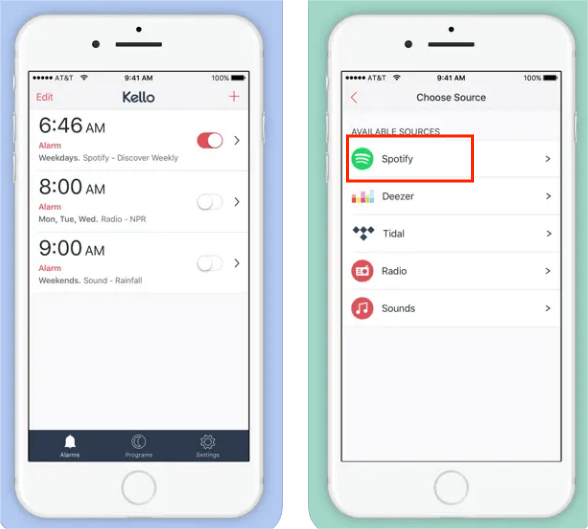
#3. Alarm Clock for Spotify
Another app that can help you set up Spotify as alarm on iPhone is this “Alarm Clock for Spotify” app. However, you have to take note that this does not offer free service to users. Also, while using this, you must have an active Spotify Premium account as well as a stable internet connection to load the songs without issues.
Here is the detailed procedure to follow.
Step #1. The Alarm Clock for Spotify app must be installed on your iPhone first.
Step #2. Log into your Spotify account by just tapping anywhere on the screen. This will then open the settings.
Step #3. Choose the “Alarms” button and then the “Add” option to create a new alarm. You can select your favorite Spotify song or choose a random one.
Step #4. You can now set the time. Setting how frequent you’d like the alarm to repeat can also be done.
Step #5. Head to “Playlist” and tap it. At the upper right area of the screen, just tick the “Add” button that you will see.
Step #6. Now choose a song you wish to use as an alarm. The setting up process will be finished once you click the “Done” button.
Since you are trying to set up Spotify as alarm on iPhone, you should then know that there is a way for you to continue listening to the track even after turning off the alarm. If you are so into it, you can just hit the “continue playing” button and then just listen to the song!
Part 2. Download Any Spotify Song to be Used as Spotify Alarm on iPhone
Some people might not be into paying the Spotify Premium fee monthly but would still want to ensure that they can set up Spotify as alarm on iPhone. With this, we recommend you try downloading the Spotify songs then instead!
You might be thinking that downloading Spotify songs isn’t possible since they are protected by DRM protection. Well, that’s not actually true! There are great apps that can easily do the DRM removal procedure and even offer you additional perks. In fact, one of those will be presented in this section, the TunesFun Spotify Music Converter.
This TunesFun Spotify Music Converter is a reliable app that can easily aid in the removal of Spotify songs’ DRM protection. Spotify also includes excellent integration with other services, including YouTube, Discord, and other media apps.
If you have both a Discord and Spotify account, you'll be able to add Spotify to Discord and share DRM-free songs with your Discord friends. Additionally, it supports the conversion of songs to flexible formats like MP3, WAV, AAC, and FLAC.
With its fast conversion speed, you can still save time. You don’t have to worry about the quality of the output files because the original quality of those will be maintained alongside their ID tags and metadata information.
It also has an easy interface. Here is a guide on how you can use this TunesFun Spotify Music Converter to download Spotify songs and convert them to any format you want.
Step #1. Once you completely installed the app on your PC, launch it, and start adding the Spotify songs by either using their links or dragging and dropping them to the platform.
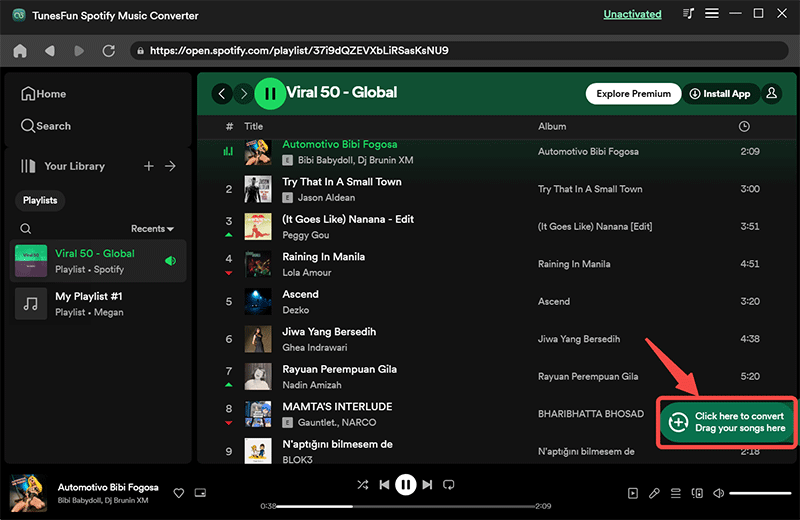
Step #2. You may now set up the output parameter settings and then hit the “Convert All” button to start the process. The DRM removal procedure will also be done alongside.
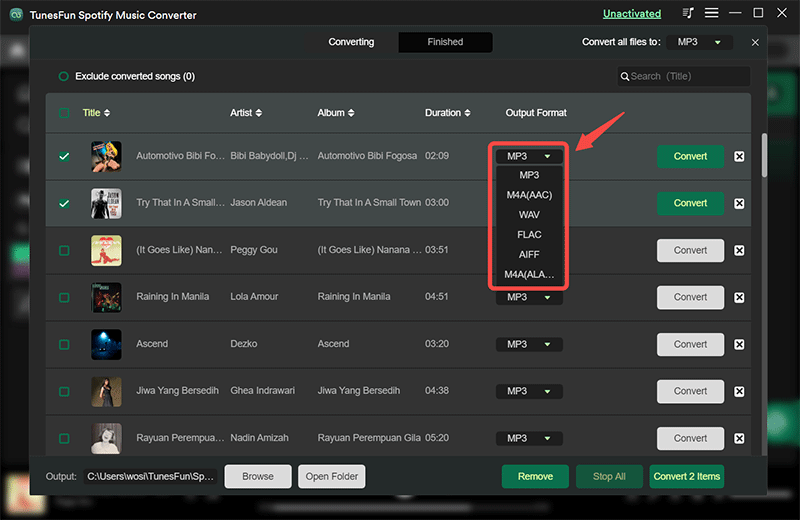
Step #3. To view the converted songs, just click the “View Output File” button.

After successfully downloading the Spotify songs, you can just sync them to your iPhone using iTunes to finally be able to use them as alarm tones.
Here is also a quick guide for you.
- Head to the “Clock” app on your iPhone and then tap the “Alarm” tab.
- Hit the “+” button to be able to set the alarm. Set the time as well.
- Select the “Sound” option before tapping the “Pick a song” button which will let you choose a Spotify song to use.
- Now tap that song, head back, and tick “Save” to confirm the setting made.
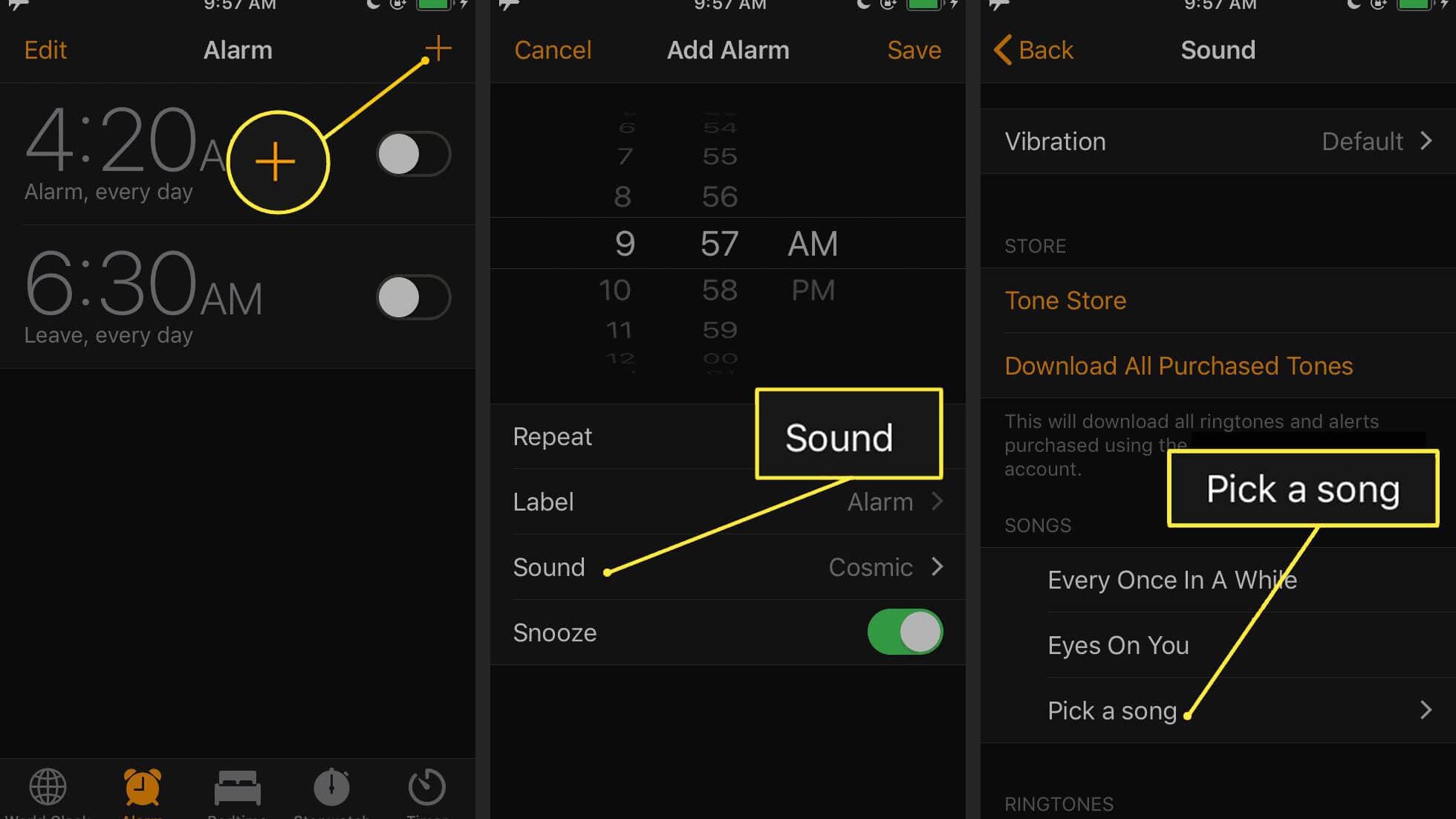
Part 3. Summary
Setting up Spotify as alarm on iPhone isn’t that hard, right? Fortunately, there are apps that can help you accomplish this process.
In addition to the information we have shared about these apps, you have also learned how you can easily download Spotify songs. The DRM protection that they have isn’t an issue at all as that can be addressed using reliable and trusted apps like this TunesFun Spotify Music Converter.
Leave a comment