Apple CarPlay Music: One Way Of Streaming Songs In Your Car!
While traveling to a destination that would take you hours of driving or even when you are stuck in traffic while headed to your work area or school, it will always be good to have great music playing in the background to help you relax, avoid getting bored or drowsy, and more. If you have been using Apple Music as your music streaming platform, you might be curious as to why it would be possible for you to stream your Apple Music favorites in your car’s speakers.
This post will be discussing Apple CarPlay Music as well as expose you to other methods that you can check out and try leading you to be able to listen to your Apple Music favorites while you are in your car.
If you found this topic interesting enough, then jump right away into the first part to know this. The next parts of the article will give you the other ways that were previously mentioned. Let’s now start!
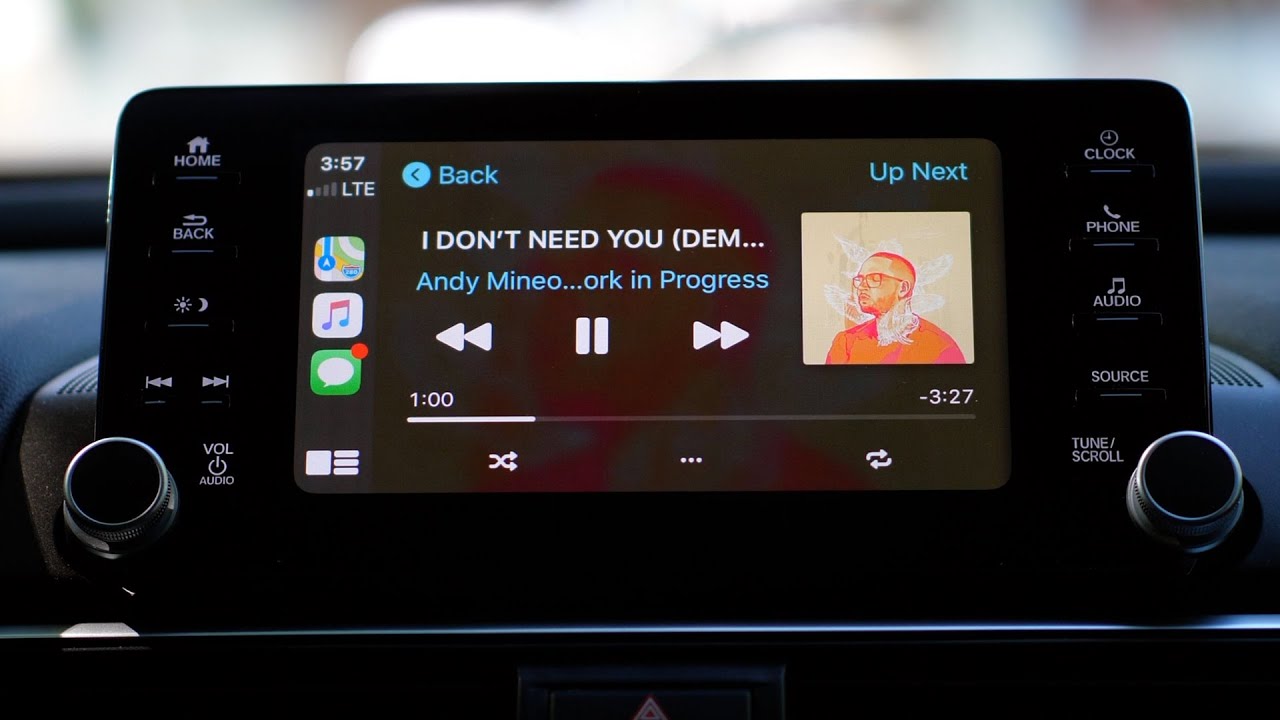
Article Content Part 1. Do Apple CarPlay Music with your iPhonePart 2. Other Methods of Playing Apple Music Songs in your CarPart 3. The Best Way to Listen to Apple Music Songs in your CarPart 4. Summary
Part 1. Do Apple CarPlay Music with your iPhone
Apple Music is a music streaming platform that is supported by bunches of devices including your mobile gadgets, PCs, Apple TV, and more. By paying a certain subscription fee monthly (depending on your chosen plan), you’ll get to enjoy its advantages.
Unfortunately, this app isn’t compatible with your car’s stereo. But this is not a dilemma at all. There are workarounds that you can apply in order to still enjoy your Apple Music favorites while you’re in your car. One of such methods is this Apple CarPlay Music through your iPhone. Actually, you can choose between doing it wireless or using a USB cable to play music on your iPhone.
Method #1. Stream Apple Music Songs Through Wireless Apple CarPlay
There are some car models that support wireless Apple CarPlay Music. If you’ve got one, you’re lucky because there is no need for to be bothered with cables while setting up. Once you have verified that your car indeed supports Apple CarPlay, you can then just follow the below steps to set it up.
Step #1. Of course, you have to first start your car. On your iPhone, make sure to turn Siri on.
Step #2. Your car and iPhone must then be connected. To do so, on your steering wheel, press and hold the “Voice Command” function. Your stereo must also be in Bluetooth or wireless mode. Now, on your iPhone, head to “Settings”, “General”, then to “CarPlay”. You then have to tap “Available Cars” and finally, select yours.
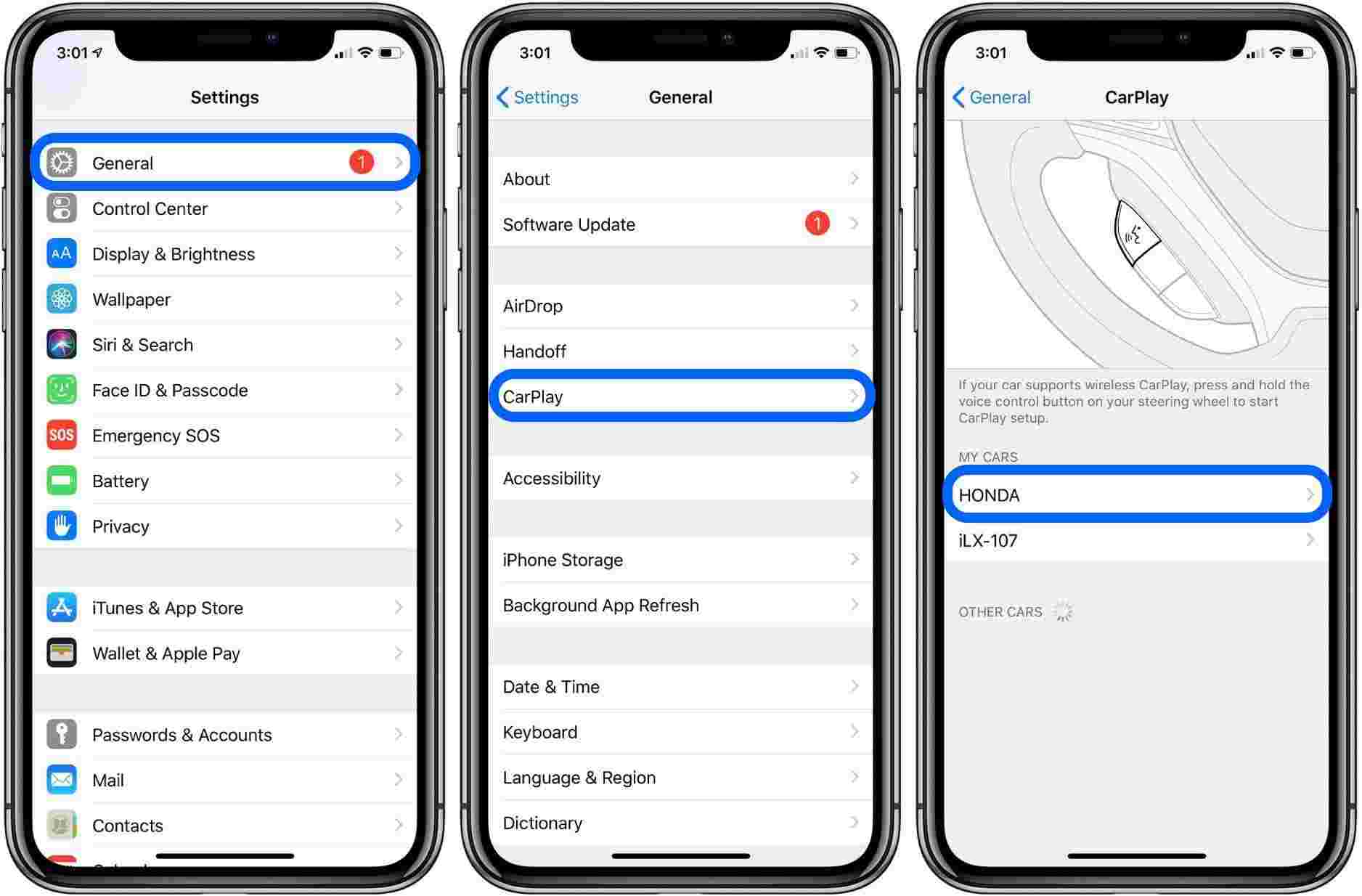
Step #3. Once the connection has been successfully done, you will then see your iPhone screen on your car’s media screen.
Afterward, you can just open the Apple Music app, choose a track to listen to, and enjoy it while driving! As we have mentioned, the above way is only applicable to a limited number of cars and models. If yours does not support it, you can then do Apple CarPlay Music with a USB cable.
Method #2. Stream Apple Music Songs Through Apple CarPlay via USB Cable
The good thing with playing Apple Music on car via USB cable is that this would work even if you are using an Android mobile device. Now, here is the procedure.

Step #1. Start your car and turn Siri on.
Step #2. You can then connect your iPhone to your car’s stereo through a USB cable. You can easily see the port as there is a label that either shows “CarPlay icon” or “Smartphone icon”.
Step #3. Now, just simply launch the Apple Music app, choose a song to play, and listen to it!
If you are an iPhone user, you must know that this way via a USB cable can only be if you are using iPhone 5 or later versions. Now that you’ve learned enough about Apple CarPlay Music, as promised, we will also share other methods that you can do to enjoy listening to Apple Music on your car’s stereo even without the Apple CarPlay function.
Part 2. Other Methods of Playing Apple Music Songs in your Car
Apart from learning about playing Apple Music on car with your iPhone in the first part of this post, you must also know that there are other methods that you can also check out to enjoy your Apple Music favorites in your car. You don’t have to feel too unfortunate if your car does not support Apple CarPlay Music as there are workarounds that you can do.
Stream Apple Music Songs via Bluetooth
Almost all car models have Bluetooth connectivity functions and so do your devices as well. By utilizing this feature, you can easily listen to your Apple Music favorites with your active subscription. You just have to ensure a successful connection and then you can listen to the songs as you like!
Step #1. Your device’s Bluetooth must be enabled first.
Step #2. Check on your car’s manual to learn how it would be possible for you to turn on the Bluetooth of your car’s stereo.
Step #3. Establish the Bluetooth connection between the two by making sure that both are in pairing mode. Once your car detected your device, just tap it and wait until the connection has been confirmed.
Step #4. Now open the Apple Music app on your device and select a song or playlist to listen to!
Stream Apple Music Songs via Auxiliary Input
Another method of streaming Apple Music songs in your car’s stereo is through the help of Auxiliary Input. Old car models usually have 3.5 mm Aux inputs. You can just connect your device with your car’s stereo using the Aux-in cable, choose a track to play, and just enjoy listening to it. If you are an iPhone 7 or later versions user, because the port is already improved and is different from the previous models, an adapter cable would be needed to proceed.
Part 3. The Best Way to Listen to Apple Music Songs in your Car
Though Apple CarPlay Music is proven to be a good method to listen to your Apple Music favorites, you must still keep in mind that this is mostly recommended if you have an active Apple Music subscription and a device (with Apple Music app) to use.
Now, if you’ve got Apple Music favorites but you are no longer a subscriber or you don’t have a device that’s available to use, you might be curious about the process of streaming Apple Music in your car’s stereo given that the tracks are also protected under Apple FairPlay’s Protection Policy program.
Well, that’s only simple. You just have to remove the song’s protection! The question now would be how. There are bunches of good software applications that are capable of removing the Apple Music songs’ DRM protection. But the best would be this TunesFun Apple Music Converter. Actually, apart from having the DRM removal feature.
This Apple Music Converter also aids in the conversion of the tracks to more playable formats like MP3, FLAC, WAV, AAC, and more. So that you can play converted music files on any device, you can also set up your favorite Apple Music ringtones with these converted files. This app even has a fast conversion speed of 16x compared to other apps and can keep ID tags and important information about the songs.
You don’t even have to worry about compatibility because the app is compatible with both Windows and Mac computers. The original quality of the songs will also be kept. More so, this is an app that’s easy to use because of its simple interface.
Now, here is a guide of how conversion and DRM removal can be done through the TunesFun Apple Music Converter.
Step #1. Launch the converter once this has been successfully installed on your personal computer. On the main screen, you may now start selecting the Apple Music songs to be converted.

Step #2. Set up the output format and folder to use as well as modify the other remaining parameters.

Step #3. Tap the “Convert” button at the bottom area of the screen. The app will start the conversion of the songs as well as the DRM removal procedure.

After the completion of the process, the Apple Music songs will now be DRM-free and converted. You may now transfer and save the songs to a USB drive. Then, just insert the USB drive with the songs on your car’s stereo port.
Part 4. Summary
We’re glad as we have shared how you can easily do Apple CarPlay Music as well as apply other methods to finally listen to your Apple Music favorites while you are in your car. If you don’t have an Apple Music subscription or a device to use, you can just save the songs to a USB drive by converting them and removing their protection through an app like this TunesFun Apple Music Converter.

Leave a comment