How to Add/Import/Use Apple Music to iMovie (2025 update)
Description: Embedding your favorite Apple Music in the videos you edit with iMovie is not as simple as we would want. In this article, you will pick up the exact steps on how to do it.
You may already know that you can add background music to your videos from iMovie. With that, it may have indeed crossed your mind how you can add your Apple Music to your iMovie edits. Unfortunately, inserting Apple Music into iMovie is not straightforward.
This is actually a common question in Apple forums as users expect to be able to use their Apple Music collection for the movies and videos they create. However, because of copyright protection, this is not readily achievable.
Nevertheless, there is a way to get your Apple Music into iMovie. You will learn those steps in the following sections, so be sure to read on to know-how.
Article Content Part 1. Can You Add Apple Music to iMovie?Part 2. How to Add Apple Music to iMovie?Part 3. Summary
Part 1. Can You Add Apple Music to iMovie?
We mentioned that inserting Apple Music in iMovie is not straightforward because of copyright protection. Apple Music is mainly a music streaming service. While it contains a bunch of music that can be downloaded for offline listening, it is not really intended to be used elsewhere other than from iTunes, the iOS music application, and Apple TV. In short, Apple does not officially allow users to use Apple Music outside the applications mentioned above.
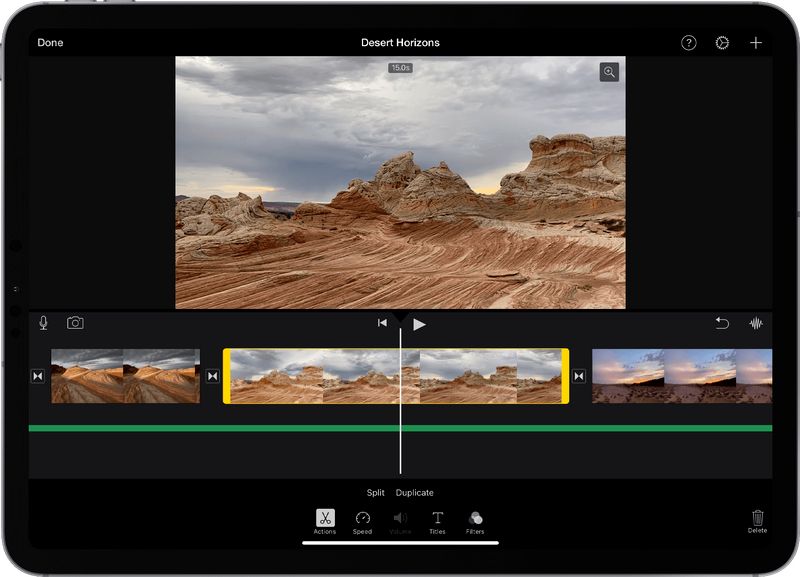
Having said the above points, there is still a way to use your favorite Apple Music in iMovie. This can be accomplished by using a third-party converter software that will strip off the DRM protection in Apple Music songs. Once stripped of the DRM, you will be able to use your favorite Apple Music as background audio for your iMovie video edits.
In the next section, you will get to know the best available Apple Music converter in the market today.
Part 2. How to Add Apple Music to iMovie?
You learned that a converter is needed in adding Apple Music to iMovie. Introducing our very own TunesFun Apple Music Converter! TunesFun has one of the best, if not the best, Apple Music converter you can get today. It allows you to convert Apple Music and audiobooks to MP3, FLAC, AAC, AC3, M4A, and WAV. Conversions are lightning-fast and can reach up to 16x faster compared to other free and open-source products downloadable from the internet. TunesFun has versions available for both Mac and Windows.
With TunesFun Apple Music Converter, you can unlock the content you paid for in Apple Music. It can also maintain the original quality of the music if you choose lossless conversion. More importantly, it allows you to download your music for offline listening by stripping the DRM and then saving the files on your local computer in an open format like MP3. Once that's done, you can basically do what you want with the saved music files.
There are two main steps in using your Apple Music in iMovie. The first step is to download the Apple Music using TunesFun Apple Music Converter. After that, you will need to import your preferred Apple Music to iMovie.
Below are the detailed steps to get Apple Music in iMovie.
Step 1. Suppose you have not done so already, download and install TunesFun Apple Music Converter for Mac.
Step 2. Open the application and choose the songs you want to use in your iMovie creations.

Step 3. Set the output format to MP3 or any standard and open format that you can use in iMovie. You may also adjust other output settings depending on your needs.
Step 4. Click the 'Convert' button to set off the conversion process of your desired Apple Music tracks into iMovie-supported formats. After the process completes, you should find the converted files in the output folder you set.
Step 5. Once the music files are available, you will need to import the files to iMovie. To do that, launch iMovie and import any video files that you want to edit. Next, import the Apple Music files that we have just converted. These audio tracks will be used as a green bar with its own timeline below the video frame timeline.

And you're done. You have completed pulling Apple Music in iMovie. You can now fire away and produce the most amazing videos and content to your liking.
Part 3. Summary
For beginners, iMovie is an excellent video editing software for Mac which is already installed when you receive your shiny Macintosh computer from the Apple Store. It has a simple interface that allows you to edit videos producing outstanding quality output even if the original shots were taken with just a phone camera. Coupled with Apple Music for the background audio, you would ideally have the perfect video.
Unfortunately, as mentioned in the above sections, Apple does not allow using Apple Music in iMovie officially. Luckily, you have TunesFun Apple Music Converter to the rescue. It can strip off DRM protection from Apple Music and save your favorite tracks on your computer as regular MP3 files, which you can then use in iMovie.
With TunesFun Apple Music Converter, the possibilities are endless.
Leave a comment