Why Does Apple Music Keep Pausing? (2025 Update)
Apple Music is a digital audio and video streaming service under Apple Inc. It was launched back in 2015 to add to Apple Inc.’s growing digital technology and creations products. Apple Music aims to provide users access to millions of songs from different artists, millions of albums, and thousands of podcasts or audiobooks.
Since then, Apple Music has been thriving to be one of the biggest names in the digital streaming service industry. And with all its efforts, we can say it really has made its name known worldwide. In fact, one of the top-notch services in the war of the best digital media streaming.
However, no matter how great an app or a product is, there’s always an equivalent bunch of errors, issues, and pitfalls that come along with them. In 2024, there have been numerous reports from subscribers around the world who have encountered an error that Apple Music keeps on pausing.
These reports are even said to be recurring. Most of the time, the issue happens on Mac OS and iOS 13 holders. What could be the reasons for it? Is there a way on how to stop apps from pausing music?
Here you will find the best answers to these questions and maybe more. Keep scrolling, and don’t skip any part of this article to know what they are.
Part 1. Why Does Apple Music Keep Pausing?
As one of the leading digital streaming providers available in the market, Apple Music is proud of its vast library of 60 million songs. The app is a preferred choice by Mac and iOS users. It represents the integration and fantastic features in the app system and custom settings for its users. However, there are instances when the app doesn’t perfectly work on Mac OS or iPhones.
Among the issues that are reported by millions of global users is that Apple Music keeps pausing. Some of these users claim not to know the reason behind it and that the error just happens out of the blue. Technically and in most times, the reasons behind such drawbacks are in the premise of your device, your network, your app storage, or the app alone.
These drawbacks are rooted in different reasons and on a case-to-case basis. Sometimes, depending on the users’ ends. Although they may seem recurring, these pitfalls also have their responding solutions and fixes. It’s only a matter of patience and a more profound understanding of how things will work for you.
Part 2. How to Fix Apple Music Keeps Pausing Error on Mac and iPhone?
Like I have mentioned, there is a list of quick fixes for you who shares the same issues as the others. These are all the methods you can try and follow to keep your Apple Music from pausing for whatever reason there is.
1. Re-install Apple Music on Your Phone
- This method is proven and suggested by users who encountered the issue and resorted to delete and install the Apple Music app on their device
2. Switch Off Siri
- Surprisingly, Siri may also contribute to the factors why Apple Music keep pausing as you use it. When Siri is enabled, chances are it could interfere with your Apple Music streaming
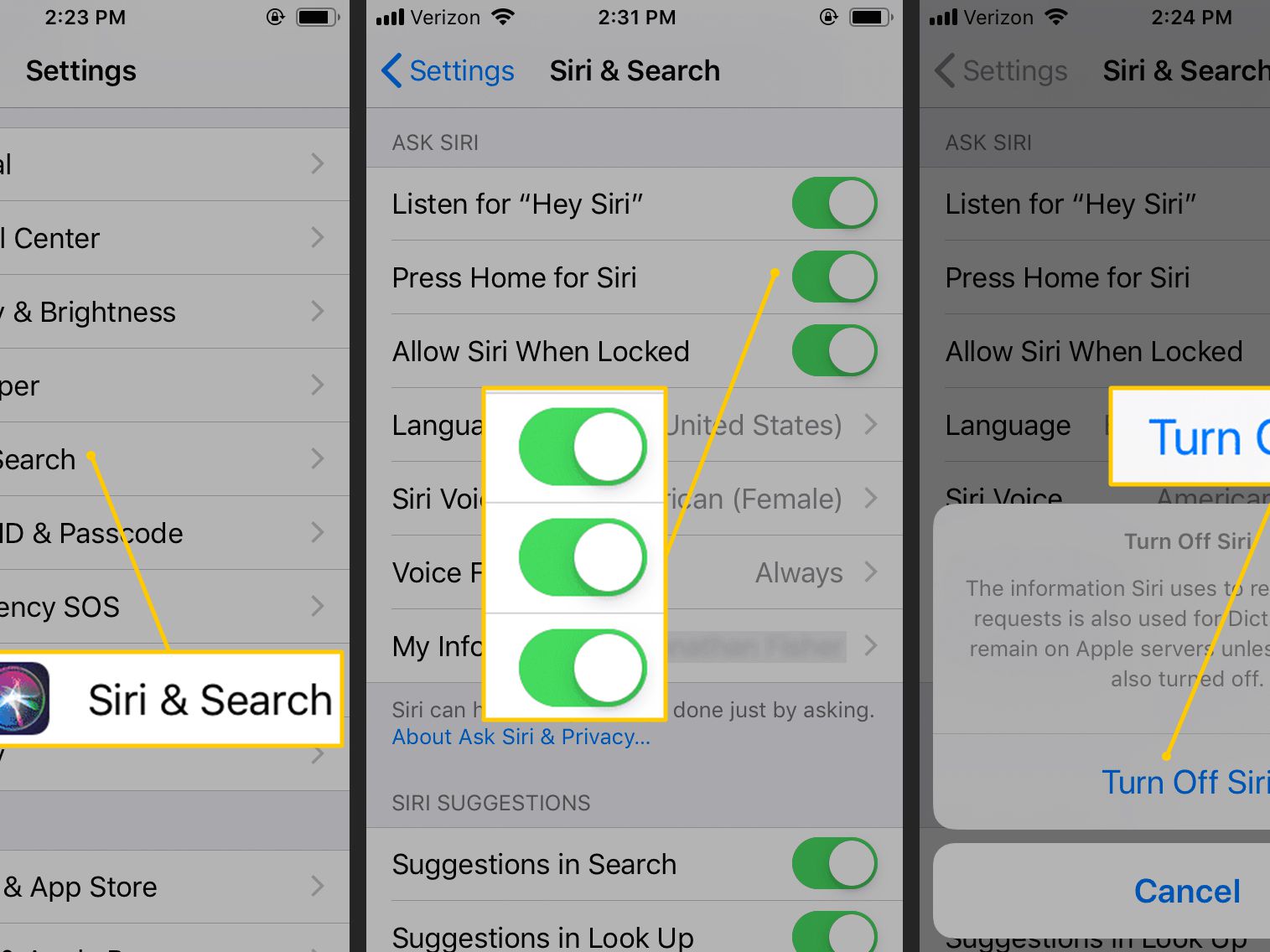
3. Re-download Apple Music Files
- As painful as it may sound, but this is one suggested way to solve the issue, You can try to delete and re-download your Apple Music items. Simply go to > Settings > General > Storage > iCloud Storage > Manage Storage > Apple Music > Music. Then, go to Edit > All Songs > Delete. After that, you only need to sync your files back again
4. Force-Stop Apple Music
- To quit using Apple Music at the moment you encounter the error, remove the opened app from your App Switcher. Launch Apple Music back again to see if it’s working properly again
5. Check Status of Apple Music’s System
- Sometimes, Apple Music encounter issues directly in their system. Check Apple’s website for their services’ status
6. Troubleshoot Network Connection
- If Apple Music keeps pausing consistently, chances are, your network connection isn’t stable. As you know, Apple Music works perfectly when properly connected to a WiFi. To troubleshoot, simply enable and disable your phone’s Airplane Mode, renew IP, reset and restart your connection’s router, try to connect to another WiFi, or you can switch to your mobile data
7. Disable Low Data Mode
- Activating the Low Data Mode is good for it helps you conserve the tasks your phone decodes. However, it may cause your Apple Music to pause. In your settings, toggle off the button for Low Data Mode
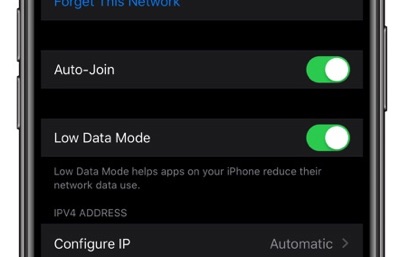
8. Disable Low Power
- There are times when you choose Low Power mode to save your battery life. But this is something also want to consider especially when it is still running in the background that makes your Apple Music keep pausing
9. Restart Device
- If all the fixes above can’t do with you, the last thing you can try to do is restart your phone. Once you’ve restarted your phone, open Apple Music again
Part 3. The Most Recommended Way to Avoid This Problem
If you ever feel like those methods above are quite draining to execute, I still have one fix that is most likely to be the only best option you can do. There’s this application called TunesFun Apple Music Converter.
It’s an app you can download anytime to convert and download your Apple Music that saves you from experiencing sudden pausing in your stream.
What You Get From TunesFun Apple Music Converter:
- Convert your Apple Music tracks or files to other formats for free
- Keep the original quality of Apple Music files
- Lossless Apple Music conversion
- Listen to Apple Music tracks on any supported device such as Windows, Android, or Mac
- 16x faster incomparable download speed
- Preserve metadata and ID3 tags
- Offline streaming for converted Apple Music
How To Use TunesFun Apple Music Converter:
- Install TunesFun Apple Music Converter
- Import files from Apple Music that you want to convert
- Choose the Output Format for your files to MP3 or whatever you want
- Choose the Output Folder where you can quickly access your downloaded and converted Apple Music tracks
- Convert Apple Music files by tapping on the “Convert” option
- Wait for the files to be successfully converted. And enjoy listening to your Apple Music tracks without the hassle!
Leave a comment