Enjoying Apple Music On Linux Is Just This Easy!
“I have switched to using Linux now after being a Windows user for so long. Now, being an avid Apple Music user and subscriber, I am wondering how I can enjoy listening to Apple Music on Linux. Can somebody help?”
Apple Music is a good platform when it comes to offering music streaming services to its subscribers. With its bunches of advantages, there is no doubt why it gained millions of users around the globe after launching in the year 2015. Globally, Apple Music is known to be a competitor of other platforms like Spotify, Google Play Music, Pandora, Amazon Music, and others.
It is though, quite unfortunate that some apps are not supported by Linux OS. This includes the Apple Music app. If you are one of those users asking for the same help as above on how you can get Apple Music on Linux, this post will surely be beneficial to you. Of course, we’ve got workarounds to share! We got your back! Let us now begin discussing this topic.
Article Content Part 1. Get Apple Music on Linux via the Web PlayerPart 2. Get Apple Music on Linux by Installing iTunes Through VMPart 3. Download Apple Music Songs for Offline Listening on LinuxPart 4. To Sum It All
Part 1. Get Apple Music on Linux via the Web Player
It could be sad to know that the Apple Music app isn’t supported by Linux. However, you must be informed that you can still enjoy Apple Music on Linux by using the web player. If you have an active Apple Music subscription, you can just use your browser by signing into your account.
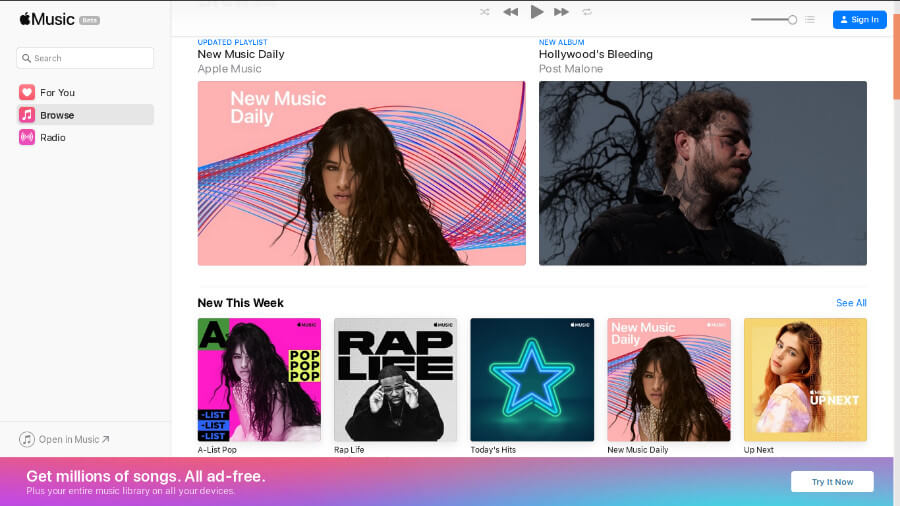
Here is also a detailed procedure for your guidance.
Step #1. Open your Linux computer and then head to the browser. Visit the Apple Music Player website (https://music.apple.com/us/browse).
Step #2. You may now log into your Apple Music account by using your account details and credentials.
Step #3. Now, just head to your music library and choose the Apple Music tracks and playlists you’d like to listen to.
An important note to remember is that if you are to use the Apple Music web player, there will be no option for you to stream songs in offline mode. Additionally, you would always need a stable internet connection while streaming your favorite tracks. When you finished listening, bookmark the site and close your browser. The next time you want to listen, click the bookmark and you will be right back where you left off.
Part 2. Get Apple Music on Linux by Installing iTunes Through VM
iTunes is indeed known by many users as one of the most useful software apps (as it can act both as a file manager and media player) and one of the largest media stores that can be accessed by people online. However, unlike Spotify which had introduced its compatibility with Linux, Apple seems to show no interest in doing the same with iTunes. Thus, making it a bit difficult to listen to Apple Music on Linux.
Actually, there is a direct way to get Apple Music on your Linux computer by installing iTunes through the help of WINE or VirtualBox which are virtual machines. Of course, we’ve got a guide here for you to have Apple Music on your Linux computer using these two virtual machines mentioned.
Get iTunes on Linux via WINE
The first method that we’ll discuss here is how you can get to install iTunes to finally enjoy Apple Music on your Linux computer via the help of WINE.
Step #1. You need to install WINE on Linux first.
Step #2. You also have to check if your Linux version needs other extra apps to be installed to support the installation of iTunes or iTunes files. An example is this PlayOnLinux tool.
Step #3. Now, install iTunes on WINE.
Step #4. Once the installation has been successfully done, just launch iTunes and then log into your account with your username and password. Now, you can stream your Apple Music favorites already through iTunes!
Get iTunes on Linux via VirtualBox
Another option to enjoy Apple Music on Linux is through the help of VirtualBox. If you aren’t knowledgeable about VirtualBox, this is actually a tool that lets you install either Mac or Windows OS inside your Linux PC for you to finally run iTunes or Apple Music on your Linux computer.
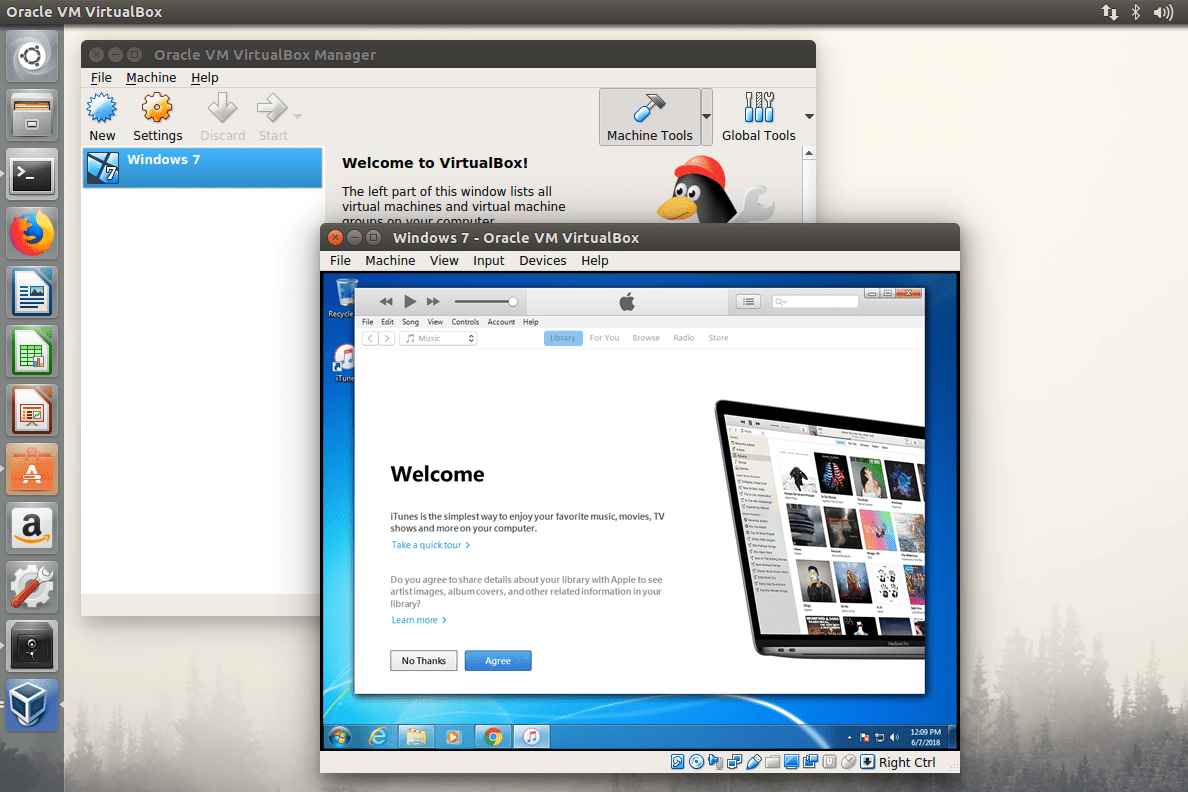
Now, here is a guide in case you decided to choose to use VirtualBox rather than WINE.
Step #1. VirtualBox needs to be installed on your Linux first.
Step #2. After launching VirtualBox, there will be instructions displayed on your screen that would let you create the virtual Windows OS within your Linux computer. A Windows install disk would be required in this case.
Step #3. After having the installation completed, after rebooting your Linux computer, you can just switch to Windows OS. Once you’ve finished this, get and install the iTunes app for you to finally access Apple Music on Linux whenever you like.
Some users are saying that using VirtualBox takes so much storage compared to when using WINE. Additionally, it takes more time as well. More so, iTunes runs slower via VirtualBox compared to its speed when installed on Windows.
Nevertheless, if your goal is just to listen to Apple Music on your Linux computer, both methods presented here are indeed useful enough. However, both require you to have an active Apple Music subscription. If you have one, and you don’t mind paying the fee needed monthly, using these options would surely then be enough for you to keep going.
But if you are looking at workarounds to get to listen to Apple Music on your Linux computer in offline mode, the next part will give the answers you need.
Part 3. Download Apple Music Songs for Offline Listening on Linux
Apple Music songs are protected under Apple’s FairPlay Protection Policy program. With the encryption they have, Apple Music users might be thinking that it is a bit challenging to get to have their favorites accessible on their Linux computers for offline streaming.
Well, the above seems to be a dilemma for those users who are unaware that there is actually a solution to this simple issue. When you go over the web, you will get to see several software applications that can actually do the removal of the DRM protection of the Apple Music songs. However, due to the number of apps, it might be confusing for first-time users like you to choose the one you’ll use.
Don’t worry. We have, of course, the best recommendation here. Try using the TunesFun Apple Music Converter. This is a trusted and effective tool that can do the DRM removal procedure easily. At the same time, it is also capable of transforming your Apple Music favorites into flexible and common formats like MP3, FLAC, M4A, AAC, WAV, and AC3. With a conversion speed of 16x faster compared to other apps, this TunesFun Apple Music Converter surely makes it very efficient for you to process Apple Music songs.
You don’t have to worry about keeping the original quality of the songs as you’ll also get almost the same for the output files. Additionally, the songs’ ID3 tags and metadata information will be maintained ensuring that you won’t encounter data loss.
Of course, this TunesFun Apple Music Converter’s interface is designed to be handled easily by all users. Thus, making it too easy for you to get to enjoy Apple Music on Linux in offline mode. There is also a great way for you to keep your Apple Music favorites on your devices forever.
Now, let us see how you can use this app in downloading and converting your Apple Music favorites.
Step #1. There are only a few things you need to check to get this app installed on your computer. After completing and meeting all those, get the app installed on your PC, and then start selecting the Apple Music songs to be processed.

Step #2. Once the songs to be converted are selected, set up the output parameters. Ensure to choose a format you desire and the location where you wish the transformed files to be saved. The remaining output parameter settings can be modified as you like.

Step #3. Tapping the “Convert” button will trigger the app to start converting the selected Apple Music songs. The DRM removal process will also be done by the app at the same time.

Once the process has been completed, the output files will now be DRM-free and converted to the chosen output format. To access Apple Music on Linux and listen to them offline, you just have to save the songs on your USB drive and insert that to your Linux PC.
Part 4. To Sum It All
Getting Apple Music on Linux is easy by doing several methods such as accessing the web player of Apple Music and getting iTunes installed through either WINE or VirtualBox. However, such methods will require you to have an active Apple Music subscription. More so, offline listening isn’t allowed. If you are not into paying the subscription fee, but would still like to stream Apple Music on your Linux computer especially in offline mode, then use apps like this TunesFun Apple Music Converter to download and get copies of your Apple Music favorites!
Leave a comment