Apple Music not Playing on Cellular Data
When Apple introduced the iPhone, everyone was excited about how they could use it for their everyday needs. Then advanced networking and multimedia functions were added to it. Since it’s still a phone, a way to convert cellular data to internet data has been made. It started out with GPRS, then EDGE, later 3G, 4G (LTE), and now the popular standard 5G.
Apple Music not playing on cellular data is an issue many have experienced already. It is common since everyone is still using the GSM standard or the like. Since cellular data will not be gone soon, everyone should know how to troubleshoot it.
Apple has made a better layout of its ecosystem aside from Android in that it integrated its app settings into the phone settings itself. Later we’ll find this out and also see more settings on the Apple Music app. Apple Music not playing on cellular data should not pose a problem anymore if you’ll continue to use this guide.
Article Content Part 1. How to Fix Apple Music Not Playing on Cellular Data? Part 2. Bonus: How to Play Apple Music Offline? Part 3. Summary
Part 1. How to Fix Apple Music Not Playing on Cellular Data?
Apple Music not playing on cellular data is a popular topic among iPhone and iPad users. Sometimes when you go out of the house there is no Wi-Fi hotspot on-site. You definitely want to listen to Apple Music anywhere and at any time. In this case, you definitely have to turn cellular data ON both on your phone and on the Apple Music app. This will help solve your Apple Music not playing on cellular data issues. We’ll guide you with each step. See the details below:
Check that Cellular Data is turned ON on your Phone.
- This feature is the most important thing to check if you can’t play Apple Music songs while you’re on the run. Go to Settings and then to Cellular. At this point make sure that Cellular Data is turned ON. The same goes true if you have an Android system. You’ll have to go to your phone’s settings then go to SIM card & mobile data. Under the General, Settings make sure that Mobile data is turned to ON.
- Continuing with iPhone users, next, go down further on the list of applications that will use cellular data. Find Music (which is Apple Music). Make sure that the switch is turned ON for this.
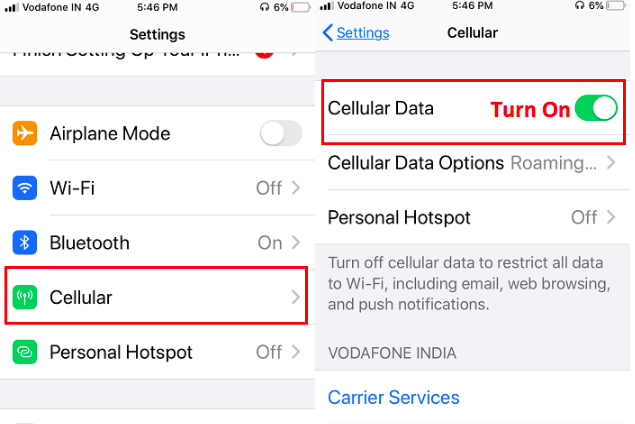
Check that Music Streaming and Downloads are turned ON for the Apple Music app.
- For iPhone users, this will be found in the Settings app. Scroll down until you can see Music. Make sure to Allow Music Access to Cellular Data has been turned ON. Now go down further and make sure you have switches turned ON for Streaming and Downloads (over Cellular). This will depend on your iOS version. If you turn ON downloads it means you allow Apple Music library downloads with cellular data. Note that this can take quite a lot of cellular bandwidth. Always check your cellular data bandwidth usage to get an estimate of how much you’ll pay.
- For Android users, open your Apple Music App. Go to the three-dots menu on the left then click Settings. Scroll down further until you can see the Data category and tap Cellular Data. Be sure to turn on the switches for Use Cellular Data, Streaming, and Downloads if you intend to use these services.
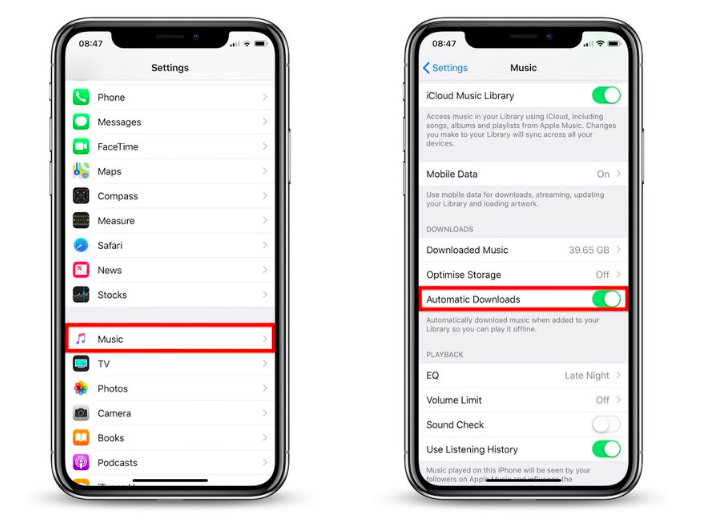
Some notes regarding cellular streaming
- The default service to use is still Wi-Fi if both Wi-Fi and Cellular data is turned ON.
- It’s possible to turn off Cellular usage data for the Apple Music app only. Go to Settings->Cellular then scroll down to find Music, make sure that it is turned OFF.
Part 2. Bonus: How to Play Apple Music Offline?
Since cellular data is not a free resource for everyone, we’re giving out a unique method to avoid using it altogether. This will also help with your Apple Music not playing on cellular data issues since you do not even need to have access to cellular data anymore.
To be able to play Apple Music outside without cellular data, you might as well save these songs for offline listening later. Sure, Apple Music has an offline content mode, but these contents are DRM protected.
This means you won’t be able to play them freely using another media player or even edit them. You won’t be able to back them up also. All of these hindrances limit the use of your downloaded Apple Music library.
Here we introduce TunesFun Apple Music Converter. It’s a converter and DRM removal tool in one. It converts your Apple Music into popular and widely used formats such as MP3, AAC, M4A, AC3, FLAC, and WAV.
It also allows your song to be played on any media player or device by removing DRM. By saving your Apple Music songs as personal copies, you’ll be able to back them up and edit them for later use.
To use TunesFun Apple Music Converter, simply download and open the app. Go to Library and choose the songs you want to be converted. You’ll be pleased as the Library is already synced with your Apple Music library. No more messy file management issues unlike what you do with those free online converters out there.

You can choose output formats, and directories and change metadata through the options and settings below. When you’re ready, hit Convert below. Wait until the conversion is finished then go to the Finished tab. Click View Output file to go to TunesFun’s output directory.

With the free trial of TunesFun you’ll only be able to convert 3-minutes of your Apple Music songs. To enjoy full-length song conversions purchase a time-limited or perpetual license key.
Part 3. Summary
In summary, we’ve discussed the ways how to fix Apple Music not playing on cellular data. This involves checking the settings on your Phone, especially cellular data settings. We’ve also discussed checking the Apple Music app regarding streaming and download options.
To not be bothered by Apple Music not playing on cellular data problems, we’ve suggested a trusted third-party tool, the TunesFun Apple Music Converter. TunesFun Apple Music Converter converts and removes DRM from your Apple Music songs for your personal use. With this, you’ll be able to enjoy limit-free usage of your Apple Music songs. You’ll now be able to back them up or edit those using Apple or third-party apps.

Leave a comment