Let Us Know How To Fix Apple Music Not Working On CarPlay
Apple CarPlay lets you do a lot of things while you are driving. It is perfect for people who love to multitask, and is able to do it as well, however, in case of malfunctioning, do you know how to fix Apple Music not working on CarPlay? Of course, out of the many things that someone can do with the help of CarPlay like receiving calls, responding to messages that are urgent, and checking the map of your destination, being able to listen to music could be the best one.
Imagine, having a road trip with all the people you love as you hum songs of adventure, isn’t it one of the best experiences ever? So, I guess if you love adventures as mentioned, it would make you motivated to immediately identify the reasons why Apple Music app crashing on CarPlay.
And since you are in the run to look for reasons and solutions, you are lucky since we are about to discuss necessary information that would help you address the dilemma as soon as possible. So, let us get straight to our article!
Article Content Part 1. Why Apple Music App Crashing on CarPlay?Part 2. How to Fix Apple Music App Crashing on CarPlay?Part 3. Enjoy All the Songs You Love on Your CarPart 4. To Summarize It All
Part 1. Why Apple Music App Crashing on CarPlay?
Before we start hitting on the solutions let us have a hint of the possible reasons why Apple Music app crashing on CarPlay. By the means of identifying the reasons, it would be easier to devise solutions that would immediately fix the dilemma that we have. Some of the possible reasons why there is an error in playing your favorite songs from Apple Music through CarPlay are:
- One of the main reasons could be compatibility. In case you are having issues with your Apple Music not working on CarPlay, there can be something wrong with the compatibility of the car that you are using with CarPlay. It can also be because Apple CarPlay is not available in the current country where you at.
- The car is having some issues or there could be something wrong with your Bluetooth connection.
- Apple Carplay is not allowed to run even when the mobile phone is locked.
- The mobile device that you are using does not have the latest iOS installed.
- Your mobile phone is not detected by the Apple CarPlay stereo.
- The mobile device that you are using might be having some app integration issues.
And there you are! These are only some of the possible reasons why Apple Music app not working on CarPlay. Now that we have some ideas that we could use as references, let us proceed to identify some solutions that we can try to be able to finally solve the dilemma. Let us proceed to the next part of our article.
Part 2. How to Fix Apple Music App Crashing on CarPlay?
Being aware of the possible reasons why Apple Music app not working on CarPlay could be really helpful in order to fix the same dilemma. It is good that there are actually a lot of solutions in order to get through the error and be able to enjoy your most loved songs through Apple CarPlay. We have listed some of the fixes that users can try, and see if the error can be solved right away.
Get A Compatibility Check
As we have said before, one of the possible reasons why Apple Music not working on CarPlay might be because of compatibility. This is one of the common reasons when there are errors using Apple Music. So, one of the best fixes is to try to check it out. You have to check if Apple CarPlay is supported in your country.
For your reference, we have listed the countries where Apple CarPlay is supported, these are: Australia, Austria, Belgium, Brazil, Canada, Chile, Denmark, Finland, France, Germany, Hong Kong, India, Ireland, Israel, Italy, Japan, Mainland China, Malaysia, Mexico, Netherlands, New Zealand, Norway, Russia, Saudi Arabia, Singapore, South Africa, South Korea, Spain, Sweden, Switzerland, Taiwan, Thailand, Turkey, United Kingdom, United Arab Emirates, and United States. According to Apple, the said beautiful feature of Apple can be accessed using all the major car manufacturers, and you can also search the web for a list of all the vehicles.
Allow Cellular Data for Apple Music
One reason behind the Apple Music app not working on the CarPlay issue is that you forgot to enable your cellular data to be used when accessing Apple Music files. There is no way for CarPlay to access the music if this is not enabled. So, follow the steps below to get through this.
- Go for the Settings app on your phone.
- Scroll down to choose Music.
- Slide to Switch on the Cellular Data option.
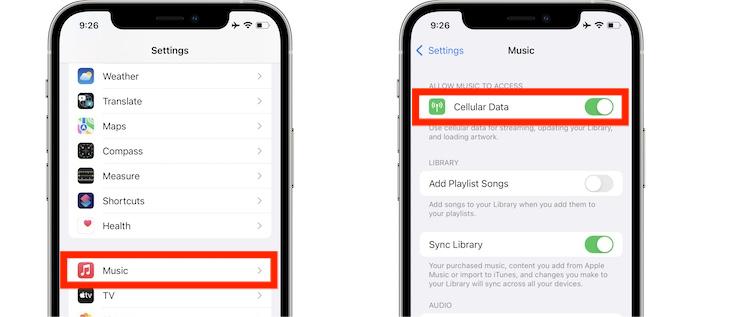
Use CarPlay While iPhone Screen Is Locked
You might be experiencing the same issue of Apple Music not working on CarPlay because you did not activate the option for allowing CarPlay to continue even when the user's device is locked. To get through this, all you have to do is to allow Apple CarPlay to continue even if your screen is off. See the detailed steps below.
- Go to Settings and then tap the General > CarPlay.
- The complete list of available devices for connection will be displayed. Select your car.
- You will be shown this screen where you can toggle ON/OFF the permission to allow CarPlay while locked. Switch the toggle button to enable the option for Allow CarPlay While Locked.
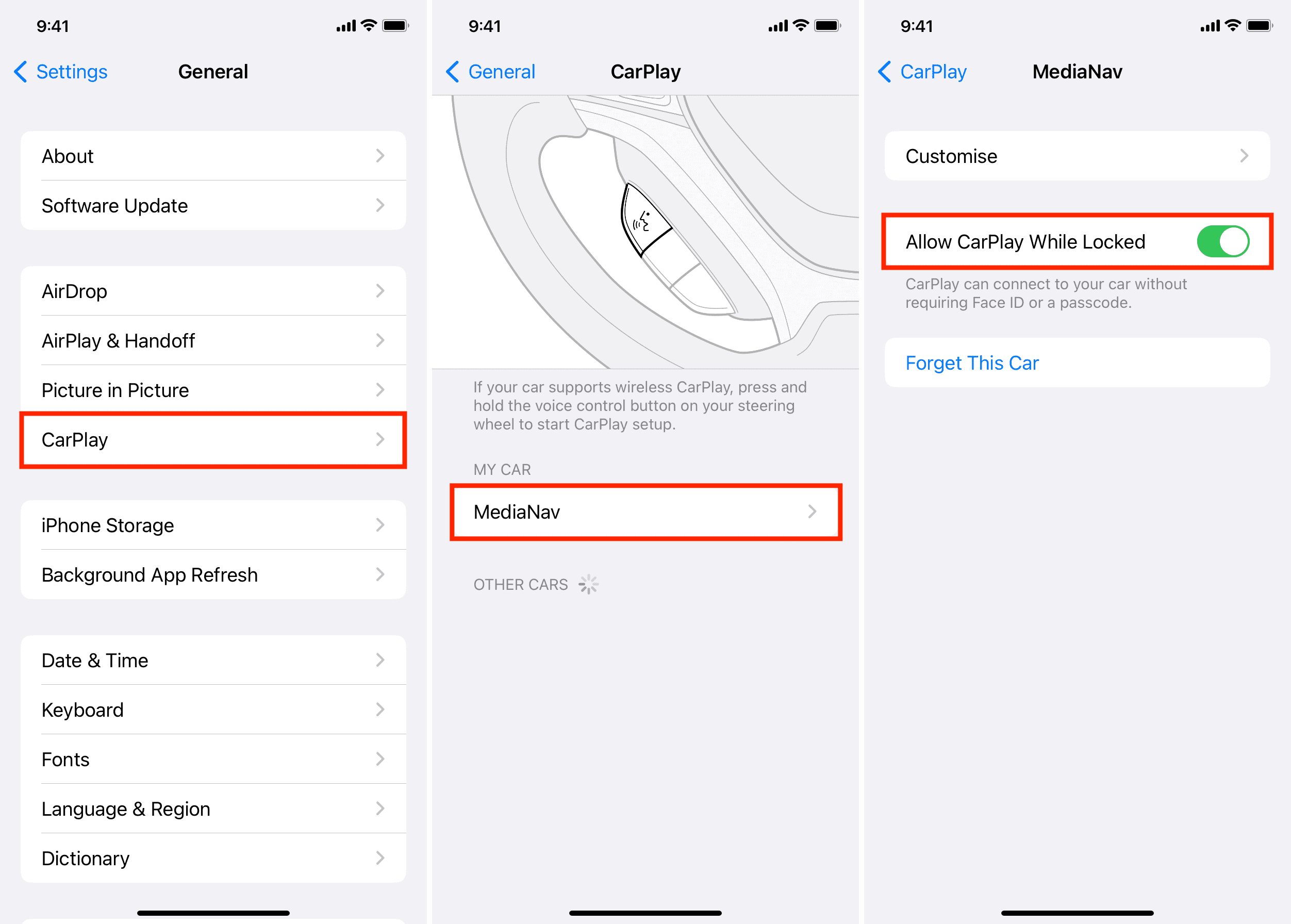
Update the Operating System of Your Phone
Another one of the basic remedies or fixes that you can try in case Apple Music not working on CarPlay is to update the OS of your mobile device. Most users would try to ignore said updates but they are very essential to the performance of your device. Updates can fix security bugs, as well as the means to connect and run Apple CarPlay. In order to start updating your device to iOS 16, the steps that we have below must be followed:
- Before starting the update, you have to make sure that you have a fully powered or charged mobile device, and that your internet or Wi-Fi connection is stable.
- From the dashboard of your mobile phone’s app, go to the Settings Section.
- Then go to the General Section. Go and tap the Software Update option.
- In order to begin the updating of the OS of your mobile device, you have to press the button that says Install Now. There is also an option where you can hit the Download and Install button in case you see it. Once the button has been tapped, the downloading of the updates will proceed. Then you will be asked to type your passcode, and then hit the button that says Install Now.
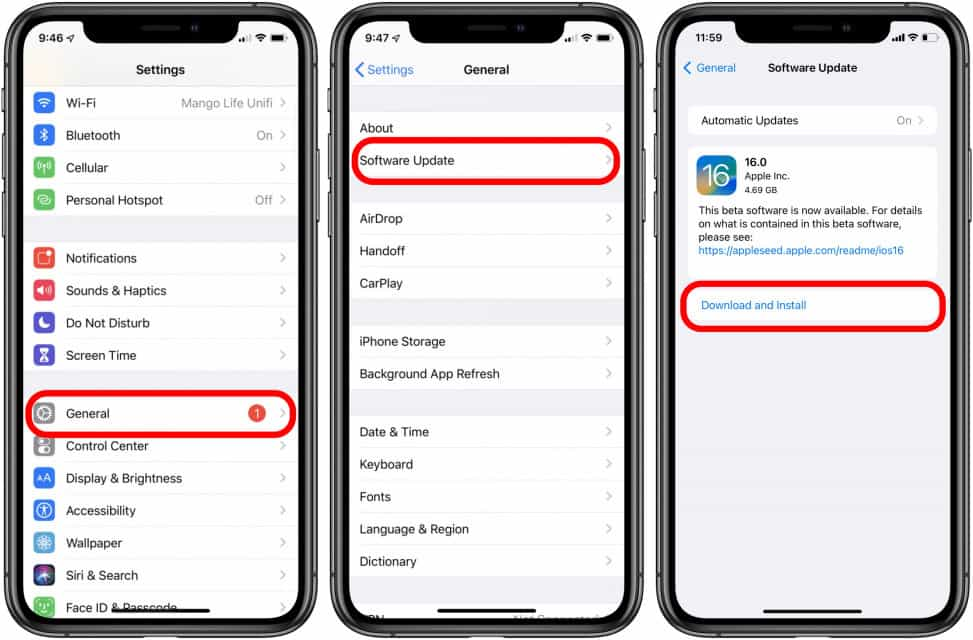
These are only some of the most popular fixes that one can do in order to solve the dilemma where Apple Music app not working on CarPlay. Is there a way to easily access the songs that you wanted to play without having a problem with Apple CarPlay? If you wanted to know, let us proceed to read the next part of our article below.
Part 3. Enjoy All the Songs You Love on Your Car
Of course, it would be better if you could enjoy limitless streaming of your loved songs on your car. When compatibility might be one of the causes why your Apple Music not working on CarPlay, then you can use a USB drive to keep the music from Apple Music and play them as frequently as you want. This process is also not difficult to enjoy, you just have to make sure that you have all the needed things to proceed.
Music tracks from Apple Music are protected by DRM encryption, due to this it would be hard to download the songs and have them transferred to your USB drive. Aside from you have to pay in order to download your songs, once you withdraw your membership all the downloaded songs will be gone for good. Also, you have to make sure that the format of the music tracks that you are going to download is flexible enough, so you can be able to access it using any type of device you have.
In order to do it, you have to use a reliable partner for the job! It is a good thing that in this part of the article, we are going to share vital information about TunesFun Apple Music Converter, one of the best professional converters that really delivers the best outputs one could ever have.
The TunesFun Apple Music Music Converter can be used to remove the DRM encryption from Apple Music, so it would be easy for listeners to copy and access all their songs on a USB drive. Also, through the help of this tool, you can convert your Apple Music tracks to a lot of file formats such as MP3, MP4, FLAC, WAV, AAC, and a lot more.
Also, with the help of the tool, you can be able to do things productively. You can save time since this professional converter can convert your music files at a faster conversion rate! It would be such a plus that the TunesFun Apple Music Music Converter can make sure that you will attain the hundred percent quality of the songs which is almost the same as the original files, making sure that ID tags and metadata are kept as well.
TunesFun Apple Music Music Converter is also easy to use, you can refer to the steps that we have below if you have opted to use this tool.
Step 1. Gather all the necessary tools in order to install the TunesFun Apple Music Music Converter on your computer. Once installed you can now start previewing and adding all the music tracks that you wanted to convert.

Step 2. Choose the format of the output file that you wanted to have. Once you have chosen the file type, create a folder where all the converted files will be saved. You can rename the folder based on your own liking.

Step 3. And then hit the convert button in order to proceed. After a few minutes, you will be able to enjoy listening to all your loved songs even when you are offline, and while you are having a road trip using your car.

Part 4. To Summarize It All
We hope that we have helped you learn a lot of things about why Apple Music not working on CarPlay. It is really essential to be informed especially if you love to roam around the city while listening to all your favorite Apple Music tracks. Now, with the help of TunesFun Apple Music Converter, it would be funnier and nicer to have lots of road trips with your friends and loved ones!

Leave a comment