[Fixed] Apple Music Not Working On iPhone
Apple Music is known by almost all users as one of the best if we are to talk about music streaming platforms. In fact, it will surely get one of the top spots if users are to rank them. With the fee that subscribers are paying to enjoy the perks of the apps, it would surely be annoying to face issues like this “Apple Music not working on iPhone” while using the platform.
If you happen to be one of those who faced this dilemma before, how did you overcome or resolve it? Or, if you are still in the midst of addressing this concern, have you found the best way to fix the problem? The same with other applications, there could also be cases when Apple Music could be down or instances when users would encounter problems like this “Apple Music not working on your iPhone” issue. Indeed, it is frustrating to be in such a situation. You’ll surely think that the fee you aren’t paying isn’t worth it!
And perhaps, apart from thinking about the solutions to apply, you could be wondering at first about the reason behind the issue. As we go into each section of this article, we will be dealing with this “Apple Music not working on iPhone” issue by giving you the most common reasons why it is occurring as well as presenting you with the basic and the best workarounds to do to solve the problem or to avoid it from happening again. Let us now get into the discussion!
Article Content Part 1. Why is Apple Music Not Working on Your iPhone?Part 2. How to Fix Apple Music Not Working on Your iPhone?Part 3. The Best Solution to Fix Apple Music Not Working IssuePart 4. Summary
Part 1. Why is Apple Music Not Working on Your iPhone?
Of course, when we encounter an issue not only with the apps we are using, but in everything, the first thing that pops into our mind is to think about the reason why it happened. In the case of this “Apple Music not working on iPhone” issue, of course, we have consolidated in this section the most common and possible reasons why this had happened to your account.
If you are interested in knowing what those are, you can keep on reading this section. If you wish to proceed and learn right away about the solutions, you can just then jump off to the second part. Actually, there could be several reasons behind this “Apple Music not working on your iPhone” issue. These are some of those.
- Apple Music isn’t working as expected due to a network connection issue.
- There could be an issue when you synced the tracks to your iPhone.
- The recent iOS update could also be one possible cause.
- App running error.
- The device you are using is faulty.
- The Apple Music files could be corrupted.
Again, as we have previously stated, these are only some of the most common causes of this “Apple Music not working on your iPhone” issue. There could still be other reasons. Just knowing these basic details is already good. Now, we will now finally deal with how you can finally resolve this problem!
Part 2. How to Fix Apple Music Not Working on Your iPhone?
In this part of the article, we will be sharing the basic solutions that you can apply to fix the “Apple Music not working on your iPhone” problem.
Solution #1. Check your Apple Music Subscription
One of the most common and most basic solutions to address this “Apple Music not working on iPhone” issue is to check if your Apple Music subscription is still active. There could be an instance that you have forgotten to renew your subscription or someone had access to it and had it canceled without informing you. To check your subscription status, you can follow the below.
Step #1. Head to “Settings” and tap your name. Then choose “iTunes & App Store” followed by clicking “Apple ID”.
Step #2. You have to tap the “View Apple ID” option (a passcode will be required for you to continue). Scroll down until you see the “Subscriptions” menu. Check if yours is still active.
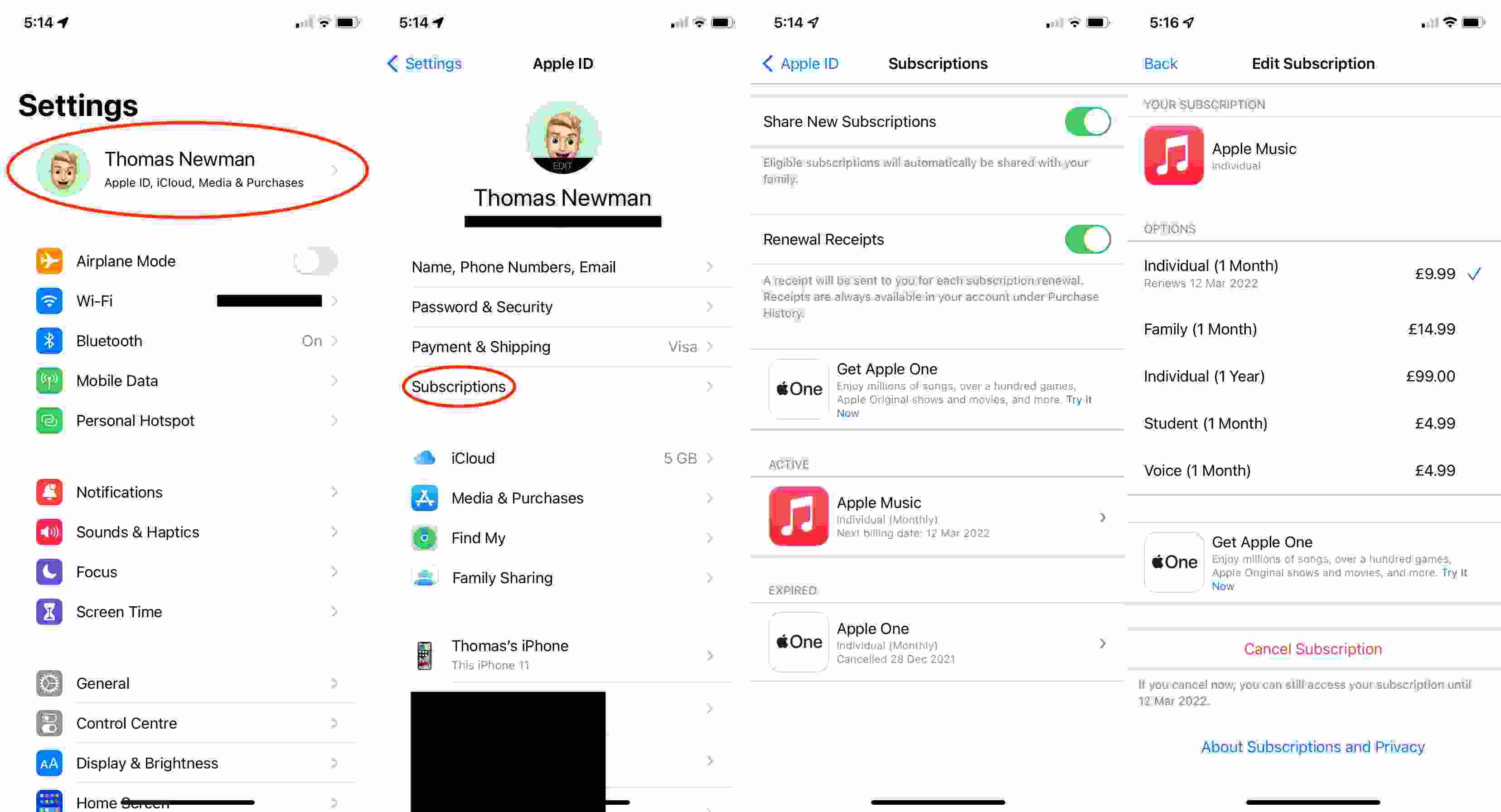
Solution #2. Restart the Apple Music App
There could also be an issue with the Apple Music app itself that might have caused Apple Music not to work on your iPhone. To fix this, try to close the Apple Music app and wait for a few minutes before launching it again. Now, see if the problem will be resolved.
Solution #3. Enable the iCloud Music Library Option
You need to make sure that the “iCloud Music Library” option in “Settings” has been enabled. This could also be the reason why you are facing this “Apple Music not working on iPhone” issue. To have this enabled, just go to “Settings”, then to “Music”, and look for “iCloud Music Library”. Move the slider to have this option finally enabled.

Solution #4. Restart your iPhone Device
Why Apple Music is not working on your iPhone? You can also think of the device you are using as the dilemma here. Thus, you may try to recover the download function of Apple Music by restarting your device. This is the quick and most used technique to fix any minor bugs on your device. Once it opened again, head back to Apple Music and see if the issue has been fixed.
Solution #5. Update iTunes, Apple Music App, and your iOS Version
You can also try to get the latest versions of both the iTunes and Apple Music apps. Additionally, it is also recommended that you update your iPhone to the latest iOS version available. To check if updates on these apps are ready, you can check on the App Store. For the latest iOS version, you can check this on your iPhone’s “Settings”.
Solution #6. Check your Network Connection
Sometimes, the problem lies in your network connection. To check if this is the root cause of this “Apple Music not working on iPhone” dilemma, try running other apps that require Wi-Fi or data connection. If you found out that indeed, you have an issue with your network connection, try unplugging your modem and then plug it again after a few minutes.
Solution #7. Seek Help from the Customer Support Team
There is also an Apple Support team that helps users to deal with the issues concerning the app. If you already tried all the solutions you had thought of, and Apple Music is still not working on your iPhone, you can also seek assistance from the Apple Music customer support team. They are always available to help. Though, there could be some delays in response.
Part 3. The Best Solution to Fix Apple Music Not Working Issue
If this “Apple Music not working on iPhone” issue is still showing up after doing all the solutions you could try and think of, you then need to apply the best workaround – to have the Apple Music songs that you love downloaded on your device! But, how would you do that given that Apple Music tracks are protected songs?
You should know that there are professional apps like this TunesFun Apple Music Converter that can help both in downloading process as well as the removal of the tracks’ DRM protection. With this ability, you can save the songs that you like on any device that you have and access them without worrying about compatibility issues.
In addition to the above, this tool lets one convert Apple Music tracks to MP3, it also supports other common formats like AAC, M4A, AC3, FLAC, and WAV, making the songs playable on any device. For example, you can stream converted Apple Music songs on Linux, Windows computers, Alexa, PS4 and more media players.
It also works fast and ensures that the original quality of the songs, the ID tags, and metadata details will be kept and maintained even after having the files processed. With the easy interface this TunesFun Apple Music Converter has, anyone will surely be able to use it.
Here is a guide on how you can convert and download Apple Music songs and finally solve the “Apple Music not working on iPhone” issue through this app.
Step #1. Install the converter on your PC, launch it right after, and then begin by adding the Apple Music songs to be converted and downloaded.

Step #2. Set up the output parameter settings. Make sure that you choose the format you like to use and had specified the output folder to utilize as this is where the transformed files will be saved after the conversion.

Step #3. Tapping the “Convert” button at the bottom of the page will let the app start the conversion and DRM removal processes.

In a few minutes, you shall have the converted files saved on your PC! These are already DRM-free so you can have them accessed on any device or media player that you like!
Part 4. Summary
Apart from sharing with you the reasons and basic solutions to this “Apple Music not working on iPhone” issue, we are glad to have shared with you a method that will help you download and keep your Apple Music favorites forever – through this TunesFun Apple Music Converter. Using professional tools to solve a dilemma is indeed the most recommended.
Leave a comment