Apple Music To PC Download: A Detailed Guide On The Process
Apple Music is known as one of the best apps offering great music streaming services to users. People are fortunate because there are bunches of advantages they can get from subscribing to one of its plans. One of those perks is the ability to do Apple Music to PC download.
If you just subscribed to an Apple Music plan recently, or you have been a subscriber for quite some time but aren’t aware yet of how to do Apple Music PC download, don’t worry. We have created this post to help you with the process.
Now, if you are wondering if you can still do Apple Music PC download even without an Apple Music subscription, you’re lucky because we will also be tackling this. If you are excited to know more about this particular topic, you can actually jump to the third party. For now, let’s discuss the Apple Music to PC download process if you got an Apple Music subscription.
Article Content Part 1. Is There Any Way to Download Apple Music Songs to PC?Part 2. How to Download Offline Apple Music Songs to PC?Part 3. How to Truly Download Apple Music Songs to PC?Part 4. Summary
Part 1. Is There Any Way to Download Apple Music Songs to PC?
Actually, if you have read the introduction part thoroughly, you would understand that this question has been answered already. If you are an active Apple Music subscriber, you can enjoy the Apple Music to PC download feature. Actually, if you are staying at home, you can just add those Apple Music songs that you like to your music library and stream them online through your Wi-Fi connection (just make sure that your internet connection is stable enough). The Apple Music PC download feature for Apple Music subscribers can be enjoyed when going out or staying away from home. Offline streaming can be done as long as the subscription to Apple Music remains active.
However, you need to keep in mind that doing the Apple Music to PC download process does not mean the Apple Music songs are saved on your PC already, and that you can move them or transfer them on any device that you like. Apple Music songs are encrypted with protection so you can’t have them accessed on unauthorized devices unless this protection has been removed.
If you wish to continue renewing your Apple Music subscription, knowing how you can do Apple Music PC download with it would be very helpful, I bet you’ll agree to do this. With this note, we have the detailed procedure highlighted in the next part to explain further the whole Apple Music to PC download process.
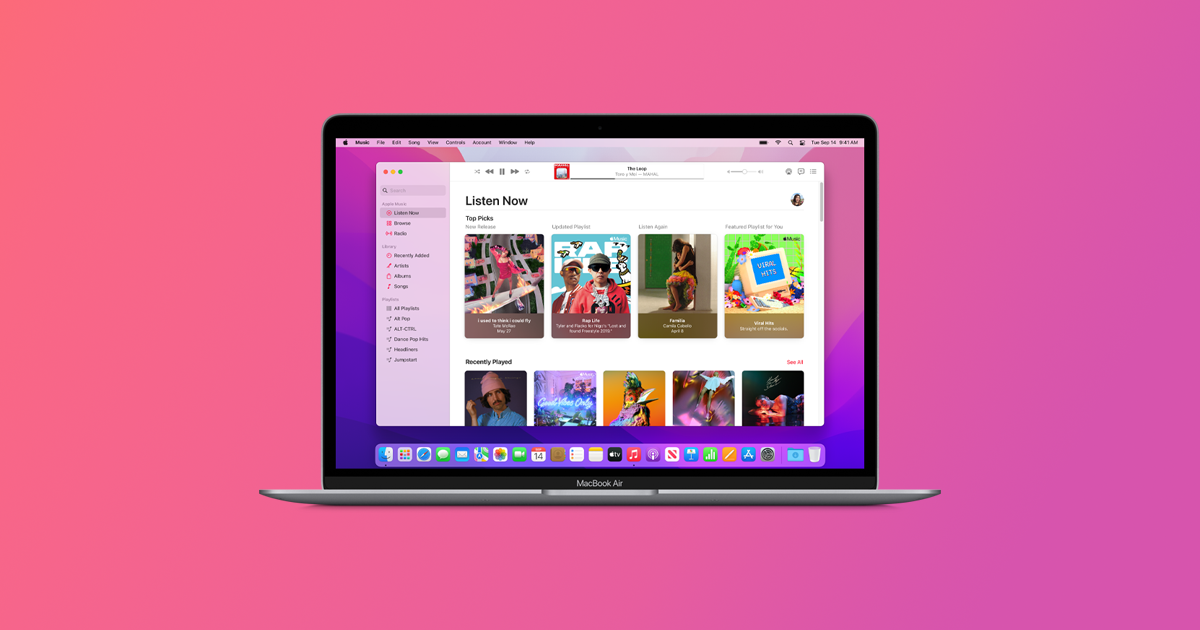
Part 2. How to Download Offline Apple Music Songs to PC?
As we have previously stated, with an active Apple Music subscription, you can have those liked music downloaded for offline streaming. Those that you will get are cache files. Thus, you can have them played on your PC without an internet connection. Again, take note that the Apple Music to PC download process that we’ll highlight here is only possible with an active Apple Music subscription. You can follow the below steps.
Step #1. Of course, the latest version of the iTunes app must be installed on your computer first.
Step #2. Open the iTunes app once successfully installed and make sure to log in with your Apple Music account credentials.
Step #3. There will be a pop-up menu on your screen. Choose the “Music” button that is at the top-left area of the screen. Afterward, tick the “Library” button.
Step #4. Hover your mouse over a track or an album, and then click the “More” button. From the options displayed, choose the “Download” button.
Step #5. For you to see the list of the downloaded items, tap the “Downloaded” button that is at the sidebar section of your screen.
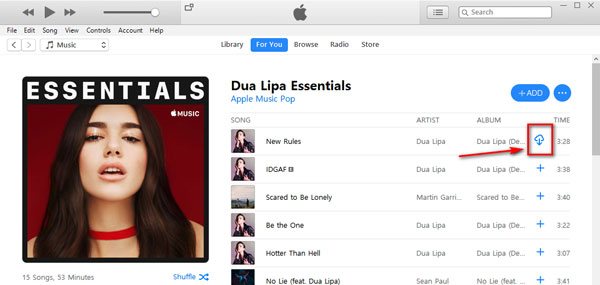
With the above Apple Music to PC download process, you will be able to stream those Apple Music songs in offline mode. These won’t be played once your subscription has ended or is canceled. Additionally, you cannot perform any modifications on these songs – you can’t burn them to discs or transfer them to other devices. Again, the reason behind this is that Apple Music songs are protected under Apple’s FairPlay Protection Policy.
Now, if you feel tired of paying the monthly subscription fee of Apple Music, but still wish to stream those Apple Music favorites, you might be asking if there are ways you can apply and do to still perform Apple Music to PC download process. Fortunately, there are several professional software applications that can help you with this. Those applications are also usually capable of doing the DRM removal procedure. We will be sharing the best app in the next part of this article so don’t worry about researching an app to use. Of course, we got your back as always!
Part 3. How to Truly Download Apple Music Songs to PC?
Again, those Apple Music songs, albums, and playlists that you downloaded through your Apple Music subscription are only accessible if your subscription is active. Moreover, those are protected files. In this case, for you to still access them and stream anytime and on any device, the mentioned protection needs to be removed first. Again, as we have previously stated, there are several applications that can help you with the process but we will be sharing here the best app to use to lessen your burden.
In the process of Apple Music to PC download, we recommend using the TunesFun Apple Music Converter. This professional software application can easily get rid of the DRM protection of the Apple Music songs and even helps with the conversion of the songs to flexible formats like MP3 to make the tracks playable on a wide variety of gadgets and media players. Actually, apart from MP3, it also supports other file formats like WAV, FLAC, AAC, M4A, and more.
The whole conversion process that will be done by TunesFun Apple Music Converter is totally lossless and so you can ensure that the 100% original quality of the tracks will still be maintained alongside the songs’ ID tags and metadata information. Additionally, you can perform customization on the output profile settings if you like.
Apart from being an Apple Music converter, what amazes many users is that this app is as well a powerful audiobook converter. With this capability, the app is capable of processing the transformation of audiobook files. It does support AA, AAX, and M4B file formats.
When talking about the app’s conversion speed, you will never be disappointed because this works 10x faster compared to other converters out there. Also, the navigation keys and functions of this app are too easy to understand making the whole Apple Music to PC download process too simple.
We will also share here how you can use this app to convert your favorite and chosen Apple Music tracks, albums, and playlists. In fact, you only need to perform a three-step procedure.
Step #1. Visiting the TunesFun website will let you see the list of the app’s installation needs. Make sure that all those installation needs have been met as those are needed for you to proceed with the installation of the app to your PC.
It is also worthy to note that this app can be installed on Mac computers so if you are using a Mac PC, compatibility isn’t an issue at all. Once done with installing the app, just launch it and on the main interface, start previewing and selecting the Apple Music songs to be converted. The TunesFun Apple Music Converter can do batch conversion so adding a bunch of songs will be fine.

Step #2. It is now the time to set up the output profile settings. Choose an output format that’s flexible enough to be played on any device like MP3. Also, make sure that you had set up the output folder accordingly for easy access once the conversion process is over. Other available parameters can be modified if you wish to.

Step #3. Once the setup has been done as you like, you may now tap the “Convert” button at the bottom area of the screen. The app will then initiate the conversion process and the DRM removal as well. Within just a few minutes, your converted Apple Music files will be available in the output folder defined in step 2.

Part 4. Summary
As simple as what we have highlighted in the previous parts of this post, you can do the Apple Music to PC download process. If you enjoy your Apple Music subscription, you can continuously pay for it and enjoy the offline streaming advantage. Now, if you no longer want to avail of the plan, you can just opt-out and still enjoy your favorite songs by doing the Apple Music to PC download process through TunesFun Apple Music Converter.

Leave a comment