How To Play Apple Music On PS4 [Easy Ways]
Nowadays, many gamers wish to enjoy their most loved music tracks while playing an interesting game. Wouldn't it be convenient to be able to listen to your music whilst also spending time on the PS4? Apple Music app is now available on PlayStation consoles, joining as an official music service on the PlayStation system.
Apple Music is fully integrated into the PlayStation with support for background music listening whilst gaming and access to the full Apple Music catalog. We are confident that playing video games but also listening to ones favourite tracks simultaneously is going to be enriching gaming experience.
Is Apple Music Available on PS 4? Is there a way to play Apple Music on PS4? In this post, we'll talk about whether Apple Music can be streamed straight on PlayStation 4. In addition, We have an alternative way to enable you to enjoy all of your favorite music while gaming, even though PlayStation 4 isn't supported by Apple Music.
Article Content Part 1. Will Apple Music Play on the PS4?Part 2. How To Play Apple Music On PS4 By Using a Flash Drive?Part 3. How To Play Apple Music On PS4 Via DLNA Media Server?Part 4. How To Play Apple Music On PS4 with A Web Player?Part 5. Summary
Part 1. Will Apple Music Play on the PS4?
The majority of us are aware that Apple Music is indeed one of the famous music streaming apps in the world because its catalog encompasses 60 million songs. Apple offers subscription plans for its music service. Apple Music offers an Individuals plan and a Family plan. A student plan is also available for $5.99 per month which comes with a free Apple TV+ subscription.
Apple Music has been gradually expanding its support for third-party platforms. Now, Apple Music is available on Apple devices, Android phones, Amazon Echo speakers, smart TVs and more. Apple and Sony announced that the PS5 players can play music through Apple's streaming service last year. Many PS4 users wondered if it would be compatible with the PlayStation 4.
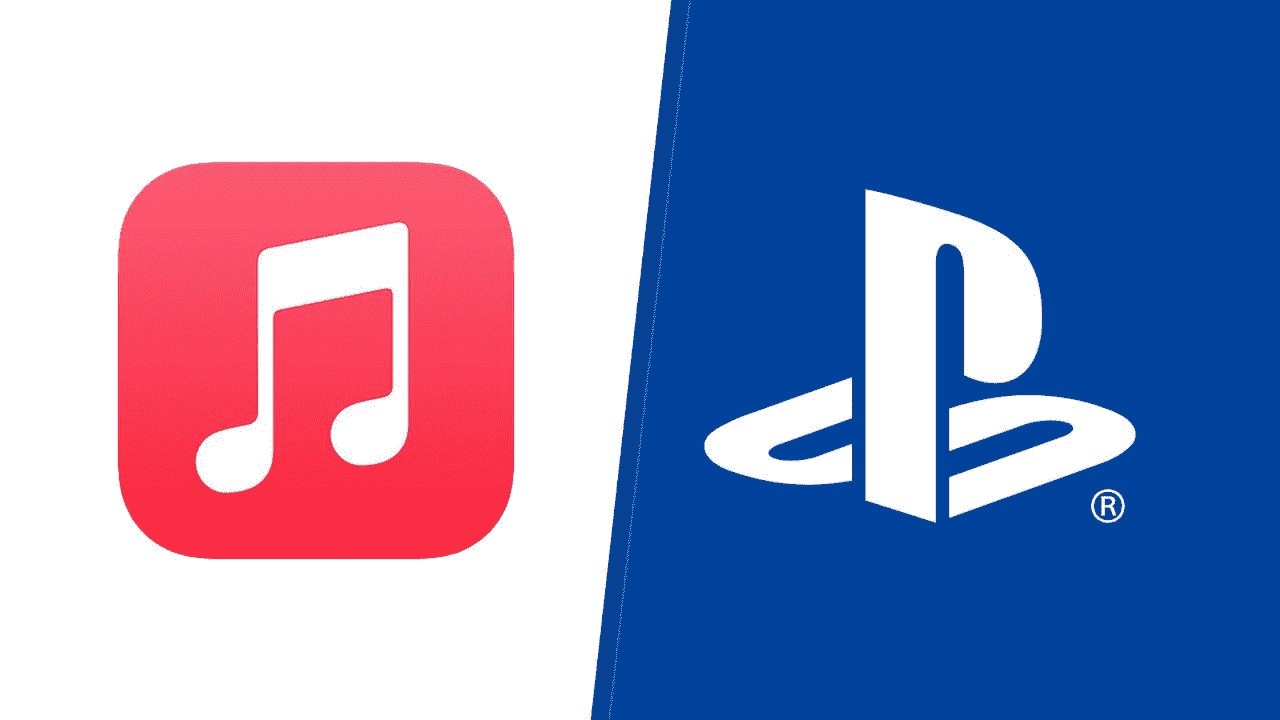
Sadly, it is currently not possible to put Apple Music on PS4 to run. Why you can not play Apple Music on your PS4? As a video game console, PS4 only supports MP3, AAC, FLAC, and M4A as music formats. However, all songs that you download from Apple Music are in DRM-protected M4P format. This means these music files are not supported by PS4.
Songs from Apple Music are in a unique layout that really is particularly DRM-protected, making it challenging to perform them on some other devices. However, it does not preclude you from playing Apple Music on PS4. The good news is that you can download Apple Music to computer or phone to MP3 format with third-party music conversion tools. We'll go into further detail in the following section.
Part 2. How To Play Apple Music On PS4 By Using a Flash Drive?
PS4 allows you to use Media Player to play music files in MP3/AAC format saved on a flash drive. Utilizing a flash drive is great method for streaming Apple Music on PS4. As we previously discussed, the DRM encryption on every music prevents unauthorized music downloads from Apple Music. As a consequence, in order to play Apple Music on your PS4, you can try to download and convert tracks to formats supported by your PS4, for example, MP3.
Which program is the most effective for converting Apple Music? There was nothing else that came to mind besides TunesFun Apple Music Converter. TunesFun Apple Music Converter is a powerful music converter allowing you to remove DRM from Apple Music songs. It can convert Apple Music files and iTunes music to MP3, AAC, WAV, and FLAC formats while preserving ID3 tags. You are able to convert your Apple Music songs with 16X faster speed, which will save you much time.
More so, this app works fast and has an interface that’s easy to navigate. Head to the TunesFun official website to download it if you'd like to attempt out this progarm. Now, here is a reference of converting music files through the TunesFun Apple Music Converter.
Step 1. Pick the Apple Music tracks from your song list.

Your desktop should be running TunesFun Apple Music Convert when you decide which music to transform. Users could choose multiple songs to transform to use this product's bulk converting functionality.
Step 2. Modify the output settings and output folders.

If you wan to play Apple Music on PS4, choose a format that supported by PS4. Additionally, choose a folder where you'd like to save and view Apple Music track files.
Step 3. Press the "Convert" button to get started to convert.

When you're happy with the music users have chosen, you could indeed move on by hitting the button the "Convert" button to commence the conversion. As soon as the transformation is finished, merely sit tight and unwind. When everything is finished, you can listen to ones transformed music just on file you selected earlier.
After convertion, you can get your converted music files on your device and you can upload Apple Music songs to flash drive now. Navigate to the folder containing the converted music as well as copies and paste a paths onto the Flash drive after connecting your Flash drive to your desktop. Take out ones Flash drive properly, then attach that to the PS4. After ones PS4 detects your Flash drive, select the USB Music Player on the PS4 home screen. At last, you can play Apple Music on PS4.
Part 3. How To Play Apple Music On PS4 Via DLNA Media Server?
You could also play Apple Music on PS4 via a DLNA Media server in addition to employing a Flash drive. When a DLNA-certified device is added to your home network, it can share media files (photo/music/video) with other DLNA devices (Smart TV, Play Station, Xbox 360, etc.) on the same network. If you’d prefer to use DLNA Media Server, here’s how to do it.
Firstly you'll need to install a DLNA server on your phone to play Apple Music on PS4. Fortunately, you can find a lot of such apps that can function as DLNA servers for phones from the App Store.
Steps to Connect Apple Music to PS4 with DLNA
- Go to "Playstation Store" on your PS4. Navigate to the “Apps” section of the store, and you’ll find the "Media Player" app under “Catalog.”
- Now, Download the "Media Player" app by clicking on the Download button. After the download is complete, you will see the progress bar turn into a "Start" button, click on it.
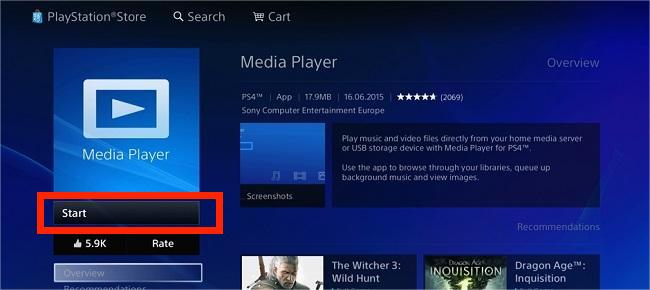
- Start "Media Player" on your PS4, and wait for it to detect your phone via DLNA.
- Open the DLNA server app you have installed on your phone. Wait a few seconds. your DLNA server app would try to connect to the DLNA network.
- The Media Player app on PS4 can detect and load DLNA devices once the DLNA server app sets up a DLNA network.
- Launch the Media Player app on your PS4, and select your DLNA server. From there, you’ll be able to navigate through your music as long as you’re connected to the same network.
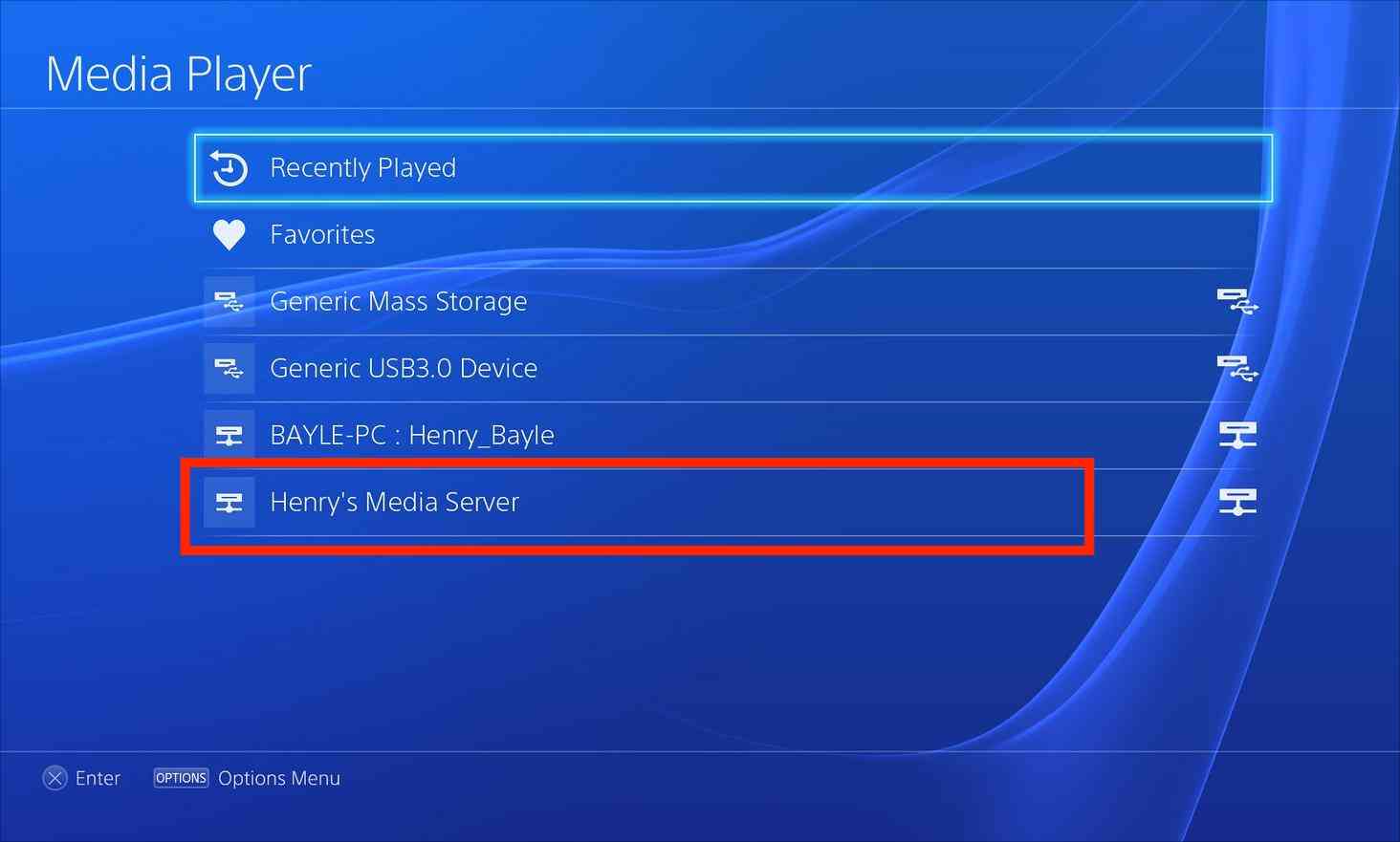
You can play Apple Music on PS4 possibly with DLNA Media Server. However, when you are using unstable internet, songs encounter a few delays or disruptions. DLNA Media Server only works when it connects to the same network. Therefore, make absolutely sure your internet access is stable.
Part 4. How To Play Apple Music On PS4 with A Web Player?
Although PS4 is not compatible with Apple Music, you can access the Apple Music Web Player using the browser on PS4. If you have a good network, you can try playing your favorite songs from Apple Music Web Player on PS4. Here is how to play Apple Music on PS4 through a browser.
Step 1. Turn on the power of the PS4 and enter the system from its main screen.
Step 2. Select the 'Internet Browser' option from the content area.
Step 3. Press the triangle icon and enter Apple Music Web Player in the search field.
Step 4. Enter your Apple Music account and password to log in and start playing your favorite songs.
Part 5. Summary
Apple Music is a great way to listen to your music, but it's not always easy to listen on your PS4. Because PlayStation 4 does not support the Apple Music application. With the help of DLNA, you can play Apple Music on PS4. However, the streaming process won’t be smooth if your internet connection isn’t stable.
Thankfully, TunesFun Apple Music Converter is here to help! With this free software, you can convert your Apple Music tracks into an MP3 format that is compatible with your PS4. TunesFun also supports almost all audio formats without any restrictions. It works on both Windows and Mac operating systems. Go and give it a try.
Leave a comment