Easy Guide To Set Apple Music As Ringtones For Free
As one of the most popular music streaming services, Apple Music offers you thousands of songs to explore. Unfortunately, you don’t have a straight option to set your favorite Apple Music songs as ringtones. Though the ringtone that comes with the iPhone is fine, most people prefer to set Apple Music as ringtones, especially when they find some amazing and pleasant songs on Apple Music.
Is there really no way to use Apple Music songs as iPhone ringtones? Of course, you can buy ringtones directly from the iTunes Store, but don't have to spend money on them. The easiest way to do this is to pick out your favorite song and save it to files using an M4R converter. In general, iPhone only supports the M4R ringtones format, but Apple Music is streamed in AAC format. It's not an easy job to convert Apple Music file formats since all Apple Music tracks come with DRM protection.
But you don't need to worry about it anymore as there comes a lot of DRM removal tools for Apple Music in the market. If you want to try creating your own original ringtones and use the songs without limits, we will explore the easiest methods to perform that in this article.
Article Content Part 1. Convert Apple Music with Apple Music ConverterPart 2. Set the Converted Music as Ringtone with iTunesPart 3. Set the Converted Music as Ringtone without iTunesPart 4. Summary
Part 1. Convert Apple Music with Apple Music Converter
If you've been a long-time Apple Music paying member, users could enjoy the substance it provides. But even the subscriber can’t set Apple Music as Ringtone directly. The key to making iPhone ringtones with Apple Music is to bypass DRM protection. If so, you ought to have TunesFun Apple Music Converter, which is unquestionably the most effective Apple Music converter and will undoubtedly transform how you set Apple Music as ringtones for free.
Whenever it relates to providing the highest possible audio experience, TunesFun Apple Music Converter is renowned for being actually skilled. TunesFun Apple Music Converter must also be applauded for its capability to remove DRM security from Apple Music tracks. So let's discuss its more qualities now.
Key Features of TunesFun Apple Music Converter
- Remove DRM from Apple Music, and iTunes purchased songs.
- Convert Apple Music files to MP3, M4A, AAC, FLAC, or WAV playable on any device.
- Keep ID3 tags and 100% original audio quality.
- Up to 16x faster conversion speed and support batch conversion.
- Convert Apple Music songs with lossless quality.
- An intuitive user interface, perfectly compatible with Windows & macOS.
- Stream Apple Music songs on Roku TV, Android, Xbox, PS4, iPad, etc.
The process is simple: Just select the song you want to convert, choose where you want the file saved (if you want different versions of the same song), and hit "Convert!" We prepared here a detailed guide on how you can convert file formats through the app before you want to set Apple Music as ringtones.
- TunesFun Apple Music Converter should be downloaded and installed on one’s gadget.
- Navigate to your music collection pick and choose each piece of music you would like to generate. Select the file type that, throughout the opinion, is the greatest from the selection that's also displayed on the window.

- You need to choose the output settings at the bottom and adjust the output quality. Higher quality means a larger size. Choose M4A as output format just like the normal setting of an Apple Music song.

- The final step would be to simply press a "Convert" icon after you've completed the previous steps. Simply press here on the "Converted" tab at the forefront of the screen to view this same converted music.

Within just a few minutes, the converted and DRM-free music files will now be available for streaming. You can set Apple Music as ringtones for free and move or save them even on external drives!
Part 2. Set the Converted Music as Ringtone with iTunes
After the conversion, you'll find the converted Apple Music songs are free of DRM protection. iTunes has the feature of transferring songs between your computer and your iPhone. You can easily transfer DRM-free Apple Music songs to your iPhone after conversion. So you can follow this part to set Apple Music as ringtones for your iPhone with iTunes.
- Launch iTunes on PC or Mac, then click File > Add File to Library to import the converted Apple Music songs(MP3/M4A/M4R) into the iTunes library.
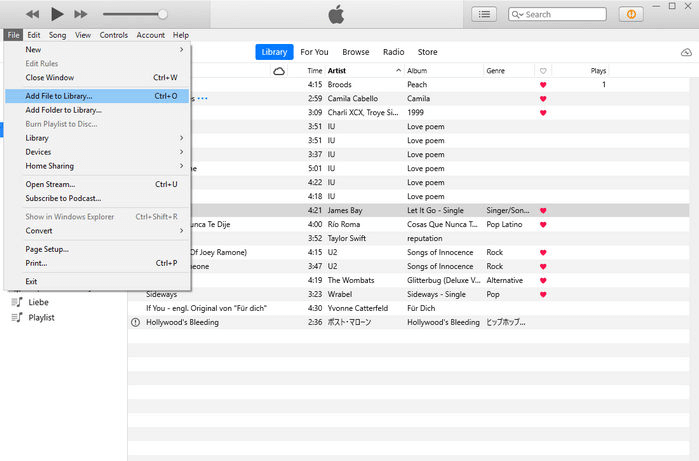
- Select a song and right-click on the song title and select "Song Info". In the pop-up window, go to the tab "Options".
- Tap Options from the pop-up window, select the specific clip by setting the start time and stop time of the ringtone, then click OK.
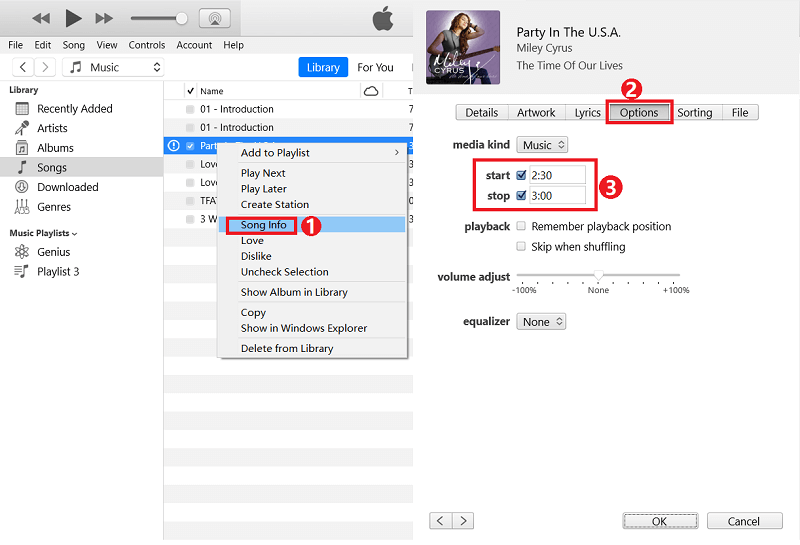
- Click File > Convert > Create AAC Version from the iTunes menu. Then iTunes will create a ringtone file that you can find under the original song (for Windows). On Mac, you can right-click on the song and find "Create AAC Version" directly.
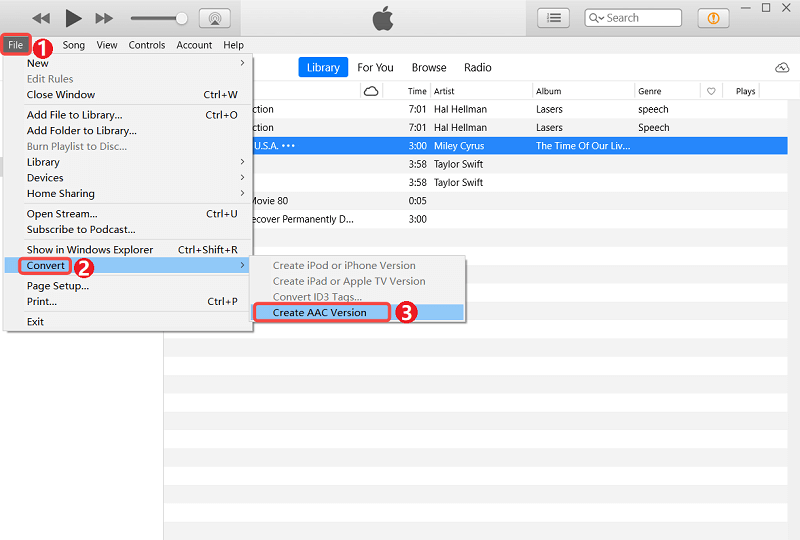
- Right-click on the ringtone that has been generated. Then hit "Show in Windows Explorer" to get find the ringtone file. if you are using a Windows computer. On a Mac, it will say "Show in Folder". Rename the ringtone file by changing its extension from M4A to M4R.
- Now you can set Apple Music as ringtones on your phone with converted Apple Music songs. Connect your iPhone to your computer with a USB cable. Then Click "Tones" under the "Devices" on the left panel. Drag the M4R ringtone file to the tone list on the right part on iTunes to get it transferred to your iPhone.
- Connect your iPhone to your PC with a USB cable and Click "Tones" under the "Devices" on the left panel. Drag the M4R ringtone file to the tone list on the right part on iTunes to get it transferred to your iPhone.
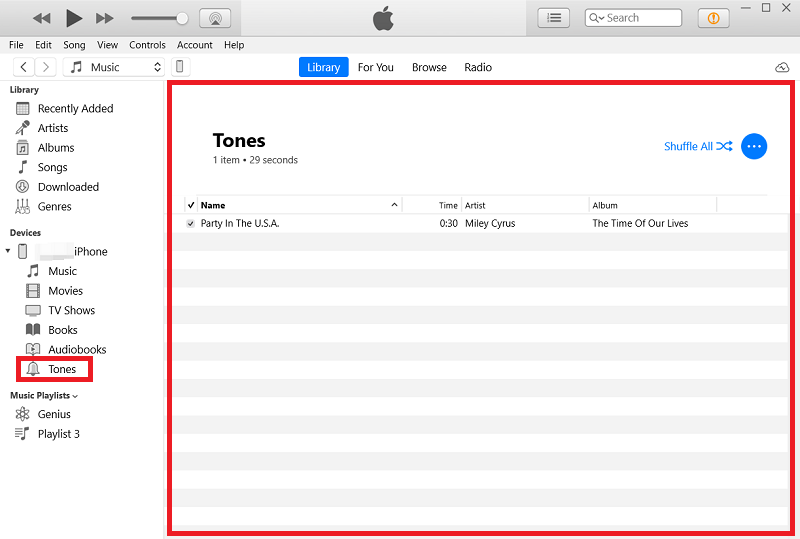
- On your iPhone, navigate to Settings > Sounds & Haptics > Ringtone and you can see the newly created Apple Music ringtone appeared at the top of the default iPhone ringtone list. Tap at the song you want to set as a ringtone and it's all done.
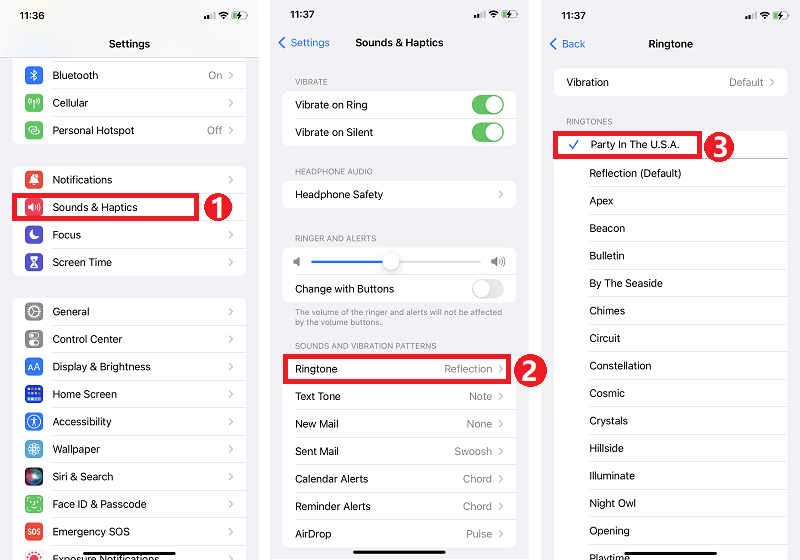
It is so easy to set Apple Music as ringtones. To use Apple Music as an iPhone ringtone, you need to remove DRM from Apple Music first. If you are bored with the existing ringtones for iPhone and want to set your favorite songs as iPhone ringtones, you can easily create your ringtones for your iPhone with TunesFun Apple Music Converter, then import the new created ringtone into the iTunes library and sync it to your iPhone!
Part 3. Set the Converted Music as Ringtone without iTunes
If you don't install iTunes on your computer, or you prefer making your own unique ringtone, you should try this way, set Apple Music as ringtones on your iPhone with GarageBand. Some things you need to know are that If you have the actual Apple Music song file already on your iPhone, you will be able to access it through GarageBand. It can edit DRM-free song files. Here’s how to edit a sound file in GarageBand for iPhone and then save it as a ringtone.
- On GarageBand, select the Audio Recorder option. Click the Search icon on the right corner of the window. Then select the song that you need. Drag the item to the track.
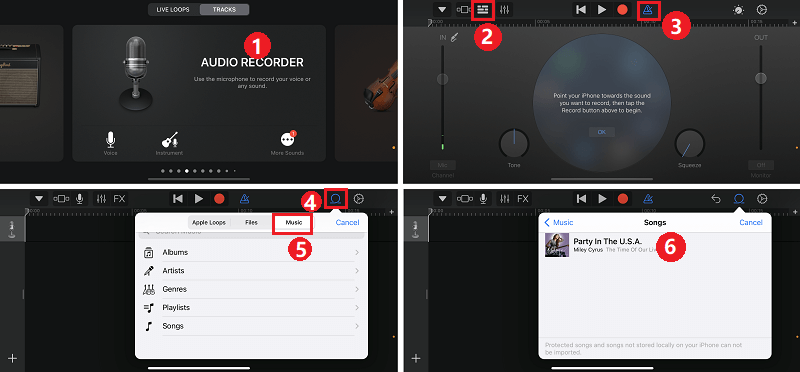
- You can edit the ringtone length and adjust volume, audio effects, etc. Please note that the ringtone needs to be less than 40 seconds. After editing the ringtone, click the "Down Arrow" icon and tap My Songs to go back to the song list.
- Long press the music file and click Share, then select Ringtone from the pop-up window.
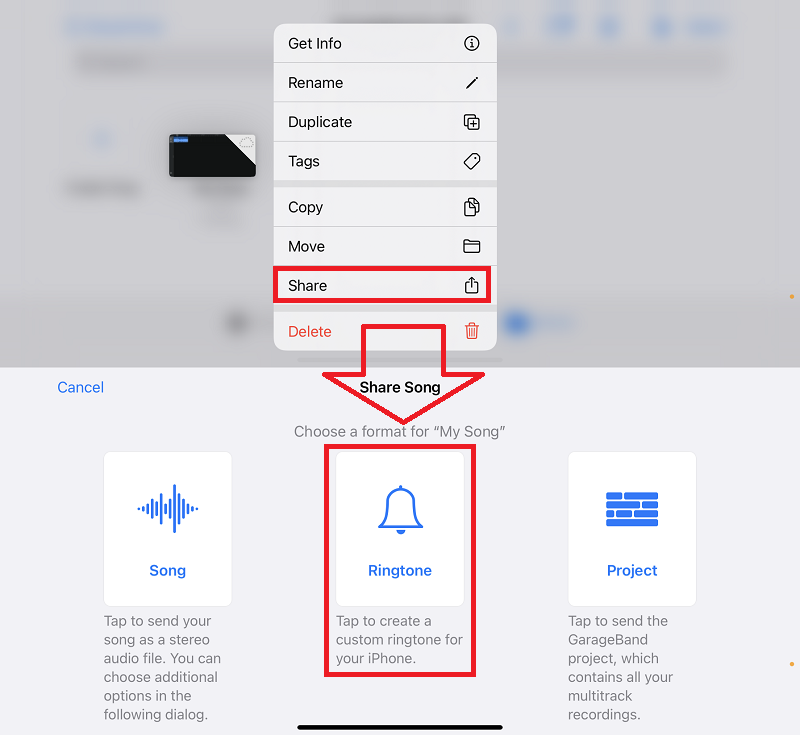
- Name your new ringtone and click Export to add the ringtone to your phone.
It's done! You have successfully created a ringtone for iPhone with the songs you downloaded and convert from the Apple Music library. And at this moment, you have been set Apple Music as ringtones now. You may also set it as a text tone or assign it to a contact.
Part 4. Summary
In a world where music streaming and downloading are common, you might have wondered if it's possible to convert your Apple Music files into ringtones for your Android or iPhone. Creating and setting up a new ringtone out of your Apple Music may seem complicated at first. This article has shown you how to set Apple Music as ringtones on iPhone and tries to give you the best possible solution.
In conclusion, you can make a ringtone with iTunes and GarageBand. But before you can do that, songs that are with DRM protection from Apple music need to be converted to M4A files with TunesFun Apple Music Converter first, then you can make ringtones using the songs. Thanks for reading this article. We hope it helps in making your decision about the best Apple Music converter.

Leave a comment