Why Is Apple Music Skipping Songs (2025 Update)
Launched in June 2015, Apple Inc. presented an addition to its family of outstanding products and services. Apple Music was made to provide digital audio and video streaming services. Apple Music allows its users to stream music or video-on-demand or enjoy their playback from Apple Music’s curated library.
Aside from that, Apple Music also features a variety of radio stations that users will love according to their preferences. Amidst the head-to-head game of digital media streaming providers, Apple was brave to venture into the platform.
And when it did, Apple Music received all sorts of negative and positive retorts from critics to listeners. Well, it’s because people knew iOS is exclusive.
Despite that, Apple Music was open to changes. Thus, pronouncing its compatibility with both iOS and Android gadgets. But this doesn’t mean Apple Music gets a free pass regarding system and application bugs or failures. One of these bugs is Apple Music skipping songs.
You could be left thinking, “Why is my Apple Music cycling through songs?!” I assume you have your share of encounters with the pitfall, and you are frustrated. Good thing, I have come up with a list of things you can ponder on when your Apple Music doesn’t play the next song automatically.
Part 1. Why Does Apple Music Keep Skipping Songs?
In case you are wondering if anyone else has the same problem as you, definitely. This error in the Apple Music app has been widespread and recurring. Many Apple Music users have been complaining recently about the issue, and it doesn’t sound good. You can be streaming, listening, and enjoying yourself with Apple Music.
A minute later, you can’t figure out why it skips songs on its own in the world. Although it is the same issue for thousand of Apple music users, the reasons behind it vary case-to-case. Below is a list of possible reasons why your Apple Music keep skipping songs:
1. Weak Network
- Sometimes, systems errors are frustrating. But constantly, it’s actually just your network connection.
2. Running An Old Apple Music Version
- Another thing that may cause your Apple Music skipping songs is holding an un-updated version of the app. In most cases, if you are using an old version, chances are the app itself isn’t functioning well with the updated commands in the system
3. Broken Media Files
- This might be unpopular, but it is something that Apple Music fans like yourself need to consider. There are times when track files are broken that the app isn’t. able to decode them.
Part 2. How Do I Fix Apple Music Skipping Songs Error?
In all errors, there are fixes. When it comes to managing these issues with your apps, specifically Apple Music, you only need to consider few things. One, knowing the possible grounds for the problem. Two, tasking yourself with the solutions to better use the software. Make time and follow these methods or tricks to resolve this bothersome Apple Music flaw.
1. Fix Network or Device Connection
- If you are using your smartphone, device, or gadget, it would be best to check your connectivity, cellular signal, and WiFi connection. Go to your Device Settings > look for your WiFi or Cellular Settings > check if your connection is weak. Apple Music works well when you have a stable connection.
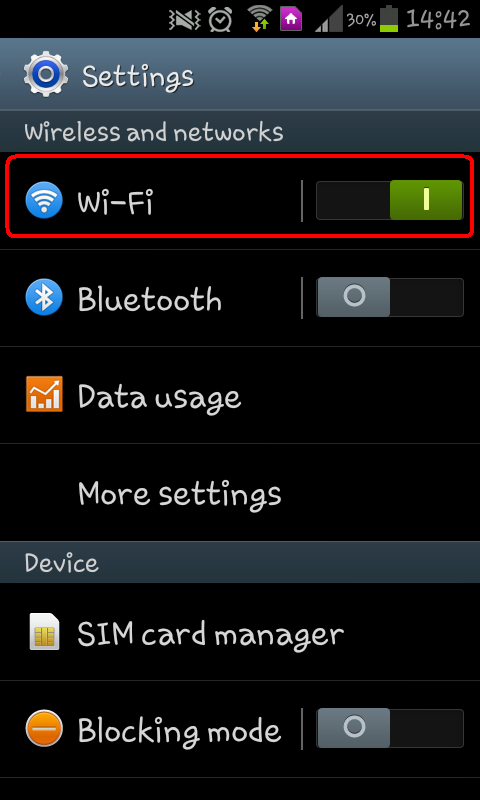
2. Fix Sync Error of Apple Music
- When syncing files from other devices to your Apple Music, make sure you wait for the sync process to be successful. Otherwise, your files will be corrupted. Thus, causing your Apple Music to skip songs. In the event that this happens, try to delete your synced files and re-download them.
3. Check for Broken Files
- Corrupted files are common reasons why ascertain apps like Apple Music aren’t able to stream songs you want flawlessly. This happens when your Apple Music contains such files that affect your playback activity. In order to fix this, try and check if the songs are in the correct library by playing them on your computer. Next, play songs on your iOS device; if the songs play fine on other devices, import your songs again to your iOS.
4. Contact Apple Customer Service
- The biggest drawback of this is when all of the above isn’t working for you. That’s the time you might want to reach out to Apple’s customer support. Create a report and wait for the team’s response.
Part 3. Best Way to Play Apple Music on Other Devices
It is possible that the previously mentioned steps aren’t foolproof. You can try as many methods there is, again and again, and you would still end up infuriated because it takes away your daily dose of digital music streaming.
Not only that, it is undoubtedly time-consuming. Now, to help you skip all that hassle and tension here’s an ultimate solution.
TunesFun Apple Music Converter is your heaven-sent savior! It is the only Apple Music converter that never fails with its features. This 2024, skip the stress of jumping from one solution to another without getting what you want.
Check out these awesome TunesFun Apple Music Converter features:
- Convert Apple Music songs, iTunes songs, and even audiobooks
- Device-friendly formats such as MP3, AAC, FLAC, WAV, M4A, and more
- Supports both Windows and Mac OS
- Retains original quality of Apple Music tracks
- Lossless conversion of Apple Music files, iTunes files, and audiobooks
- Access to download over 50 million songs
- Stream converted songs on many devices at once
- Fastest speed available
- Batch conversion
- Preserve, identify, and edit all ID3 tags and metadata information
How to Convert Apple Music:
Step 1. Install TunesFun Apple Music Converter
- Install TunesFun Apple Music Converter on your device
Step 2. Import Apple Music Media Files
- Select all the songs you want from your Apple Music library to import

Step 3. Setup Output
- Set the “Output Format” and “Output Folder” for your Apple Music files

Step 4. Convert
- Finally, start to convert your files. Wait for them to download, and see for yourself how awesome converting your Apple Music with TunesFun Apple Music Converter is!

Leave a comment