Pricing On Apple Music Song And How It Pays (2025)
Apple Music is Apple’s music streaming service that offers access to more than 100 million tracks and 30,000 playlists curated by experts. But Apple Music does not really have a free tier service. That’s why most people try to find out how to get an Apple Music song and how it pays.
However, as you’ll see later, Apple Music gives leeway to its customers. In this article, you'll find more info about how to pay for Apple Music songs and how to save your budget while listening to Apple Music. We cover these steps in more detail.
Article Content Part 1. How Much is Apple Music?Part 2. How to Pay for Apple Music?Part 3. How Can You Get Apple Music Songs for Free?Part 4. Summary
Part 1. How Much is Apple Music?
Apple Music has a unique ecosystem among music streaming providers. It can be accessed on the Mac, iPhone, iPad, Apple Watch, and Apple TV, among Apple devices. All of them can collaborate with others to share media. You can also play Apple Music on Windows, Android, Chrome OS, Amazon Echo, Sonos, and web browsers.
However, unlike Spotify, Apple Music is not free. You have to pay a monthly subscription fee. Note, however, that there is always a free trial before you purchase an Apple Music subscription package. This makes you feel the perks of a subscription before you buy it, such as curated playlists, lossless audio, Dolby Atmos support, offline listening and more. What is the pricing on Apple Music Song and how it pays? Let us know how much is Apple Music first.
In 2022, Apple increased monthly and annual subscription prices in the U.S. for its streaming services Apple TV+ and Apple Music. Here’s a breakdown of the new pricing on Apple Music:
- Individual: $10.99
- Student Subscription: $5.99. Just like Spotify, Apple Music offers all students (with a valid student email address from a supported educational institution) half-off an Apple Music membership.
- Family Subscription: $16.99. For up to six people using iCloud Family Sharing.
- Voice: $5.99. You can only activate and control it with Siri, so it’s only usable on Siri-enabled devices (primarily just Apple devices).
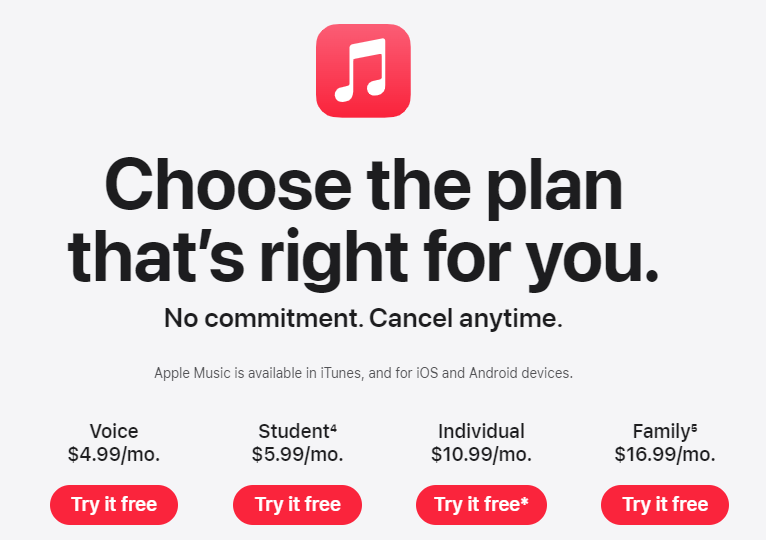
Part 2. How to Pay for Apple Music?
You will learn about what is the pricing of Apple Music song and how it pays now. It’s so easy to pay for Apple Music songs.
1. Apple Music Free Trial
What’s good is you always get a 30-day free trial if you’re a brand-new Apple Music subscriber. This deal can vary over time, to claim your free trial, you need to:
- Go to the Apple Music web page in your browser.
- Click the Try 1 month free button in the top-right corner or center of the screen.
- Follow the instructions to sign up and start streaming.
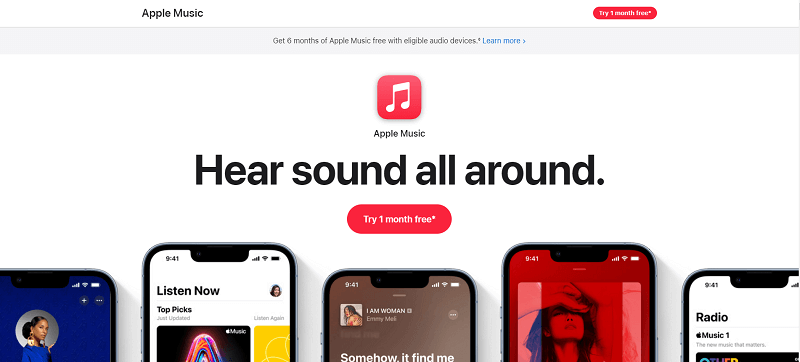
After that, you can access your Apple Music across all your devices. These include your iPhones, iPads, and even your Android Phones. Remember that your free trial ends in 30 days. If you don’t want to continue your Apple Music subscription, cancel before the 30-day trial period ends. If not, you will continue to get billed for your next monthly subscriptions.
2. Apple Gift Card
Apple gift cards are always a popular gift received. Apple offers gift cards for purchasing content like apps, games, TV shows, and movies. Also, you can redeem your gift card into your Apple Account balance and spend it on apps, games, and in-app purchases within the App Store. As for services, you can get Apple Music song and how it pays via Apple Gift Card.
3. Add a Payment Method to Your Apple ID
How do pay your Apple Music bill if you are an iOS user? To make purchases from the App Store and use subscriptions like iCloud+ and Apple Music, you need at least one payment method on file.
- Open the Settings app on your iPhone or iPad.
- Tap your name > Media & Purchases, then tap View Account. You might be asked to sign in with your Apple ID.
- Tap Manage Payments > Add Payment Method.
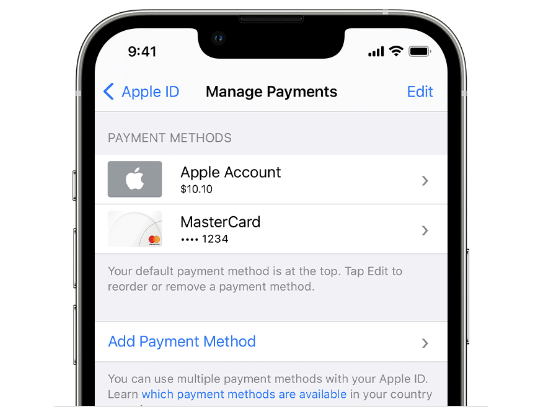
If you are using Mac, you need open the App Store.
- Click your name > Account Settings.
- Next to Payment Information, click Manage Payments. (If you're using an older version of macOS, click Edit next to Payment Type.)
- Click Add Payment.
- Enter the payment method details, then click Done.
how to get an Apple Music song and how it pays for Android users? You can open the iTunes app to add a payment method on your Windows PC.
- In the menu bar at the top of the iTunes window, tap or click Account, then tap or click View My Account.
- Sign in with your Apple ID.
- Tap or click the Manage Payments button next to Payment Information. (If you're using an older version of iTunes, tap or click the Edit button next to Payment Type.)
- Tap or click Add Payment.
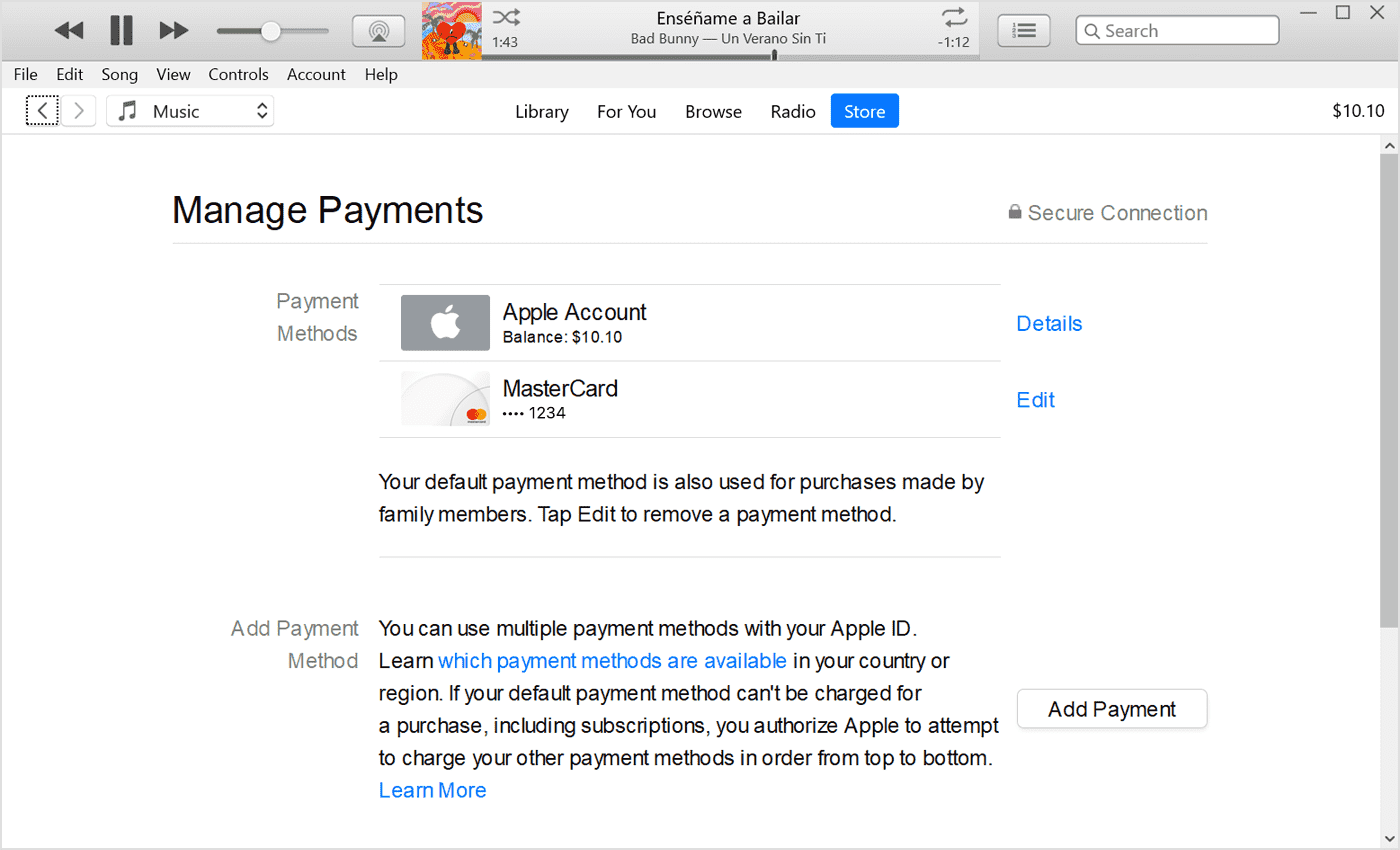
Payment methods that you can use include most credit and debit cards, Apple Pay, PayPal, or ShopeePay. You can view what forms of payment are accepted in your country or region on the Apple website.
Part 3. How Can You Get Apple Music Songs for Free?
Now that you know how to get an Apple Music song and how it pays, don’t you know that there is a way to play music from Apple without any subscription plan? With TunesFun Apple Music Converter, you’ll still be able to play Apple’s DRM-protected songs even if you’ve unsubscribe to Apple Music.
If you just subscribed to Apple Music recently, and you are now trying to figure out how to download and keep songs from Apple Music, you must know the fact that Apple Music tracks are protected under Apple’s FairPlay Protection Policy. This means that the files with this encryption won’t be accessible outside the app or on other devices or media players that are unauthorized. For you to keep them or stream them as you like, the removal of the DRM protection of the songs must be done.
To guide you, we will be recommending a professional software, the TunesFun Apple Music Converter. This TunesFun Apple Music Converter has lots of advantages over the others.
- Do the removal of the DRM protection of the Apple Music songs. Thus, you can have them accessible on any device or media player.
- It supports the conversion of Apple Music songs to MP3, and popular formats like FLAC, WAV, AAC.
- It keeps the 100% original quality of the songs as well as the ID tags and necessary information.
- You have the full power to customize the output profile parameters as you wish.
- This is a professional converter that works 10x faster than other software applications.
- It has an interface that can be handled by anyone because the functions are too easy to understand.
Thes steps are easy in using this tool. Simpy follow the steps below:
- Download the TunesFun Apple Music Conveter installer.
- Open TuensFun and then go to the Linrary tab. Choose the songs you want converted from your Apple Music Library by checking on them.

- You can now fix the output profile settings as you like. It is always suggested that you use output formats that are flexible and playable on almost all devices. Also, make sure that you set up the output folder to use. This will let you access the transformed files right after converting them.

- Click Convert to start converting.

- After it finishes, go to the Finished tab and see your converted files.
After using TunesFun Apple Music Converter, you can now listen to your Apple Music songs in any media player you want. You can even transfer them to non-Apple certified mobile devices such as MP3 or CD Players. Truly, the possibilities are needless when using this versatile converter tool.
Part 4. Summary
That's it. If you haven't got Apple Music yet, follow the method above on how to get an Apple Music song and how it pays. Overall it’s a simple process. After the trial ends, make sure your payment method is correct if you want to continue paying for Apple Music.
Incidentally, there is a tool that you can use so that you can continue to listen to your downloaded Apple Music songs even if you’ve unsubscribed from Apple Music. The name of this tool is TunesFun Apple Music Converter. With TunesFun, you can convert all your Apple Music songs to DRM-free files.

Leave a comment