Guide of Apple Music streaming slow in 2025
Apple Music streaming slow is a severe problem if you’re a serious music enthusiast. It hampers the enjoyment of your music listening experience. When this happens, some people are completely baffled and abandon the platform. Little do they know that only some mild tweaking is needed to correct the issue.
When you listen to your favorite music or podcast, you’d not want any interruption. Unfortunately, the sorest kind of disturbance is technical issues. A person not knowledgeable in troubleshooting the problem is at a loss. Fortunately, we have this guide to help them out.
As we dig deeper into the cause of your Apple Music streaming slow issue, you’ll realize it’s manageable with simple steps. Then, we’ll elaborate on each of the causes and give you concrete solutions. If this article has helped you, you can pass this on to your friends. We all should be having a near-perfect Apple Music listening experience.
Article Content Part 1. Why is Apple Music Slow? Part 2. How to Fix Slow Streaming of Apple Music? Part 3. Bonus: How to Download Apple Music Songs for Offline Playing? Part 4. Conclusion
Part 1. Why is Apple Music Slow?
There are several reasons, but we can narrow it down to network-related and app-related issues. Nowadays, any problem can mask itself as network-related, especially now that we are in the internet age. This case is especially true with music streaming services like Apple Music. On the other hand, app-related concerns are nothing new.
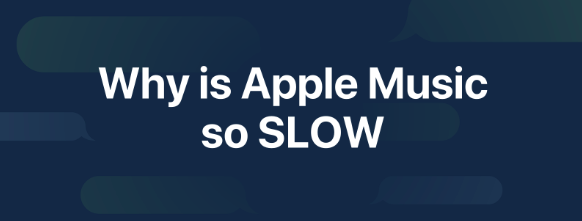
We’ve been dealing with them, suggesting best practices to avoid it. All it comes down to is how you’ll know which problem is which and how you’ll solve it. We’ll delve into the details of the causes and the solutions in the next section. Ultimately, these suggestions should finally give light to your Apple Music streaming slow problem.
Part 2. How to Fix Slow Streaming of Apple Music?
Internet Speed Issues
If the cause of Apple Music slow streaming is your internet, it can be checked. There are several internet speed testers available on the net. You don’t have to pay a dime, they’re free to use. They’ve also added easy-to-read GUI’s such as speedometers and the like to clearly interpret measurements.
The recommended speed from your ISP should be at least 10Mbps to play decent streaming music. You can check this out with the speed testers. If it’s just above 5Mbps then you might have Apple Music slow streaming issues. Check with your ISP to either have your connection fixed or upgraded.
Network Related Issues
Network-related issues are a bit harder to detect. Your internet can be fine, but your network might be down or partially working. You’ll have to check your home router to find out. Unplug and re-plug Ethernet cables, switch on and off your computer or phone Wi-Fi connection (or turn on and off airplane mode).
There’s also an option to check and repair the network connection on your PC. Try these things if it fixes it. If all else fails, then reboot your router. The best way to do this is to unplug it from the wall socket, wait for at least 30-seconds, then plug it back in.
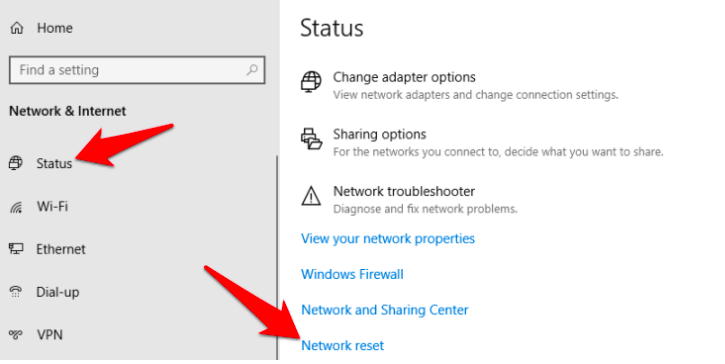
App Related Issues
App-related issues are mostly related to iTunes or Apple Music. Fortunately, software updates are occasionally run in the background on your phones. However, allow updates to commence in PCs or Macs unless known issues exist on a specific version. It’s these updates that fix bugs and security issues. So, it’s best practice always to get your software to the newest version.
OS Related issues
As with buggy PCs loaded with unnecessary and resource-hungry software, phones and tablets are the same as we can see them having the same issues. An operating system supervises all events that happen on your device.
Examples of events include exceptions that can lead to crashes or programs that rob huge chunks of system memory. This lack of resources can significantly contribute to your Apple Music streaming slow experience.
Most OS’s have system supervisors that allow you to kill running programs anytime. This is evident on your phones and tablets as slide through operations, terminating tasks as you like. Always utilize this capability as it can significantly affect your device’s performance. A system with more free system memory always runs smoother than those with less.
Hardware Related Issues
Software running on obsolete hardware will not satisfy anyone looking for speed in operation. This scenario may contribute to your Apple Music streaming slow issues. Therefore, enough system RAM is crucial on PCs, tablets, and phones. For example, iTunes requires your system to have at least 512MB of RAM to run itself properly.
Considering all the other programs that use system memory, the best option is to install 4GB RAM or higher on PCs. The same is true with mobiles. Nowadays, 4GB of RAM is a good starting point to get your multimedia applications to work satisfactorily.
Part 3. Bonus: How to Download Apple Music Songs for Offline Playing?
If you want to rid yourself of Apple Music streaming slow issues, we’ll suggest a tool that can remove dependency on both the Apple Music app and hardware. This tool is TunesFun Apple Music Converter. You won’t have to worry about faulty internet or network connections. You’ll also not need to worry about expensive yearly hardware upgrades. As you’ll see, your song will be able to play on simple MP3 players available anywhere.
TunesFun Apple Music Converter will convert your Apple Music downloaded songs into playable formats for all devices and apps. It can remove DRM that’s very limiting. When DRM is removed, you’ll be able to use your songs freely, even edit them with movie or music editing software. You’ll also be able to back them up without restrictions.
To use TunesFun Apple Music Converter, download a free trial with the links below.
Open TunesFun and go to Library. This library is already synced with your iTunes or Apple Music library for convenience. Choose the songs you want to be converted to.

You can optionally change the output settings below. Change music formats and output directories. TunesFun Apple Music Converter can convert your songs into MP3, AAC, M4A, AC3, FLAC, and WAV. You can also edit the metadata settings of your songs.

When you’re satisfied, hit Convert to start converting. TunesFun will start converting efficiently at 16x converter speed. It uses advanced audio recording techniques and does not tamper with any DRM material to comply with international laws.

When finished, go to the Finished tab. This will contain all your finished conversions. Click View Output File to go to the output directory.
When you’re satisfied using TunesFun, download a time-limited or perpetual license key. This will remove the 3-minute conversion cap on songs. This will also give you the privilege of timely software updates needed to work consistently with Apple Music. You’ll also get guaranteed 24-hour reply customer support.
Part 4. Conclusion
In summary, we’ve laid out the steps on how you can fix and overcome your Apple Music streaming slow issues. This includes internet, network, app-related and hardware-related issues. We’ve also suggested a reliable third-party tool that can rid you of these Apple Music streaming slow issues. This tool is the TunesFun Apple Music Converter. With this tool, you can use any hardware or software to play your Apple Music songs.
You won’t need to be dependent on the Apple Music app which is very hungry when it comes to hardware resources such as RAM and internet speed. As a bonus, you’ll be able to make backups of your Apple Music songs and even edit them with your favorite media movie or music editing apps.

Leave a comment