How To Cast Apple Music To Chromecast Easily? (2025)
Supporting Google Chromecast has been decided by Apple Music since the 25th of September of the year 2019. You are surely happy that you can now finally cast Apple Music to Chromecast. All thanks to this integration as you can finally listen to your Apple Music favorites via your devices through your Wi-Fi network to the speaker you like using.
The only drawback of this news about Apple Music and Chromecast integration is that this only has benefits for Android users. The support to be able to play Apple Music songs on Chromecast on iOS devices hasn’t been made possible yet. But you don’t have to worry in case you are an Apple user as there are always workarounds you can apply.
In accomplishing the process of casting Apple Music to your Chromecast, an active Apple Music subscription would be needed, and, of course, a Chromecast-enabled device. Once you have these two fulfilled, you may now finally move into the first section as the procedures you need about playing Apple Music on Chromecast will be presented there.
Article Content Part 1. Cast Apple Music on Chromecast Using Android Device and PCPart 2. Play Apple Music to Your Chromecast with Any DevicesPart 3. Summary
Part 1. Cast Apple Music on Chromecast Using Android Device and PC
As we promised in the introduction part, right away, in the first part of this article, we will be delving into the detailed procedures of how you can cast Apple Music on Chromecast. In this case, we will teach how it can be done using your Android device and PC.
On Android Devices
To begin casting Apple Music to Chromecast, your Android devices must be updated to the Android 5.0 Lollipop version or to later ones. After doing so, you can follow the below to finally listen to the songs on any Chromecast-enabled devices that you have at home.
Step #1. Download the Apple Music app from the Google Play Store if you haven't already. Of course, you have to sign into your account afterward. If you don’t have one yet, then signing up is required, and selecting a subscription plan of your choice.
Step #2. The Android device you are using and Chromecast must be connected to the same internet network. Your Chromecast must be plugged into the speaker you wish to use to listen to your Apple Music favorites.
Step #3. Open the Apple Music app and just start the playback. Open the “Now Playing” screen by tapping the song that’s currently playing in your screen’s bottom area. You shall see the “Cast” icon. Just simply tap this. You will be asked to select your Chromecast device next. Finally, the Apple Music song will start playing on your speaker.
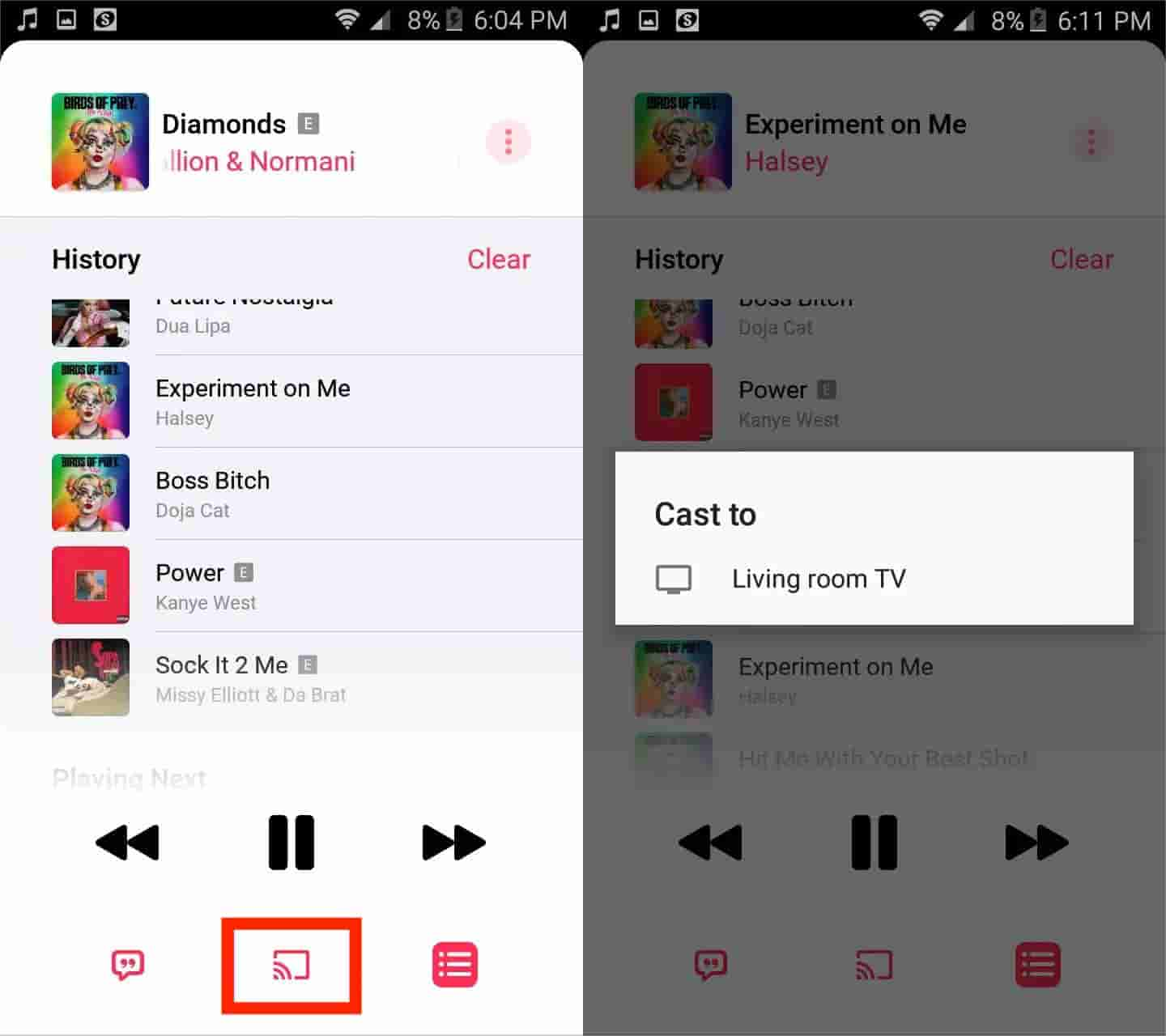
On Your Computer
Of course, you also have a way of casting Apple Music to Chromecast on either your Windows or Mac computer. You just have to use either Microsoft Edge or Google Chrome. You only have to follow the below for successful casting Apple Music to your Chromecast casting. On your computer, head to either Google Chrome or Microsoft Edge. Move to Apple Music’s official website.
Step #1. Launch Chrome or Edge on your computer, after heading to Apple Music’s official website, start to play a track.
Step #2. On the upper-right corner of the page, locate the “three-dot” icon and click it. Select More tools > Cast media to device.
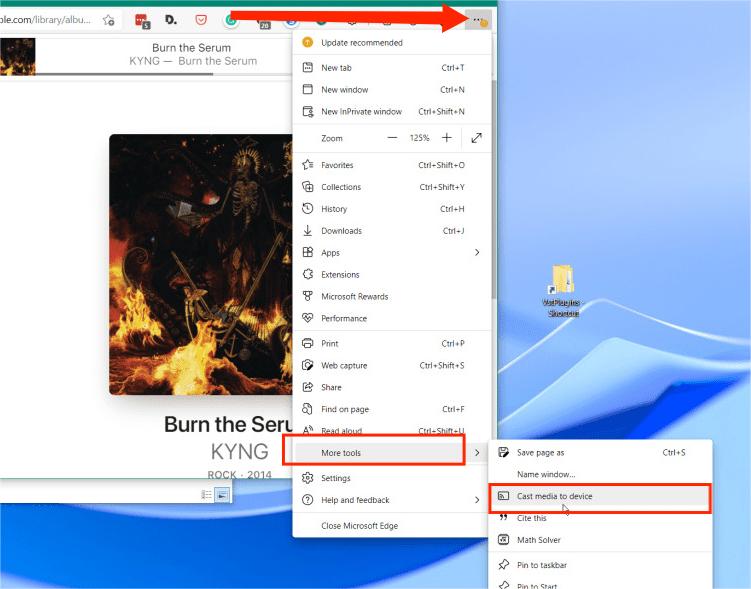
Step #3. You just have to choose the device you want the music to send to and you should hear it right away. The browser window with Apple Music should now be mirrored on your TV.
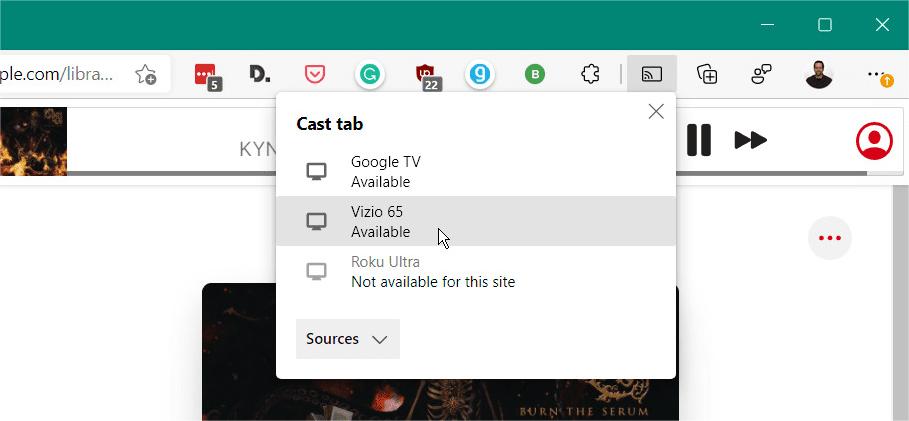
Step #4. The same way applies if you are to disconnect the device – click the “Cast” button and tap the device again.
As simple as following the above, you’ll accomplish casting Apple Music to Chromecast. However, it should be reiterated that in this process, an active Apple Music subscription is required.
Part 2. Play Apple Music to Your Chromecast with Any Devices
As you may have read in the first part, it is quite unfortunate that casting Apple Music to Chromecast isn’t possible on iOS devices. Luckily, there is a good method that can help you listen to Apple Music songs on your speakers using Chromecast. Android users can also take advantage of this method.
Converting Apple Music
The first thing that must be done is to get Apple Music converted and to get their protection removed. This protection hinders one from sharing the downloaded songs to unauthorized devices such as Chromecast audio. In this case, we need the help of tools like the TunesFun Apple Music Converter.
With the help of apps like this, you can easily get the DRM protection of Apple Music songs removed and even get them transformed into formats like MP3, WAV, FLAC, AAC, and more. How to keep songs from Apple Music after canceling a subscription? With the help of TunesFun, you can save these converted music files to any device. After using TunesFun Apple Music Converter to convert them. Transfer them to a portable MP3 player or burn music from iTunes to a CD. The possibilities are endless when using this versatile tool.
It works fast enough (at a 16x conversion rate) to help save time while keeping all the songs’ ID tags and metadata information. You don’t have to worry about the output’s audio quality since the quality of the songs will be maintained 100%. This software app works perfectly well with both Mac and Windows computers so getting this installed on yours won’t surely be a problem at all.
In case you will need support from the TunesFun team while using the app, you can always reach out and help will surely be available at all times. Now, here is how the TunesFun Apple Music Converter does its magic when it comes to Apple Music conversion and downloading.
Step #1. Once you have the TunesFun Apple Music Converter installed on your PC, launch it and start to preview and select the songs to be converted and downloaded. Choosing bunches is fine since the app also does batch conversion.

Step #2. Choose an output format to use from the list using the drop-down menu next to the “Output Format” option. The other settings displayed at the bottom of the screen can be changed as you prefer.

Step #3. Tick off the “Convert” button at the bottom once the setup is all good. This shall push the app to start converting the songs and getting their protection removed simultaneously.

Now that you have the converted and non-DRM Apple Music songs, you may now proceed to the next guide to finally play Apple Music songs to Chromecast.
Play the Converted Apple Music on Chromecast
Two options shall be mentioned here. You can play the converted Apple Music to Chromecast either by using your PC’s Chrome browser or via the AllCast app on your mobile devices.
Use your PC’s Chrome Browser
Step #1. Chromecast must be plugged into the USB port of your speaker. The Chromecast Audio setup must be done in advance in case you are a new user.
Step #2. On your PC, open your Google Chrome browser. Drag the converted Apple Music songs and start playing them.
Step #3. Under Chrome’s “Settings” menu, select “Cast”. You shall then hear the songs on the speaker through Chromecast. Again, you have to make sure that they are using the same Wi-Fi network.
Using AllCast App
As mentioned, the method we’ll use to play Apple Music songs to Chromecast is AllCast. This is a mobile app that works on both iOS and Android gadgets. Here are the steps you have to follow.
Step #1. You have to make sure that the converted Apple Music songs will be copied to your mobile device. Afterward, launch the AllCast app.
Step #2. Your speaker to use and mobile phone must be under the same Wi-Fi network or internet connection.
Step #3. From the app, the “Cast” menu must be clicked. After doing so, you shall notice that the Apple Music songs will start playing on the speaker connected. Now, you can finally enjoy Apple Music on Chromecast! It does not matter if you are using any mobile device since this method works with both Android and Apple operating systems!
Part 3. Summary
In order to cast Apple Music to Chromecast, for Android users who have Apple Music subscriptions, the process is totally easy to do. It is unfortunate, at first, for those subscribers who are using iOS gadgets as the process can’t be done on Apple devices.
Fortunately, with the aid of professional tools like the TunesFun Apple Music Converter, such limitations for Apple devices can be removed. More so, there won’t be a need for an active Apple Music subscription as this app does the removal of the protection that hinders users from keeping and accessing the songs on unauthorized devices.
Leave a comment