How to Get Apple Music UNiDAYS [2025 Workable Guide]
What is Apple Music UNiDAYS? Fortunately, Apple Music already introduced a discounted plan for its subscribers who are currently studying – the Apple Music UNiDAYS!
Usually, people are subscribing to Apple Music's individual plan at 10.99 USD per month or to its Family Plan which is priced much higher. It is good news, especially for students who are into music streaming that Apple Music already has this Apple Music UNiDAYS wherein subscribers can get a 50% discount – as they only have to pay 5.99 USD per month.
Those students who love streaming songs while reading notes would surely love this UNiDAYS Apple Music student discount. If you are now too eager to find out more about this Apple Music discount for students, let’s get into the introduction that you can read from the first part.
Article Content Part 1. An Introduction to Apple Music UNiDAYSPart 2. How to Get UNiDAYS Apple Music Student Discount?Part 3. Bonus: How to Keep Apple Music Songs Forever?Part 4. Conclusion
Part 1. An Introduction to Apple Music UNiDAYS
What is UNiDAYS Apple Music student discount? As we have been mentioning multiple times, Apple Music UNiDAYS is Apple Music’s way of offering a great discount for eligible students who are residing in a location that is considered eligible as well based on the list Apple Music provided. In fact, based on research, this has been made available already to up to 32 countries.
In fact, there are more countries added the just last year 2016 than in the previous that including the United States, Denmark, New Zealand, Germany, Australia, and the United Kingdom.
Under the Apple Music UNiDAYS student discount program, the eligible student subscribers are entitled to a 50% discount on the membership fee. Thus, requiring them to pay 5.99 USD instead of the usually priced plan of 10.99 USD (Individual Plan). This subscription plan will only be available for 4 years (48 months) from the date of the sign-up.
This is also available for graduate students. Upon having quite a short background about Apple Music UNiDAYS, it is now time that you learn how do I get UNiDAYS on Apple Music. And that’s what we have in the second part so continue reading.
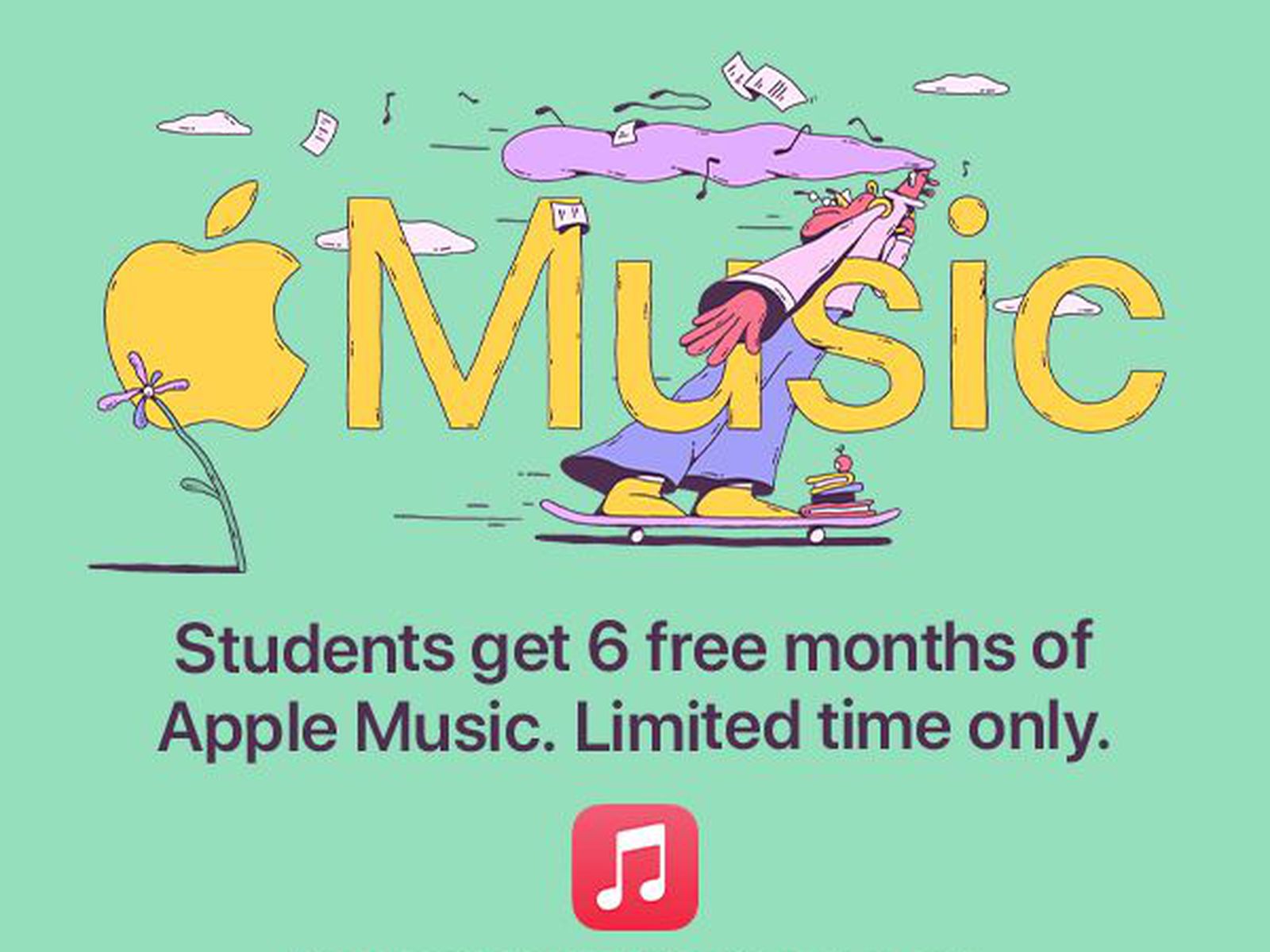
Part 2. How to Get UNiDAYS Apple Music Student Discount?
As mentioned, upon giving you brief information about Apple Music UNiDAYS, we will now be delving into the process of how do I get UNiDAYS on Apple Music. We will be highlighting the detailed steps here so make sure to read every section of this part. You can use your mobile device during the sign-up process but we recommend using your personal computer for more convenience. Let’s start discussing the procedure.
Step #1. You need to have the latest version of the iTunes app on your computer. You can check if an update is needed by heading to either the Apple Store or Google Play Store.
Step #2. After installing the latest version of the iTunes app, log in using your Apple ID. In the upper left area of the screen, tap the “Music” button and then tick the “For You” option that is at the top section of the iTunes window.
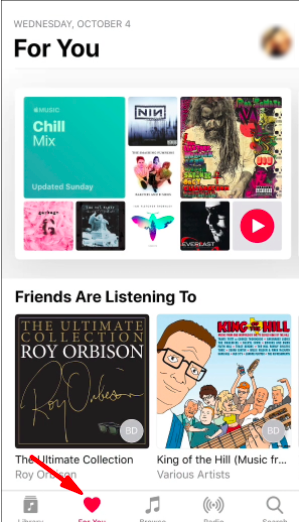
Step #3. If this is the first time you’ll use Apple Music or you already tried the free trial membership, tap the trial offer. If you already have an active Apple Music account, just tap the “sign in” button then you can just change to having the “student membership”.
Step #4. The next thing you need to do is to perform the verification process to check your eligibility for Apple Music UNiDAYS. By ticking the “Verify Eligibility” button, a new window will open.
Step #5. You will be asked to provide an e-mail address. Input your .edu e-mail address or a personal one and then search for the name of your institution.
- If you have an existing UNiDAYS account, just click the “Already verified with UNiDAYS?” and then log in with the e-mail address you are using with your account.
- If you are currently studying abroad, tap the “Studying outside of (the name of the country)?”. Then, change the region or country.
- If you need further assistance, just tap the “UNiDAYS Support” menu.
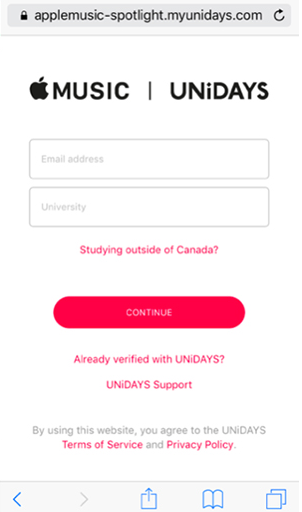
You have to take note that not all universities are supported. So, if you won’t be able to find yours, you are not eligible to get the discount under this Apple Music UNiDAYS program.
Step #6. You have to sign in to your school’s portal. After the verification, you’ll be redirected right away back to iTunes and from there, you can continue the sign-up process.
Step #7. If this is your first time streaming via Apple Music tap the trial offer menu to start your student membership. Otherwise, just immediately tick the “Start Student Membership” button.
By following the above 7 steps, you’ll be able to successfully do the Apple Music UNiDAYS verification. Now, you can enjoy listening to Apple Music fee by paying a discounted fee monthly! Isn’t this so great?
Well, we know something greater than enjoying UNiDAYS Apple Music student discount. Get to know what it is as you jump to the next part.
Part 3. Bonus: How to Keep Apple Music Songs Forever?
It is true that paying a discounted price under the Apple Music UNiDAYS program is so good but it’s better if you can stream Apple Music songs for free forever, right?
At first, you’ll think that saving Apple Music songs on your PC or on your mobile devices isn’t possible at all especially if you knew that Apple Music songs are under Apple’s FairPlay Protection Policy which means downloading directly and playing on all devices won’t easily be possible. Well, that case is solvable if you have apps like this TunesFun Apple Music Converter.
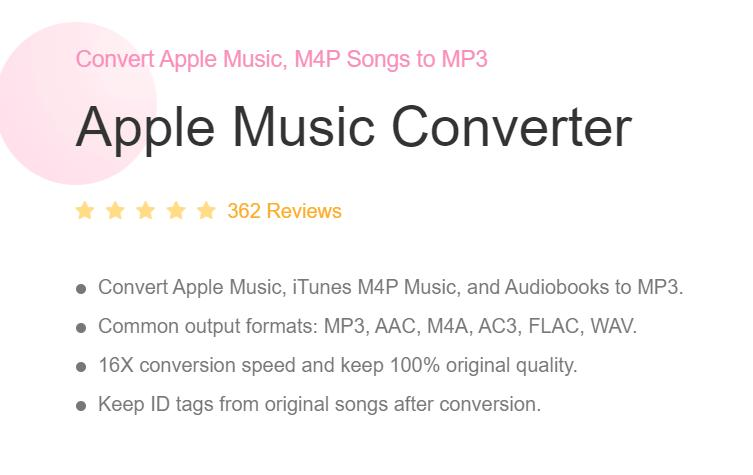
The DRM removal from Apple Music songs can easily be done by this TunesFun Apple Music Converter. In addition, it can also process the files’ transformation from their current format to a supported output format. The quality of the output files won’t be at risk though the speed of the conversion process is too fast. Metadata and ID tags will be maintained as well.
And oh, this app can also work as an audiobook converter. So, if you also have some audiobooks with you that you wish to convert to another format, this TunesFun Apple Music Converter could help!
Moreover, TunesFun Apple Music Converter is so simple to use. With its intuitive and user-friendly interface, you can have the features handled smoothly. Plus, you only need a few things to install the app on your PC. Click the below button to try it for free now!
Here’s how to use TunesFun Apple Music Converter to download Apple Music songs and save them on your PC forever.
Step #1. Install the TunesFun Apple Music Converter by completing the installation requirements and then start previewing the Apple Music songs you want to convert after launching the app.

Step #2. After successfully selecting the Apple Music songs you want to transform, hover your mouse to the options at the bottom area of the screen. There, you can change the output settings as you like. Of course, you can set up the output format in that section as well. It is always recommended to define a destination folder.

Step #3. Once everything has been set accordingly, just tap on the “Convert” button, and then right away, TunesFun Apple Music Converter will start the conversion process as well as the DRM removal procedure.

You shall expect the converted files to be readily available in a while. Now, there is no need for you to sign up for an Apple Music UNiDAYS membership or even for an individual or family plan. With the help of TunesFun Apple Music Converter, you can download any Apple Music song that you like and then save them on your computer forever. Since the DRM encryption has been removed, you can also transfer the converted files to any device and have them streamed in offline mode!
Part 4. Conclusion
It is true that knowing how to sign up under the Apple Music UNiDAYS program is totally an advantage for students who love streaming Apple Music tracks, albums, or playlists. However, if you wish to keep them with you forever, try using apps like TunesFun Apple Music Converter. You won’t surely be disappointed!
Leave a comment