Fixed: Apple Music Won’t Download Songs Issue
Indeed, it can be said that among the several music streaming platforms that are now being used by people around the globe, Apple Music is one of the best. Newly released and exclusive songs surely can be found on it. But the same as other apps, there are cases when the road isn’t as smooth as we expect it to be.
Have you ever experienced that your Apple Music won’t download songs? What have you done to fix it? Or, are you still facing the issue at the moment and wish to have this resolved right away? Don’t think of moving out of Apple Music just yet, this issue can easily be solved!
It is very annoying if suddenly Apple Music songs can’t be downloaded to your device. Of course, if you are paying a monthly subscription fee, you are expecting that you’ll get your money’s worth. And, one of the benefits of getting Apple Music subscription plan is the ability to do offline streaming. It is totally a nuisance if this issue will keep on occurring! Let us finally deal with this problem and have this fixed right away!
Article Content Part 1. Why Won't My Songs Download on Apple Music?Part 2. Basic Solutions to Download Songs on Apple MusicPart 3. How to Avoid the "Apple Music Not Download Songs" IssuePart 4. Summary
Part 1. Why Won't My Songs Download on Apple Music?
When an issue shows up, the first thing we usually think of is to identify or look for the reasons why the problem occurred. In the case of Apple Music won’t download songs, there could possibly be some common reasons why this is occurring. Before we can move forward and learn the basic solutions to this problem, we’ll first check out what the probable causes are.
- There could be an issue with your internet or data connection.
- The device you are using might have insufficient storage space.
- There could be a problem with your iCloud sync settings.
- The device could be faulty.
- The Apple Music app itself could be the issue.
- Updates aren’t installed on your device or Apple Music app yet.
Again, the above-listed items are only some of the possible and most common causes of this “Apple Music won’t download songs” problem. There could still be others. As long as you are knowledgeable that this issue is occurring, the best way to deal with it is to look for the most effective fix. As you jump into the next part, you’ll be exposed to some basic fixes that you can apply or do yourself.
Part 2. Basic Solutions to Download Songs on Apple Music
You actually don’t have to worry that much if one time, you can not download songs from Apple Music. There are bunches of common solutions that you can apply to have this problem addressed. We will be exploring some of those as we go into this section of this article.
Solution #1. Check your Internet Network Connection
As we have stated in the first part, one reason why Apple Music won’t download songs is that your device might be connected to a weak or slow internet or data connection. You may try running other apps on your device to check your network. If verified that yours is slow or isn’t working as expected, try checking if Wi-Fi or your Data is on. On your mobile device, go to "Settings" > "Music" > "Cellular Data" > "Wireless Data", you need to select "WLAN & Cellular Data" to allow Apple Music to use data for updating your library and loading artwork.
If you are using your mobile's data to download the songs, you must also allow Apple Music to use it. You can turn on "Music" in "Settings", then turn on "Automatically Download" or "Download Over Cellular".
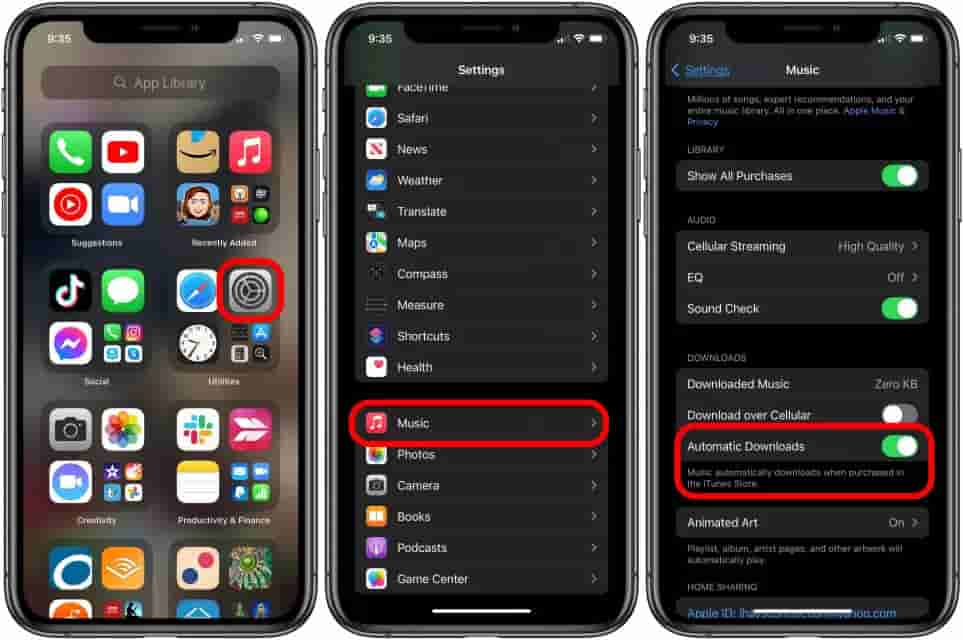
Solution #2. Restarting Your Apple Music App
There could be also a case when the Apple Music app is faulty. Try restarting your Apple Music app and see if the problem will be resolved. You can double-click the Home button, then slide up the Apple Music App to close it. Now Open Apple Music on the main page. You've just restarted the app.
Solution #3. Update the Device You are Using and the Apple Music App
It is always recommended that you use the most updated versions of the apps on your device. The same way goes to the gadgets you have. As much as possible, if newer versions are available for download and installation, get those installed to avoid problems from occurring.
To see if an update on the Apple Music app is available, you just need to head to the Apple App Store and look for the Apple Music app. If you saw the “Update” button, then there is a newer version readily available for you to download. Just have this clicked and ensure that your device is connected to a stable network to avoid interruptions during the downloading and installation procedures.
For your device, you may go to the “Settings” section and then see if updates on the OS version are available. Just follow the on-screen instructions to have the update installed.
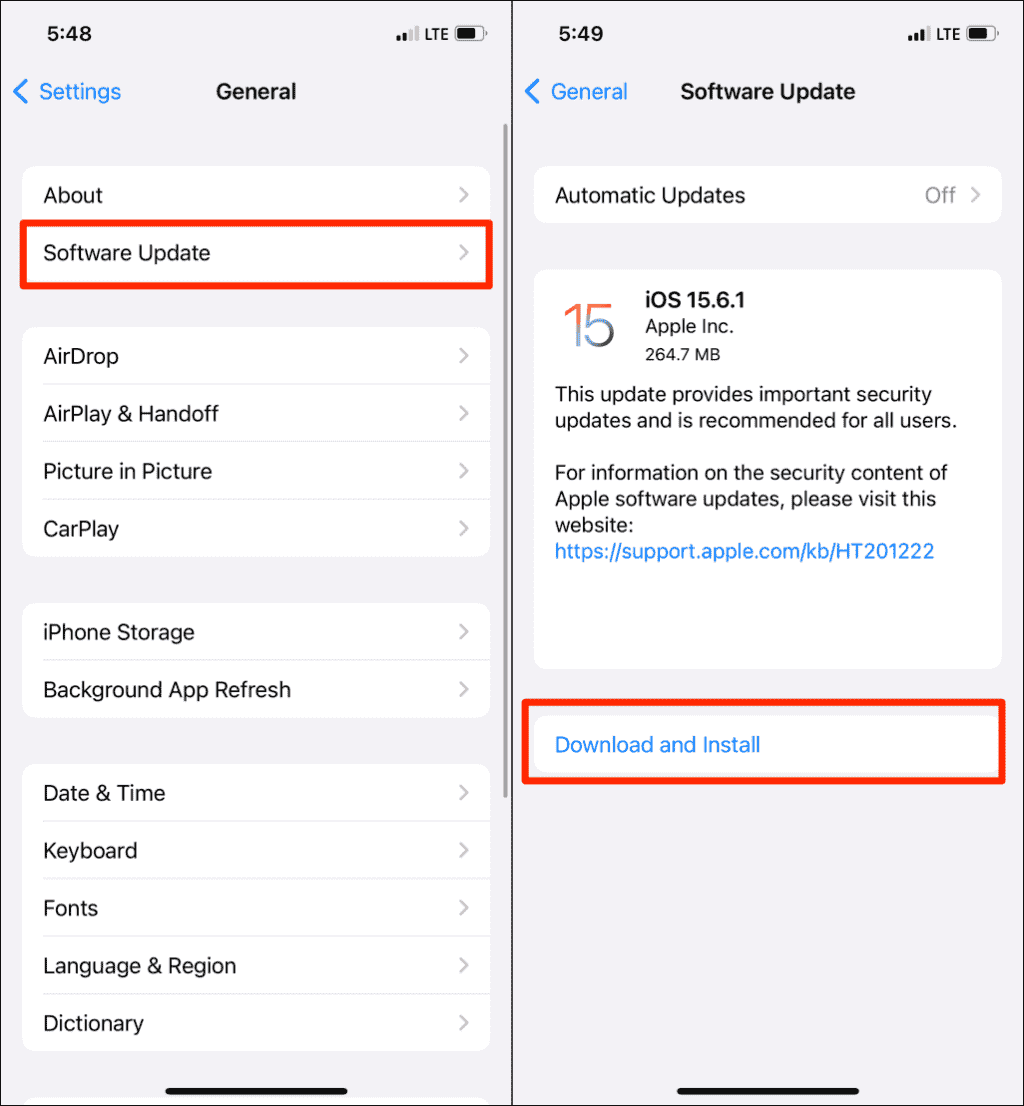
Solution #4. Restart your Device
Sometimes, because of the multiple running apps, there are platforms like Apple Music that could be affected causing this Apple Music won’t download songs. It is a common thing that when an issue arouse (though not Apple Music related), users will then restart the device they are using. You can also try this basic solution and see if the problem will vanish.
Solution #5. Re-login the Apple ID you are Using
Apple ID is an important thing to consider when accessing apps like Apple Music. You should also try to log out and log in again with your Apple ID to see if you are still unable to download songs from Apple Music. Just go to “Settings”, tap your name, and tick the “Sign out” option. After a few minutes, sign in again.
Solution #6. Enable the Apple Music App
One reason that could cause this issue is that Apple Music could be hidden making the tracks invisible. You just have to ensure that the app is visible. To do that, simply head to “Settings” and then select the “Music” menu. You need to toggle the slider for the “Show Apple Music” option. The green color indicates that you have done it right.
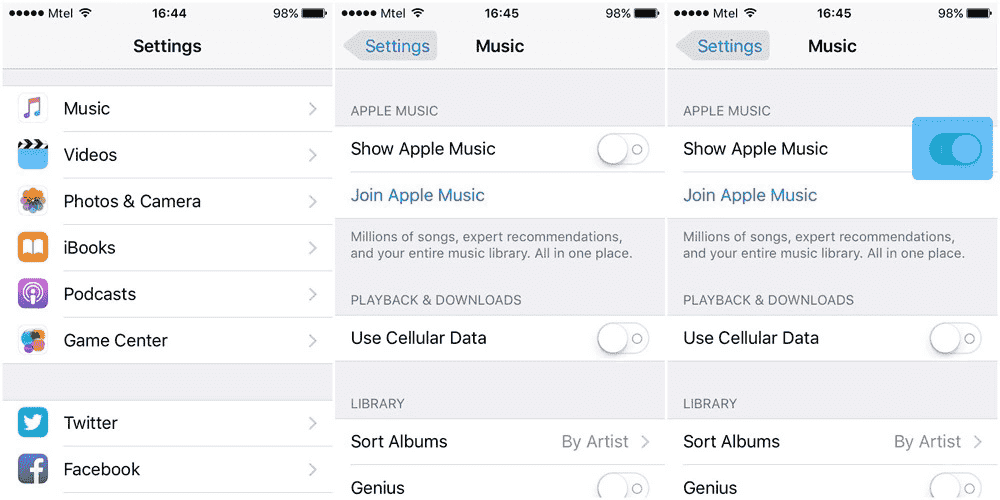
Solution #7. Seek for Apple Music Support Team’s Help
If nothing works out well after doing everything you can do to solve this problem, you can also resort to seeking help from the Apple Music support team. You can send them a request via the form that you’ll see on the Apple Music website and they shall contact you depending on the mode you have chosen. However, this could take some time as they could be dealing with several requests.
Apart from the above seven basic solutions to this “Apple Music won’t download songs” issue, there could still be other fixes that you can apply. But rather than deal with the same problem again and again, it would be better if you’ll do something to avoid this from happening, right? How can you do this then? Well, we’ve got all the details you need in the next part.
Part 3. How to Avoid the "Apple Music Not Download Songs" Issue
How can you avoid the “Apple Music won’t download songs” issue from happening again? The only way is to save the tracks on your device forever so that you can listen to Apple Music offline. Given that Apple Music songs are protected by DRM technology, how can you do that?
Well, in such a situation, you only need a very reliable and great app. Here, we recommend using the TunesFun Apple Music Converter. Of course, this does the DRM removal procedure and even aids in the conversion of the songs to common formats like MP3. You can easily transfer DRM-free Apple Music songs to your iPhone after conversion. So you can set Apple Music as ringtones for your iPhone.
With its 16x conversion rate, you can have the transformed files readily available for offline streaming within just a few minutes. It is perfectly compatible with both Mac and Windows so there wouldn’t be any installation issues! This was designed by the team to have a user interface that is easy to navigate for first time users and beginners to be at ease while using it.
Here is a guide on how you can use the TunesFun Apple Music Converter to not ever encounter the “Apple Music won’t download songs” issue again!
Step #1. Once installed on your PC, launch the app and then start previewing or selecting the Apple Music songs to be converted.

Step #2. You may now do the selection of the output format to be used as well as the other output parameter settings.

Step #3. Clicking the “Convert” button at the bottom area of the screen will trigger the app to start transforming the Apple Music songs uploaded as well as the DRM removal process. This shall only take some time and you’ll see the converted and non-DRM Apple Music songs available on the output folder defined in step 2.

Part 4. Summary
Knowing the reasons behind this “Apple Music won’t download songs” issue as well as the basic solutions to solve it is indeed helpful. However, learning these isn’t enough. If you wish to avoid the issue from happening again, downloading the tracks through trusted apps like this TunesFun Apple Music Converter is the best way to handle it!
Leave a comment