What Is Apple Ringtone Store And How To Use It?
How do find your iOS devices’ ringtones right now? Are they good to use? If you are interested in ringtones, then you are probably interested to know more about the Apple ringtone store. However, if you are a user who somehow spends time to personalize your ringtone so as to match your contacts’ personalities or just be happy when your favorite song or tune played every time somebody is calling you, then this article will surely be beneficial to you as this will be mainly discussing this topic as well as more about it.
There are several ways of getting new and personalized ringtones for your iOS devices but the simplest could probably be to use the Apple ringtone store or the iTunes Store. You will be learning about this as you head to the second part. But, the first part of this post is extremely important as you will be finding out what could hinder you from using your favorite Apple Music songs as ringtones as well as how these hindrances can be addressed and finally be solved.
Let us now jump into the first part of this post right away.
Article Content Part 1. Can You Get Ringtones from Apple Music?Part 2. How to Purchase an iPhone Ringtone from the iTunes Store?Part 3. Conclusion
Part 1. Can You Get Ringtones from Apple Music?
As we have initially mentioned in the introduction part, the easiest for you to get a personalized ringtone for your device is to get one from the Apple ringtone store or the iTunes Store. But what if you wish an Apple Music song to be used as your device’s ringtone? Can this be possible?
Unfortunately, Apple Music songs are protected files. Thus, they can’t be accessed on just any device or media player or be modified as you like unless the DRM protection will be removed first. This also answers your question if getting ringtones from Apple Music is possible.
If you are too eager to use your favorite Apple Music song as your iOS device’s ringtones, and you don’t want to purchase one from the Apple ringtone store, then you should be looking for a professional app that can help you here.
Lucky for you, there are several applications that can help you get rid of the DRM protection of the Apple Music songs easily. But there is no need for you to check the web or browse for one since we will be recommending the best here.
You can just try using this TunesFun Apple Music Converter. This professional software converter is capable of helping you remove the protection of the songs and even aid in the file transformation as it supports lots of output formats such as MP3, AAC, FLAC, and many others. With TunesFun, you can play your Apple Music songs on Roku TV or other devices for offline playback such as Google Home, Xbox One, MP3 Player, and more.
You will be able to ensure that the original quality of the output files will be maintained even after completing the conversion process. In addition to that, the ID3 tags and songs’ information will also be kept. You don t need to get ringtones through the Apple ringtone store any more. With the fast conversion speed that is being offered by this app, you will be assured enough as you can also save time.
Of course, this app was developed to have an interface that can be handled easily by anyone, even beginners.
Of course, this app was developed to have an interface that can be handled easily by anyone, even beginners. To guide you when it comes to using this TunesFun Apple Music Converter to convert and download the Apple Music songs that you wish to use as ringtones, we have the below-detailed procedure for you.
Step #1. Get to complete all the installation needs of this TunesFun Apple Music Converter. Once those have been accomplished, install the app on your PC.
Step #2. Launch it right away. The main screen will show you the option to add the Apple Music songs to be processed. You can choose a bunch of songs to be converted in one go because this app supports converting tracks in batches.

Step #3. The bottom part of the screen will give you all the output parameters you can modify as you like. Setting up the output format and output folder is the most important so make sure you do this first and correctly. Since we are eyeing to get the Apple Music songs downloaded to be used as your iOS device’s ringtones, then you have to make sure that the output format is a format that’s supported by iOS gadgets.

Step #4. Once the “Convert” button that is at the bottom right area of the screen has been ticked off, the TunesFun Apple Music Converter will immediately convert the Apple Music songs to the format you decided to use. Alongside conversion, the DRM removal procedure will also be done by the app.

Step #5. Click on the Finished button to view output files.

Add Converted Apple Music Songs to your iPhone
Within just a few minutes, you will then have the converted and DRM-free Apple Music songs that you can use as ringtones on your iOS devices without purchasing on the Apple Ringtone Store! For you to add these to your iPhone, you can follow the below.
Step #1. You have to connect your iPhone to your computer using a USB cable. You must have your iPhone unlocked and press the “Trust” option when the notification pops up on your screen. This is to confirm that you trust your computer to be connected to your iPhone device. You will also be asked for your PIN to proceed.
Step #2. Head to your PC’s iTunes and tick the icon of your device. There is this “Tones” section under it. Click this.
Step #3. You now have to drag and drop the converted Apple Music s from the output folder where the files are saved to the “Tones” section that was mentioned in step 2. iTunes will then do the syncing process until the tracks have been made available on your iPhone.
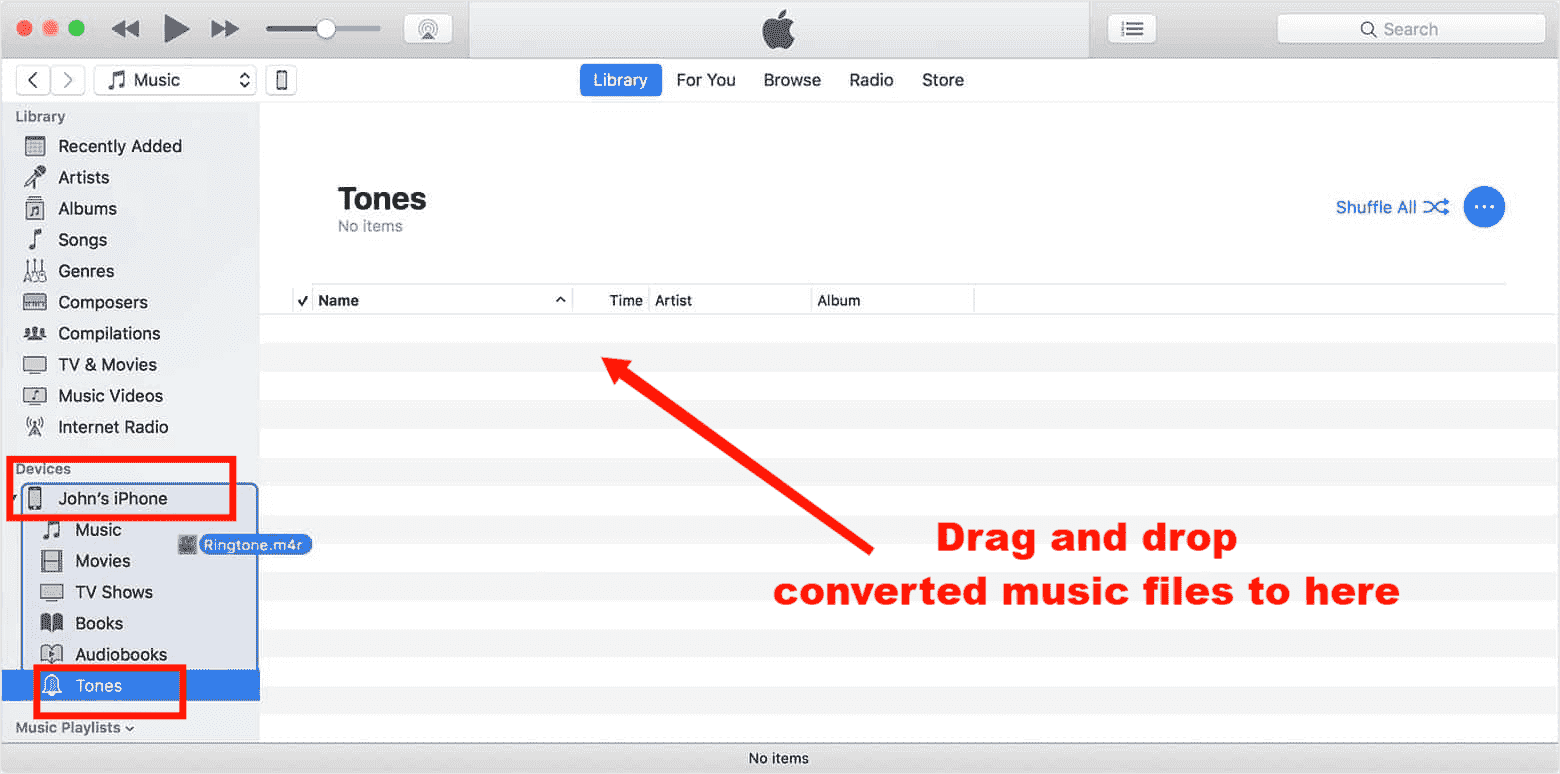
Since you already have the converted songs, you can now choose a ringtone to use by heading to “Settings”, then to “Sounds & Haptics”, “Ringtone”, and finally select one to use. The custom ringtones shall be added to the list.
Just for added information, in case you are thinking of removing ringtones, you can just reconnect your device to the iTunes app. Head back to the “On My Device” section and then to “Tones”. Right-click on a ringtone that you like to remove and just choose the “Delete from Library” option.
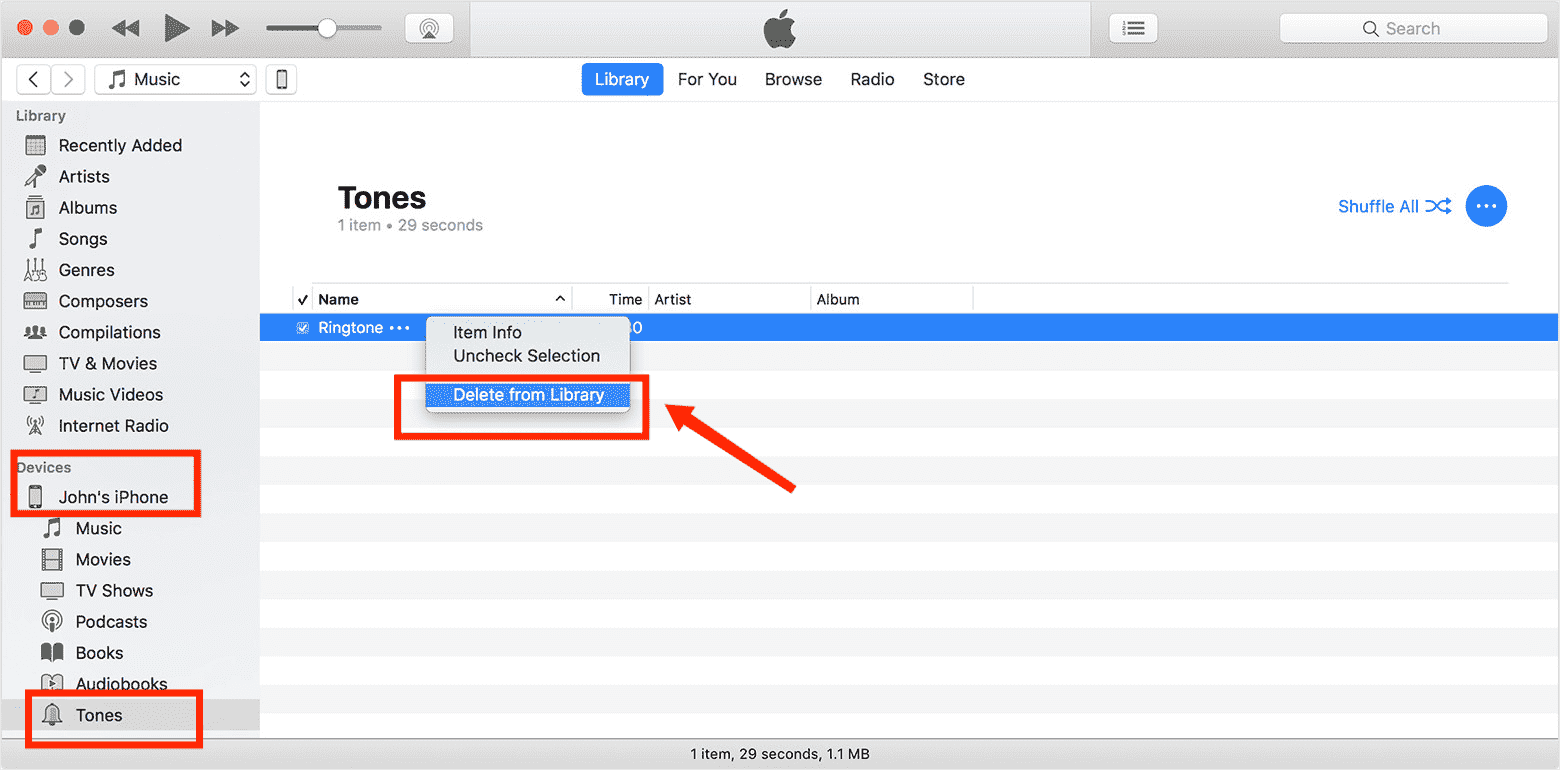
The above process is quite simple, right? Now, let us get into the procedure of how you can get a ringtone through the Apple ringtone store.
Part 2. How to Purchase an iPhone Ringtone from the iTunes Store?
If you are a fan of purchasing items, you can also consider buying a ringtone from the Apple ringtone store. Here is a procedure that you can follow as your reference.
Step #1. On your iPhone, open “Settings”. Head to “Sounds & Haptics”, then choose “Ringtone” next.
Step #2. You shall see that there is an option for “Tone Store”. Tap on this. Or, you also have the option to open the “iTunes Store” app if you wish to.
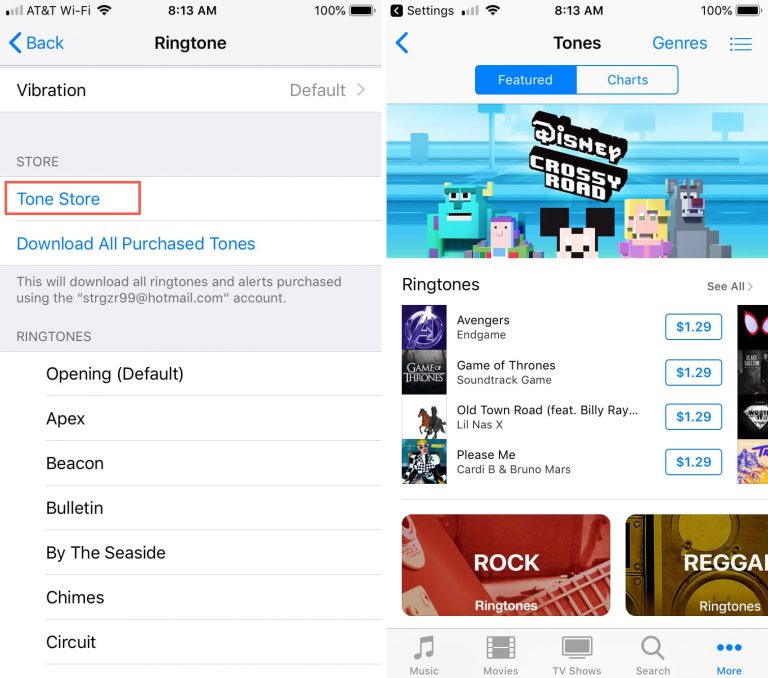
Step #3. Now, just look for a ringtone that you like using. You have the ability to preview an option you want to check. If you decided that this could be a good choice, just press the “Price” of the ringtone.
Step #4. You will then see a pop-up notification on your screen. You will be asked to choose from these options – “Set as Default Ringtone”, “Set as Default Text Tone”, and “Assign to a Contact”. If you can’t still select one, you can just press the “Done” button.
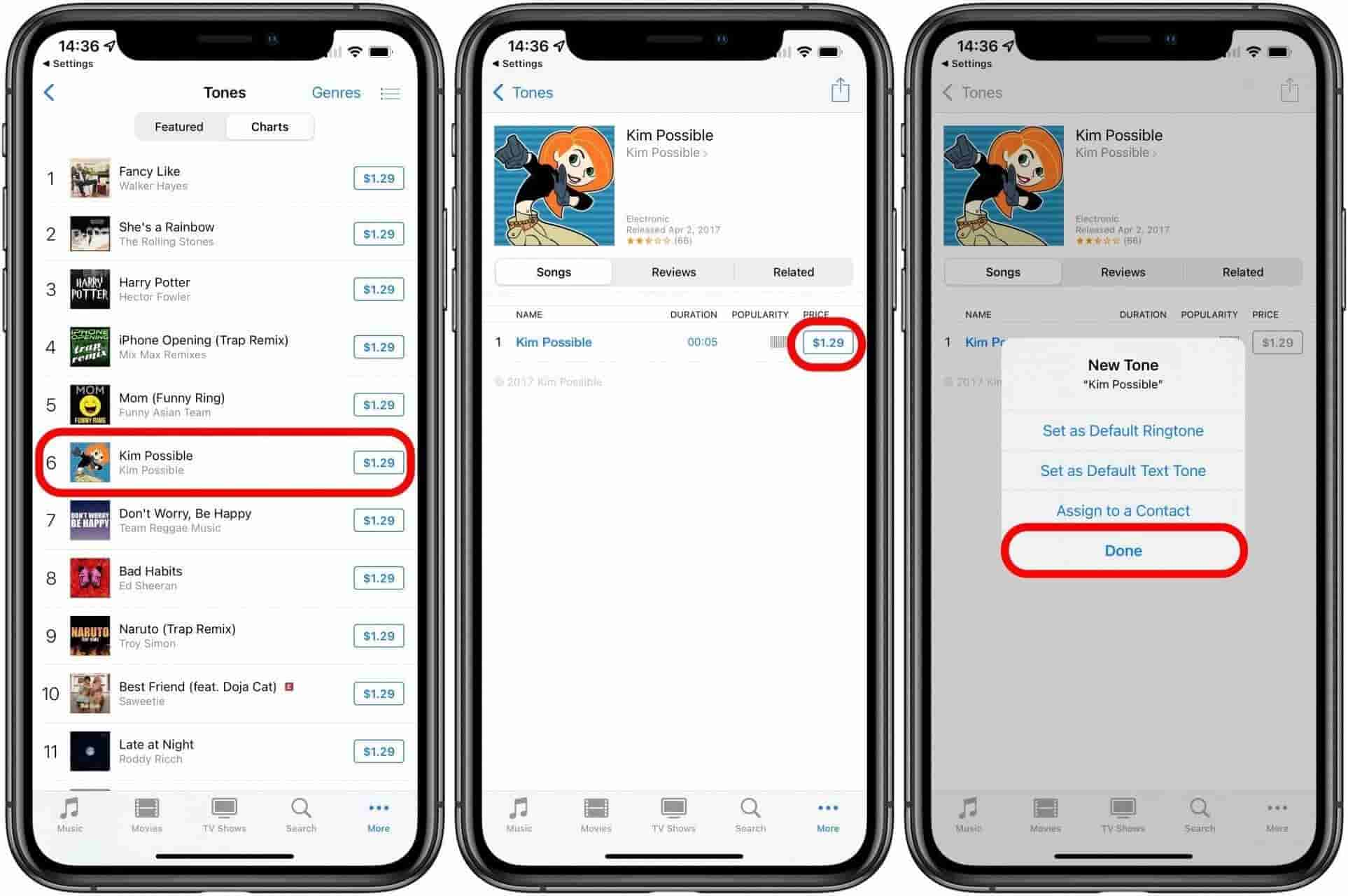
Step #5. To finally complete the purchase, you will be asked to enter your Apple ID credentials (both your username and the password you are using).
After completing the above steps, this would mean that you just finish purchasing a ringtone from the Apple ringtone store. You shall be able to see those on your device’s Ringtones list. All you have to do now is just to head to your device’s “Settings”, then to “Sounds & Haptics”, and finally to “Ringtone”. You can now look for the downloaded ringtone and set it up as your ringtone either for calls, text message notifications, alarms, and others.
Part 3. Conclusion
It is indeed very easy to purchase a ringtone from the Apple ringtone store. You can just simply use the procedure we have presented in the second part just in case you wish to try doing so. Additionally, if you are looking into using Apple Music songs as your device’s ringtones, you can always seek help from professional apps like the TunesFun Apple Music Converter.

Leave a comment