Streaming On Apple TV Using Apple Music Account: Solved!
Using Apple Music as your music streaming service platform is definitely a good choice. It does have lots of features that can be fully utilized by its subscribers. If you have been using the app, perhaps, you are already using a certain device to listen to your favorites. But, do you happen to own an Apple TV? Do you know that you can listen to songs on Apple TV using Apple Music? If you only heard or read about this just now, don’t worry. We will be sharing here a detailed procedure of how you can stream on Apple TV using your Apple Music.
Actually, the process of streaming on Apple TV using Apple Music is totally simple especially if you are using the latest Apple TV 4. It is, though, quite saddening to find out that the procedure is a bit complicated if you’ve got the old version of Apple TV since Apple Music isn’t supported on those.
But there is nothing to worry about whether you are using the latest version or an old one. We will be giving you workarounds to still be able to listen to your favorite Apple Music songs on your Apple TV in this post!

Article Content Part 1. Why can't I play Apple Music on My Apple TV?Part 2. How Do I Put Apple Music on My Apple TV?Part 3. Summary
Part 1. Why can't I play Apple Music on My Apple TV?
If you haven’t read this article yet, and you have already tried streaming on Apple TV using Apple Music and you suddenly encountered an error, you are surely thinking of the reason behind such.
As we have mentioned in the introduction part, one of the possible reasons why you can play Apple Music songs on your Apple TV could be due to the version of the Apple TV you are using. Older models of Apple TV do not actually support Apple Music and so if you have an old one, you will surely face an error while trying to access your Apple Music favorites.
What if you still can’t play Apple Music songs though you’ve got the latest version of Apple TV? Well, this then, could be due to other common reasons like the below.
- Your Apple TV might not be connected to a stable internet or Wi-Fi network leading to errors when streaming Apple Music songs. You can try restarting your modem or Wi-Fi connection and see if the problem will be fixed.
- If you have issues when trying to launch the Apple Music app on your Apple TV, you might be missing some software updates needed on your Apple TV. To resolve such, you can check if updates are available. Install them and see if it will now work. Else, you can reset your TV and then restart.
- The Apple Music app could have errors. At times, there are cases where bugs could be present letting you not access the Apple Music app well. The most common and basic fix to this is to try to delete the app, install it again, and then relaunch it.
The above-listed items are only some of the possible reasons why you can’t stream on Apple TV using Apple Music. Now, if everything is going well, you can follow the below guide on how you can finally listen on Apple TV using your Apple Music.
You have to take note that this method is only applicable to Apple TV 4 users. One good advantage of playing Apple Music on your Apple TV 4 is that you will have access to your music via your iCloud Music Library and the tracks made available through the Apple Music service, including even radio stations. There is a need to enable your iCloud Music Library to be able to start streaming on Apple TV using Apple Music.
Here is what you have to do.
Step #1. You need to log into your Apple Music account on your Apple TV. To do this, you just have to go to your Apple TV 4’s “Settings”, then choose “Accounts” next. You may now sign into your account using your credentials. Make sure that you are using the same Apple ID you used when you subscribed to Apple Music.
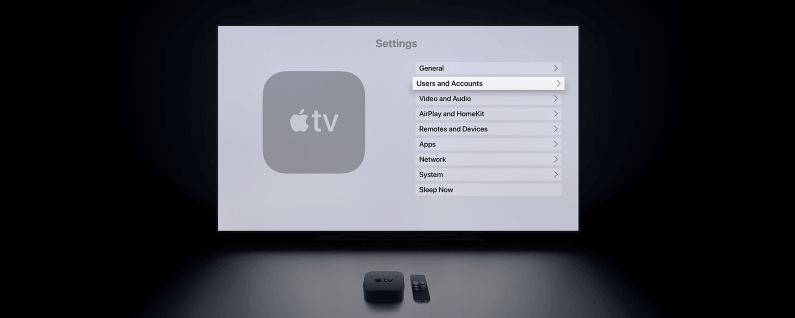
Step #2. Once you are done with the first step, you may now enable Apple Music on your Apple TV. Head to the “Settings” then choose “Apps” next. Afterward, select the “Music” button and then look for the iCloud Music Library and have it enabled.
Step #3. All you have to do now is just stream on Apple TV using Apple Music! Since you just finished enabling access to all your Apple Music collections through your Apple TV 4, there is nothing to worry about now. Listen to any Apple Music song that you like as much as you want using your Apple TV 4!
The above method shall work as long as you are subscribed to one of Apple Music’s plans.
Part 2. How Do I Put Apple Music on My Apple TV?
Are you wondering if you can still stream on Apple TV using Apple Music without a subscription plan?
Well, that is actually possible! All you need to do is to find a way to put the Apple Music songs on your Apple TV. And, the good thing is that even those who own the older versions of Apple TV can check out this method!
Apple Music songs are protected under Apple’s Protection Policy program (FairPlay). With this, users aren’t actually capable of downloading and streaming the songs out of the app and on unauthorized devices. This fact could bother you and get you thinking if putting them on your Apple TV will work. But as we mentioned, we have a workaround here.
The first thing that you have to do in this case is to look for a trusted app that can remove the Apple Music songs’ protection right away. You don’t need to waste your time. We have here the TunesFun Apple Music Converter that can support you in this process.
This TunesFun Apple Music Converter is a very capable app that can do the DRM removal procedure with ease. At the same time, it can also aid in the conversion of files to other supported formats. Since we are looking to stream on Apple TV using Apple Music, you just have to make sure that the file format will be supported by your Apple TV.
Using this TunesFun Apple Music Converter to convert and download your Apple Music favorites will lead you to the best output files because the 100% original quality of the songs will be maintained alongside their metadata information and ID tags. It is also totally compatible with both Windows and Mac PCs so you won’t have issues during the installation process.
This app also works at a fast speed of 16x faster compared to other apps. Thus, helping you save time. It also has an interface that is simple enough to be handled by anyone. Of course, we have here a detailed procedure of how you can use this TunesFun Apple Music Converter to download the Apple Music songs that you like to stream on your Apple TV.
Step #1. There are a few installation needs that you have to check before you can finally be able to get this TunesFun Apple Music Converter installed on your PC.
Step #2. Launch the app right away once installed and start adding the Apple Music songs to be converted and downloaded. This app also supports batch conversion!

Step #3. You may now set up the output parameter settings which include the output format and output folder. Remember to select a format that is supported by your Apple TV.

Step #4. By clicking the “Convert” button, the app will start transforming the Apple Music songs you have added to the platform. Alongside the conversion procedure, the app will also remove the DRM protection of the songs.

Within a few minutes, you will be able to get the converted and DRM-free Apple Music songs that you can now stream on your Apple TV!
All you need to do now is to find out how you can add those songs to your Apple TV for you to finally listen to them! Here is a guide for you.
Move the Converted Songs to your Apple TV
You would need to enable the Home Sharing feature and then start sharing the converted Apple Music songs between your PC and your Apple TV.
On your Apple TV, head to “Settings”, then to “Accounts”, and finally choose “Home Sharing”.
On your PC, open the iTunes app. Head to “File/Edit”, then to “Home Sharing”, and finally have it turned on.
Once you have finished setting the above, you just need to click the “Computers” button that you will see on your Apple TV, and then all your media content will be displayed. You can now stream on Apple TV using Apple Music without worrying about anything!
Part 3. Summary
At first, you might encounter the difficulty of streaming on Apple TV using Apple Music. Fortunately, there are bunches of methods available for you to do it regardless of whether you have an Apple Music subscription or you don’t. As we have shared, if you wish to keep all your Apple Music favorites forever, you can always try using the TunesFun Apple Music Converter.
Leave a comment