Can You Download Albums on Apple Music? [2025 Guide]
Downloading songs on Apple Music is easy. But can you also download Albums as well? We see that yes this is the case. Apple has subdivided its music library into different categories. It’s important for new users to know that otherwise, it can get confusing.
It’s divided into Recently Added, Artists, Albums, Songs Genres, and Downloaded. Through this subdivision, your library becomes organized and it’s easier to manage.
So how to download music from Apple Music to computer? How can you download the albums? We’ll teach you ways on how to do an Apple Music download free process to get the albums that you want on your PC for offline listening. We’ll make it look like an Apple Music downloader for you.
Along with this, we’ll also introduce a popular third-party tool to do this process more efficiently. We’ll guide you step by step and also show you how to set up your system properly. We’ll also post links to this popular conversion tool.
Article Content Part 1. Can You Download Albums on Apple Music?Part 2. How Do I Get New Albums on Apple Music? Part 3. How to Download Albums on Apple Music Forever for Offline Listening? Part 4. Summary
Part 1. Can You Download Albums on Apple Music?
Because Apple has subdivided its library into categories then we can download albums from Apple Music more easily. But can you download albums on Apple Music for offline listening?
We see that it can but there are some limitations on what you can do with the album and the songs in it. The reason for the limitation is DRM. An introduction to DRM follows and we’ll explain it further.
DRM stands for Digital Rights Management. It’s a process in which music artists or companies try to protect their work from illegal distribution and music piracy. As you know, a music streaming service has millions of songs available on its servers.
If illegal music distributors gain control of these songs easily then it’s game over for the music industry. Fortunately, Apple has this under control by using a technology called FairPlay.
By employing user keys and comparing them with what’s stored on their Apple servers, their music is protected from access outside of the subscriber's account. This has both good sides and bad sides. The good side is music piracy will be at a minimum with these safeguards.
The bad side is user freedom on their purchased content becomes limited. The user usually doesn’t have intentions for music piracy and only wants to back up their songs for future use. They also want the freedom to be able to play their music on any media player they want.
So what’s in store for Apple users on downloading albums from Apple Music? We’ll introduce a smart and efficient way to be able to download and play your Apple Music with freedom. A third-party tool will be introduced that can help you a lot in this process. We’ll also list down a step-by-step guide so that you won’t get confused with the process.
Part 2. How Do I Get New Albums on Apple Music?
Apple Music Albums can easily be put on your music library. The process might be different for different devices but the concept is the same. Since Albums are collections of several songs, it’s as if it is a compilation. The good news here is that you don’t have to pick the songs one by one. Every song in the album picked will be added to your library.
In addition, it is under a subheading with the album name itself. Album graphics is also showcased by Apple, so in case you forgot the name of the album, remembering the photo of it is enough. We’ll now go ahead and look at the steps and answer can you download albums on Apple Music?
#1. On iOS or Android Device
- Download and install the Apple Music App if you have not done so. It can be found in Google Play for Android and the App Store for Apple devices.
- Open the Apple Music App. Enter your Apple ID and password if required to do so.
- Now go to Listen Now on the choices below.
- You’ll see that there are different songs, artists and albums to choose from. Choose the album you prefer.
- You’ll see a + sign at the top left corner when you choose the album. Press this. This means that you have added it to your music library.
- Note that all of the songs in the album have been added to your library.
- Keep adding albums until you are satisfied with your selection.
- Next go to Library on the categories below.
- Choose Albums then select your album.
- Notice that there is a downward pointing arrow on the top left. Press it to download.
- This operation will download the album and all of its songs to your device for offline listening.
- That’s it! We’ve answered your query on can you download albums on Apple Music?
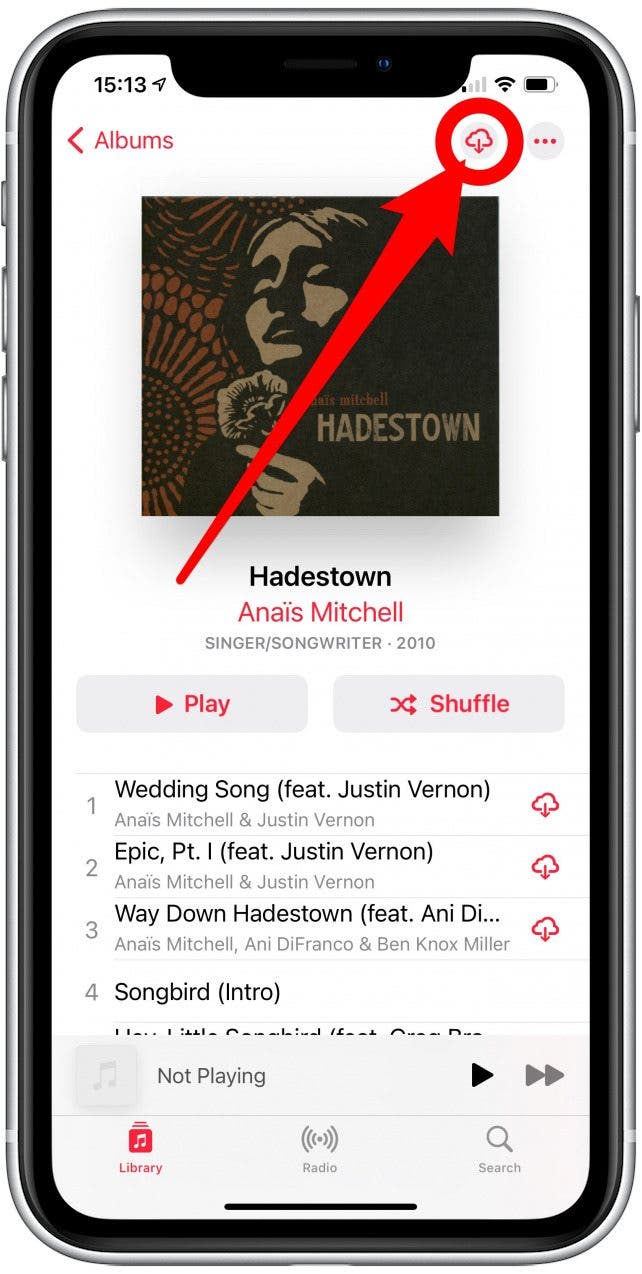
#2. On PC or Mac
- Open iTunes or Apple Music.
- Go to For You or Browse Tab.
- Choose the Album you want to download.
- On the upper right you’ll see +ADD. Click on it to add it to your Library.
- Next a cloud with a downward pointing arrow will appear. Click on this and this will download the entire album to your PC.
- If you want to check it then go to the Library tab. Go to the Album category and you should see your album there.
- That’s it! We’ve answered your query on can you download albums on Apple Music in iTunes or Apple Music in a PC or Mac?
Part 3. How to Download Albums on Apple Music Forever for Offline Listening?
Through a third-party software tool, you should be able to download Apple Music albums to your PC or other devices for offline listening. The software tool is the TunesFun Apple Music Converter. TunesFun is a powerful and versatile tool for converting and removing DRM from your albums and songs.
Through this tool, you’ll be able to play your favorite album anytime and anywhere even if you have terminated your Apple Music subscription. TunesFun was created with the end-user in mind. It is made simple and easy to use.
Please see the steps below to download albums on Apple Music with the third-party tool. We’ll make a Playlist first so it’s easier to process.
- Go through Part 2, #2 of the previous section.
- Still in iTunes or Apple Music, go to Library->Albums
- Find the album you downloaded and click the 3 dots for menu, choose Add to Playlist.
- Create and name a playlist for the album, hit enter.
- Now Download and install the TunesFun Apple Music Converter from the links below. PC and Mac versions are available.
- Open TunesFun then go to Library. You’ll see that it is already in sync with your iTunes or Apple Music Library.
- On the left side pane choose Playlist. Then click on the Album you’ve just downloaded.
- In the Library tab check the Name section to select all of the songs in the album.
- On the output settings below create a directory name for your album in the output directory. Also you can choose MP3 as it’s a universal music file format.
- Click Convert to start converting.
- When finished go to the Finished tab. Click View Output File to go to the output directory.
- That’s it! You’ve just we’ve just answered your query on can you download albums on Apple Music?

Part 4. Summary
In this article we’ve just laid out the answers to the question can you download albums on Apple Music? Several processes were involved and it includes answers for mobile and the PC. The best process by far is using a third-party tool app which is the TunesFun Apple Music Converter. In this way, you’ll convert your albums into a universal format that can be played anytime and anywhere.

Leave a comment