How Can You Get Apple Music on Android [Workable Guide]
Being an Android user surely had given you lots of perks. However, if you have been a fanatic about streaming Apple Music tracks but using an Android phone or tablet, can you get Apple Music on Android? Well then, to give you an immediate answer, it’s positive!
Nowadays, you can definitely get the Apple Music app running on your Android devices as this isn’t limited to Apple device owners. All you need is just to subscribe to one of Apple Music’s paid plans, install the app, and then just listen to your favorites! You can visit the Google Play Store to download the app but you have to ensure that your device is using Android 5.0 Lollipop or later.
Now that you know already that you can get Apple Music on Android, all you need to know is how to sign up for Apple Music on your device and how you can manage your subscription. We’ll discuss all this as we jump into each section of this post.
Article Content Part 1. How to Get Apple Music on Android Phone or TabletPart 2. How to Manage Your Apple Music Subscription on AndroidPart 3. How to Download Apple Music Songs on Android without SubscriptionPart 4. More Tips about Apple Music on AndroidPart 5. Summary
Part 1. How to Get Apple Music on Android Phone or Tablet
Can you get apple music on android? Yes, you can get Apple Music on an Android device. To download the Apple Music app, you need an Android phone or tablet with Android 5.0 Lollipop or later, or a Chromebook that supports Android apps.
As you have read in the introduction part, the first thing you have to do to finally get Apple Music on Android devices that you own is to sign up for an account. In order to start, an Apple ID will be required. If you don’t have one yet, you would be asked to create one. The following steps will guide you throughout the whole process.
Step #1. Open the app and tap the Try It Now button on the main screen to kick off the free trial subscription and find what you get with a subscription. At the next screen, select the plan you want, then tap the Start Trial button.
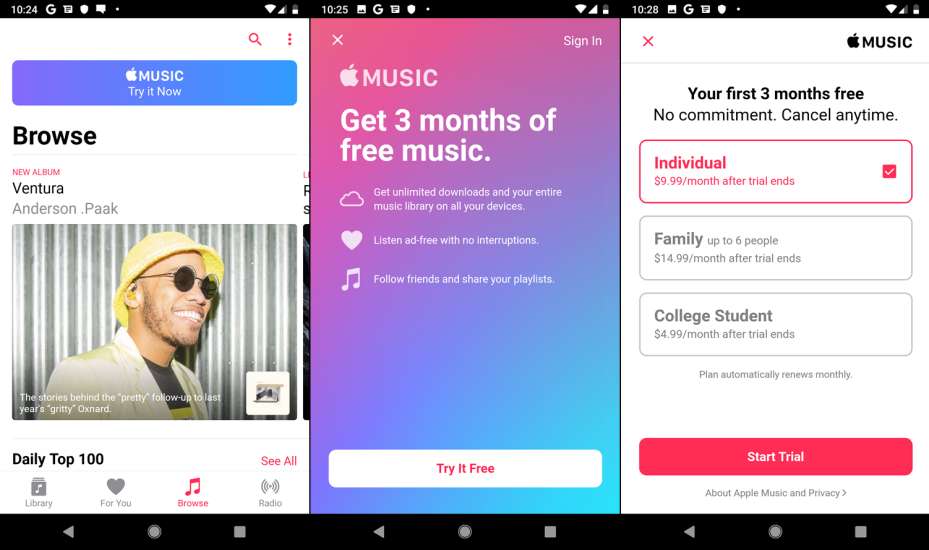
Step #2. Hit the “Use Existing Apple ID” menu. You will be asked to enter your Apple ID username or email address and password. If you don’t have an account yet, you then have to tick off the “Create New Apple ID” menu and then just follow the steps that you’ll see on your screen.

Step #3. You will be required to input your chosen payment method. Afterward, select the “Join” menu.
Step #4. Accepting the displayed “terms and conditions” on the app is needed to continue.
Can you use Apple Music on Android? Of course! Once you have the above steps followed to get Apple Music on Android devices, you will be asked about the things needed for setup tailoring your wants and interests. After doing so, you can now move into the next part wherein you can check how you can manage your subscription to Apple Music.
Part 2. How to Manage Your Apple Music Subscription on Android
Can you get apple music on Android and manage subscription plan? After discussing how you can get Apple Music on Android devices in the first part, we will now proceed and share how to manage one’s current Apple Music subscription. You may refer to the below steps.
Step #1. Open the Apple Music app on your Android gadget. Click the “three-dot” icon.
Step #2. Choose the “Account Settings” menu. Afterward, hit the “Manage Membership” button.
Step #3. Afterward, hit the “Manage Subscription” button.
Step #4. Here is where several options shall be shown. You can select depending on what you wish to do. If you tap the “Change” menu, you can get your subscription modified and choose from the available subscription plans. The “Cancel” option, on the other hand, will let you have the “Automatic Renewal” option turned off. This will get your subscription and your bill creation canceled.
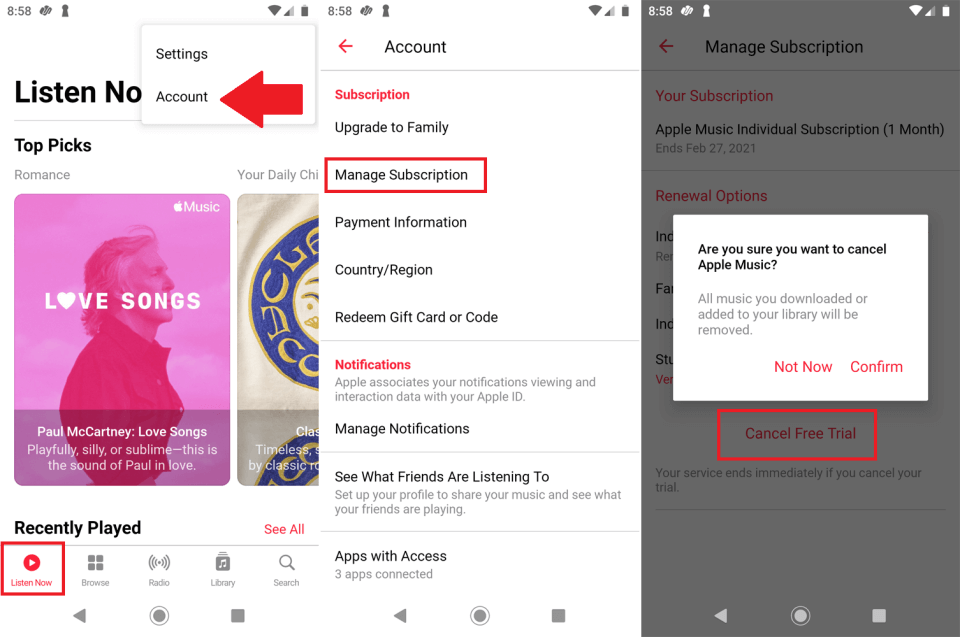
As simple as following the above, you can manage your Apple Music subscription well.
Part 3. How to Download Apple Music Songs on Android without Subscription
One of the benefits of having an Apple Music subscription is the ability to download songs for streaming in offline mode. Apart from learning how can you get Apple Music on Android gadgets, we will also share here how to download your Apple Music favorites on your Android devices without experiencing any limitations.
Can you get Apple Music on Android for free? Since Apple Music subscribers are entitled to an offline listening perk, they can download the songs they want and listen to them offline. However, all the downloaded songs will vanish once the subscription has ended or is canceled. If you are looking at keeping Apple Music songs forever on your Android devices or getting them played on any of the gadgets you own, you then have to get the protection of the songs removed firstly.
Finding a reliable tool that can help you remove the DRM protection of Apple Music songs is very vital. There are lots of apps but we suggest using the TunesFun Apple Music Converter. This TunesFun Apple Music Converter is a professional app that can easily do Apple Music DRM removal.
It can even aid in the conversion of songs to common formats like MP3, FLAC, WAV, and more. With its conversion rate of 16x, you can efficiently manage your time and get to process bunches of files while keeping their metadata information and ID tags. If you are worried about installing this app on your computer, you don’t have to. This is supported by both Windows and Mac computers.
Also, the interface the app has is simple enough allowing even novice users to use the app without problems. Here is also a guide you can follow to convert and download Apple Music songs with the TunesFun Apple Music Converter. You can click the below button to try it for free now!
Step #1. Complete all the installation needs of the app. Once done with that, install the app on your PC and launch it. On the main page, you can immediately preview and select the Apple Music songs to be converted and downloaded. Choosing lots of tracks is fine as this app does batch conversion.

Step #2. You now have to select an output format you wish to utilize from the list of the app’s supported file formats. It is also suggested that you check the output parameter settings at the bottom of the page. You can change them as you like.

Step #3. Once you are all good with step 2, you can just hit the “Convert” button at the bottom of the screen. This will trigger the app to start the conversion and DRM removal processes.

Within a few minutes, you shall have the converted and DRM-free Apple Music songs available on your PC. To get the songs saved on your Android device, you just need to connect it to your PC via a USB cable, copy the transformed songs, and paste them onto a folder on your Android gadget! Since you are no longer worrying about the protection they have, you can now save them on your gadget as long as you want!
Part 4. More Tips about Apple Music on Android
Letting you know how to get Apple Music on Android gadgets and how the keeping of Apple Music songs can be made possible without a subscription plan might not be sufficient for you. Can you get Apple Music on Android like the iOS app to enjoy more features? This is why we have added this section to the article. Here, you’ll be exposed to more tips about Apple Music’s Android version.
Tip #1. Choosing Several Songs All at Once
Using the Android version of Apple Music, you can actually edit the tracks in batches. Deletion of multiple tracks can also be done at once. To do that, just long press one song, and choose more by tapping the check box each song has.
Tip #2. Setting Crossfade Between Songs
You also have the ability to set a crossfade between the songs. This option has been defaulted as “Automatic” on your Apple Music app. You can get this turned off or adjust it if you prefer doing so. You can see this option under “Settings”.
Tip #3. Split-screen Feature
Split-screen functionality is even supported by the Android version of Apple Music. Apple Music playback can even be controlled while you use another app on your device. Switching apps all the time isn’t needed then!
Part 5. Summary
“Can you get Apple Music on Android?” This should no longer be a query to you at this point. This has now been finally answered in this post. Additionally, we have shared how signing up can be done as well as managing one’s subscription to Apple Music. Moreover, if you are targeting to keep your Apple Music favorites forever not just on your Android devices, but on all devices you own, you may use the TunesFun Apple Music Converter.
Leave a comment