Can You Use Apple Music Offline? A 2025 Guide
Apple Music is one of the most popular and most used platforms offering great advantages to music lovers and listeners around the globe. With its amazing features and perks, people won’t doubt why it has millions of subscribers and users. Moreover, it indeed offers a huge catalog containing millions of songs under several genres created by different artists. You can access the app on a wide variety of devices including your iOS devices, Android ones, and even Amazon speakers like Echo.
Apart from being supported by several gadgets and smart speakers, Apple Music users can also make use of Bluetooth connectivity and even cellular data to stream their favorites. But what if you’ll go into a place without a signal or Wi-Fi connection available? Can you use Apple Music offline?
We’ll get to answer this question as we finally head to this article’s content. In fact, as you jump to the first part, you will get to know what the answer to this “can you use Apple Music offline?” question is right away. So, what else are you waiting for? Read on!
Article Content Part 1. Can You Use Apple Music Offline?Part 2. How to Listen to Apple Music Offline with Subscription?Part 3. Listen to Apple Music Offline without a SubscriptionPart 4. Summary
Part 1. Can You Use Apple Music Offline?
We knew that you are reading this article because you are very curious about finding the answer to this “can you use Apple Music offline?” question. So, right away, we are glad to share that the answer to this query is positive – yes, you can stream your Apple Music favorites in offline mode. But you would need to exert a little effort to do that. Actually, there are bunches of ways to do that.
The first thing that you must know for you to stream your favorite Apple Music songs and playlists in offline mode, is to have an active Apple Music subscription. One of the perks that Apple Music subscribers can enjoy is the ability to listen to the songs without needing to connect to a Wi-Fi or cellular data connection.
So, for you to do the streaming in offline mode with your Apple Music subscription, there are some procedures that you must do. We will be exposing the procedures as you head to the second part of this article.
Part 2. How to Listen to Apple Music Offline with Subscription?
Since we have mentioned in the first part already that the answer to this “can you use Apple Music offline?” question is a “Yes”, in this part, we will be dealing with the process of how you can do the streaming in offline mode with your active Apple Music subscription.
The first thing that you have to do is to download the Apple Music songs, albums, or playlists that you like to stream offline. You just need to simply launch the app, look for the tracks you wish to download and proceed with the downloading process to save them onto your device.
Adding Music from Apple Music to your Library
If you are looking at specific songs from Apple Music to be added to your library, you can check out any of these.
- Look for the song, album, playlist, or even a video and hold it. When you see options displayed on your screen, choose the “Add to Library” button.
- Open the specific playlist or album containing the Apple Music songs you are eyeing to save or download. Choose the “Add” button to add a playlist or an album. If you wish to do the adding of single songs one at a time, you can tap the “More” option, then select “Add to Library” next.
- Under the “Now Playing” screen, you will notice the “More” button. You can also tap on this, and from the options shown, choose “Add to Library”.
Now, if you are looking for a way to delete or get rid of a song from your music library, you can just hold onto the song or any file / content, and just choose the “Delete from Library” button.
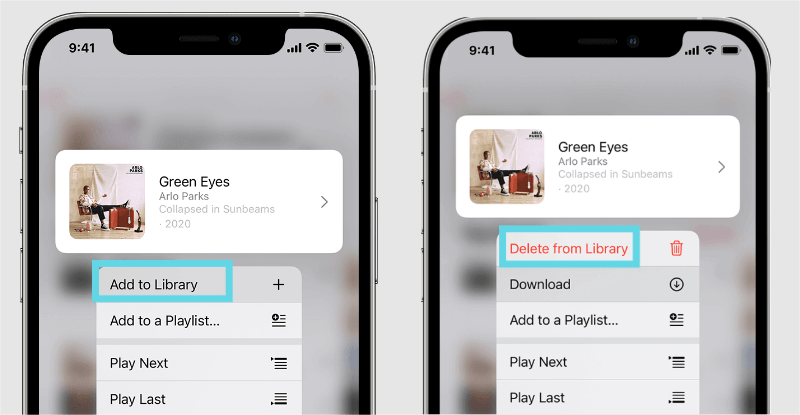
Can you use Apple Music offline with the same Apple account on different iOS devices? The good thing with the downloading method of Apple Music songs is that you can access them on other devices that also use the same Apple ID as long as the “Sync Library” has been turned on. For your reference, you can enable this by heading to your device’s “Settings”, then “Music”, and finally, “Sync Library”. Just toggle the slider to have this finally enabled.
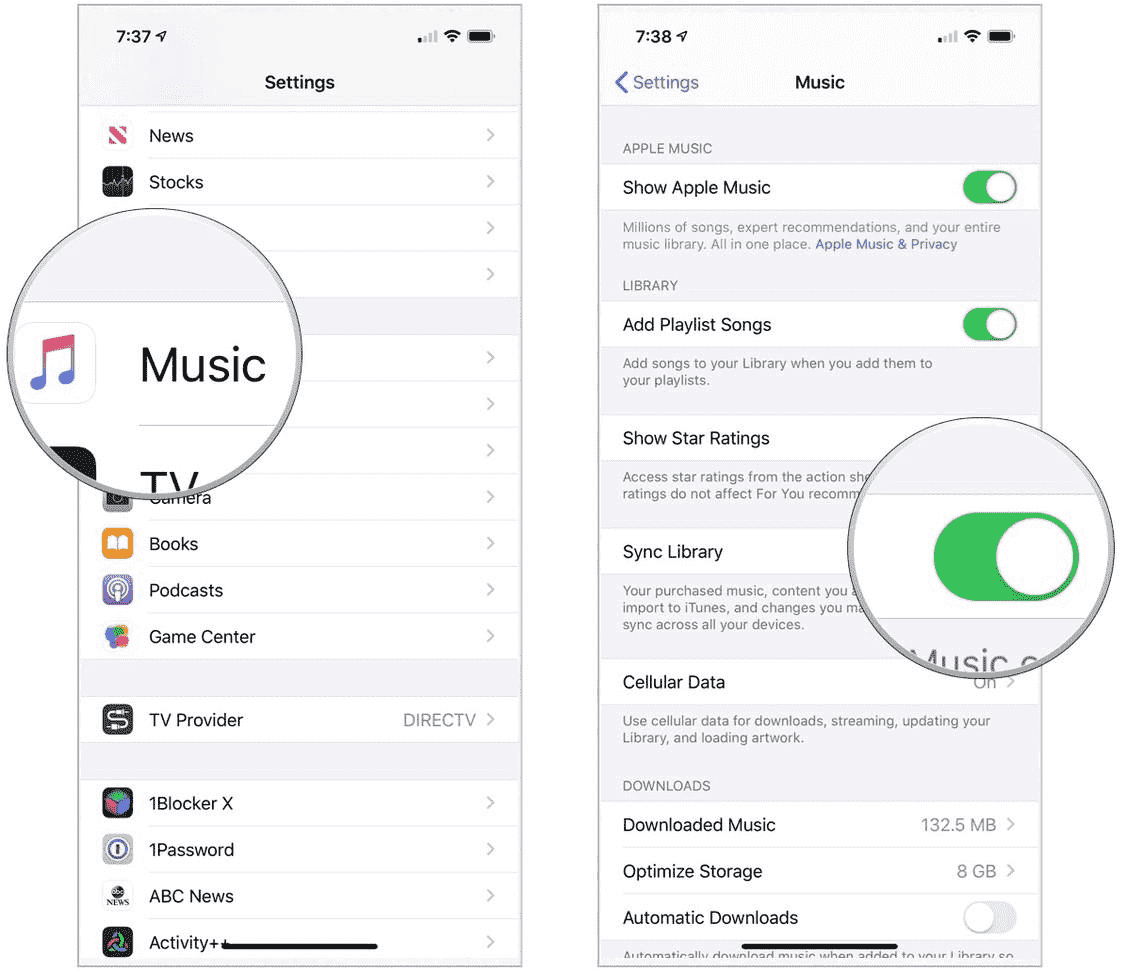
Adding Music to a Playlist
You can also add a specific track to a certain playlist. Building your perfect playlist is easy and only takes a few minutes to do: Open the Apple Music app >> Select a song you'd like to add to a playlist >> Tap and hold the song >> Select "Add to Playlist" >> Choose the playlist you wish the song to be added to.
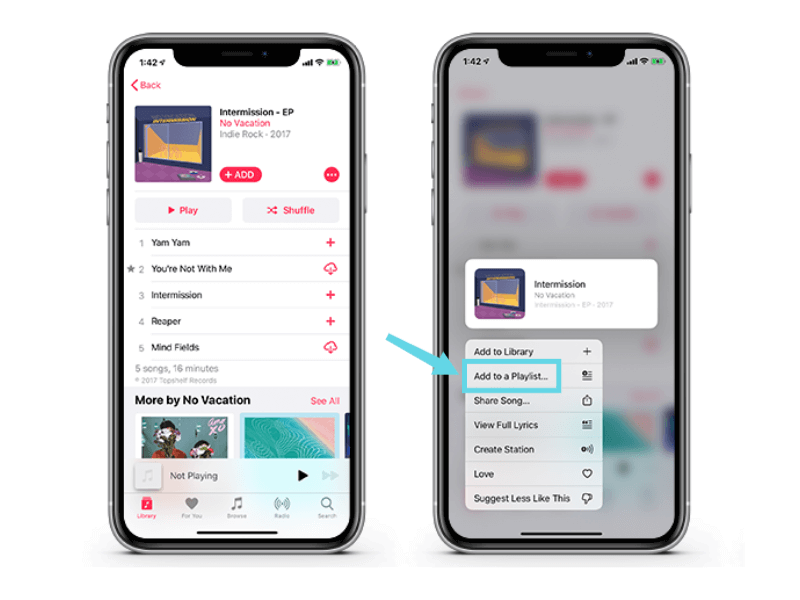
Downloading Apple Music songs to your iPhone
Since we just answered this “can you use Apple Music offline?” question with a “Yes”, you should now learn how the downloading of Apple Music songs to your iPhone can be done. You can do either of these two.
- Find the song / album / playlist that you just added to your library, and choosing the “Download” option. Always keep in mind that the “Sync Library” menu must be enabled first.
- You can have the “Always Download Music” option turned on. Head to “Settings”, and then to “Music”. The “Automatic Downloads” must be turned on. After doing this, those tracks you are adding to your library will automatically be downloaded to your iPhone. The downloading progress will also be shown on the screen helping you check the status.
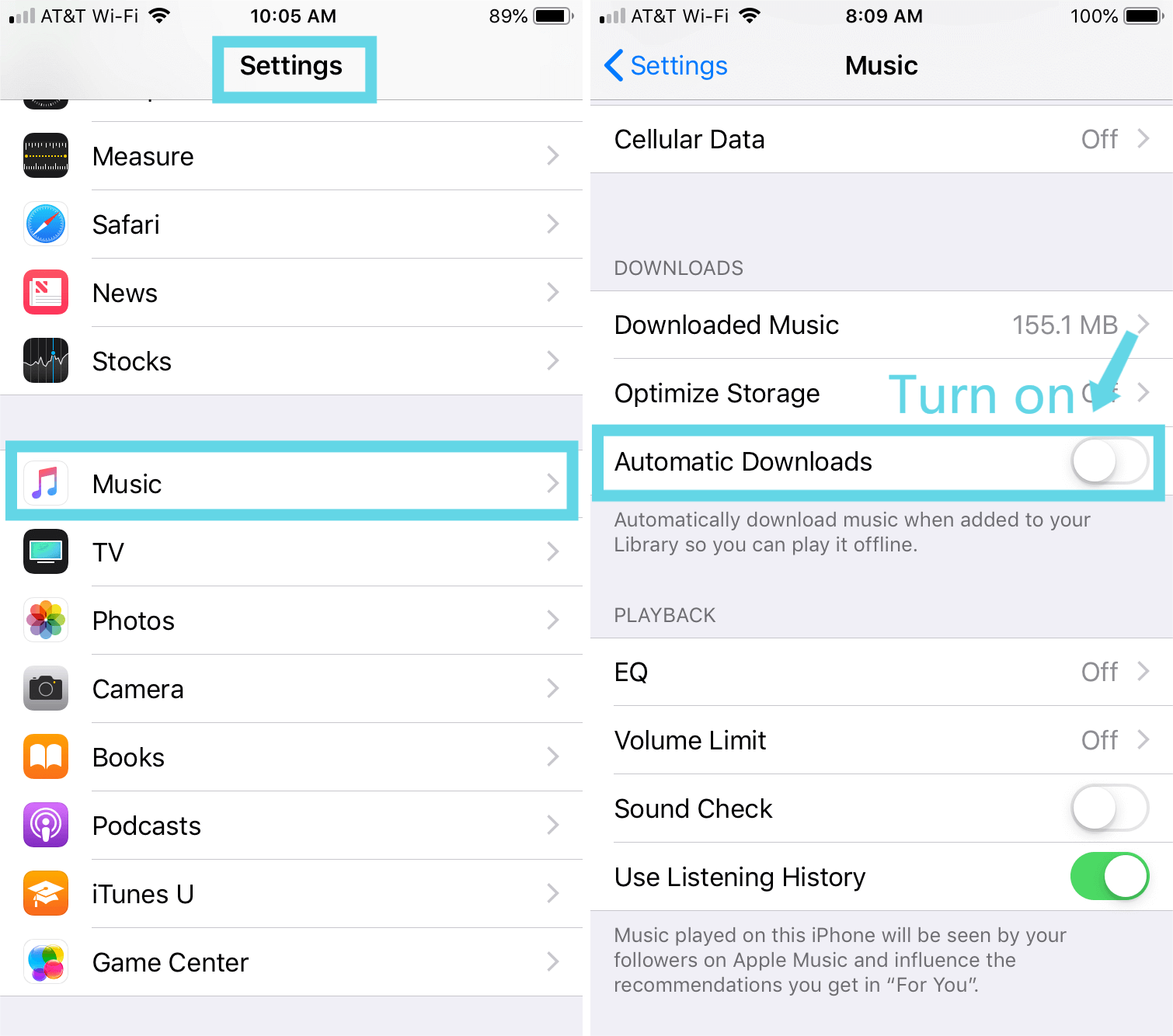
As simple as the above, once your favorite Apple Music songs have been added to the library, and downloaded to your device, you can just stream them in offline mode!
Part 3. Listen to Apple Music Offline without a Subscription
Well, it might be true that the answer to this “can you use Apple Music offline?” question is positive if you do have an active Apple Music subscription. But what if you don’t have one? Can you still use Apple Music offline?
Apple Music songs are encrypted in a file format that’s protected under Apple’s FairPlay Protection Policy program. With this protection, you won’t be able to stream the songs in offline mode without a subscription. Well, that is the situation unless you’ll have this protection removed. So, what should you do then?
All you have to do to solve this dilemma is to look for a tool that can easily get rid of the songs’ protection. Of course, we are here to recommend a great one – the Tunesfun Apple Music Converter.
This TunesFun Apple Music Converter is a trusted professional converter that can easily remove the DRM protection of the Apple Music songs. It also allows you to convert Apple Music tracks to MP3, WAV, FLAC or AAC format at will, so as to play them on any audio player or devices such as Google Home, Apple Watch and more.
It has a fast conversion speed that is at a 16x faster level compared to other converters out there. While keeping the conversion lossless, the users can make sure that the output files will be of 100% original quality. The ID3 tags and metadata information of the songs will also be kept. Can you use Apple Music offline and enjoy high-quality music? Of course, TunesFun Apple Music Converter will help you.
Here is a reference of how you can do the conversion and the downloading of Apple Music songs even without a subscription.
Step #1. You just have to ensure that you have successfully installed the app on your PC before finally launching it. On the main page, you can start the process by selecting the Apple Music songs to be converted and downloaded.

Step #2. At the bottom area, you will see the output parameter settings. Make sure to choose the desired output format and path. The other options displayed can be modified as you like.

Step #3. At last, all you have to do is to tick off the “Convert” button at the bottom area of the screen. This will let the app do the conversion process. And alongside it, the DRM removal procedure.

Within just a few minutes, you shall expect the converted and DRM-free songs to be saved on the output path that you just defined in step 2. Now, you can listen to the songs freely without thinking of any limitations!
Part 4. Summary
After reading this post’s content, we are very sure you are no longer asking this “can you use Apple Music offline?” query. We had provided you with two options to do the streaming of Apple Music songs in offline mode. You can either get an Apple Music subscription and enjoy the advantage of offline listening or seek help from apps like this Tunesfun Apple Music Converter to download and turn the Apple Music songs that you like to be DRM-free!

Leave a comment