How Can You Use Apple Music without WIFI Forever
If you have limited internet access or have a smaller internet plan, then this might be a problem because streaming requires a good internet connection for you to enjoy the music that you want to listen to without buffering.
Perhaps this is one of the reasons why you are looking for ways how can you use Apple Music without WIFI. For whatever reasons that you have, don’t worry because this post will guide you on how to listen to Apple Music offline.
Here, you will learn about if can you use Apple Music without WIFI, different ways how to use Apple Music offline, and how to convert Apple Music to MP3 for offline listening. So, if you are excited to learn all of this, then let’s keep the ball rolling.
Article Content Part 1. Can You Use Apple Music without WIFI? Part 2. How to Play Apple Music without WIFI with a SubscriptionPart 3. How to Play Apple Music without WIFI after PurchasingPart 4. How to Play Apple Music Offline for Free Forever (Windows/Mac)Part 5. Summary
Part 1. Can You Use Apple Music without WIFI?
I encountered questions on the internet among Apple Music users “If Apple Music won't work without WIFI?”. Well, the answer is Apple Music can still work without WIFI and if you want to listen to the songs there all you have to do is to download them for offline use.
Apple Music is one of the popular music streaming services that are available in the market. It offers a wide-range collection of songs from different artists all over the world and has a curated playlist that makes it easier for the music enthusiast.
There is free 90-days trial access to its services before you will pay for its subscription. Does Apple Music use data when not on WIFI? Usually, an hourly Apple Music stream will take roughly 115 MB of data usage, imagine how much data it will take to continuously stream music for longer hours.
Therefore, it is practical to say if you have don’t enough data it is better to just download the Apple Music songs. However, if you are using Apple Music, you can only download the song if you have paid subscription. So, are there other ways can you use Apple Music without WIFI? Yes, and we will discuss it further as we go along in this post.
Part 2. How to Play Apple Music without WIFI with a Subscription
Now that you have an idea that Apple Music can be played offline, there are different ways on how can you use apple music without WIFI including the steps as your guide so it will be easier for you
Can you use Apple Music without WIFI if you are a subscriber? Of course. Apple Music subscriber has the privilege to download any music that they want to listen to even if they are offline. If you are new to Apple Music, you can follow the steps below on how you can save your preferred music on your device.
How Can You Use Apple Music without WIFI on iPhone or Android
- Launch you installed Apple Music.
- Press and hold any song, playlist, or album that you wish to listen to offline. Then, tap on the Add to Library button.
- After the tracks that you have selected are successfully added to your library, locate the Download icon then simply tap on it so the music will be downloaded to your device.
- Once the downloading process is finished, you can view your downloaded music on your Apple Music app Library’s Download Music section.
How Can You Use Apple Music without WIFI on Mac or Windows
- Run the Apple Music app or iTunes on your desktop.
- Search and select the songs that you like to listen to when you are offline, and then, click the Add button for them to be added to your library.
- Locate the Download icon just beside the songs, click on it to be downloaded so it will be available for offline use.
Part 3. How to Play Apple Music without WIFI after Purchasing
Can you use Apple Music without WIFI after purchasing? Yes. Another option that you can play Apple Music offline if you don’t have an Apple Music Subscription, is to purchase the songs that you want to listen to on iTunes and download them for offline use.
For iPhone or any iOS device
- Launch your iTunes Store app installed on your iOS device and then click on the Music button.
- Search for the songs or albums that you wish to purchase and then click the price next to it for you to buy it. Log in to your Apple ID account.
- Proceed to your Apple Music app, then click on your Library tab. Download the song that you have purchased by tapping on the Download button so it will be saved on your Apple Music and can be used offline.
For Mac or Windows
Note: Apple Music is only required if your macOS is Catalina.
- Open your Apple Music app and search for the songs that you wish to listen to while offline.
- Proceed by clicking the iTunes Store button and click the price beside it. Log in to your Apple account to continue with your purchase.
- Once you have bought the songs, go to your music library and just simply click the Download button so you can make your Apple Music available offline.
The two methods above require you to have a subscription or purchase the songs on iTunes but if you wish to listen to your Apple Music songs without WIFI for free and you want them to be accessible to any device then all you have to do is to convert using a professional tool which we will thoroughly discuss on the next part of this post.
Part 4. How to Play Apple Music Offline for Free Forever (Windows/Mac)
Can you use Apple Music without WIFI forever? Of course. Converting Apple Music to MP3 for offline listening makes it easy to play Apple Music without WIF forever if you are using the right tool. Therefore, the best solution to convert Apple Music songs is with the use of the TunesFun Apple Music Converter.
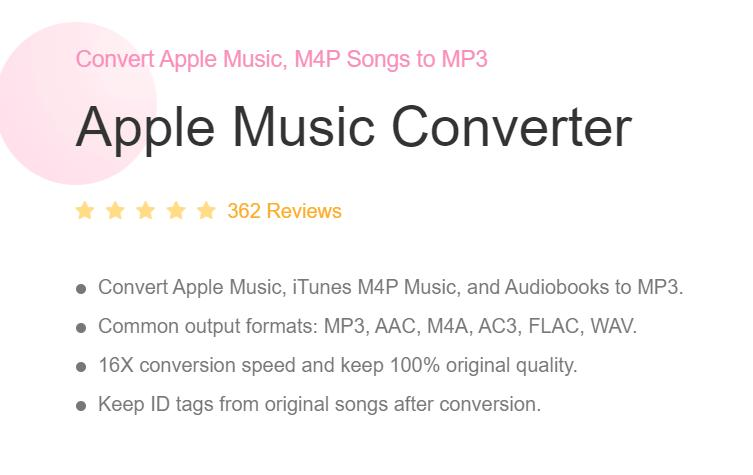
TunesFun Apple Music Converter is a software that can download any songs in Apple Music, iTunes, and even Audiobook to a much common audio format such as MP3, WAV, and more. This tool is capable of removing the DRM protection that is encrypted on each track which is responsible for why songs can’t be easily played on other devices or while offline. Once your tracks are DRM-free, this is the time you can play them without WIFI and can be transferred to any device.
Apart from that, this program is known for its ultra-quick conversion speed without affecting the quality of converted songs and also, for its advanced ID3 tag technology which maintains the tracks organized even after conversion and you can edit or change this information later on.
You don’t have to worry if it’s your first time using this software because its interface is perfectly designed to be user-friendly and easy to explore.
Therefore, if you want to try TunesFun Apple Music Converter, then all you have to do is visit their official website for you to download and install its installer which is available for both Mac and Windows. Click the below button to try it for free now!
You can also find there a more interesting fact about this professional tool. Once you have it installed, just see the guide below on how can you use Apple Music without WIFI using TunesFun Apple Music Converter.
Step 1. Select the Apple Music you want to convert
Launch your installed TunesFun Apple Music Converter on your computer and select the tracks that you wish to convert. You can select as many songs as you like since this tool is capable of batch conversion.

Step 2. Change the output parameters
After you have done selecting your Apple Music songs, you have now the option to change the output format as well as the destination folder where you want the converted songs to be viewed or saved.

Step 3. Start converting your Apple Music songs by clicking the “Convert” button.
Once everything is all set, just simply click the “Convert” button to begin the process. The length of the conversion will depend on the number of audio files that you have selected. After the process is complete, you can view them on the folder that you have selected earlier and you can finally play your Apple Music tracks without WIFI for free.

Part 5. Summary
In a nutshell, there are various ways how can you use Apple Music without WIFI, it can be with the use of your Apple Music Subscription, purchases on iTunes, or for free using a TunesFun Apple Music Converter.
However, if you will ask me, I will go with TunesFun Apple Music Converter because of these reasons: First, you can save a lot of money because it doesn’t require any subscription. Secondly, it produces high-quality audio output similar to the original ones. And lastly, once you convert your Apple Music songs using this tool, you have the freedom to play and listen to them to any device that you have anytime and anywhere.
Leave a comment