Is It Possible To Use Google Music On An iPhone?
Have you heard about Google Play Music? Can you use Google Music on iPhone? If it is possible, what are the procedures that you have to follow?
Google Play Music is the premier music streaming service of Google. It is said to be one of the most versatile services as it lets you stream and even upload your personal or own music collection and listen to radio stations that are artist-themed as well. There is also a means to play specific tracks that you want if you pay to become subscribed to any online music platform.
This platform can also be used to download music to your computer or phone so that you can listen to your most loved songs even though you are offline. You just have to remain logged in to your Google Play Music account using your Google account to be able to do it. And if ever you have logged out, all the tracks that you have downloaded will be removed from the device that you are using.
In this article, we ought to find out how it can be possible to use Google Music on iPhone, and what are the techniques or methods and the numbered procedures that one must follow to be able to properly execute it. Let us get started and fill our minds with the knowledge that we need.
Article Content Part 1. Download Music From Google Play Going To Your PhonePart 2. Download Music From Google Play Going To Your ComputerPart 3. Enjoy Apple Music Tracks And Listen To Them Limitlessly At Your Own Pace!Part 4. To Summarize It All
Part 1. Download Music From Google Play Going To Your Phone
Since we wanted to figure out if we can use Google Music on iPhone, we have gathered the steps that we have to follow to be able to download the music that we love using the Google Music application. Here are the steps that we have to execute to be able to do it:
Step 1. Initially, you have to open the Google Play app.
Step 2. Then look for the playlist or album that you wanted to download and tap them. In case you are a Google Play subscriber, you can also go to the radio station and tap it.
Step 3. Then look for the download icon, and then tap it.
Part 2. Download Music From Google Play Going To Your Computer
You can also use your computers to download music from Google Play. We also have the steps that you have to follow and they are also quite easy as well. Let us check out the steps on how you can do it, below.
Step 1. Go to a web browser, and launch the Google Play Music website, if it is necessary you also have to log in.
Step 2. Then go and tap Music Library.
Step 3. You have to choose the options that say Songs or Albums, which you will normally see at the upper part of your screen.
Step 4. Once you have the playlist or the album that you wanted to download, you have to tap the three-dot menu and then choose the option that says Download, in case you are downloading a song, and if you are downloading an album choose Download Album.
Aside from the ones mentioned, there is another option which is to use Google’s Music Manager program. In case you do not have an idea, the Music Manager app is a desktop media player and a music manager as well. It is quite similar to iTunes. To install it, you have to go to the official website of Google’s Music Manager.
Once you have logged into your Google account, and once you have set the program you can now proceed to tap the Download tab and then copy your music library to the computer that you are using. Well, this just answers the primary question we have which is, “can you use Google Music on iPhone?”
And in case you are still into discovering what is the easy way to have all the answers, can you use Google Music on iPhone query, we have another method that can help you figure out a way to access any music track from any music platform. And this method will be discussed thoroughly in the next part of this article.
Part 3. Enjoy Apple Music Tracks And Listen To Them Limitlessly At Your Own Pace!
The influence of music has been very enormous and was also seen as it is widely used by so many people as an instrument for jobs, education, and even personal happiness. This is why there are lots of online music streaming sites all over the world which continue to amaze and as well be utilized by so many music enthusiasts all over the globe. Now that we have some of the ideas to answer the can you use Google Music on iPhone query, we have to identify another ideal method that can help us figure out a way to enjoy songs from any music platform, limitlessly at our own time frames.
One of the most used and popular online music streaming sites is Apple Music. It has continuously contributed so much more to the music industry with its features that are surely loved by people. And even though music tracks from Apple Music are highly anticipated by so many people, the fact that tracks from this platform are hard to access always marks the difference. These music tracks are protected by DRM encryption which protects original tracks created by artists from illegal selling and distribution. But what if you only wanted to access music tracks from Apple Music as a form of personal leisure? Is there any way to access these music tracks without the hassle and the cost of so much money? Well, we are here to figure things out.
In this part of the article, we are about to introduce the TunesFun Apple Music Converter. Thus professional tool is one of the most reliable and outstanding converters that can be utilized by music enthusiasts to convert their music files to flexible file types like MP3, FLAC, AIFF, and a lot more. With the help of this TunesFun Apple Music Converter, the conversion process will be smooth, fast, accurate, and efficient, letting the music enthusiast save a huge amount of time that he or she can use to execute other tasks that are abrupt and necessary. While the process is fast and smooth, the quality of the files after the conversion will never be compromised, so there is no need to worry.
You can even keep important data such as ID tags and metadata if needed. Also, alongside the process of conversion, the DRM encryption that is bounded to protect the music tracks can also be gotten rid of. And one of the best things about TunesFun Apple Music Converter is its app and interface. The design is sleek and very simple, anyone can be an expert even during their very first try in converting their music files using the TunesFun Apple Music Converter. In order to have this claim proven, we have gathered the steps that you have to follow.
Step 1. To start the process of the conversion of files, download and install the TunesFun Apple Music Converter on your personal computer. Once the tool has been installed, it is time to load all the music files that you wanted to convert. You can drag and drop the music files to the interface, copy the URL of the music files, or tap the Add Files button if you want to do it easier.

Step 2. Search for the types of format that you want, and choose it. It is also needed that you create a folder where you will be saving all your converted music files once the TunesFun Apple Music Converter has finally completed its task.

Step 3. And for the final hit, tap the Convert button. The conversion process will only take you a few minutes and then you can finally able to get a hold of these music files and utilize them as how you wanted to.

You can also get a wide view of the status of the conversion process as you take a look at the main interface of the TunesFun Apple Music Converter.
Part 4. To Summarize It All
So, can you use Google Music on iPhone? With the steps that we have enumerated it is possible, though the steps or the procedures can be vague and tricky. On the other hand, even if the steps are easy to figure out, it would be better to have another method on how to access music tracks using any type of online music platform there is.
And to make this possible, we are required to use professional converters, and it has to be reliable. And as we share with you the use of TunesFun Apple Music Converter, we hope that it could help you attain your goal, and get rid of any dilemmas that will block your way towards hassle-free listening.
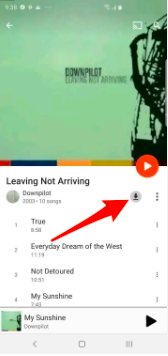
Leave a comment