Cannot Delete Songs From iPhone: Problem Resolved!
It can really happen that while you are getting rid of the clutter in your music library, there is an instance when you cannot delete songs from iPhone. The said scenario can really be disturbing if you are in the mood to clean up the library so that you can get to save other songs that were recently released. It is also important to have ideas on such things so you can also be aware of the solutions that you can apply to solve the dilemma.
In this article, we are going to share with you some of the methods and procedures that you can try to do in case you cannot delete songs from iPhone. We are also going to share with you the reasons behind the said dilemma so you be aware of the core of the problem.
Article Content Part 1. Reasons Why You Cannot Delete Songs From iPhonePart 2. How To Delete Songs From iPhone?Part 3. What Is The Best Way To Access Apple Music Tracks?Part 4. To Summarize It All
Part 1. Reasons Why You Cannot Delete Songs From iPhone
One of the vital parts of solving a dilemma is to be aware of the possible reasons why an error occurs. This might help you not just rely on solutions that can be found on the web, but become resourceful as well on the other possible ways to solve the dilemma. We have collated some of the common reasons why a user cannot delete songs from an iPhone, below.
- The iTunes app may be syncing your songs automatically and this might be a reason why you are not allowed to erase some songs.
- There are errors on your iTunes account which is coming from corrupt files stored in your library or other necessary components of the library.
- You cannot delete songs that are directly purchased from iPhone using iTunes.
- These are just some of the common and most notable reasons why a user cannot delete songs from iTunes. You can always refer to these reasons as you evaluate possible solutions to the said dilemma.
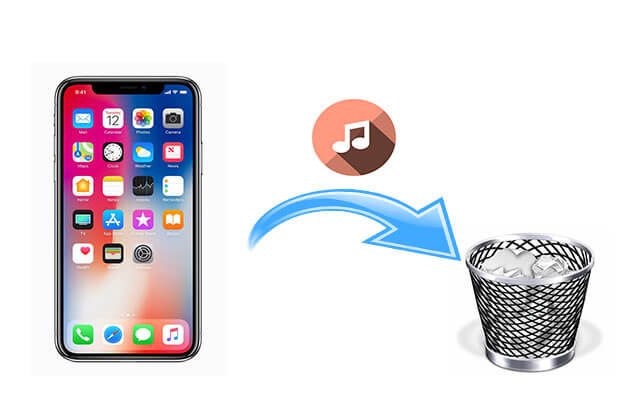
Part 2. How To Delete Songs From iPhone?
Now that we have some ideas about the possible reasons why a user cannot delete songs from iPhone, it is now time to identify the possible solutions to address the dilemma. We have gathered some methods that a user can try to do to fix the error.
Delete Songs Using iTunes
One of the most common ways to delete songs from an iPhone is through the use of the iTunes app. In case you wanted to delete some of the songs, playlists, or other files that are located or stored on your iTunes, here’s what you have to do:
Step 1. To start go and launch the iTunes app on your PC.
Step 2. Click the Music button that you will see at the top left corner of the interface iTunes to open Music Library. Then tap the Library tab.
Step 3. Start looking for the album, playlist, or song that you wanted to delete through the use of the search bar which you will see at the top right corner of the iTunes window. You can also choose multiple files or songs by holding the Command + Control keys and clicking the file one by one.
Step 4. Go and right-click on the chosen files or songs and then choose the option Remove Download to be able to delete the local copy of the said songs, this is only applicable for Purchased Music.
Step 5. Choose the Delete tab to be able to erase all the songs or files that you have decided to delete.
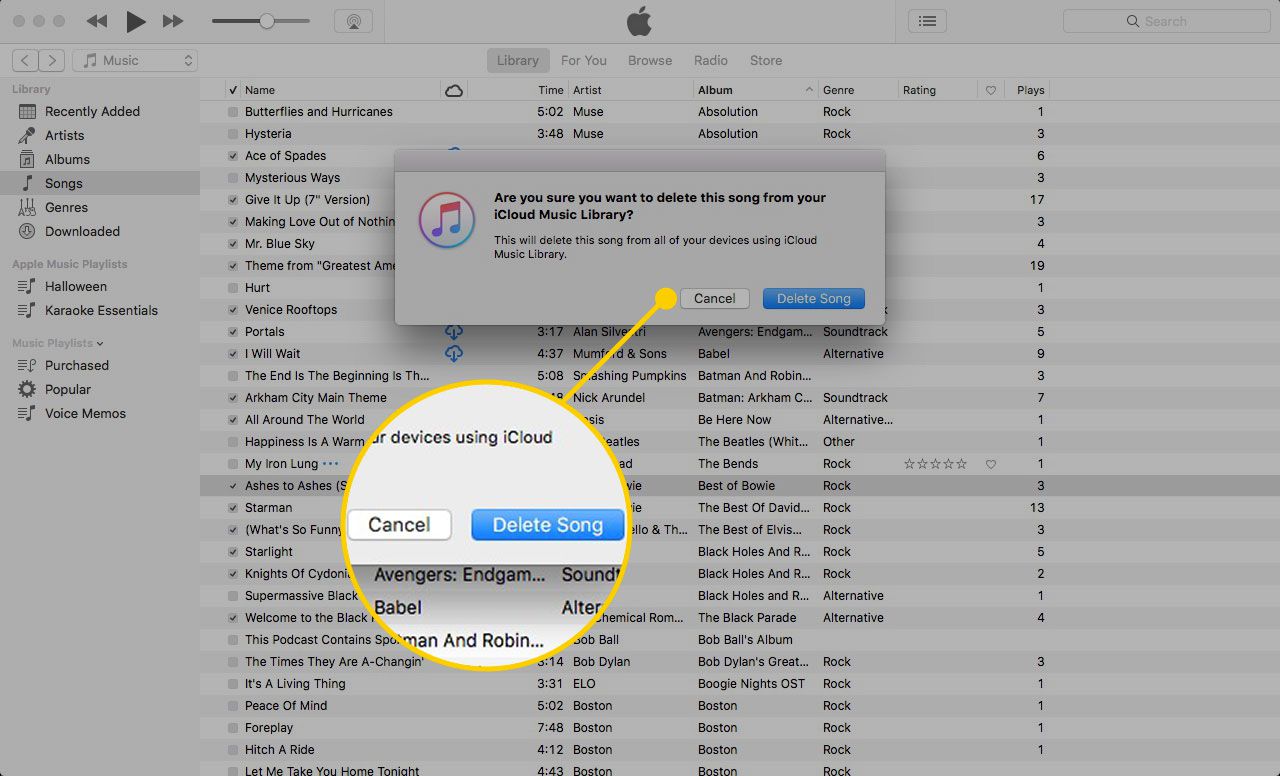
Delete Songs Using iPhone
You can also use your iPhone to delete songs on your iTunes account to solve cannot delete songs from iPhone. But you have to remember that the next time you sync your iOS device using iTunes all the songs will then be restored on your iPhone. Here are the steps that you must follow.
Step 1. To begin this method, open the Music app on your iPhone.
Step 2. Look for the artist, album, or song that you wanted to delete.
Step 3. Tap the “…” option which you will see next to the artist, album, or song then you will see a new menu.
Step 4. Tap Delete in order to remove the chosen file or song from your iPhone. In case you see the Delete from My Music option will mean that you will remove the song from your iTunes library once deleted.
Step 5. Go and choose the Remove Downloads option or the Delete from My Music option, and the choose the first option if you only want to erase the song from your iPhone, and the other one if you wanted to delete the song from your iPhone and your iTunes or iCloud Music Library.
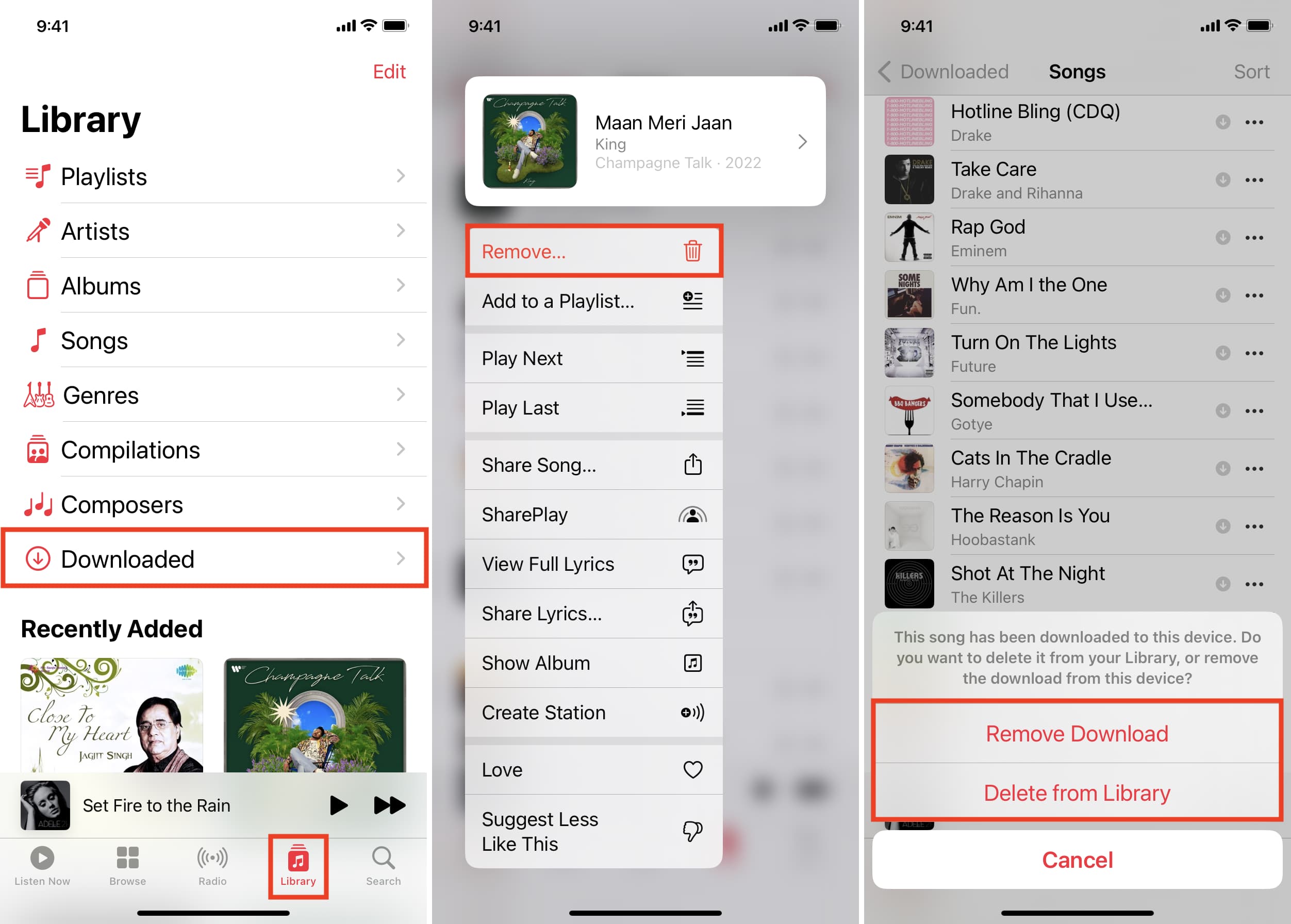
Part 3. What Is The Best Way To Access Apple Music Tracks?
It is inevitable that you encounter errors while trying to enjoy the music that you love. We are glad to be an instrument in identifying some of the possible reasons and solutions in case you cannot delete songs from iTunes. It will be really hard in case you have not solved the error, there can be dilemmas in adding other songs which you wanted to have due to concerns about the lack of space on your device.
It is a good thing that you find the time to discover tools that can help you solve cannot delete songs from iPhone, and find a way to conveniently listen to all the songs you love. In this part of the article, it is our great pleasure to introduce to you one of the best professional tools that can help you access your most wanted songs easily. This professional tool is known as the TunesFun Apple Music Converter.
When it comes to making songs accessible and easy to deal with, this is the tool to call. The TunesFun Apple Music Converter can make you listen to your most wanted songs with almost no hassle. This is the best partner that you can have if you wanted to have a lot of successful file conversions. To help you learn about TunesFun Apple Music Converter more, we have listed some of the best and most remarkable features of the said professional tool.
- The TunesFun Apple Music Converter can help you get rid of DRM encryption easily. Once DRM is gotten rid of, you can now access the songs even though you are not subscribed to Apple Music or you are not using an Apple-authorized device. You can use any MP3 player that you have at your own time pacing.
- Convert your music files to various file formats using a professional tool. It can help you convert your Apple Music tracks to more flexible formats like MP3, MP4, AAC, WAV, FLAC, AIFF, and a lot more.
- Save most of your time and effort while using this tool. The TunesFun Apple Music Converter converts faster compared to basic professional converters in the market. It can also help you save effort and energy from manually converting one file after the other one since the tool also supports multiple file conversion.
- Enjoy the best quality of the converted song that is almost the same as the original files. You also, get the chance to keep important information like ID tags and metadata.
- If you are a beginner at using the tool, there is no need for you to worry. The interface of the TunesFun Apple Music Converter is easy to understand and the steps on how to use it are simple as well. In order to give you an idea of how can you use the TunesFun Apple Music Converter in the conversion of your files, we have also listed them below.
Step 1. Open your web, and download all the necessary files to install TunesFun Apple Music Converter on your personal computer. Once installation is done, open the tool and prepare to import all the files that you wanted to convert. Tap the Add Files tab, or use the drag-and-drop method, you can also copy the URLs of the songs if you want.

Step 2. Select the formats of the outputs that you need or wish to have. The TunesFun Apple Music Converter offers various file formats from which you can choose. You also have to create a folder where all the files will be saved once the conversion is finished or finalized.

Step 3. Tap the Convert button and wait until the TunesFun Apple Music Converter has finished the conversion process. In case you want to see the status of the conversion, you can see it at the main interface of the tool. And there you are! In case there are dilemmas that you encounter such as not being able to delete music from your iPhone, there are professional tools to help you deal with it like the TunesFun Apple Music Converter.

Part 4. To Summarize It All
It is really great to be aware of the solutions in case you cannot delete songs from iPhone, this way it is possible to deal with other dilemmas like the lack of storage in your device. Using the methods shared above, the user can try to solve the dilemma. On the other hand, there are tools that can help us access music files easily like the one that we have also shared above which is called the TunesFun Apple Music Converter.
Leave a comment