How to Convert Apple Music to MP3 on iPhone in 3 Ways 2025
“How can I save my Apple Music favorites on my iPhone and keep them forever? Can I still listen to them without an active subscription? Can converting help? How do I convert Apple Music to MP3 on iPhone then?”
With the many music streaming platforms that have been popularized, it really can be said that Apple Music is one of the crowd favorites. With its huge library collections and music choices, every subscriber will surely enjoy streaming them. Different subscription tiers offer different perks but at the end of the day, they will all lead you to having the best music listening experience.
It is, though, unfortunate that Apple Music tracks can only be downloaded and played on authorized gadgets and media players via an active Apple Music subscription as they are encrypted under DRM protection’s technology program. With this note, trying to convert songs to MP3 on iPhone may seem impossible. But, of course, there are always workarounds that can be done and applied.
If you will look for a way to get rid of the DRM protection of the songs, then converting will be so easy! Let’s find out how easy it is to convert song to MP3 on iPhone as we delve into each section of this post!
Article Content Part 1. Best Way to Convert Apple Music to MP3 FreePart 2. Transfer the Converted Apple Music Songs to your iPhonePart 3. Other Methods to Convert Apple Music to MP3 on iPhone OnlinePart 4. Summary
Part 1. Best Way to Convert Apple Music to MP3 Free
How to convert Music to MP3 on iPhone for free? It is quite hard to convert Apple Music to MP3 on iPhone, so, the best recommendation will be to have them transformed via your PC or Mac using a professional tool that can help you with the Apple Music DRM removal procedure. Well, you can say that there are bunches of options that you can use when you look for one on the web. But, to help you avoid the burden of checking them all one by one, try using the converter that we truly recommend, the TunesFun Apple Music Converter.
The TunesFun Apple Music Converter is one of the best professional platforms with the ability to get the DRM protection of Apple Music songs removed within a snap. This, of course, supports the process of converting your Apple Music favorites to MP3. But not only MP3, this tool is also capable of getting your tracks saved as M4A, FLAC, WAV, AC3, and AAC files. Now you can play Apple Music on Alexa, PS4, Roku TV and many media player.
With this tool’s conversion speed, you can save time while keeping the tracks’ 100% original quality as well as their ID tags and metadata information. Of course, this is totally compatible with both Mac OS and Windows PCs. You can click the below button to try it for free now!
To help you convert Apple Music to MP3 on iPhone via the TunesFun Apple Music Converter, you may refer on the below guide as your reference.
Step #1. There are quite a few installation needs of this app that you need to fulfill before you can finally have it installed on your computer. Complete all those and then get this converter installed.
Step #2. Once you are on the homepage, start by selecting the Apple Music tracks you’d like to transform to MP3 format. You can choose a bunch of songs since this app supports batch conversion.

Step #3. You need to choose MP3 as the output format to use, and then set up other output parameter settings. The options that you can modify are all available at the bottom area of the screen.

Step #4. Once you are all done with the setup, you can now tap the “Convert” button. This professional converter will then start converting the chosen tracks to MP3. At the same time, the DRM removal process will also be done by the app.

By finishing off the above procedure, you can finally have the MP3 versions of your Apple Music favorites saved on your computer. But since our goal here is to convert Apple Music to MP3 on iPhone, you should also know how you can finally add these MP3 files on your iPhone to finally get to stream them. The next part has the tutorial ready for you.
Part 2. Transfer the Converted Apple Music Songs to your iPhone
Since we are trying to learn how to convert Apple Music to MP3 on iPhone, once you have the MP3 versions of your Apple Music favorites, you shall then know next how to save them to your iPhone. You can actually do this with the help of the iTunes app. As usual, it is always recommended that you install the latest version of the iTunes app on your PC to ensure that the processing will be smooth and that success is guaranteed.
Step #1. MP3 Files should be Added to your iTunes Library First
You need to add the Apple Music songs in MP3 version to your iTunes library first. This can be done by tapping the “File” button then choosing “Add File to Library” or “Add Folder to Library”.
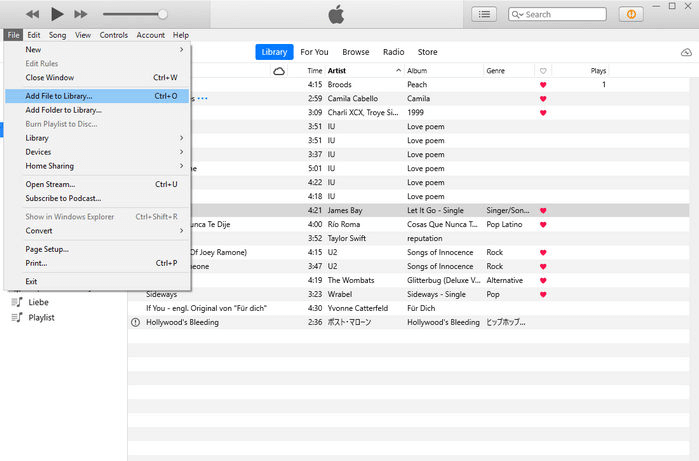
Step #2. Syncing of the Apple Music Songs
Once the converted tracks have been added to your iTunes library, you can now have your iPhone connected to your PC via a USB cable. Ensure that you’ll allow the notification asking if you trust the PC that’s in use. Once recognized, you shall see the icon of your iPhone on the iTunes app by tapping the “Device” tab. Afterward, tap “Music”, “Sync Music”, select the MP3 files, then tap the “Apply” button.
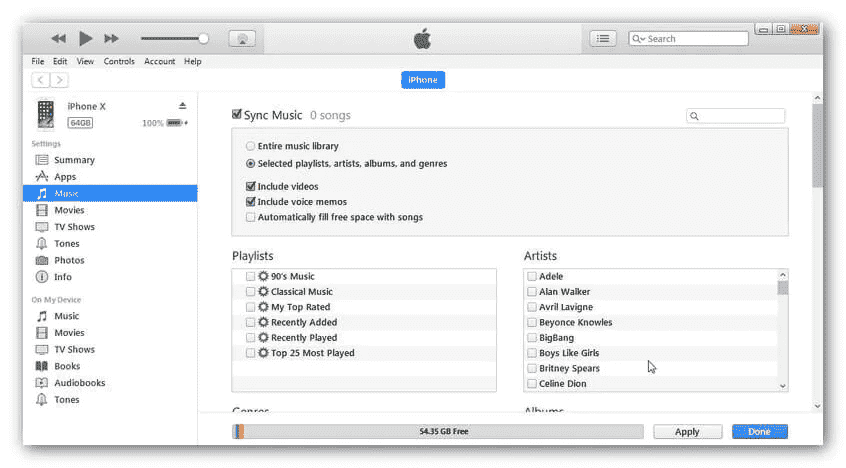
How to convert Music to MP3 on iPhone for free? As simple as that, you can have the converted Apple Music songs saved to your iPhone! You can now have them played in offline mode without worrying about an active Apple Music subscription or whether you are using an authorized device or not!
Part 3. Other Methods to Convert Apple Music to MP3 on iPhone Online
Though we already highlighted the best way for you to convert Apple Music to MP3 on iPhone, you might be wondering if there are still other options that are available for you to check and use. Of course, there are still others. However, always keep in mind that using professional ones like this TunesFun Apple Music Converter will always be the best Apple Music to MP3 converter.
There are free and online Apple Music to MP3 converter options that you can use to convert Apple Music to MP3 on iPhone. Some of them will be presented here just in case you are interested in checking them out.
1. Audacity
One way to convert Apple Music to MP3 online and free is through the use of recorders. One of the most commonly used is Audacity. This is a free and open-source tool that can help you with Apple Music to MP3 conversion. This even works on Linux computers. However, this has a complex interface that makes it quite hard for some to use. Just in case you’d like to try this out, you may refer on the below procedure.
Step #1. Install Audacity on your PC and launch it.
Step #2. On the main interface, tap the “Edit” button, choose "Preferences" >> "Recording Device", and finally "Windows WASAPI".
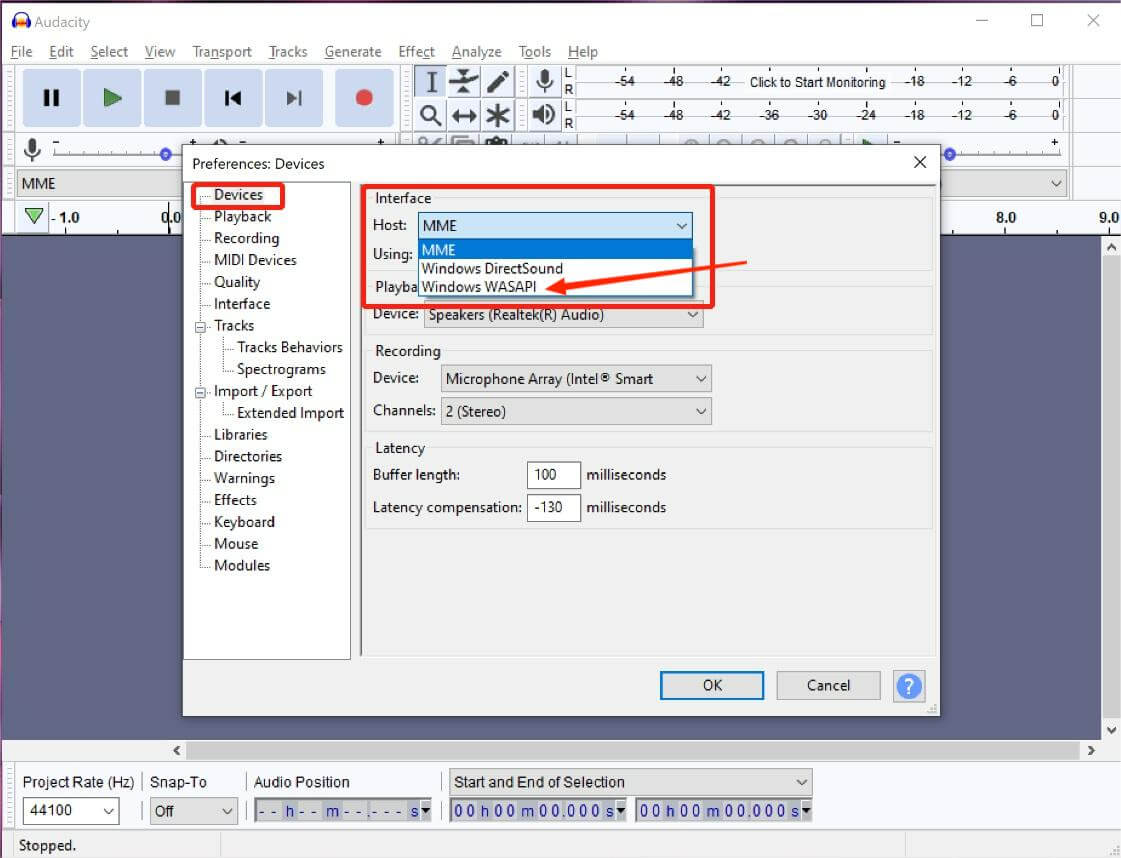
Step #3. Your computer’s output device must be set as the output sound card. The “Software Playthrough” option must be turned off. It can be done by clicking “recording” under “Audacity Preferences”.
Step #4. Now, click the “Record” button.
Step #5. Head back to Apple Music to select the track to be played. The recording shall happen with the help of Audacity.
Step #6. Once done, you can just tap the “Stop” button and the track will now be saved as an MP3 file.
However, the use of recorders when converting Apple Music songs to MP3 will be totally tedious given that you have to do the whole process repeatedly depending on the number of tracks you’d like to convert to MP3 format.
2. Online Audio Converter
Apart from a free tool like Audacity, utilizing online converters can also help you convert Apple Music to MP3 on iPhone online. However, most of them can only process those songs are free from DRM protection. With using online platforms, you always have to make sure that you have a stable network connection and that you are using the common and trusted ones as there could still be issues with security and risks.
Just in case you wish to try online platforms, you can consider using this Online Audio Converter. It indeed supports Apple Music to MP3 conversion. Here is a guide that you can follow.
Step #1. On your PC’s web browser, head to the official website of Online Audio Converter.
Step #2. Importing of the songs can be done by tapping the “Open Files” button. You can also use a track’s URL or get the songs from online storage clouds such as Dropbox or Google Drive.
Step #3. Select MP3 as the output format to use. You can even modify the other audio parameter settings by tapping the “Advanced” button.
Step #4. The online conversion of your chosen Apple Music files to MP3 format will happen the moment the “Convert” button has been tapped. To get to keep them, just click the “Download” button.

As simple as the above, you’ll have the MP3 versions of your Apple Music favorites saved on your PC. You can then have them transferred to your iPhone afterward!
Part 4. Summary
For you to easily convert Apple Music to MP3 on iPhone, it is recommended that you use a professional and trusted platform such as this TunesFun Apple Music Converter. Once you have the files converted, you can just sync and save them to your iPhone for offline streaming via iTunes or other capable apps! Alternatively, it is your choice if you’d also like to use other methods of converting tracks such as using free and online tools!

Leave a comment