The Best Way to Convert iTunes to WAV (2025 Update)
For music lovers, it’s quite annoying to get interrupted while listening to your favorite music, right? That’s why a lot of people are now starting to think that converting their iTunes to WAV is an answered prayer. But because of the millions of tools that are now existing on the internet, a lot of people are still having a hard time finding the best way to convert iTunes to WAV.
Although Apple Music allows you to convert their iTunes music to WAV, people still think that it has too many steps. That’s why they tend to search for an easier way to convert iTunes to WAV.
Apple Music allows its users to convert iTunes to any file format they want, as long as it’s available on their app. However, it is only limited to uncompressed and compressed formats. For uncompressed formats, you might not hear any difference in the quality of your music but for compressed formats, there is a slight difference between the original sound and the formatted file.
If you want to know more about how you can convert iTunes to WAV using Apple Music, you can continue reading below.
Article Content Part 1. Why Do We Need to Convert iTunes to WAV?Part 2. How to Convert iTunes to WAV?Part 3. What is the Best Apple Music Converter?Part 4. Summary
Part 1. Why Do We Need to Convert iTunes to WAV?
You might be wondering why we need to convert iTunes to WAV when we can just simply listen to the original format. Well, in some cases, there are file formats that are compressed and uncompressed. These file formats wouldn’t play unless you convert them to a file that is suitable or can be played in Apple Music.
Since Apple Music allows its users to convert compressed and uncompressed formats to a playable file format using their app, Apple Music users now find it easy to convert such files.
However, there are still some people who find the steps too much for them, that’s why they tend to find another tool that can help them convert iTunes to WAV. If you are interested in the tools for converting iTunes, you can click the link article to view it.
But if you still want to continue using Apple Music, you can read the steps below so you will know how to convert iTunes to a WAV format without using a different converting tool.
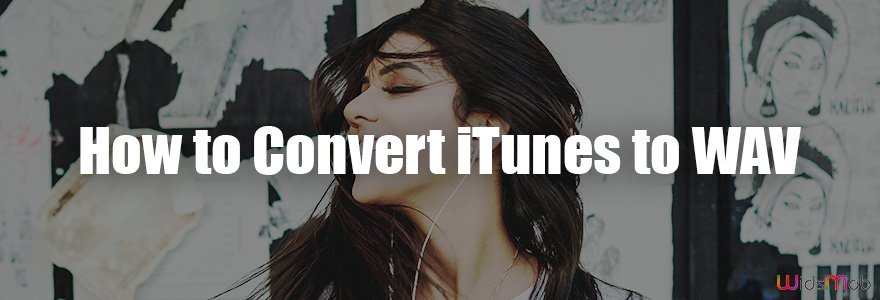
Part 2. How to Convert iTunes to WAV?
If you have compressed and uncompressed files stored in your PC or MAC and you suddenly want to listen to them, you can do this using the Apple Music app. And if there are files in your computer that wouldn’t play unless you change their format, you can also use your Apple Music app to convert them. To do this, simply follow the steps we have provided below so you will learn how to convert iTunes to WAV.
On your MAC or PC:
Step 1. Launch the Apple Music App
Step 2. On the top menu bar click on Music
Step 3. Tap on Preferences
Step 4. Click the Files tab
Step 5. Tap Import Settings
Step 6. Right next to the menu, click Import Using, and click the WAV format
Step 7. Click OK
Step 8. Choose the songs you want to import from your iTunes Library
Step 9. Click Convert, and tap on Create WAV Version.
Note: The new songs with WAV format will now appear next to the original file format after it’s done.

Now that you know how to convert iTunes to WAV using Apple Music, we hope that you won’t have a hard time dealing with your problem anymore. However, if you want to use another way that can help you convert iTunes to WAV using the easiest way, you can always read the rest of this article to find out how.
Part 3. What is the Best Apple Music Converter?
Ever wondered what’s the easiest way to convert iTunes to WAV? Read on.
Apple Music is a great music streaming app that allows users to listen to millions of songs. However, for some people who have uncompressed and compressed files on their MAC or PC and want to listen to them but cannot do so because they first need to convert their files, you can always use your Apple Music to continue converting these files. But if you want to use the easiest way where there are only a few steps, you can always use TunesFun Apple Music Converter.
So what is TunesFun Apple Music Converter and why is it the best Apple Music Converter?
Firstly, TunesFun Apple Music Converter does not only convert uncompressed or compressed files, this converting tool can convert any music into any file format you want. Aside from that, TunesFun Apple Music Converter can also remove the DRM system that comes with your Apple Music song which is the reason why you can play it after downloading it.
With the help of TunesFun Apple Music Converter, you can now easily listen to your favorite Apple Music songs nonstop and even while you are offline!
To convert iTunes to WAV or any format you want, follow the steps below for a complete guide:
Step 1: Launch TunesFun Apple Music Converter.
Step 2: Choose the iTunes song you want to convert.

Step 3: Select WAV or MP3 format.

Step 4: Choose the destination folder where you want to save your file.
Step 5: Click Convert and wait for your song to be converted.

And as easy as that, you can now listen to your favorite iTunes song without any hassle and interruptions. With TunesFun Apple Music Converter, you can convert iTunes to WAV or any format you like with just five easy steps. TunesFun Apple Music Converter makes it easier for you to listen to your music. So what are you waiting for? Try TunesFun Apple Music Converter now!
Part 4. Summary
With this article, we hope that you now know how to convert iTunes to WAV using your Apple Music app. Just simply follow the steps we have provided so you can listen to your favorite songs in no time. And for those who want to use the easiest and less-hassle way, you can always choose the best converting tool like TunsFun Apple Music Converter.

Leave a comment