How To Convert iTunes Library To MP3 Without Duplicates?
iTunes app is a popular platform that can serve as both a media player and a file manager. With these functions, there is no doubt why many are into utilizing this platform. Being a file manager, this app lets you manage and store media files like videos, images, songs, TV shows, movies, and more. We won’t be surprised if you have huge collections in your iTunes library.
Since we are to deal with learning how to convert iTunes library to MP3 without duplicates, our focus will be on the iTunes and Apple Music songs. If you are planning to move your favorites from one device to another, it would be a burden and very tiring if you got lots of items. In addition to this, the receiving device should also have the iTunes app installed on it and should support the AAC file format.
Now, to keep your iTunes favorites playable on any device or gadget even without the iTunes app installed on them, you must know how to convert iTunes library to MP3 without any duplicate tracks since the MP3 format is the most common and is usually supported by almost all devices and players.
Article Content Part 1. Why are People Looking to Convert Their iTunes Library to MP3?Part 2. Convert iTunes Library to MP3 on iTunesPart 3. The Best Way to Convert iTunes Library to MP3Part 4. Summary
Part 1. Why are People Looking to Convert Their iTunes Library to MP3?
You might be wondering why a lot of people are too curious and are actually looking for the best methods to convert to MP3 without showing duplicate songs in iTunes. Well, below are some of the most popular reasons behind this.
- To burn the iTunes tracks on MP3 CDs.
- To store or save the songs on external drives like USB to play the songs on a car’s stereo.
- To further enhance the flexibility of streaming the songs on a wide array of devices.
- To save storage space.
Again, the above are only some of the most popular reasons of users who are looking for ways to convert iTunes library to MP3 without duplicates.
It is also important to note that the MP3 format might seem to be more popular compared to AAC. Though designed to actually replace MP3 and has better audio quality, the AAC format isn’t widely used yet among music streamers since not all devices support access to such files unlike MP3 files.
Part 2. Convert iTunes Library to MP3 on iTunes
Do you know that you can actually avoid duplicates when converting music to MP3 by using the iTunes app itself? You can use this if you are a Windows user or utilize the Apple Music app if you are a Mac user.
However, when doing the process of how to avoid duplicates when converting the iTunes library to MP3 that we have highlighted below, you have to keep in mind that this will only be applicable if you are to convert unprotected audio files. Those that you bought from the iTunes Store are usually protected by Apple FairPlay’s Protection Policy. So, if you are looking at transforming those, the better way to do it has been explained in the third part.
With macOS Catalina, your iTunes media library is now available in the Apple Music app, Apple TV app, Apple Books app, and Apple Podcasts app. On macOS 10.14 and earlier and Windows, it is still called iTunes. With iTunes or Music app, you can convert iTunes library to MP3 without duplicates.
On MacOS 10.14 and Earlier/Windows PC
Step #1. On your Windows PC, launch the iTunes app. On the main screen, tap the “Edit” button and choose “Preferences” next.
Step #2. You now have to tick the “General” tab, then the “Import Settings” option.
Step #3. A pop-up menu shall be shown – “Import Using”. From there, you have to select “MP3 Encoder” and then just hit the “OK” button to save the settings.
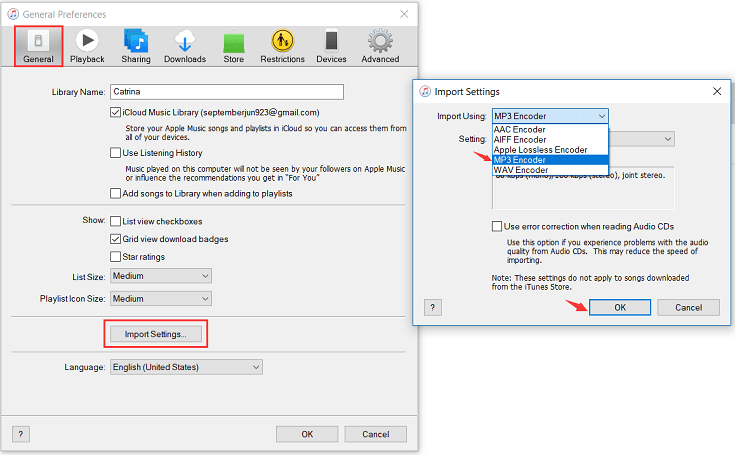
Step #4. Choose the tracks that you’d like to transform.
Step #5. Right-click on those selected songs and then choose the “File” option. Afterward, tap “Convert”, and finally, select the “Create MP3 Version” menu.

On MacOS 10.15 and Later
Step #1. On your Mac, open the Apple Music app. Select the “Music” tab and then choose “Preferences” from the menu bar.
Step #2. Tap the “Files” tab next. After doing so, click “Import Settings”. Under “Import Using”, select “MP3” before tapping the “OK” button.
Step #3. Now, choose the iTunes or Apple Music songs to process or convert.
Step #4. The same way, select “File”, then “Convert”, and finally, choose “Create MP3 Version”.
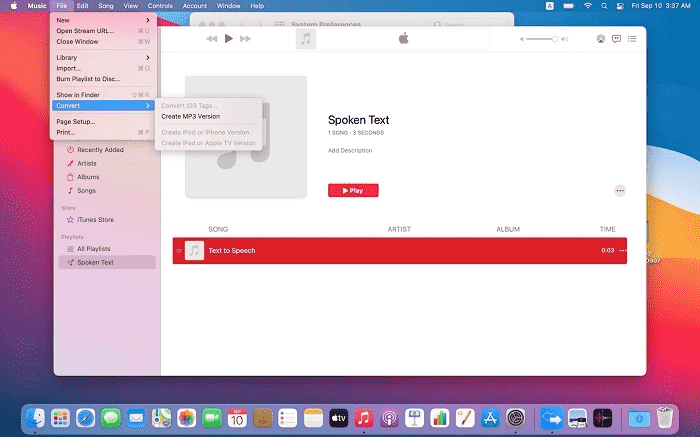
The above are the simple procedures of how to convert iTunes library to MP3 without duplicates with the help of the iTunes and Apple Music apps. Again, we have to reiterate that the mentioned processes will only work if you are to deal with unprotected iTunes songs. Processing those that are encrypted with DRM protection will be a different case. But we have all the answers and information you need when it comes to converting iTunes library to MP3 without duplicates for protected files in the next part.
Part 3. The Best Way to Convert iTunes Library to MP3
Though both the iTunes and Apple Music applications are beneficial when converting iTunes library to MP3 without duplicates, one won’t still be able to use them when dealing with protected tacks. In this case, the better thing to do is to look for an app that can easily get rid of the protection contained by the purchased iTunes and even Apple Music tracks.
Browsing on the web will give you lots of results that could be confusing. Rather than waste your time by checking all results one by one, why don’t you try using this professional app – the TunesFun Apple Music Converter. Why are we recommending the TunesFun Apple Music Converter over the other converters out there to convert iTunes library to MP3 without duplicates?
Well, that’s simple. TunesFun Apple Music Converter is a professional song converter. This TunesFun Converter is a great app that lets you do the iTunes DRM protection removal with ease. This supports various common output formats like MP3, FLAC, AAC, AC3, M4A, as well as WAV. With its conversion speed of 16x, the conversion of tracks will surely be processed right away while ensuring that the original quality and ID tags will be maintained.
Of course, this is compatible with both Mac and Windows computers. With the easy and simple interface, this app has, anyone will surely be able to use the app well – even beginners and first-time users. It can help you burn CDs from iTunes.
For your quick reference, to convert iTunes library to MP3 without any duplicate tracks via the TunesFun Apple Music Converter, below is the guide that must be followed.
Step #1. There are a few things needed to be considered prior to the installation of the TunesFun Apple Music Converter. Complete all those to finally have the app on your computer.
Step #2. Once installed, open it and start by previewing and selecting the iTunes and Apple Music songs to be converted. This also supports batch conversion so choosing a bunch of songs to process is definitely fine.

Step #3. Of course, since we are aiming to convert iTunes library to MP3 without duplicates, set up the output format as MP3 and just modify the other parameter settings as you prefer.

Step #4. Once you are all done with the setup, just tap the “Convert” button at the bottom. This will trigger the app to start the conversion process. The DRM removal procedure will be done at the same time.

Since this app works at a conversion rate of 16x, you shall expect the MP3 versions of the iTunes and Apple Music songs available for saving and offline listening within just a few minutes. Also, they are now DRM-free so there shouldn’t be any issues when accessing them on any device or media player!
Part 4. Summary
To convert iTunes library to MP3 without duplicates, the best way to do is to find the best app to use. There are bunches of results that the web will show once you look for one but be keen when choosing the one to use. As we have been saying, we recommend the use of this TunesFun Apple Music Converter as this has been proven to be reliable and surely produces high-quality output files.
Leave a comment