How to Convert iTunes Songs to MP3 in 2 Easy Steps
iTunes is a software that was once an integral part of the Apple ecosystem. Its functions were to organize your music on your PC, become an online music store, and organize music on your Apple mobile devices. To convert iTunes song to MP3 is just a bonus feature. However, throughout the years, its function became limited. In fact, in a Mac it was replaced by the Apple Music app.
The perception of the public on iTunes seems that it’s a complicated piece of software. Coming from the USB Plug & Play device era, it seems that iTunes complicates a rather simple file transfer process. Additionally, it has so many varied functions that people sometimes gave up understanding its principles of operation.
In this article, you’ll learn more about iTunes and its added converter feature. It’s possible to convert iTunes song to MP3, however, you’ll learn that there are some limitations on this feature. You’ll also learn about a tool to that can do iTunes music conversions more effectively.
Article Content Part 1. Can you Convert iTunes to MP3?Part 2. How to Convert iTunes to MP3?Part 3. How to Convert iTunes to MP3 in a More Effective Way?Part 4. Summary
Part 1. Can you Convert iTunes to MP3?
It’s possible to convert iTunes song to MP3 as long as your songs as not copy-protected. Copy-protected songs have DRM. DRM stands for Digital Rights Management. DRM is a copy protection scheme that uses encryption keys that encode your songs into a format that can only be accessed by users that have the correct keys. These keys are related to your username and password and are kept on the Apple servers. It’s a highly sophisticated process that was developed by engineers from Apple. This DRM process is called Fairplay.

So if copyrighted materials cannot be converted to MP3, what kind of music can be converted? Purchased music from the iTunes store can be converted. It’s assumed that these songs don’t have copy protection anymore as they’re sold at a price point. Also, matched music using iTunes Match can be converted. These songs actually come from your own personal music library. You just uploaded them to the Apple servers so you can easily sync them with your devices.
Additionally, you get better quality equivalent songs acquired from the Apple Music library. Lastly, uncompressed or lossless audio such as WAV, or bitstream data can be converted to MP3 using iTunes. These songs usually have very large file sizes. It’s just practical that you convert them to MP3 so that you can save them on your mobile devices that have limited storage.
Part 2. How to Convert iTunes to MP3?
The steps to convert iTunes song to MP3 is relatively simple. Just follow the steps below. Ensure that you have the latest copy of iTunes software.
- Open your iTunes Music app on your PC.
- On the top menu, go to Edit -> Preferences…
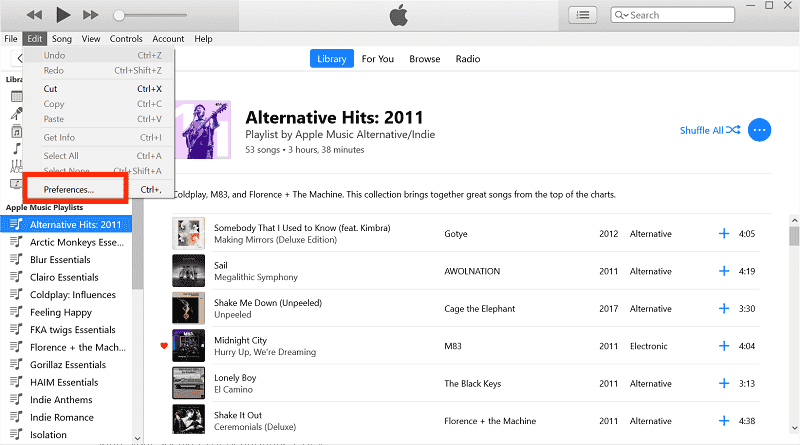
- On the General Tab go down below and click Import Settings…
- Choose how you would like to import your files. The available options currently are: MP3 Encoder, AAC Encoder, Apple Lossless Encoder, and WAV Encoder. For this case, we’ll use MP3 Encoder.
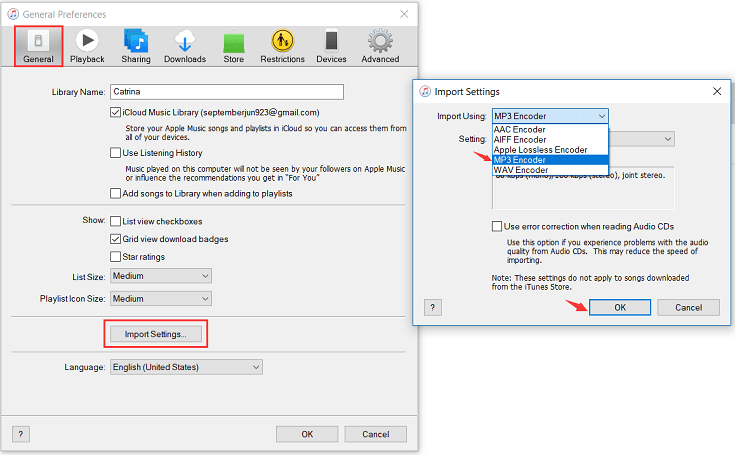
- You have the option to set the quality settings of your output in Setting. Set a bit rate that you like. There are more additional options when you click the drop-down menu and choose Custom…
- Click OK when finished.
- Click OK again to close the Preferences window.
Once you have set your iTune’s converter settings you can now choose your songs and execute your conversions. In your Library, choose and select your songs. You can select multiple songs by using the shift or control buttons during the selection process. After that, go to File -> Convert and then choose Create MP3 version. Your file should convert automatically as MP3 and be included in your Apple Music Library.
Part 3. How to Convert iTunes to MP3 in a More Effective Way?
Now that you know how to convert iTunes song to MP3, is there a way that you can also convert copyrighted songs? Your intention here is to make backup copies of your songs and not distribute them for profit in any way. With this reasoning, it’s entirely legal.
To convert copyrighted songs from iTunes, we recommend this tool: TunesFun Apple Music Converter. TunesFun Apple Music Converter is an easy-to-use software that can convert all of the songs in your Apple Music Library. TunesFun Apple Music Converter must also be applauded for its capability to remove DRM security from iTunes music.
it also supports playable formats like MP3, FLAC, WAV, AAC, and more. So that you can play converted music files on any device, you can also set up your favorite Apple Music ringtones with these converted files.
Here are the steps of using TunesFun Converter to convert iTunes song to MP3.
- Download and install the TunesFun Apple Music Converter. PC and Mac versions are available.
- Open TunesFun then go to the Library tab. You’ll see your Apple Music Library neatly synced with TunesFun. Pick and check the songs you want converted.

- Customize output format and other parameters of iTunes file. In the case, select MP3 as your output format.

- Simply click on "Convert" then the software will convert the iTunes music to MP3 format automatically. Wait until it finishes. The Finished tab will contain all your converted songs.

You have the option to change output formats, output directories, and ID3 tags on the lower part of the TunesFun app. Output formats available are MP3, AAC, M4A, AC3, FLAC, and WAV. You can even change sampling rates, bit rates, and the number of audio channels used. Tune your conversion parameters according to you preference.
Part 4. Summary
The way to convert iTunes song to MP3 was given in concrete steps. Note that you can only convert songs without copyright content. This means, downloaded songs from the Apple Music streaming library cannot be converted. What you can convert are purchased iTunes songs without DRM, your iTunes Matched songs, and uncompressed WAV files.
To convert copyrighted songs for personal use, use TunesFun Apple Music Converter. It’s the best Apple Music Converter out there with complete customer support and money back guarantee for full-featured software release.
Leave a comment