How to Convert M4V to MPEG Online (2025 Update)
In this post, we will be discussing how you can easily and quickly convert M4V to MPEG format. So, if you have been looking for a guide to do so, this article will surely give the information you need.
MPEG format is a more flexible format compared to M4V allowing you to have the files accessed on a majority of players and gadgets. By explaining the procedure, your dilemma will be solved right away!
As mentioned, we are sure that this post will help you convert M4V to MPEG format easily. Here, you will learn how to do the conversion via an online tool as well as through the use of a professional software application.
Let’s begin discussing this post’s content then!
Article Content Part 1. How to Convert M4V to MPEG Free Online?Part 2. How to Convert M4V to MPEG with High Quality?Part 3. Summary
Part 1. How to Convert M4V to MPEG Free Online?
Surely, when you learned about the idea of trying to convert M4V to MPEG format, trying online tools will suddenly pop up. Of course, if you are only to do the process once or only a few times, there is no wrong with trying to use some trusted online tools.
However, keep in mind that since these are online websites, there is a need for you to ensure that you have a stable internet connection while the conversion process is ongoing.
Additionally, since these are free of use, there will always be limitations present. But to give you an idea of some of the online tools that you can use, we have prepared a list in this part to serve as your reference.
Convertio
You might have heard already about Convertio and that it can help you convert M4V to MPEG format. Apart from MPEG, it supports other formats that are as well common. It is also simple to use and operate.
The process of uploading and converting files is so easy to do and follow. Apart from being able to convert file format, it even supports other functions such as converting your document, e-books, and more.
As mentioned, since this is free of use, expect that there are some disadvantages. While using this online tool, you would need to wait for quite a long time until the conversion process is over. Also, you can only process files with up to 100 MB size.
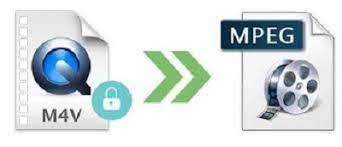
Convert.Files
The same with Convertio, Convert.Files is also an online tool that can convert M4V to MPEG format. It also supports other output formats, is simple to operate, and has pretty fast uploading and conversion speed. Unfortunately, you might be irritated during the process of conversion since its website is full of advertisements.
FreeFileConvert
The third on the list is this FreeFileConvert. It can help you convert M4V to MPEG format as well as process audio files. You can process up to 5 videos using this tool and its interface is easy to handle as well.
You just have to be noted that there are some users who reported that errors sometimes occur while trying to upload files. Also, you can only process files that are up to 100 MB in size.
You must know that these 3 online tools presented here are only capable of processing the conversion of the DRM-free M4V files. Now, if you have those that are DRM-protected, then the best choice would be to seek help from professional tools like this TunesFun Apple Music Converter. We will further discuss in the next part what this app is and how you can use this.
Part 2. How to Convert M4V to MPEG with High Quality?
As mentioned, the online tools won’t work if the files you are trying to process are DRM protected. You need the help of professional applications to convert M4V to MPEG format. In this case, we are glad to share how good this TunesFun Apple Music Converter is.
The mentioned app can do the conversion of files quickly as well as the downloading without risking the quality of the files. It even supports a wide array of file formats. So, if you wish to use other formats, you can freely choose. More importantly, it can do the removal of the DRM protection of those M4V files that you have. It’s easy to use as well.
For your reference, here’s a quick guide to convert M4V to MPEG format using this app.

Step #1. Make sure to install the TunesFun Apple Music Converter on your computer first and then launch after successful installation. Start uploading the M4V files to process.
Step #2. Do the selection of the output format (MPEG). You can also modify some output settings. Don’t forget to define the output path or folder to use.

Step #3. The app will start the conversion and DRM removal process once the “Convert” button is tapped.
It will only take a few minutes until you have the converted files saved on your computer. You can now access these files on any media player or device as you wish without worrying about the compatibility issue.
Part 3. Summary
There are always available online tools that can help you convert M4V to MPEG format. However, we are still recommending the use of professional apps like this TunesFun Apple Music Converter as such apps can give you lots of advantages and benefits.
Leave a comment