Learning How To Copy CD Music To PC In 2025
Whatever we do, time is passing by, and is passing us quickly, and we should follow immediately. Old CDs might be out of context these days, but you can still copy CD music to PC, and transform these songs into digital ones. Then in case these CDs are bothering your house storage, you can donate these CDs or sell them if you need to.
In this article, we are going to get to know the methods on how to rip CD music to PC. There are a lot of ideas and easy-to-do methods that you are about to learn, so let us begin the discussion.
Article Content Part 1. Why You Should Rip Music from Your CDs?Part 2. How to Rip Music from a CD to a Computer?Part 3. Bonus: Enjoy Limitless Listening to All Your Favorite Apple Music SongsPart 4. To Summarize It All
Part 1. Why You Should Rip Music from Your CDs?
It is only right to know the reasons why it is necessary to copy CD music to your PC. These days, we have mobile devices as one of the most popular ways to access music, and it can’t be denied that technology has really improved a lot. Now, music lovers are able to listen to their most loved songs wherever they may be or whenever they wanted to. It is true that it can now be difficult to spot a CD player. Now, let us get into the realization of why it is necessary to rip CD music to PC.
- There are fewer and fewer devices that support the playing of a CD.
- It is possible to lose the songs on a CD in case there is physical damage to it. It is always safe to copy CD music to PC to be able to have the digital copy of the songs stored on a CD.
- You have a song on a CD that you wanted to use as your ringtone.
- It would be hard to collate all your most wanted songs in one CD. It is possible to have lots of CDs and have a lot of songs you love on each of them.
- If you love to listen to music wherever you are, it would be best to rip CD music to PC for easy access anytime you want.
- Keeping old CDs can really be bothersome to you.
- You wanted to have all your loved songs in one CD, to make this possible it would be best to copy CD music to PC first, and then start burning them into one if you wanted.
- You copy CD music to your PC, and lost your digital copy. It is possible to restore this content by copying it once more.
Part 2. How to Rip Music from a CD to a Computer?
Well, these days, it is not that difficult to rip CD music to PC. With the help of a CD-ripping tool or program, anything is possible within a blink of an eye. We have some ideas which can help you to properly rip CD music to PC, let us have them below.
Copy Music from a CD to PC with the Use of iTunes
One of the tools that you can use to copy CD music to PC is through the use of iTunes. This tool is one of the most important apps in an Apple device. In addition, if you wanted to experience, a very diversified service when it comes to the audio that you listen to, you can rely on iTunes. You can also use iTunes to create custom ringtones on your iPhone, rip a CD, and convert the audio format of your songs.
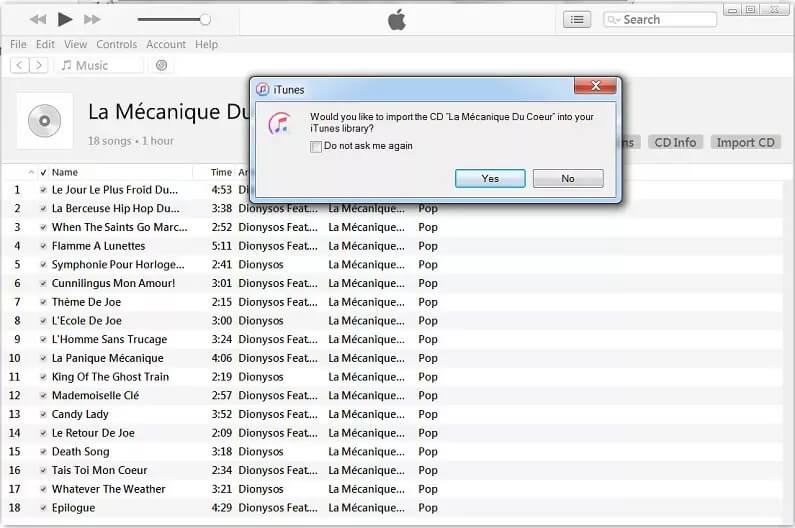
Copy Music from a CD to PC with the Use of Windows Media Player
For Windows users who have Windows Media Player built-in, it is easy to copy CD music to PC. When you have the CD you want to copy ready, Windows Media Player will do most of the work for you.
- To begin, you have to place a music CD into the PC’s CD Drive. Then you have to select Windows Media Player in the auto popup in order to place the CD.
- Go and tap the “Switch to Library” option in order to see the menu bar. Go and choose “Ripping Settings”, in order to see how to rip a CD.
- By default, Windows Media Player rips your music using the MP3 format with low-quality audio settings. You may not want that. Click or tap the Rip settings button on the toolbar, go to Format and choose the audio format that you prefer.
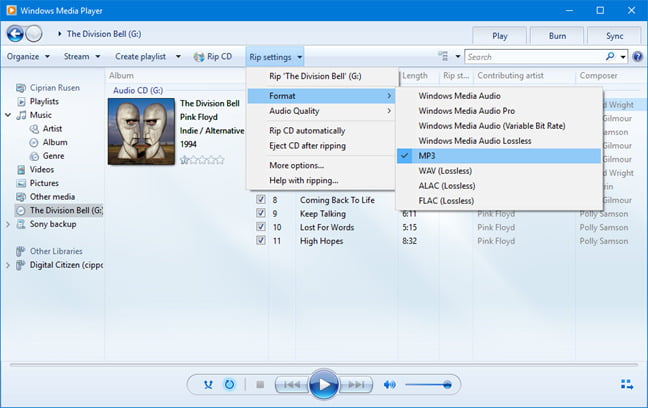
- If you choose MP3 or a format other than FLAC, you should also set the audio quality. In Windows Media Player, click or tap Rip settings, followed by Audio Quality, and the quality you prefer. For MP3 audio tracks, we recommend choosing 320 Kbps, as it offers the best sound quality available for this format.
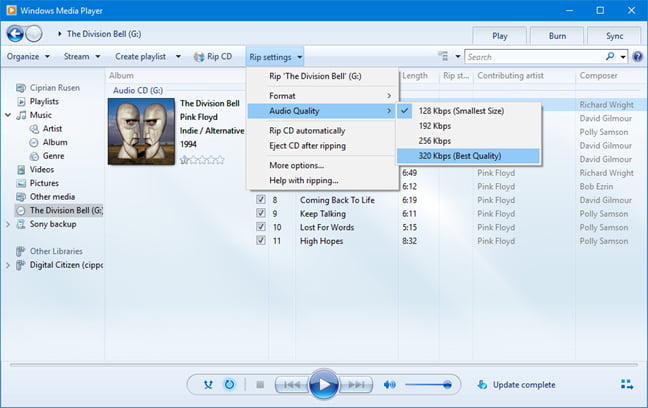
- By default, Windows Media Player rips your audio CDs to the Music library. You may want to change the location of your ripped music. To do that, click or tap Rip settings, followed by More options.
- After you are done with the settings, you then have to choose the soundtracks that you wanted to copy and then hit “Rip CD” to start the copying of the songs.
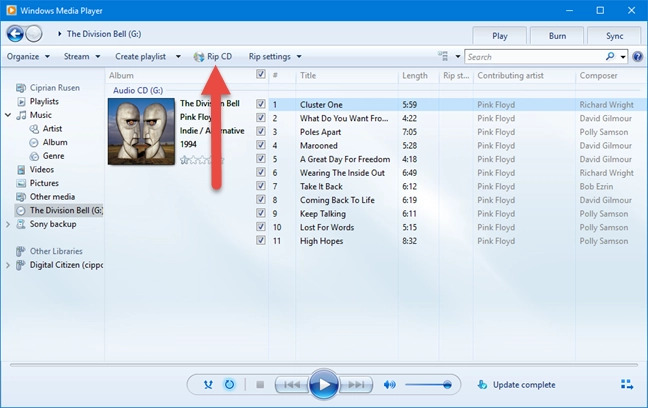
- You have to wait until the whole process is completed. Then to have a copy of all the ripped songs, you can go over your personal computer.
Part 3. Bonus: Enjoy Limitless Listening to All Your Favorite Apple Music Songs
Apart from the methodologies that we have above, there is an even greater technique to have all the music that you love on board your devices. Apple Music has been paving the way to be one of the most popular and loved online streaming platforms around the globe, and gladly they are really doing a great job. Lots of people wanted to enjoy all the music tracks that they offer, conveniently. Do you wish to copy CD music to PC and then transfer them to the Apple Music library?
If you have subscribed to the paid version of Apple Music, you have the chance to stream songs as many as you want, or anytime that you need or want to. Also, you get to download the songs so you are able to enjoy them for offline listening. If this is the deal, users have some questions in mind such as, is there a way to conveniently stream the songs we love, limitlessly?
We are also lucky since things can now be easier with the help of professional tools like the TunesFun Apple Music Converter. This tool is one of the most reliable and efficient converters in the market these days which can help music lovers listen to all their favorite songs with ease. This tool has a lot of features that can be of use to all music enthusiasts who wanted to use the tool. Let us refer to the list of features below:
- Since music tracks from Apple Music are protected by DRM encryption the professional converter helps you to download any song you want for offline listening and even without paying for a subscription for the rest of your musical journey.
- Download and convert all songs for Apple Music offline playing.
- Convert Apple Music to MP3, so it will also be guaranteed that you are able to play them using any device that you have. Other common output formats: AAC, M4A, AC3, FLAC, WAV.
- The TunesFun Apple Music Converter has a faster conversion rate compared to basic converters which is better if you wanted to save a lot of time.
- Original information of the files such as ID tags and metadata will be kept safe even after the process of conversion. It will also be guaranteed that the hundred percent original quality of the files will be retained.
TunesFun Apple Music Converter is also easy to use and not complicated as well. You can refer to the list that we have below to see how good the professional converter is.
Step 1. Prepare to download the files needed to properly install the TunesFun Apple Music Converter on your computer. Once installed you can open the tool and start previewing and adding all the files that you needed to convert.

Step 2. Once all the music files are added, you can now start choosing the formats of the files that you want or need. You also have to set up a folder so that you can be able to save all the converted files on it.

Step 3. Then tap the Convert button and wait for a few minutes until TunesFun Apple Music Converter has the ability to convert all the chosen music tracks intended for personal use.

In just a few minutes, users can enjoy their newly transformed song on any device that they have for offline listening!
Part 4. To Summarize It All
It would be a great thing to have an idea of how you properly copy CD music to PC. As we have named the reasons in the first part of the article, everything really makes sense. Of course, you wanted to have a very convenient method to have all the songs that you love stored on your devices. And if they are stored on a CD, then copying such songs digitally would be one of the best options to do.
On the other hand, if you do not want to go over the ruckus of copying each of the songs from a CD, it would be better to try the use of the TunesFun Apple Music Converter which is one of the reliable partners of every music lover in order to enjoy all the music that they love without the hassle and the worry.

Leave a comment