Does Apple Music Allow You to Download Music?
How to download music from Apple Music? You must have asked this question a lot when you bought your first iPhone or iPad device. Apple already laid out ways of doing this in their support site and already has guided steps. But what if you want to keep your Apple Music songs?
Apple is also known to be very protective of its copyrighted songs. They’ve incorporated some protection mechanisms for this and we’ll discuss this shortly. So one may ask how to download music on iPhone for free if there are so many protective layers to encounter?
We’ve investigated all these queries and we’ve prepared some unique solutions for this. Your dream of getting Apple Music download free is not that far ahead. All personal songs should also be allowed to be backed up and kept for you to play on your own and at your own time. This is also true with regards to your favorite media player to play it with.
Article Content Part 1. Does Apple Music Allow You to Download Music?Part 2. Can I Download Music from Apple Music? Part 3. Download Apple Music and Keep Apple Music Forever OfflinePart 4. Summary
Part 1. Does Apple Music Allow You to Download Music?
Apple Music does allow you to download music but with some restrictions. You see, Apple Music is a music streaming service and this is what they sell. They sell it as a subscription package. What this means is they store an enormous amount of music library data into their servers and then stream them to you individually through the internet.
No actual song is being downloaded to your device except for offline downloads. It is in the offline downloads that you get to store a copy of the whole song in your device’s storage.
Additionally, Apple Music incorporates DRM. DRM stands for Digital Rights Management. This is a process by which songs are protected from copyright infringements. This will also protect the company from music piracy.
Apple actually implemented their own technology for DRM and this is called FairPlay. FairPlay is a process in which user keys are always checked before you play songs downloaded from Apple Music.
These keys are embedded in a track in your song much like a track in the CD nowadays. Before you can play it, the keys are checked with the Apple servers. Once they are seen as registered it will be allowed to play.

So does Apple Music allow you to download music to your devices? The answer is yes. But how do you play it if you’ve ended your subscription package? There seems to be no way. Don’t worry about this area because we’ll discuss something that you’ll find very useful. We’ll be using a third-party tool for that.
Since Apple has your file embedded with DRM there will be a way to remove it using this app. You’ll probably not find another way to do this. We advise you to continue reading to follow the process. It’s not that hard because it is a menu-driven app.
Part 2. Can I Download Music from Apple Music?
There are different ways that you can download from Apple Music. Apple has developed so many complex ways and services to accomplish these both in their streaming and download service. As they’re very much connected with the music industry they’ve also tightly integrated DRM in their ecosystem.
The good thing is that Apple has expanded its device coverage to include both PC and Android users. The customer base on these systems is enormous. This will help Apple Music distribute its songs to the masses.
#1. On iOS or Android Device
- Open up your Apple Music App on your phone.
- Go to a category that you want to download from. Be it Playlists, Artists, Albums or Songs.
- Inside the category pick the item that you want.
- You should see a downward pointing arrow above it indicating that it can be downloaded to your device.
- Another option is to click the 3 dot item pick menu, choose Download.
- It should start downloading to your device for offline listening. Note though that these songs will have DRM protection.
- There you have it! Does Apple Music allow you to download music? Yes, in the Apple App but it has restrictions like DRM embedded in the songs.
#2. On PC or Mac
- In iTunes on a PC or Apple Music on a Mac, make sure that Apple Music songs and playlists are stored in iCloud. To do this go to Edit->Preferences then in the General Tab check iCloud Music Library.
- Go to the drop-down category in the upper left and choose Music.
- Go to the For You or Browse Tab. In these categories, you can add music to your library.
- Pick a song, album, or playlist that you like. Then add them to your library by clicking +ADD.
- After adding you will see a cloud symbol with a downward arrow. This is for downloading the song on your PC for offline listening. Click this to continue. You should see the songs with circling animation beside them. This means it’s now downloading. Note that these songs have DRM protection in them.
- If you want to purchase content without DRM then go to the Store tab. Note though that each item in this store comes with a price tag. This is not an unlimited download service like what Apple Music streaming service does. Every item purchased will be downloaded will require your Apple ID and billing method.
- There you have it! Does Apple Music allow you to download music? Yes, but with a price, some limitations, and restrictions.
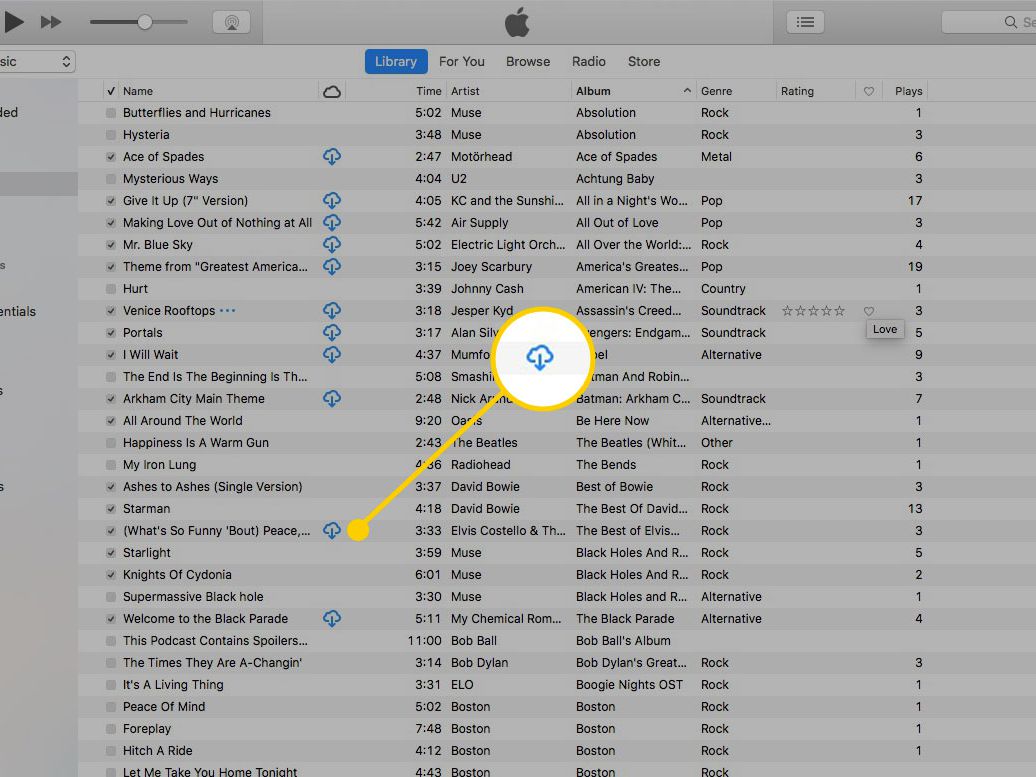
Part 3. Download Apple Music and Keep Apple Music Forever Offline
If you want DRM and totally Apple Music download free concept then you might want to check this powerful third-party tool app. This app is the TunesFun Apple Music Converter. So does Apple Music allow you to download music? Certainly and also with the help of this App!
TunesFun is a simple way to continue playing your purchased songs from Apple Music even if you have ended your subscription. Don’t feel sorry for your songs just hanging around your drive or device. It can get back to life!
TunesFun is a versatile tool with a 30-day 3-minute conversion song free trial. We suggest you try it out. When you are ready to purchase this easy-to-use app, get a license key easily from the trial app itself. We ensure timely software upgrades and 24-hour reply customer support.
Please see the steps below to download Apple Music and keep them forever.
- Download and install the Apple Music Converter. The links can be seen below both for Mac and the PC.
- Open TunesFun. Then go to Library. Notice that this is already in sync with your Apple Music or iTunes Library. Notice also that iTunes or Apple Music launches with TunesFun. This is normal for correct recording operation.
- Choose the files you want to be converted. Batch conversion is possible. You can change categories on the left-hand pane. Choose Music, Podcasts, Artists, Albums, Playlists or even Audiobooks.
- You can optionally change output settings and formats below. Choose a comfortable output format such as an MP3. Choose also a directory on your computer to store your converted songs.
- Click Convert below to start converting.
- When finished go to the Finished tab. Click View Output File to go to the output directory.
- That’s it! You’ve just found a way to continue playing your Apple Music songs even after ending your subscription!

Part 4. Summary
In summary, we’ve just answered the most asked question on the forums on does Apple Music allow you to download music? Apparently, the answer is yes but with complex answers and limited functions.
Here we introduced this powerful third-party tool app, the TunesFun Apple Music Converter to simplify everything for you.
Leave a comment