How To Download Background Music For Presentation In 2025
Wouldn’t it be nice if you could download background music for your PowerPoint presentation? A powerful tool, Microsoft PowerPoint has become a staple for visually conveying ideas and presenting business plans. Through this, you can convey more meaningful messages to your audience. Video and picture attachments can also make your presentations more vibrant, however, audio files can liven up your audience and get them in the mood.
So now you have to learn how to download background music for presentation. You’ll find this out in this article. You’ll also learn how to get this from your favorite music streaming service like Apple Music. However, take note that this may require an added tool. The reason is Apple Music always tries to safeguard its songs from music pirates; so they put up a copy protection mechanism on their songs. Stay tuned until the end to find out more about this.
Article Content Part 1. Why Can’t You Copy Audio in Apple Music?Part 2. A Must-have Tool for Downloading Free Music to Your PresentationPart 3. How to Add Background Music for Your Presentation?Part 4. Summary
Part 1. Why Can’t You Copy Audio in Apple Music?
Is possible to download background music for presentation from Apple Music? Apple Music songs have what you call DRM. DRM stands for digital rights management. It’s a protection mechanism to prevent unlimited duplication of Apple Music songs. It’s called piracy if you copy songs from Apple Music indefinitely for profit. However, the law allows it if you only do backups for personal listening.

Apple has its own proprietary technology when it comes to DRM. It’s called FairPlay. FairPlay checks user keys embedded in the tracks of your songs. These user keys should match server-generated user keys that are related to your username and password. It is only when they match that your songs are allowed to be played on the Apple Music app.
You won’t be able to play your Apple Music songs with any other media player except the one authorized by Apple because of FairPlay. Consequently, it is through this technology that Apple generates so much profit. However, this sets so many limitations for users to play these songs. This may be thought of as a barrier for many. With this, some people try to find other means to copy Apple Music songs for their personal listening experience. However, be warned, some methods may introduce you to malware or spyware. So always be careful with this.
If in fact they successfully copy Apple Music songs, they can use this for their PowerPoint presentations. They’ll have to use a reliable Apple Music Converter for this. They’ll be able to successfully download background music for presentations using this. The next parts will introduce you to a versatile and reliable Apple Music Converter tool.
Part 2. A Must-have Tool for Downloading Free Music to Your Presentation
How to add Music to a PowerPoint presentation? First, you'll need to make sure that the music file format is compatible with your version of PowerPoint. PowerPoint supports these audio file formats: AIFF, AU, MID, MIDI, MP3, MP4, M4A, WAV, and WMA. PowerPoint 2013 supported audio formats all of the above, plus MP4. Songs in Apple Music or iTunes must be converted to MP3 or WAV format before they can be added to a slide.
The effective way to download background music for presentation is by using an Apple Music converter. But don’t just get any Apple Music Converter, choose a trusted tool like TunesFun Apple Music Converter. TunesFun Apple Music Converter must be applauded for its capability to remove DRM security from Apple Music tracks.
TunesFun Apple Music Converter will convert all of your Apple Songs into standard music format. These formats include MP3, AAC, M4A, AC3, FLAC, and WAV. With this, you can now use them for your PowerPoint presentations. There’s no need to worry about DRM because it’s already taken cared of by this tool. Also you can play converted music files on any device and set up your Apple Music sleep timer with these converted files. Additionally, this tool uses sound recording technology to copy the songs. In doing so it becomes an entirely legal process.
How to download background music for presentation from Apple Music for free? Here are the steps to use this wonderful tool:
- Download and install TunesFun Apple Music Converter. PC and Mac versions are available.
- Launch the converter once this has been successfully installed on your personal computer. On the main screen, you may now start selecting the Apple Music songs to be converted.

- Set up the output format and folder to use as well as modify the other remaining parameters.

- Tap the “Convert” button at the bottom area of the screen. The app will start the conversion of the songs as well as the DRM removal procedure.

- After the conversion finishes, go to the Finished tab to see your converted files.

You can additionally change bit rates and sample rates using this tool. You can even edit ID3 tags. Indeed, this is a completely customizable tool for all your Apple Music songs. TunesFun Apple Music Converter is not like other Apple Music Converters. It’s professionally made. It has a 30-day money-back guarantee with complete email-based customer support. You’re sure to get your money’s worth if you buy products from TunesFun. Additionally, you are safe from harmful malware or spyware.
Part 3. How to Add Background Music for Your Presentation?
After using your TunesFun Apple Music Converter, you can now download background music for presentations. Here is the process to embed them successfully in your application.
- Create or open a PowerPoint presentation on your computer.
- Head to the slide where you want to insert the music file.
- Click the Insert tab and then choose the Audio section of the ribbon on the right.
- Click Audio to choose your converted audio file. (On Windows, choose Audio on My PC. On Mac, pick either Audio Browser or Audio from File.)
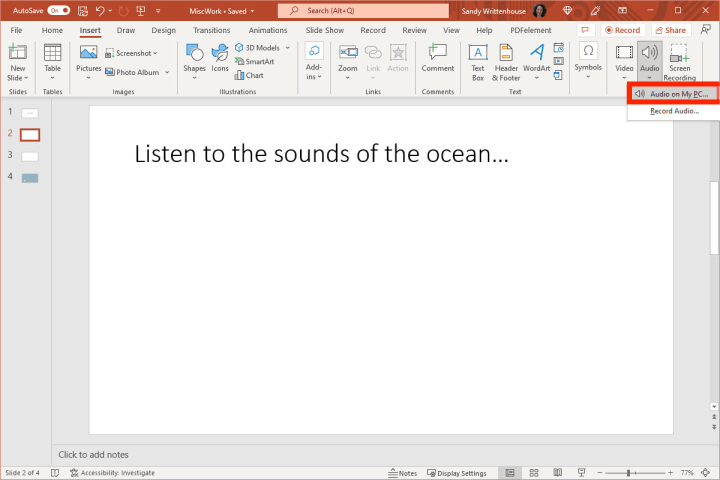
- Locate the music file you want to use, click the file, and then click the Insert button.
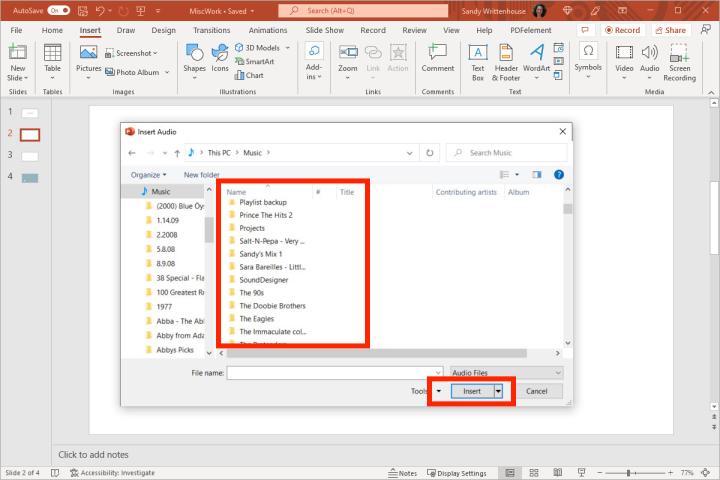
- A speaker icon should appear on the slide. Place it accordingly on your presentation.
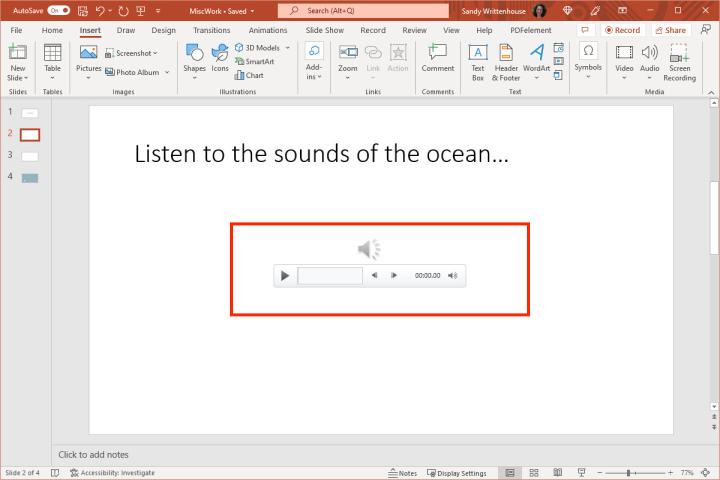
- Click on the Playback tab to adjust settings including whether music should play automatically when you get to the slide or if you have to click to play. You can also adjust settings such as volume, fade in/out of the music, whether you want it to play across multiple slides, and looping options. All of these settings are located in the toolbar. You can also make basic edits such as trimming the audio to the appropriate length.
Part 4. Summary
You’ve just learned how to download background music for presentations. It’s easy, all you have to do is use the Insert menu to attach your audio files. After this, you can choose Audio Format or the Playback menu to customize the audio settings of your songs.
However, you won’t be able to just insert your Apple Music songs in your presentations due to copyright concerns. With this, you’ll need a reliable Apple Music converter tool. The tool of choice is the TunesFun Apple Music Converter. It will convert all of your Apple Music songs into standard music format.

Leave a comment