Easy Way Of Downloading Music And Movie In 2025
Apple has such an interesting way of downloading music and movie on its set of devices. You may think that Apple would have one grand app that can do all of these things. However, as you’ll find out later, this is not the case. Apple recently wants to segregate the functions of its music and movies altogether.
In this article, Part 1 will deal with the Apple media ecosystem in general. Part 2 will discuss how to download music and movie on a Mac. Once you get to know the process of downloading songs and movies on Apple devices, you’ll realize how organized it is compared to other ecosystems. Part 3 features a tool that you can use along with your Apple Music app.
Article Content Part 1. The Apple Media EcosystemPart 2. How to Download Music and Movie on a MacPart 3. A Versatile Tool You Can Use for Your Apple MusicPart 4. Summary
Part 1. The Apple Media Ecosystem
Your Mac used to have the iTunes app. The iTunes app took care of almost all media available on the system. With this, it was able to play music, videos, and even podcasts. iTunes would also organize most of your media library and transfer them to Apple's portable devices.
However, the iTunes app became bloated with so many tasks. People started to get confused about its main function. Eventually, Apple decided to overhaul its digital media library system. Here comes three equivalent apps for iTunes. Apple Music, Apple TV, and Apple Podcast. Apple Music took care of the music functions. Apple TV took care of digital movies and TV videos. Apple Podcast took care of podcasts. Put into this the iTunes store that can purchase digital media and you already have a complete media setup for your Apple devices.
Interestingly, the media system is handled differently on a Windows PC system. iTunes is still alive on the PC and can be downloaded on the Apple website. This app handles the function of Music, TV, Podcasts, and Books as in the Apple ecosystem. It looks like Apple hasn’t abandoned iTunes but only for the PC. You may wonder why they did this.
Now that you know how Apple handles its media in both Mac and PC systems, let’s see how downloading music and movie happens there. Continue to Part 2 for this.
Part 2. How to Download Music and Movie on a Mac
The process for downloading music and movie on the Apple ecosystem is different between a PC and a Mac. On a Mac, you have to open two apps. The Music app takes care of music while Apple TV+ app takes care of movies and TV shows.
Apple Music is a streaming music service that brings more than 100 million songs and a strong music video catalog to macOS, iOS, tvOS, watchOS, CarPlay, HomePod, Windows, Android, Chrome OS, Amazon Echo, Sonos, and web browsers.
How to Download Music on Mac
- Open the Apple Music app and log in to your Apple Music account if you have to.
- On the left side under Apple Music, choose For You, Browse, or, Radio.
- Click on the playlist that you want downloaded.
- On the playlist click +Add to add it to your Library.
- After that click the cloud icon to download the playlist for offline listening.
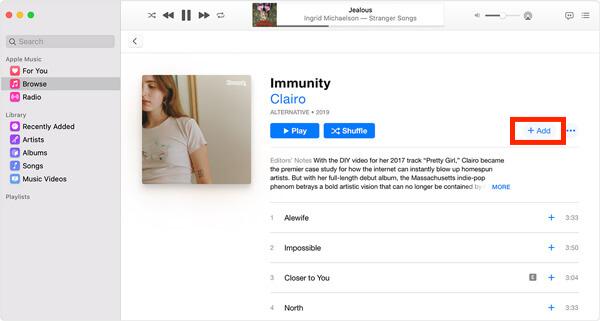
The Apple TV app is available on iPhone, iPad, Mac, and Apple TV. Its purpose is to aggregate content from various third-party streaming services, as well as the iTunes Store. Apple’s goal is to make the TV app a one-stop-shop for all of your streaming video needs. Another perk of the service is that you can download shows to watch offline. This is terrific if you’re traveling or simply going to be without the internet. Learn the way of downloading music and movie on your Mac via Apple TV+ app.
How to Download Movies on Mac
- Open the Apple TV app on your Mac.
- Go to Watch Now or Movies Tab. You can also try to search for your video.
- If there’s a download icon on the video click on it to download it on your device.
- To find and play your downloads, go to the Library tab, then tap or click Downloaded.
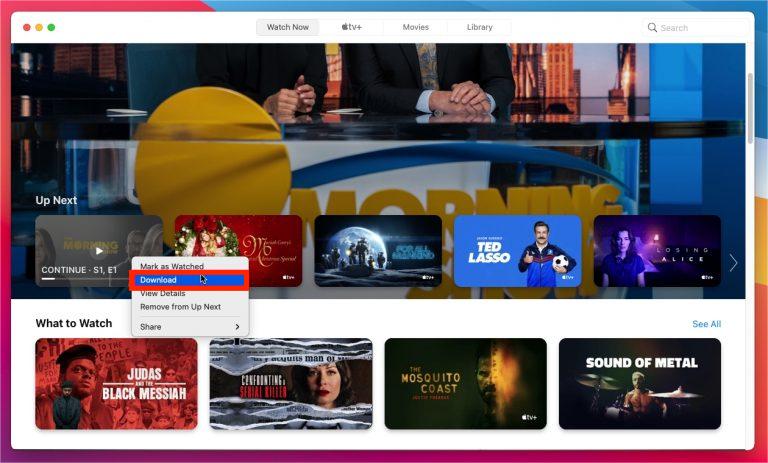
However, for most Apple TV channels, downloads are available for up to 30 days before they expire. For a few channels, downloads might expire earlier. Some Apple TV channels might have limits on how many titles can be downloaded simultaneously and the number of devices you can download content on. If you reach the limit, the Apple TV app alerts you. If you want to download more titles, delete TV episodes or movies that you already downloaded from one of your (or your family's) devices.
Windows users will see no change in their iTunes experience, and you'll still have easy access to your entire library and be able to continue building it. Let us share the ways of downloading music and movie on PC via iTunes app.
How to Download Music and Movies on a PC
- Open the iTunes app.
- On the upper right, you should see a drop-down menu to access different kinds of media such as Music or Movies.
- Choose Music to download music. Choose For You or Browse your favorite songs. Click +ADD to add to your library. Next, click the cloud icon to download the playlist.
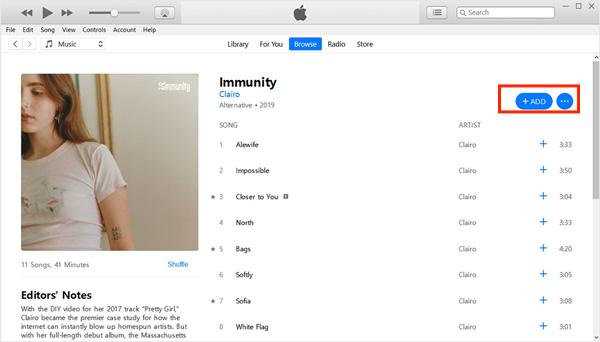
- For buying movies on Windows, use the Search box to find the movie that you want to purchase or rent. Or you can click on the link of your interested movie on the Store’s page.
- You can see the Buy and Rent options on the left side under the cover art of the movie. Click on Also available in SD then you will navigate to the page to buy the SD version of the movie.
- Click the Buy button and enter your Apple ID and password, then follow the on-screen instructions to complete your purchase.
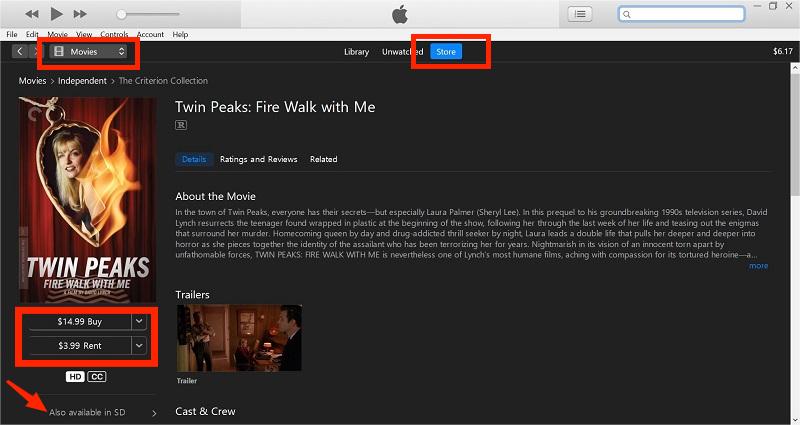
Part 3. A Versatile Tool You Can Use for Your Apple Music
Now that you know the process of downloading music and movie on a Mac would you like a companion tool to go along with it that can extract music for free? Songs on Apple Music are protected by Apple Fairplay DRM protection, we can’t enjoy Apple Music on unauthorized devices, such as Sony Walkman, PS4 and other MP3 players. Worse, once your Apple Music subscription is expired, you’re not allowed to enjoy Apple Music, even if your songs are already downloaded.
Do you want to download Apple Music for listening on your MP3 player? Do you want to save Apple Music songs to your computer, transfer iTunes files to a USB flash drive, burn Apple Music to CD, and enjoy Apple Music everywhere and anytime? If you want to save Apple Music forever and play Apple Music on any device, you need to convert Apple Music to MP3 with a third-party Apple Music converter. The Apple Music Converter we’d recommend is TunesFun Apple Music Converter.
TunesFun Apple Music Converter enables users to convert Apple Music songs, albums, playlists, iTunes audiobooks, and Audible audiobooks from M4P, AAX, AA, and M4B formats to popular formats on Windows and Mac, without any quality loss. Is there possible to play Apple Music on PS4, Amazon Alexa, or other media devices? Of course, you just need TunesFun to help you!
This app even has a fast conversion speed of 16x compared to other apps and can keep ID tags and important information about the songs. If you are looking for the best Apple Music Converter, the most important thing you consider is its stability, output music quality, conversion speed, and simple operation, TunesFun is the best choice. It’s so easy to use this tool. Simply follow the steps below.
- Get the TunesFun Apple Music Converter installer from the TunsFun website. TunesFun supports Windows and macOS.
- Open the app. Select your preferred Apple Music tracks. You can select more than one song at a time because this tool is also capable of batch conversion.

- After you have selected the songs, you can now set the output audio format that is compatible with your device. Here, you can also choose the destination folder where you want your converted songs to be saved.

- Click Convert to start converting.

- Once it finishes, go to the Finished tab and see your converted output files.
Once you have your Apple Musc songs converter to DRM-free music format, you are free to choose the media player you want. You can use any media player for this (e.g. Windows Media or VLC) and you can even play them on non-apple hardware. Examples of such hardware are MP3 players and CD players. Your music listening experience will become flexible once you use this tool.
Part 4. Summary
You’ve just learned the process of downloading music and movie on an Apple ecosystem. You’ve learned that on a Mac, music and movies are separately downloaded on the Music and Apple TV app. On a PC, it’s different. You use the iTunes app for the PC.
Alternatively, you can use an Apple Music Converter so that you can remove DRM protection from your Apple Music songs. With this, you can listen to them personally on any music player you want. The tool of choice is TunesFun Apple Music Converter.
Leave a comment