Downloading Music To iPods Is Just This Easy!
Apple has been so generous to people as it never disappoints when it comes to offering great and new gadgets and technology improvements to users. It can be said that one of Apple’s amazing creations is iPods. Though less unpopular nowadays, many are still into using it and find it more convenient compared to other devices especially when it comes to music streaming. Well, we can’t blame them as iPods are really portable, produces high audio quality, and have long-lasting battery life.
Since our main topic would be the process of downloading music to iPods, we will be sharing several methods with you in this post. We know you are too curious and very excited about the information that we are about to share here. So, without that much ado, let’s go ahead and jump into the first part!
Article Content Part 1. Best Way to Download Music to iPodsPart 2. Other Methods of Download Music to iPodsPart 3. Bonus: Put Music on iPod via the iTunes AppPart 4. Summary
Part 1. Best Way to Download Music to iPods
We will be teaching you the best method of downloading music to iPods right away in this part of the article. If you have been using Apple Music or you have purchased tracks from the iTunes Store, those are surely protected under Apple’s FairPlay protection program. For some iPod generations or models like the iPod nano or shuffle, you might find it impossible to keep songs from Apple Music or iTunes due to this mentioned encryption.
Well, for some iPod models that support Wi-Fi connectivity, this isn’t an issue at all. However, for those iPod users who are encountering the same dilemma, it would be best to know how downloading music to the iPods they are using can be done. That is what this section of the article has prepared.
When dealing with Apple Music or iTunes songs’ DRM encryption, it is always best to rely on great professional tools. One of the best is here – the TunesFun Apple Music Converter. Of course, this app is capable of helping you remove DRM protection from Apple Music tracks.
In addition to the above capability, this tool can also aid in the transformation of the songs to common formats which include MP3, FLAC, WAV, and more. Its conversion rate is at 16x speed while ensuring that the tracks’ original quality and ID tags are kept! You don’t need to worry about compatibility problems because this app is can be installed on Mac and Windows PC!
Of course, this tool, though professional, was designed to be user-friendly making it easy even for beginners to use it! The below shows how this TunesFun Apple Music Converter can be used when converting and downloading songs to iPods.
Step #1. Once this app has been installed on your PC, launch it and start by previewing and selecting the Apple Music songs or iTunes tracks to be processed.

Step #2. Since our goal here is downloading music to iPods, you are free to choose an output format that is supported by the iPod model you are using. There are also other output parameter settings at the bottom of the page that you can modify as you like.

Step #3. Once the setup has been completely done, you can just hit the “Convert” button at the bottom of the page. This will trigger the app to start converting the chosen songs. At the same time, the DRM removal procedure will also be done by the app.

Step #4. View the converted files on the Finished tab.

In a few minutes, downloading Apple Music songs to iPods through this professional tool will be done! All you have to do now is to ensure that you will have the converted and DRM-free tracks transferred and saved to your iPod device!
Part 2. Other Methods of Download Music to iPods
The downloading songs to iPods process highlighted in the first part is best suited for users who have iPod devices that do not support the syncing of protected Apple Music and iTunes songs as well as those who’d like to keep the tracks with them forever by ensuring that the songs’ protection will be removed. Now, if you are looking for other methods of downloading music to iPods, this section is for you.
Downloading Music from iTunes Store
If you don’t mind getting and paying for tracks from the iTunes Store, you can also use this as a way of downloading songs to iPods (if you are using an iPod model that supports this process). The procedure is actually simple to follow.
Step #1. Using your iPod, head to the iTunes Store. Navigate to the “Search” bar menu. Use this to look for the specific tracks you’d like to purchase and download.
Step #2. To proceed to purchase the chosen song, just tap the price that’s beside it. In case you are looking at buying an album, you can open it to buy it or to learn more details about it.
Step #3. You will be asked to confirm your credentials to continue. Just proceed as needed.
Once the tracks have been purchased, just tap the “More” button then “Purchased”, and “Music” to see the list. Those should reflect on your iTunes library as well which you can stream using your iPod!
Downloading Music from Apple Music
Apart from purchasing songs from the iTunes Store, there are also other platforms wherein you can get your favorites, which also aid in the process of downloading songs to iPods.
Apple Music is a good platform that can help with the downloading Apple Music tracks to iPods process. It’s just that you should have an active Apple Music subscription to enjoy its exclusive features and offers including its offline streaming feature. In fact, there are millions of users of this app around the world making it regarded as one of the most popular and trusted.
Once you have secured an active Premium account, you can just launch the app on your iPod and log in with your credentials. Simply look for the songs, albums, or playlists that you’d like to download or stream in offline mode, click the “More options” menu, and then just select “Make Available Offline”.
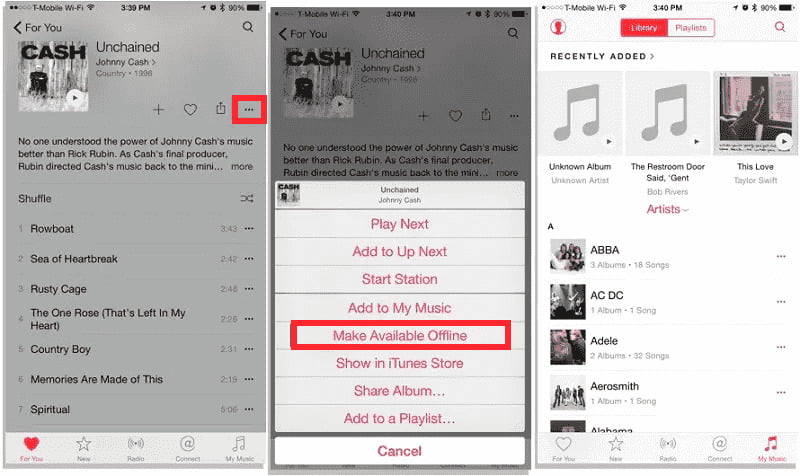
Download Music to iPods Using Cloud Services
Do you know that you can also perform the downloading music to iPods process with the help of cloud storage services such as Dropbox? If you are using a desktop computer, you may refer to the below guide as a reference.
Step #1. The Dropbox app should be installed on your PC and on your iPod. In case you are not into installing apps, you can also use Dropbox’s official website.
Step #2. Provide your Dropbox credentials to sign in.
Step #3. Begin uploading the tracks from your PC to your Dropbox account. You can simply do this by just clicking the “Upload files” menu. By then, you will be able to select the tracks to be uploaded.

Step #4. Once the tracks are uploaded to your Dropbox account, open the app on your iPod. You can then see those uploaded songs. You can access them through the cloud or download them if you wish to!
Part 3. Bonus: Put Music on iPod via the iTunes App
Now that we’ve shared bunches of ways of downloading music to iPods, we will now be giving you bonus information when it comes to putting music on your iPod with the help of the iTunes app. Here’s the procedure of manually adding music to an iPod via the iTunes application.
Step #1. You must have your iPod connected to the computer in use and wait until the device has been recognized. iTunes should also open automatically.
Step #2. Now, once you are on the main screen of iTunes, tap your device’s icon and then choose “Settings” before tapping the “Summary” button.
Step #3. Under “Options”, scroll down until you see “Manually manage music and videos”. Check this and then tick the “Done” button.
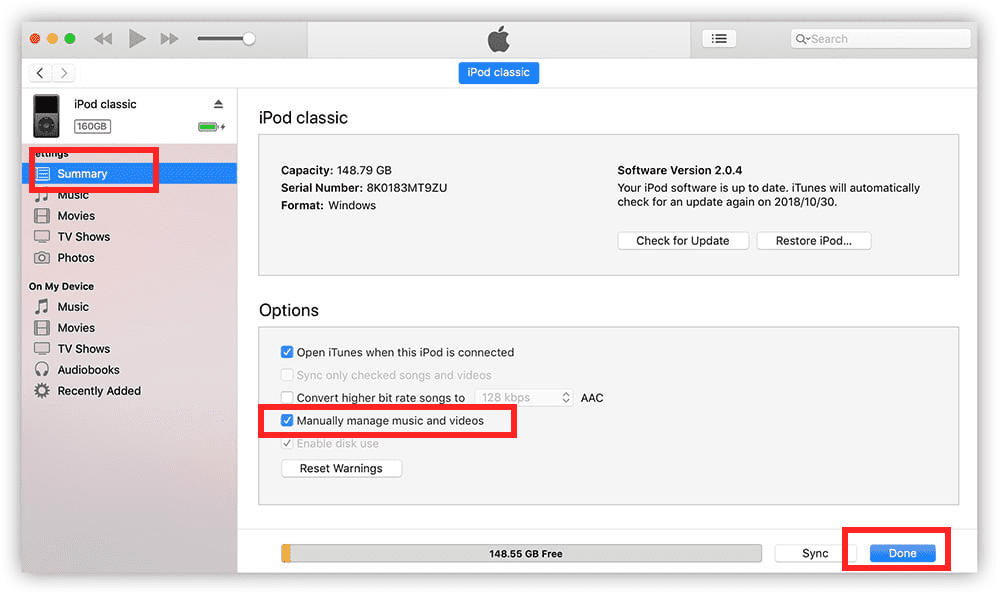
Step #4. Tap “Devices” next, then “Music”. You can now open the folder containing the songs you’d like to import and just simply drag and drop them. In case you have songs in your iTunes library that you’d wish to save to your iPod, you can also select "Selected playlists, artists, albums, and genres". After that, go to "Playlist" and select the newly created playlist in iTunes. When all is set, click "Apply" to start syncing DRM-free MP3 to iPod.
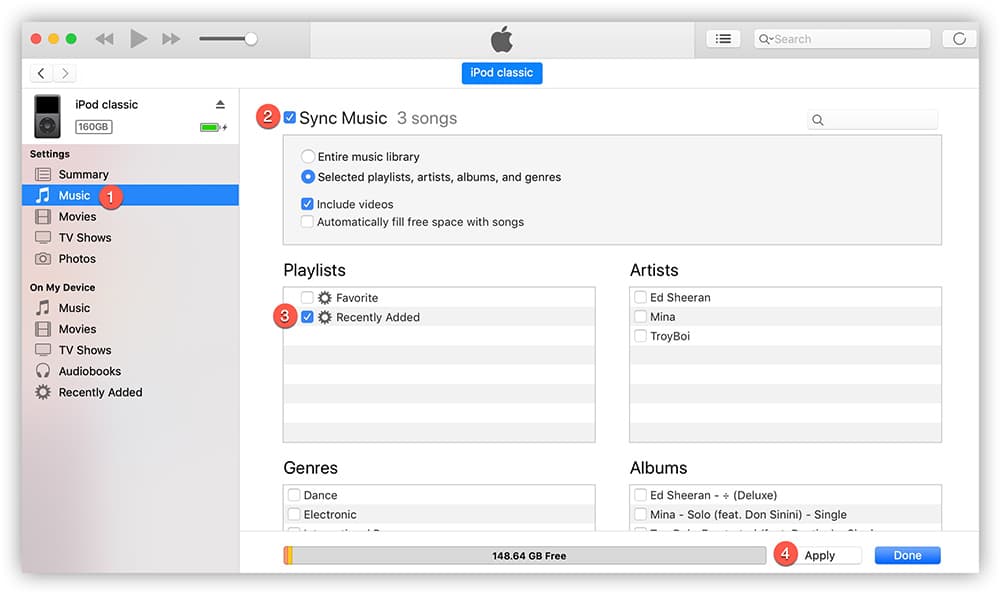
Part 4. Summary
We do hope that upon sharing the methods of downloading music to iPods, you’ll find it very easy to save and stream your favorite tracks on it. Not all iPod models have Wi-Fi connectivity features like iPod Touch. Thus, apart from subscribing to paid music streaming platforms like Apple Music, it is also good to know how you can save your favorites by removing the songs’ protection. It is always great that we have apps like TunesFun Apple Music Converter that we can use during such cases!
Leave a comment