How to End Your Apple Music Free Trial Subscription
“How do I end my Apple Music free trial subscription? After enjoying the free offer for a few days, I discovered that Apple Music isn’t for me. Rather than continuing with a premium plan, I wish to opt out of the platform. I hope somebody can help me out!”
Among the many music streaming service providers, we can’t deny the fact that Apple Music falls in the top three best ones. At present, it has millions of subscribers around the world. There are various perks that can be enjoyed upon subscribing to one of its paid plans. One good thing about the platform is that it offers a free trial period that lasts for 30 days. Though this isn’t as good as the free version of Spotify, it is still worth it to give it a shot. Since the free trial offer can only be availed by first time users who are surely discovering which platform is the best to subscribe to, some might still decide not to continue with a premium plan. Thus, being knowledgeable about the process of how to end the Apple Music free trial subscription is a must. This will help one avoid incurring fees to pay.
A user needs to be aware that before signing up for the free trial offer of Apple Music, cancelation can be done anytime. However, it must be kept in mind not to miss the billing due date. Else, a fee shall be charged by the platform on the registered payment method during the signup process.
Let’s start finding out how easy it is to end an Apple Music free trial subscription.
Article Content Part 1: Canceling Apple Music Free Trial SubscriptionPart 2: Keeping Apple Music Songs Forever is Possible!Part 3: Summary
Part 1: Canceling Apple Music Free Trial Subscription
After signing up on Apple Music, we will now be moving onto the main agenda of this post – presenting the procedure of how to end an Apple Music free trial subscription. Check out the below guides.
Canceling Apple Music Free Trial Subscription Using an iOS Device (iPhone or iPad)
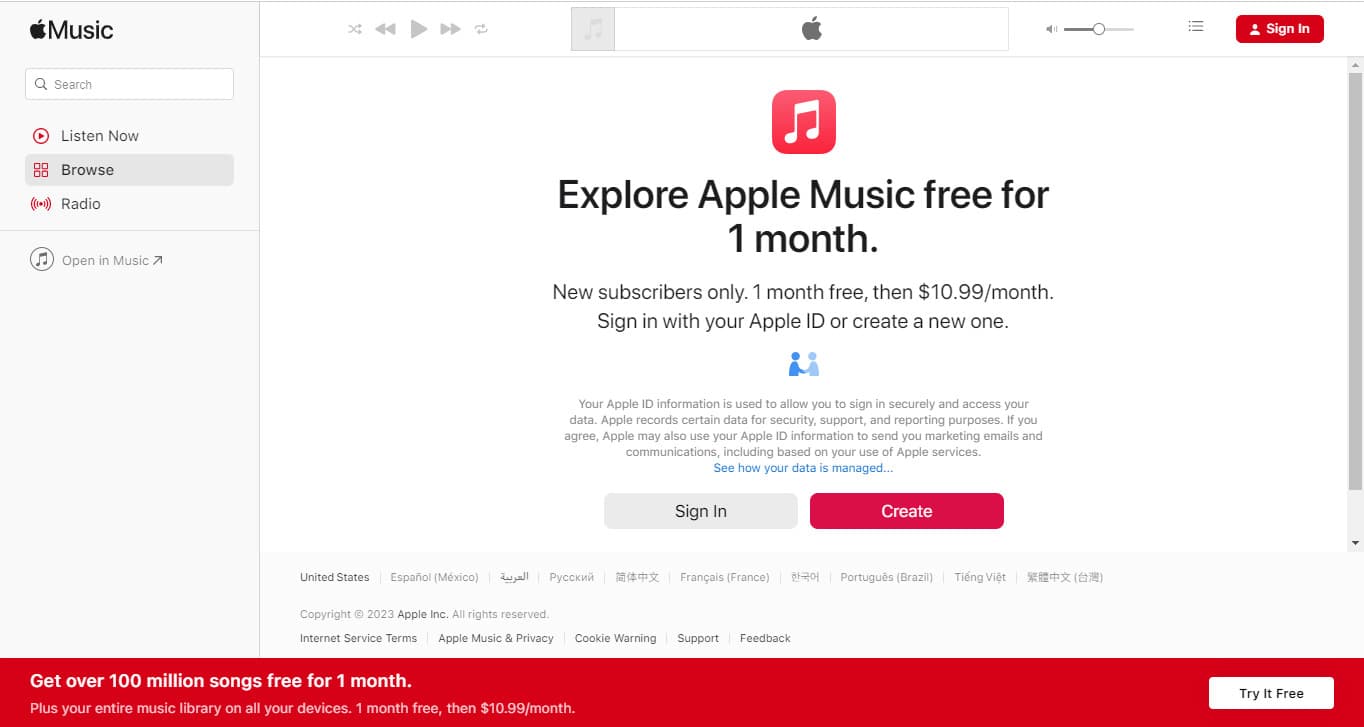
If you are fond of using your portable iOS devices, you may refer to the below guide on how to end an Apple Music free trial subscription.
Step #1. Launch your Apple Music app and make sure to sign in. Press your account avatar that you should be at the top area of the screen. Tap the “View Apple ID” button next. You will then be asked to input your password.
Step #2. Under “Subscriptions”, you will see the “Manage” option which you have to click next. Afterward, Apple Music, alongside your other subscriptions shall be shown on the screen. Hit the “Active” button that’s just next to it. All details relative to your current Apple Music membership can be seen here.
Step #3. Look for the “Automatic Renewal” option. By default, this is set to “On”. Tap this and a pop-up window shall appear with this query – “Turn Off Automatic Renewal?”. Just simply tap the “Turn Off” menu. That will be the end of your Apple Music free trial subscription.
Canceling Apple Music Free Trial Subscription Using a Mac
Alternatively, you can also accomplish the process of how to end an Apple Music free trial subscription via your Mac. Here are the steps that you must do.
Step #1. Launch the App Store application.
Step #2. At the top, tap your name.
Step #3. Scroll until you see “Subscriptions”. Tap it.
Step #4. Hit the “Manage” menu next.
Step #5. Next to your Apple Music membership, there is an “Edit” link that you have to click next.
Step #6. Press the “Cancel Subscription” menu and afterward, just confirm that you are proceeding with the cancelation of your free trial subscription.
Canceling Apple Music Free Trial Subscription Through the iTunes App

Apart from the previously mentioned procedures, another way of how to end an Apple Music free trial subscription is by utilizing the iTunes app. Just in case you are also interested in learning about the guide, you may check the below.
Step #1. Open your iTunes app and log in using your Apple Music free trial credentials. Hit your avatar (that’s on the top area of the page) and then choose “Account Info” from the drop-down menu. You would need to enter your password to proceed.
Step #2. After arriving at the “Account Info” page, scroll until the “Setting” part is seen. Look for “Subscriptions” and then choose “Manage” next.
Step #3. At the right of Apple Music Subscription, there is an “Edit” button which you must tap next. Look for “Automatic Renewal” and have this set to “Off”. A prompt (“Are you sure you want to turn off auto-renewal?") will be seen. All you need to do is tap the “Turn Off” option to continue.
After accomplishing this process of how to end an Apple Music free trial subscription, you should know that you will be losing access to all Apple Music content. It would be a bit saddening if you already have some favorite tracks that you used to listen to.
Part 2: Keeping Apple Music Songs Forever is Possible!
Regardless of what reason you have in mind the moment you ended your Apple Music free trial subscription, at some point, you might somehow feel that some songs became your favorites. And at times, you probably wanted to listen to them again. Well, do you know that there is a way you can keep your Apple Music favorites saved on your devices even after getting your subscription canceled?
Though protected with DRM, with the help of tools like the TunesFun Apple Music Converter, you can still keep the Apple Music songs that you love playable offline on any device! Such a tool has the power to do DRM removal and even supports file conversion to common formats like MP3. It even ensures that the original quality of the tracks and their ID tags will be preserved (as it does lossless conversion of files). The app is even compatible with Windows and Mac so installing it won’t be an issue at all. Plus, its interface is too friendly that beginners won’t find any issues while using it.
If you wish to try how powerful and great the TunesFun Apple Music Converter is when it comes to converting and downloading Apple Music songs, you just have to follow the below steps.

Step #1. Install the TunesFun Apple Music Converter and launch it right away. On the main screen, start to preview and choose the Apple Music songs to be processed. Choosing bunches of tracks is good as this app supports batch conversion.
Step #2. Select your desired output format from the available selections. At the bottom area, there are output parameters that can be modified as you wish.

Step #3. Hitting the “Convert” button shall trigger the app to begin transforming the selected Apple Music songs. While this is ongoing, the DRM removal process will also happen at the same time. Expect that the output files will be readily available on your PC within just a few minutes!
Part 3: Summary
In order to end your Apple Music free trial subscription, you can simply follow the procedure that was presented in the second section of this article. Using your iOS devices, Mac, or Windows PC should be all good. Additionally, if you are eyeing to keep your Apple Music favorites on your devices, remember that apps like the TunesFun Apple Music Converter can help you do that!

Leave a comment