Family Sharing Album Not Showing: How To Fix This Issue?
If you have been using Apple devices for a long time, and your family uses it too, there are ways to easily share content with one another. However, there can be issues along the way like the family sharing album not showing, so what do you have to do?
One of the best things about Apple is they find ways to make users share content with each other through the help of convenient and comfortable methods. One of which is called the iCloud Shared Album. And according to many users, it happens that there are issues encountered using it, so, to finally answer all the questions, this article will help us identify things through.
Article Content Part 1. All The Things To Know About A Shared AlbumPart 2. What Are The Fixes When Shared Albums Not working?Part 3. The Best Alternative Way To Share The Music You Love To Your FamilyPart 4. To Summarize It All
Part 1. All The Things To Know About A Shared Album
Cloud storage is a way of storing data off-premise simply and securely. You’ve probably already heard of the major players like Google Drive and Dropbox, but this is just the tip of the iceberg. For Apple users, iCloud is built into all Apple devices. If your family loves to take pictures with you and keep them as memories or all of you wanted to share these files with one another, there is an exclusive feature via iCloud service that is offered by Apple. It is called Shared Album.
Before, it was called iCloud Photo Sharing where your family members have the chance to add videos or even like and leave a comment on them. According to a lot of users, there are problems arising from it such as the family sharing album not showing. So, how can we solve the said dilemma? In order to have an idea it is best that you finish this article by the very end.
Part 2. What Are The Fixes When Shared Albums Not working?
Let us now have a discussion of some of the methods that you can try to do to fix the dilemma If you can't find your family's shared content. We have gathered some of the alleged effective solutions which you can try to see the effect in cases that you wanted to enjoy using the feature of Apple exclusively for Apple devices only which is called the Shared Album. Let us now see the list below.
Update Your Software to The Latest Version
One of the basic fixes that you can try to execute is to update the software of your iPhone or Apple device to the latest version. This is also because one of the common reasons why many users are experiencing dilemmas and errors while using their device is because the installed operating system on it is already outdated. It can also be the reason why family sharing album not showing.
In order to update the operating system of your device (such as iOS 16), go to the Settings of your device and then go check if there is a need for an iOS update. You have to download and install it if there is the latest one.
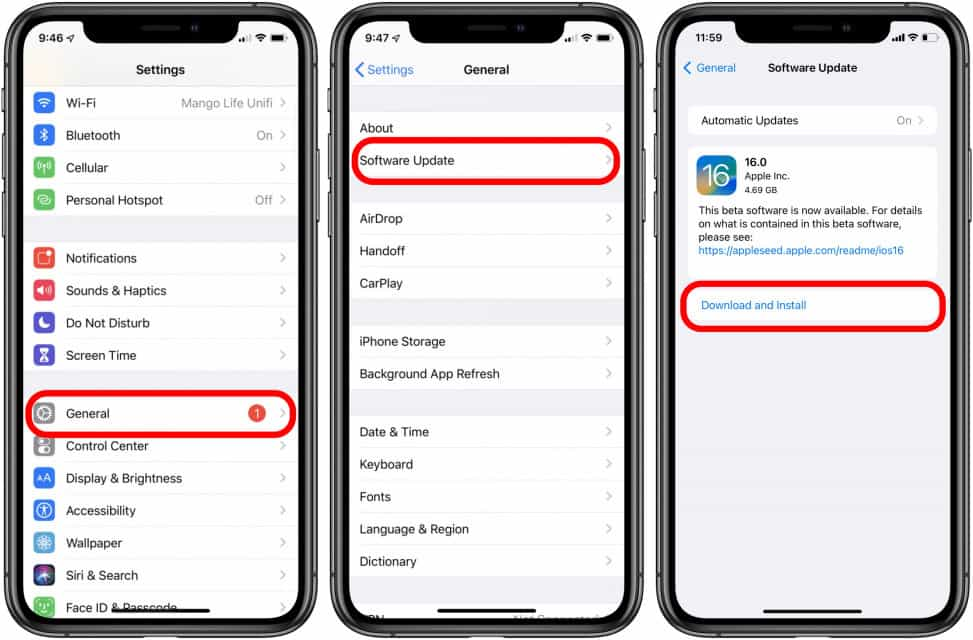
Try to Turn the Shared Album off and Then On
Another fix that you can try if the family sharing album not showing is to try turning the shared album off and then try turning it on again. This is actually the most direct way to solve the dilemma. What you have to do is to turn off the option and then try to re-enable it once again. This solution is often the best one that you can try to fix the problem. In order to do it, get your Apple device, and then open Settings, go and tap iCloud, and then choose Photos and then search for Shared Album. Then you have to turn it off and then turn it on again.
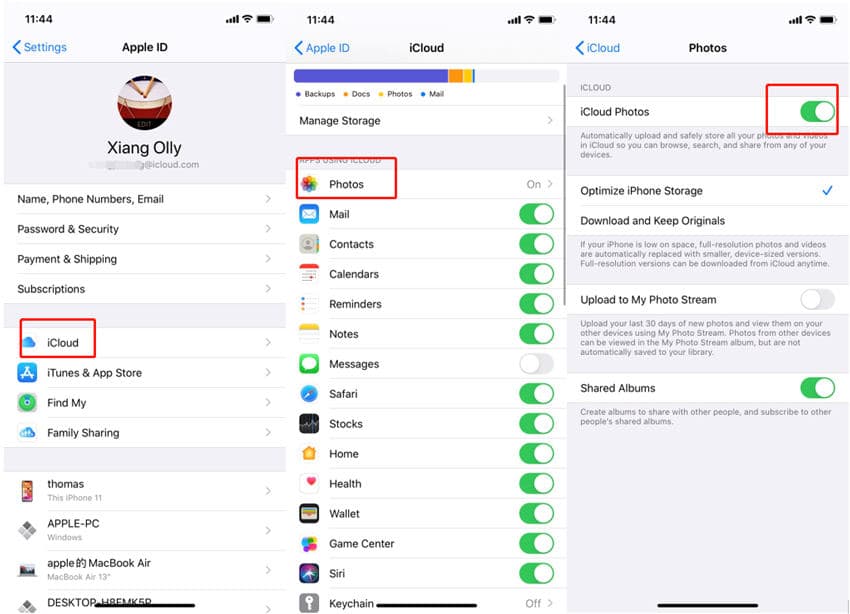
Always Make Sure That You Have An Internet Connection
We have to remember that Shared Albums are connected to iCloud. This means that if you wanted to make sure that everything is doing fine, you have to make sure that you have a stable internet connection. In case you are aware that there are issues with connectivity, this might be the cause of why the iCloud photo library not showing. You have the option to switch to mobile data in case your Wi-Fi connection is not that stable.
Ensure Enough Storage
The Shared Album of Apple can accommodate to an extent of 5000 pictures and videos. If we are going to analyze this, it is equivalent to a lot of files. However, if the saved files are too large it is really possible to consume all the available space you have which might be the cause why family sharing album not showing on your device. If you really need to have space to store other files, it is only right to delete all the old files which you previously stored on them.
Turn Off The Low Power Mode
Another fix that you can try to do is to turn off the low power mode option. Once you have activated the low power mode, some features of the device will be reduced or turned off. It also means that it is possible that iCloud activity and continuous syncing will be restricted. Once you turned it on, the dilemma might possibly occur. So, you might want to try to turn it Off so that the Shared Album feature can work smoothly once again.
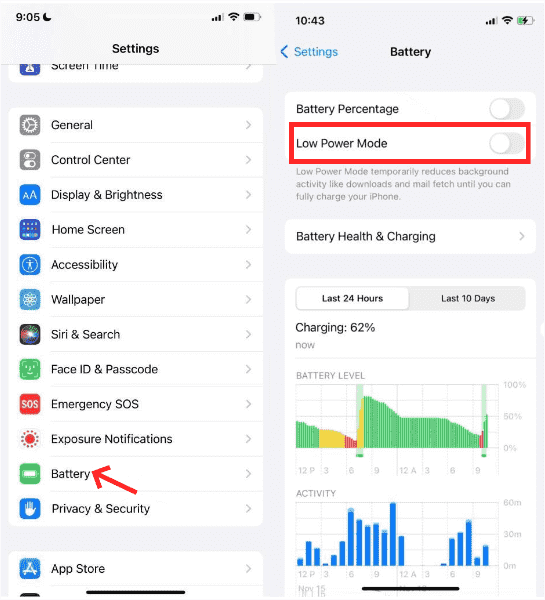
Give Your Apple System Status Page Some Checking
It can also be a reason that your phone’s services have some complications. In order to know if there is something wrong in the system, Apple has a page where you can see all its services alongside the equivalent status.
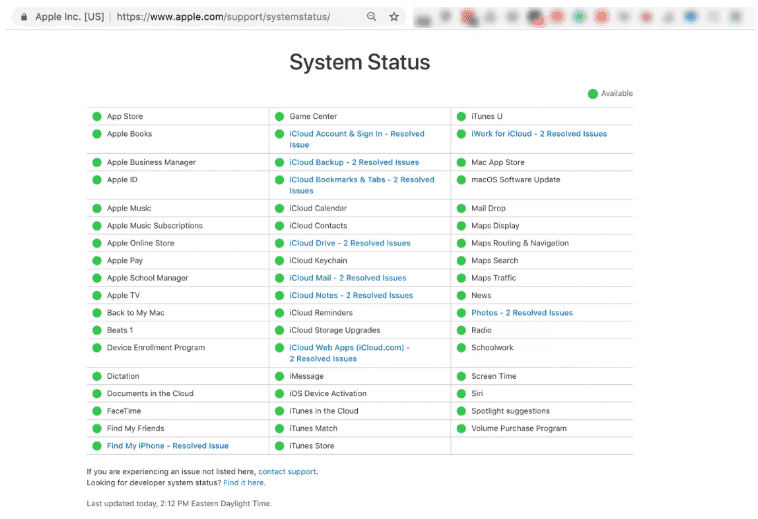
These are only some of the fixes that you can try in case the Shared Album not showing up on your device. You can always double-check in case you are not sure of the cause of the dilemma. On the other hand, it is also good to have known of these solutions so you have something that you can try in case the issue occurred.
Part 3. The Best Alternative Way To Share The Music You Love To Your Family
It is indeed very useful to use the Family Sharing feature of Apple. With its help, you are able to share media files most especially the music that you always want to share with your whole family. While it is a convenience to use such features it can really happen that dilemmas might be encountered along the way. Because of this users are looking for the most convenient and best way that they can be able to share the music they love with their families.
If you are not ready to face dilemmas like family sharing album not showing while you are trying to share your choices of music with your family, you might want to try the use of a tool that will be of huge help to you in accessing the music files you love. This tool is a professional converter and it can do lots of amazing things! This one is called the TunesFun Apple Music Converter.
This tool can help you listen to your most wanted songs, at any time of the day you wanted! It can help you get rid of the Digital Rights Management encryption adopted in Apple Music songs and protects original creators from the harm of illegal distribution of their music files. Once DRM encryption is gotten rid of, access to songs will be easier and you are finally bound for limitless downloading of Apple Music songs! You can add music to Slideshow or other editing software to make your own background music for video because your music files are DRM-free.
The TunesFun Apple Music Converter is also able to convert your files to formats that are flexible and easier to access. You can convert tracks from Apple Music to file formats like MP3, MP4, AIFF, FLAC, WAV, and a lot more! And if you value time so much, this converter can convert your music files at a faster conversion rate! You can even do a batch conversion if you want to!
Once you have opted to use the TunesFun Apple Music Converter, the conversion process is lossless as well as the output files! Original information such as ID tags and metadata will be kept as well! The interface of the TunesFun Apple Music Converter is also simple and easy to understand, which is why it will not be too hard for beginners to use this app! To be able to use the professional converter, we have listed the steps on how can you convert files using this tool!
Step 1. Start by downloading and installing the tool on your computer. Then begin adding the files that you wanted to convert as well. Tap the Add Files button, or use the drag-and-drop method. Using URLs will also do.

Step 2. Choose and set the formats of the files that you wanted to have as a result. Then make a folder where you will be saving the files after the conversion process.

Step 3. Tap the Convert button and wait until the whole process of conversion is fully done!

Part 4. To Summarize It All
It is really not inevitable to experience dilemmas like family sharing album not showing on your device. It is better to always have the best alternatives which you can use in case things like these happen. One of the good examples is the use of the TunesFun Apple Music Converter; with its help access to music tracks you love will never ever be hard.
Leave a comment