Enjoy Music Everywhere: How Can Get Music On Android Phones
Music is definitely a good companion. Whether you are busy with stuff at home or you are away and traveling, it is always a good thing that you have your favorite songs saved on your mobile devices. Fortunately, there have been lots of music apps that are now available and supported by Android devices. If you happen to be looking for a way to get music on Android phone, then surely, you’ll learn a lot from reading this post as this is what this article will be about.
Android phones are also good devices and are widely used around the world. What people love about Android gadgets is that it supports bunches of great apps including music applications. Even so, it is easy to sync or transfer files and save them on Android gadgets as one only needs a USB cable and everything else should be good to go!
Since our topic in this article is the process of enjoying music on Android phones, we will be sharing some methods as we move into each section of this post.
Article Content Part 1. Transfer Music from Computer to Android PhonePart 2. Download Music to Your Android Phone via Music AppsPart 3. The Best Way to Listen to Music on Your Android PhonePart 4. Summary
Part 1. Transfer Music from Computer to Android Phone
Whether you're looking for a big or small phone, entry-level or top-of-the-line, Android offers options for everyone. There’s a huge range of new Android phones every year. Some of them even fold in half! A flagship processor for less money? You’ve got options on Android.
Since you can't use iTunes with Android devices, many people look for solutions to help them manage their music between computer and Android, or multiple Android devices. If you want to transfer your music to your Android device, you will learn how to transfer music to Android easily in this part.
Using a USB Cable
The first method of how to get music on Android phones that we are to share in this part is via the use of a USB cable. If you got bunches of music files saved on your PC, it is now time to have them transferred or copied to your Android phone.
Step #1. Get a good USB cable and make sure to connect your Android phone to your PC.
Step #2. Launch the Windows Explorer or Finder (if you are using a Mac), and then head over to the folder where your music files are stored.
Step #3. Just simply copy and paste the music files that you have on your PC to your Android device’s music folder and wait until the transfer process has been finished.
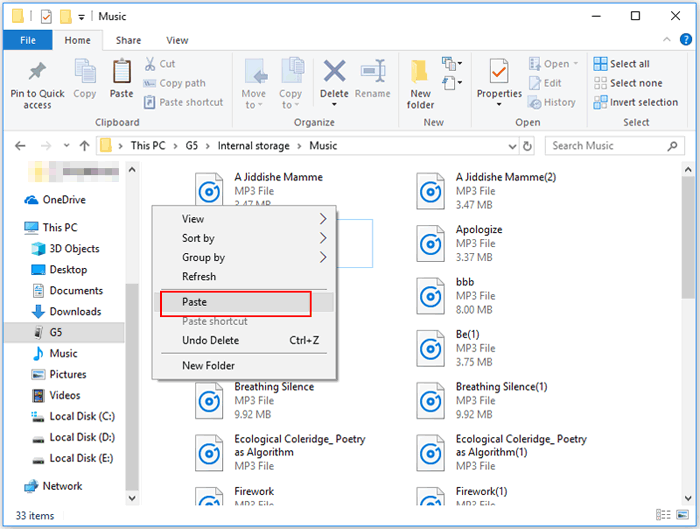
Once the above has been completed, just unplug your Android device from your computer and then start listening to the songs you just copied on any media player that you have on your Android phone!
Using an SD Card
You are probably familiar with SD cards especially if you have been an Android user for quite some time already. Know that you can also use an SD card to get music on Android phones!
Step #1. Look for your PC’s SD card slot and just insert your SD card onto it.
Step #2. Look for the folder where the songs are saved or stored. Copy those to the inserted SD card.
Step #3. Once the copying of songs is done, you can just remove the SD card from your computer and plug it into your Android phone.
All the songs that were previously saved to the SD card should be recognized by your Android device. Playing them on any media player app that you have should work!
Using Bluetooth
You might no longer be surprised to know that you can also resort to using the Bluetooth feature as a way to transfer music to Android phones. If you are interested in finding out how it can be done, you may check out the below steps.
Step #1. Ensure that the Bluetooth function has been enabled on your Android phone as well as on your computer.
Step #2. Make sure that you have both devices paired.
Step #3. On your PC, start choosing the songs you’d like to transfer to your Android device via Bluetooth.
The process could take some time depending on the volume of songs you are trying to transfer.
Part 2. Download Music to Your Android Phone via Music Apps
Apart from the methods of how to get music on Android phones that we just shared in the first part of this article, you may also try using some music applications to be able to stream songs on your Android devices. With the birth of several music apps, you’ll no longer have any issues as there are lots of options available for you to choose from. Some of the most used and most popular will be shared here.
Apple Music
Apple Music is a subscription-based music app that is considered one of the best. In fact, it is known to be the most used in the US region. This platform is currently offering several paid subscription plans with different perks. If you aren’t sure on whether you’ll get a paid plan, you can even try and avail of its free trial offer that’s good for 30 days. You just have to make sure that you’ll get it canceled (in case you aren’t interested in getting a paid plan) before the billing period to avoid getting charged.

Streaming in offline mode under Apple Music can only be done via a subscription. There is an Android version of this app that can be downloaded via the Google Play Store. The Android app is the same lossless and Dolby Atmos music support as the iPhone.
On the Mac, Apple Music has a manual crossfade option and that was available on the Android app. But you wouldn't see that on the iOS app. What does it mean to crossfade songs? Crossfade enables a smooth transition between one song and another, which creates an effect similar to that used by DJs to always have something playing, avoiding silence when a song ends.
Spotify
How to get music on Android phone via free music service? After talking about Apple Music, we won’t definitely miss Spotify on the list. This is definitely one of Apple Music’s biggest rivals. The same with Apple Music, several paid plans are being offered by Spotify. The Premium Student with Hulu and SHOWTIME is also a welcome advantage. Currently, there’s no other streaming platform that offers this kind of deal.
All exclusive advantages and great features will be enjoyed the moment you subscribed to one of these plans. The known advantage of Spotify over other platforms is that it has a free version that can be used by anyone. It’s just that since it’s free, there are quite some limitations present. Remember that songs can be downloaded for offline streaming only if you are a premium Spotify account owner.
Of course, this app is available on Google Play Store and can be installed on Android devices.

YouTube Music
YouTube, before, was only known as a popular platform to watch videos. With the improvements made to the app, a section for music has now been made available. Now, users can listen to songs via YouTube Music as long as the device in use is connected to a Wi-Fi or cellular data network. Premium plans are also available which will open more exclusive features such as streaming in offline mode.
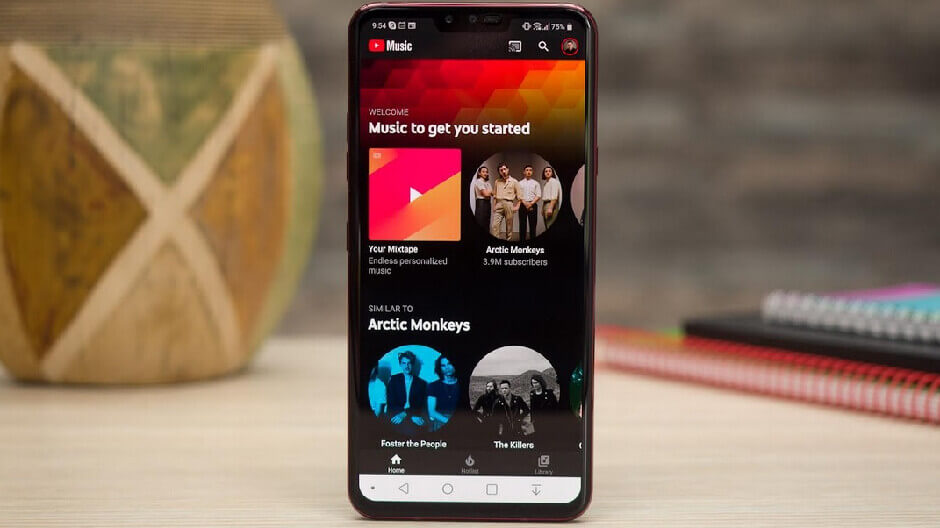
Part 3. The Best Way to Listen to Music on Your Android Phone
Learning more details about the methods of how to get music on Android phones that were explained in the previous parts of this article is definitely good. However, you will be noticing some limitations if you are to resort to using them especially if you are aiming to always have the latest songs saved on your device.
If you have been a fanatic of using Apple Music and you are eyeing to get your favorites saved to your Android phone, you should know that there is indeed an easy way to do that. Though protected by DRM, Apple Music songs can still be downloaded and kept as long as you want to. Well, you just have to use an amazing and powerful tool to achieve this, the TunesFun Apple Music Converter.
The TunesFun Apple Music Converter is one of the capable apps that lets you remove Apple Music song's DRM and even aids in the conversion of tracks to formats like MP3. In fact, apart from MP3, there are other formats the app supports wherein you can select from. Additionally, it works fast and ensures that all important information relative to the tracks is preserved.
The app’s navigation keys are simple to use. In case you’d like to give it a shot, you may check out the below reference on how to use the TunesFun Apple Music Converter.
Step #1. Launch the TunesFun Apple Music Converter after installing it on your PC. On the main screen, you shall be able to view and choose the songs to be processed.

Step #2. Select an output format to use and ensure that you modify all those output parameter options that you’d like to change.

Step #3. Tick off the “Convert” button at the bottom of the screen once you’re ready to start the transformation of the songs. The DRM removal process shall also happen at the same time.

Once you have the converted files, you should then be able to save them to your Android phone and other devices. You may listen to them as long as you want to any time of the day!
Part 4. Summary
Now, there are no longer issues when it comes to doing the process of how to get music on Android phones as there are already lots of methods to do that. If you just happen to be a fanatic of using music streaming platforms like Apple Music and you’d want to keep your favorite tracks forever on the devices you own, don’t forget that you can always use the TunesFun Apple Music Converter.
Leave a comment