Learn More About Choosing A Good Downloader For Music!
With the many music streaming platforms available for everyone, it is quite difficult to select one to use or subscribe to. In case you happen to be using Apple Music, this post will surely be beneficial to you since in this article, the discussion will be circling around choosing a good music downloader app.
Apple Music has possibly attracted millions of users around the globe because of its vast library of content and distinctive or unique features. You can even try the platform and avail yourself of its free trial offer that’s available for 30 days. Afterward, if the platform satisfied you, you can subscribe to one of its paid plans. It offers several that are priced differently depending on the perks you can enjoy out of each.
It is a known fact that once you subscribed to one of Apple Music’s subscription, you will get to enjoy the ability to download songs for offline streaming. However, once you opt out of the plan or its expires, all the downloaded files will be gone. In this case, looking for a good downloader for music will totally help. Keeping our Apple Music favorites on several devices is a good way to still enjoy them even without subscribing to a premium plan.
Article Content Part 1. Downloading Apple Music Songs to PC via a Premium SubscriptionPart 2. Download Apple Music Songs via the Apple Music and iTunes AppsPart 3. The Best Downloader for Apple MusicPart 4. Summary
Part 1. Downloading Apple Music Songs to PC via a Premium Subscription
If you are currently using a premium Apple Music account, and you wish to keep doing so, then having a good downloader for music might not be your priority at the moment as it is an exclusive perk for Apple Music subscribers to be able to download tracks for offline streaming.
With your subscription, you have the ability to add those tracks you like as well as albums or playlists to your library and just get them downloaded. If you aren’t sure how the downloading process works if you are using a computer, then you may refer to the below guide.
Step #1. The latest version of the iTunes app must be installed on your computer. You may check if an update is available by checking the online store. In case there is, just ensure to have this downloaded and installed before moving to the second step.
Step #2. Launch the iTunes app afterward. Log into your Apple Music account by hitting the “Account”, then the “Sign in” button. Just input your correct login details.
Step #3. From the pop-up menu at the top, select the “Music” button, then the “Browse” option.
Step #4. Click the + icon to add songs to your Library. Click the download button. You can download the whole album/playlist or individual songs. Wait for minutes, you can find the downloaded music in your library.
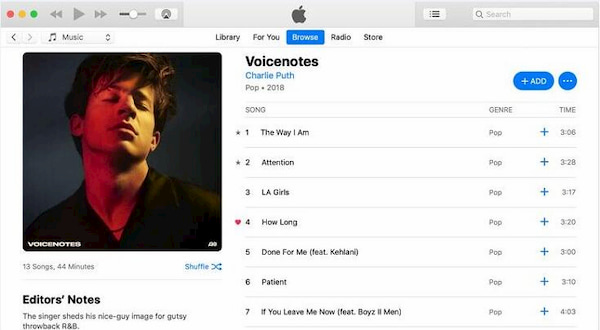
Again, it must be reiterated, you will lose access to these downloaded files once your subscription is canceled or has expired.
Part 2. Download Apple Music Songs via the Apple Music and iTunes Apps
You might be surprised to find out that the Apple Music and iTunes apps are actually good downloaders for music. You could be wondering given that the tracks are known to be protected by Digital Rights Management (DRM). Well, after the year 2009, you can get non-DRM copies of those purchased AAC songs via iTunes and the Apple Music app.
Now, if you have tracks purchased before the year 2009, it is recommended that you get their protection removed first. Moving into the discussion of another good downloader for music in the third part is what you should do.
Since we are considering both the Apple Music and iTunes apps as good downloaders for music, we, of course, prepared the procedures of how you can use them during the downloading process. Check out the steps you have to accomplish in the below section.
Downloading Songs via the Apple Music App on Mac
Step #1. On your macOS 10.15 Catalina, launch the Apple Music application.
Step #2. Hover your mouse over the menu bar. Choose the “Music” button and then select “Preferences” from the options displayed.
Step #3. Hit the “Files” tab and choose “Import Settings”.
Step #4. Tick off the menu that is next to the “Import Using” option. Afterward, choose “MP3 Encoder”. To ensure that this has been saved, tap the “OK” menu.
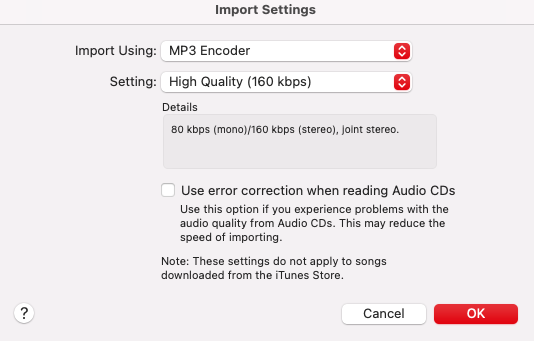
Step #5. It is now time to select the songs to be converted and processed. After doing so, go to the menu section and tap the “File” button, then “Convert”, and finally the “Create MP3 Version” option.
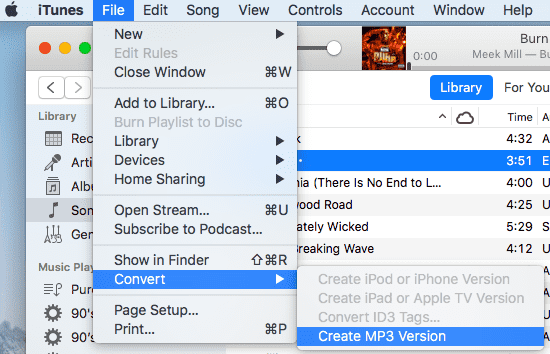
You should be able to see the MP3 versions of the songs next to the original ones in your library.
Downloading Songs via the iTunes App on Windows or Mac
As mentioned, the iTunes app can also be considered a good downloader for music. Now, in case you wish to try using it, you may refer to the below.
Step #1. On your computer, launch the iTunes app. On a Mac, go to the iTunes menu and choose Preferences. On Windows, go to the Edit menu and choose Preferences.
Step #2. Tap the “General” option and choose “Import Settings”. A pop-up window shall appear. Under the “Import Using” option, make sure that you select “MP3 Encoder”. Once done, just click the “OK” button.
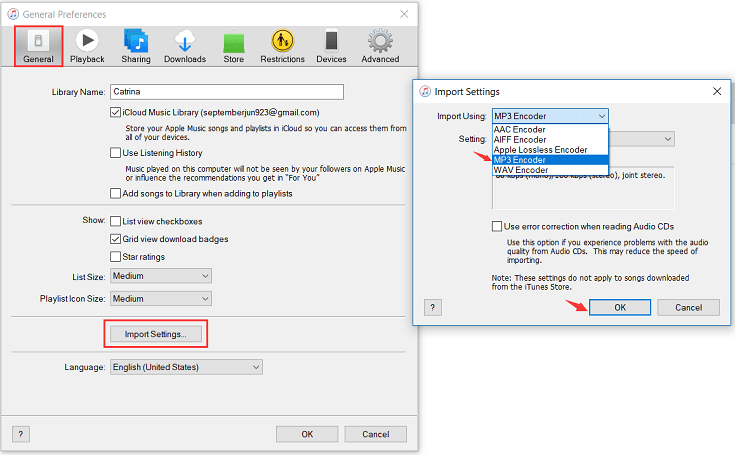
Step #3. Once you’re done with the third step, just start choosing the songs in your library that you wish to convert to MP3 format. After selecting, tap “File”, then “Convert”, and finally, “Create MP3 version”.

The same as the previous one, you shall see the MP3 versions of the tracks selected next to the original songs in your library.
Part 3. The Best Downloader for Apple Music
Apart from the Apple Music and iTunes apps themselves, there are still bunches of good downloaders for music that support downloading tracks from the Apple Music platform. But we would like to remove the burden from you. So instead of enumerating all the possible good downloaders for music that you can check out, we will just suggest the use of the most trusted and the best one, the TunesFun Apple Music Converter.
When you browse through the web, you will surely see lots of recommendations when it comes to downloading Apple Music songs. Rather than spend your time comparing all those with each other, why not just check out how amazing the TunesFun Apple Music Converter is?
The TunesFun Apple Music Converter is a professional software app that can be considered not as only a good downloader for music but as the best in its line. It can easily remove Apple Music song's DRM protection and even does transform the files to the output formats it supports. You can download them onto your computer or even burn music from iTunes or Apple Music to CD!
All the songs’ ID tags and metadata information will be preserved after the conversion process. The app is supported by Windows and Mac PCs as well so when it comes to installing it, there should not be any worries at all.
Once you have the app on your computer, you’ll surely find it easy to use because it was designed to have an interface that’s simple and user-friendly. If you wish to know how the TunesFun Apple Music Converter does its conversion and downloading jobs, you may refer to the below quick guide.
Step #1. There are a few installation needs that must be fulfilled to get this professional tool installed on your computer. Complete all those to be able to have this app up and running. Once launched, you may begin selecting the songs to be processed.

Step #2. Choose the output format desired. You will notice that the output parameter settings are also displayed at the bottom area of the screen. You can have those items modified if you wish to.

Step #3. The conversion and removal of the protection the songs have shall start once the “Convert” button at the bottom area of the screen has been tapped.

Step #4. This shall only take a few minutes given that TunesFun Apple Music Converters conversion speed is 16x. You can find well-converted MP3 tracks via the Finished icon at the top.

Part 4. Summary
Good music downloader apps have been presented in this article. If you are looking to download your favorites from Apple Music, those that were discussed here are good options to choose from. However, keep in mind that for the protected tracks on the platform, you should be using the best tool. There are lots of those on the web but we do recommend using the TunesFun Apple Music Converter, a trusted and good downloader for music.
Leave a comment