How to Listen to Google Music on Kindle Fire (2025)
The Kindle Fire is an awesome piece of hardware dedicated to playing media on an Amazon ecosystem. You’ll see that it has the Amazon App store dedicated to downloading apps for this environment. However, have you ever wondered if you can play Google music on Kindle Fire?
The next parts of this article will give you the answer. It will explain this in more detail, Consequently, it’s also good to know why certain features of Google are not available on Kindle Fire.
Part 1 will discuss this disparity between Google and Amazon. Part 2 will detail how to play Google Music on your Kindle Fire and other related Google apps. Part 3 will introduce you to a tool that can enable you to play other streaming music services on your Kindle Fire.
Article Content Part 1. Can You Play Google Music on Your Kindle Fire?Part 2. How To Play Google Music On Your Kindle Fire?Part 3. The Best Way to Play Music on Kindle FirePart 4. Summary
Part 1. Can You Play Google Music on Your Kindle Fire?
If you haven’t heard of it, Google Music had some beef with Amazon Music. This is probably the reason why it’s a bit hard to play Google Music on Kindle Fire. This is nothing new in the digital media streaming industry. As you might recall, it was also difficult to play Apple Music on the Amazon Echo Dot before.
Corporations usually race for sales and have intellectual property rights and content. With this, they may safeguard their digital technology from one another. They may refuse their beloved apps from being played on another environment other than their own. If you look closely, Amazon Kindle Fires by default do not have Google Play Store apps (Note that this seems to be changing lately, though users still report problems with this). Amazon has its own app store and it wants to stick with this. This is a bit frustrating because the Kindle fire is working in an Android environment. We all know that the Android ecosystem is dominated by Google.
So what do you do to play Google Music on Kindle Fire or any Google apps for that matter? The method will be discussed in the next part.
Part 2. How To Play Google Music On Your Kindle Fire?
To play Google Music on Kindle Fire, you’ll have to move music to your Kindle device first. To move music to Kindle Fire via Kindle readers, you must have a compatible USB cable to connect it to your computer. For your reference, you may use the same cable that your Android phone utilizes when charging. Once it is prepared, follow the steps below.
- Using a USB cable to connect your Kindle Fire to the computer used.
- A few seconds after, your Kindle Fire device will show up on your computer. It will be displayed under the section on removable devices. Select it once seen.
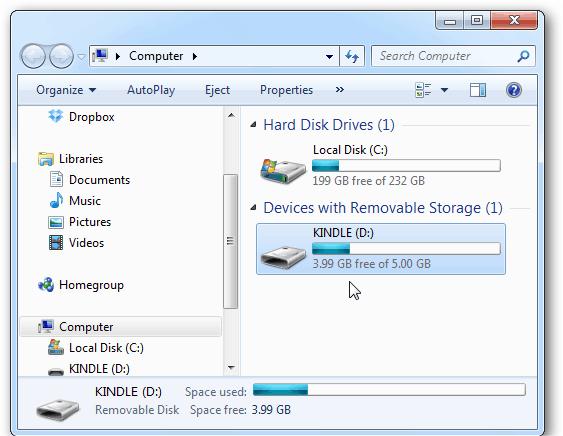
- In your Kindle device, head to the Internal Storage section and then select Music.
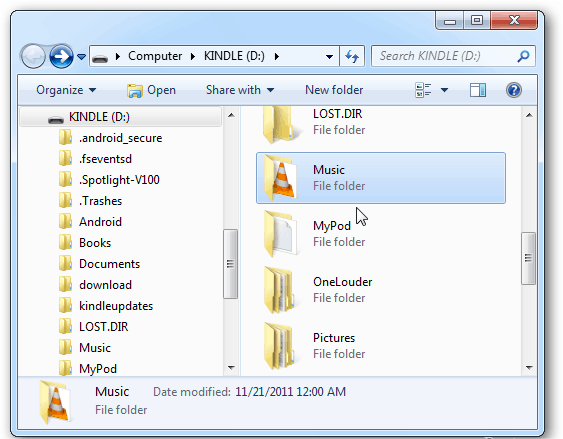
- In this Music folder, you are allowed to transfer any albums or playlists that you have downloaded from Google Play Music. Make sure that they are encoded in MP3 format to have them recognized by the player. You may either copy and paste the files or drag and drop them.
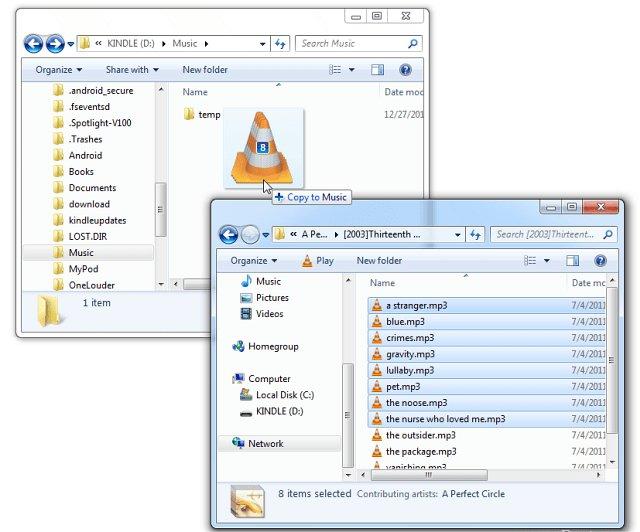
- Once all of the music files are transferred, you may now have the two devices disconnected from each other.
- Now, to finally stream Google Music on your Kindle Fire, after disconnecting open it and head to the Experimental section. This is where you’ll see the MP3 player needed for playing music. From the home screen of your device, click on Menu and then choose the Experimental option.
- From here, just click Play Music or MP3 player to play the selected track.
Part 3. The Best Way to Play Music on Kindle Fire
For a while, Google Play Music was a competitor to popular music streaming services like Spotify and Apple Music. All is well that you can now play Google Music on Kindle Fire. However, Google Play Music has shut down in December 2020. You may want a better way to listen to streaming music on your Kindle Fire. Apple Music is one of the most famous music streaming platforms to access songs.
How can you play Apple music for free? You can do this by using a reliable music converter tool such as the TunesFun Apple Music Converter. TunesFun Apple Music Converter is a powerful DRM removal tool for free that can convert any Apple Music songs to MP3, AAC, or WAV format at 16X faster speed with lossless quality. What's more, this software works perfectly on both Windows and Mac OS systems.
With this, you’ll be able to play them on your Kindle Fire. So theoretically, you’ll be able to play music from Google enabled devices on your Kindle now. This includes music coming from Apple Music. It’s easy to use TunesFun Apple Music Converter.
- Download the TunesFun Apple Music installer on TunesFun’s website.
- Open the music converter and begin adding the tracks to convert by marking their respective selection boxes.

- Choose the format you want to have from the set of output formats available.

- Click Convert to start converting. It’s that easy!

- Go to the Finished folder to view your converted files.
The whole conversion process would only take a few minutes since the app works pretty fast. Your songs will become DRM free after using TunesFun. You can open these music files on any device or media player and keep converted songs from Apple Music.
Part 4. Summary
You’ve just learned how to play Google Music on Kindle Fire. These music may come from different sources. You can even pick songs from different music streaming services. This includes Apple Music. With this, you can use the reliable Apple Music Converter called TunesFun Apple Music Converter. It’s best tool out there that’s profesdsionally made.
Leave a comment