How Do I Download Ringtones To My Samsung?
Well, if you have purchased a new Samsung device, you might want to customize everything about it, including its ringtone. And in case you have been using a different device for so long and have only switched to Android this time, there are a lot of personalization ideas that you would like to do on your new phone!
It is always so exciting to get a new device and get to do everything that you wanted to do to it, at first. So, to help you get along with your new partner we are going to answer one of the common queries asked when getting a new Samsung phone, “how do I download ringtones to my Samsung?”
Article Content Part 1. Everything That You Need To Know About The Ringtone Of Your New Samsung DevicePart 2. Download Ringtones To Your Samsung DevicePart 3. How To Enjoy Unlimited Downloads Of Any Ringtone That You Wish To Have?Part 4. To Summarize It All
Part 1. Everything That You Need To Know About The Ringtone Of Your New Samsung Device
If you have just purchased a new Samsung phone, one of the things that you will immediately be confused about is the device’s ringtone. In this part of the article, we are going to get to know some of the methods on how to set your ringtone for your device.
Set A Custom Ringtone For Your New Samsung Phone
If this is your first time to have a Samsung phone, every Samsung device comes with a basic collection of ringtones that are pre-installed. So, it is easy to choose a ringtone that you can see on your smartphone’s library and set it as your device’s new ringtone. Here’s how you do it:
Step 1. Open the Settings of your new Samsung device.
Step 2. Go and tap the drop-down box and then select the Sounds Vibration option once you see it.
Step 3. Then you will see a list of tones which you can choose from.
Step 4. In case you wanted to hear a sample of the ringtones, select a specific one. Then use the Back key in order to make a ringtone your default one. It is always so fun to look for the ones you truly enjoy!
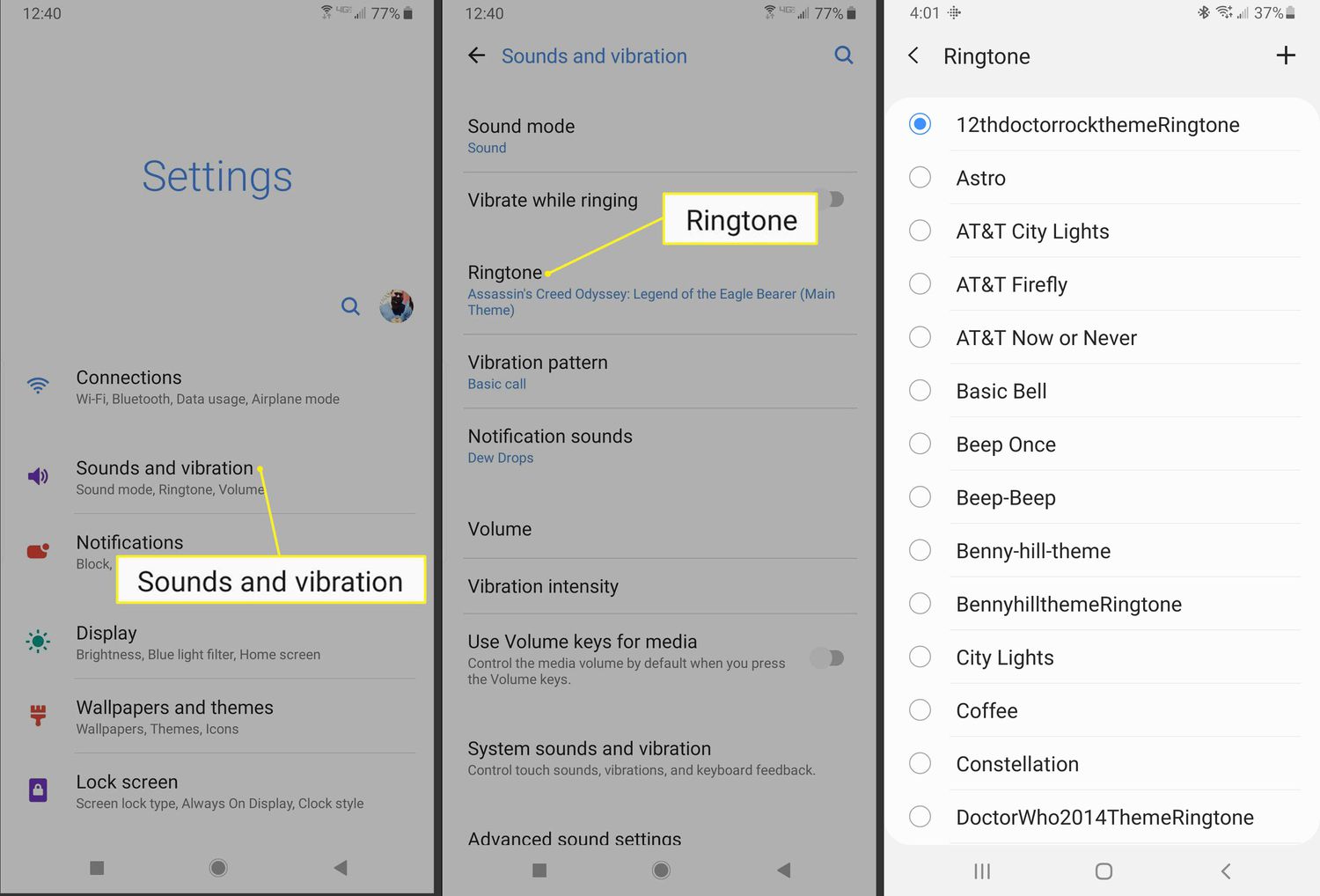
Set A Personalized Ringtone Using Your New Samsung Phone
Now, before we fully discussed the answers to the query, “how do I download ringtones to my Samsung?”, let us have another method on how to set your personalized ringtone on your Samsung device.
Step 1. On the Settings page, go to the Ringtone settings page. Choose Add by tapping the + sign button.
Step 2. In case you have not changed your ringtone for quite a long time, or in case this is your first time setting up a ringtone, tap the Allow option.
Step 3. Then from the music files that are saved on your phone, choose a song.
Step 4. Go and toggle the switch that you will see next to “Play selected highlights only”, in order to start activating it.
Step 5. If the said option is disabled, the music will begin from the start. And there are only bits of songs that will be played once it is turned on.
Step 6. Once you are finished, go and tap the Done button. You will see a list of ringtones as well as a plus symbol at the top right corner of your Samsung Galaxy phone. Then start choosing your most wanted ringtone from there.
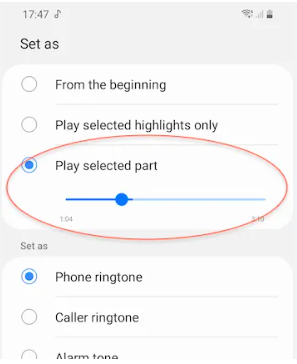
Part 2. Download Ringtones To Your Samsung Device
Now, it is the perfect timing to answer the query, “how do I download ringtones to my Samsung?” Given that we now have some ideas on how to set up your new Samsung ringtone, it is only proper to finally answer our query ever since the beginning of this article. Here are the steps on how to save your wanted ringtone on your devices.
Step 1. Go to the official site where you wanted to download the MP3 file that you are going to use as your ringtone. Use your device’s web browser to begin.
Step 2. Right-click on the file and then on the menu that you will see, choose Save Target As, and then you can now start saving it to your Samsung device. You can also search the web for ideas on where you can get free ringtones if you want.
Even though the steps that answer the query, “how do I download ringtones to my Samsung?” are few and easy, it is still difficult to access ringtones that you can freely download. This is why you have to know that it is still possible to have these popular songs as your ringtones, and we are going to figure out how to do it in the next part of this article.
Part 3. How To Enjoy Unlimited Downloads Of Any Ringtone That You Wish To Have?
Now that we have partly answered the query, “how do I download ringtones to my Samsung?” as well as have given inputs on how to properly set up the ringtones as we wish, let us share with you one of the most convenient ways we have to enjoy limitless downloads.
Apple Music has been one of the most popular online music streaming sites we have today. With all the features that the platform offers, there is no doubt that a lot of people wanted to have a hold of these music tracks and use them as ringtones. The Apple Music platform offers millions of tracks that anyone can enjoy as long as they are subscribed to the paid version of the platform, and is using an Apple-authorized device.
Although Apple Music offers a free 30-day trial for you to see what the platform offers, it can’t be enough if you really love to listen to songs, the best option that you have is to buy a plan or subscription and listen to your most loved songs. By getting the paid version of the platform you also get to download the songs however it is still not yours to keep.
There are a lot of limitations that you have to deal with to overcome the situation. All these will hinder you from freely accessing the files even though you have paid for the subscription. Well, there is another way for you to be able to keep your downloaded songs and even have them accessed on devices that are not authorized by Apple.
But before we share with you what tool is this one, it must be put into mind that the purpose of downloading the songs must be for personal use only. The tool that we are talking about is called the TunesFun Apple Music Converter. In order to share with you the things that this professional tool can do, we have created a list below.
- Get rid of DRM encryption that is adopted by Apple Music tracks and have them access in any device that you have at any time convenient to you.
- Convert your Apple Music tracks to flexible formats like MP3, MP4, AAC, AIFF, WAV, FLAC, and a lot more.
- Save a lot of your time and energy since the TunesFun Apple Music Converter can convert your music files at a faster conversion rate compared to the basic ones in the market.
- Enjoy the good quality of your files even when the process is fast. Keep ID tags and metadata as well.
- Enjoy a user-friendly interface that is also good for beginners using the tool. The interface is simple and even the steps are few and easy to understand as well. Let us have the steps on how to use the TunesFun Apple Music Converter below.
Step 1. Start downloading all the necessary files to install the TunesFun Apple Music Converter on your computer. Once installed, open the tool and tap Add files to import all the music files for conversion.

Step 2. Select the formats of the files that you need and do not forget to make a folder where all the files will be saved once the conversion is fully done.

Step 3. Tap the Convert button to start the process of converting your files to more flexible file types! In just a few minutes, you can finally add these songs as your new ringtone on your new Samsung phone! The TunesFun Apple Music Converter is really a must-try!

Part 4. To Summarize It All
There can be a lot of possible answers to the question, “how do I download ringtones to my Samsung?” And we are glad that we have imparted some of the best possible answers that you will ever have such as the use of one of the most reliable tools in file conversion. The TunesFun Apple Music Converter has proven how flexible it can be when it comes to making sure that all your music needs are attainable at all times!
Leave a comment