How Do I Get Alexa To Play My iTunes Music?
“How do I get Alexa to play my iTunes music?” Being amazed at how good the advantages of a virtual assistant like Alexa would surely make you ask the same question as the above, especially if you are also hooked on streaming tracks using either iTunes or Apple Music. We can’t blame you. Once we experienced how helpful Alexa is, we would definitely check out other things we can benefit from using it.
This question is a usual query that’s being asked by many on different online community platforms. If you haven’t found the answer yet to this until now, you’re lucky because you’ve come to the right page.
Before we finally get into the method of how you can get Alexa to play your iTunes music, let us first share with you some basic knowledge about Alexa and how awesome she is. Hop in as we shall start the discussion now.
Article Content Part 1. What Is Alexa?Part 2. Is Alexa Capable of Accessing Your Music Library?Part 3. Stream Apple Music with AlexaPart 4. Bonus: How to Download Apple Music SongsPart 5. Summary
Part 1. What Is Alexa?
We know how eager you are to finally have the answer to this “how do I get Alexa to play my iTunes music?” question. But, before we give you that, we’ll first share what Alexa is and how amazing the advantages you can get from using her are.
Alexa, as mentioned, is a virtual assistant AI. This is a technology that was created and developed by Amazon Inc. Of course, this was initially integrated into Amazon products like smart speakers. Alexa has the ability to recognize and act as per the voice commands it receives from users.

This was first introduced to the public in the year 2014 and is still being utilized up to this date. This is so very compatible with bunches of devices because it uses 5.0 OS for Kindle and Echo gadgets, iOS 8.0 for Apple ones, and 4.4 version for Android devices.
There are lots of things you can enjoy from using Alexa. You can stream your favorite tracks by giving commands to Alexa, creating your shopping list, monitoring weather and traffic situations, listening to podcasts as well as audiobooks, setting of alarms, be updated with the latest news on current events and happening even on sports, and many more.
Alexa is even considered an automation system as it has control over several devices. If you are worried in case you aren’t that fluent in the English language, that isn’t something you should be thinking about. Alexa supports bunches of languages – French, Spanish, German, Hindi, Japanese, as well as Portuguese.
The information presented in this section is somehow enough for you to get know to know Alexa. Now, let’s finally get into answering this “how do I get Alexa to play my iTunes music?” query as we move to the next part.
Part 2. Is Alexa Capable of Accessing Your Music Library?
Since our goal in this article is to expose you to the answer to this “how do I get Alexa to play my iTunes music?” query, we have this part to emphasize the use of the iTunes app.
Many users are interested in learning if Alexa can access the iTunes music library as the iTunes app is one of the best platforms or apps that most users are utilizing. Apart from being a media players, many are so into the iTunes app because it’s also a good platform to manage media files. You can have not only music but also videos, podcasts, movies, TV shows, and more streamed through iTunes.
Now, going back to the query if Alexa can access one’s music library, the answer is definitely positive. If you have several iTunes music favorites (that are saved either on your PC or mobile device), you can easily listen to them on your smart speaker such as Amazon Echo just by taking advantage of the Bluetooth connectivity feature. We have here a simple guide on how you can do the above with ease.
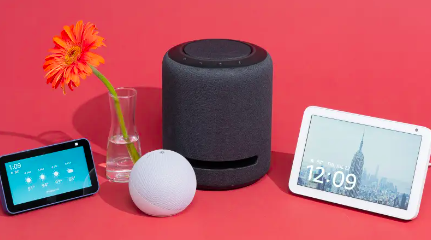
Step #1. Go to the “Settings” Menu of your Device
Since we are to utilize the Bluetooth connectivity function or feature in this case, you need to head to your device’s “Settings” menu and ensure that this Bluetooth function has been enabled. Of course, you have to ensure that the smart speaker you are about to use is as well in the pairing mode to ensure the successful connection between the two. Just then tell Alexa this command – “connect to a new Bluetooth device”.
Step #2. Stream the iTunes Tracks that you Like!
Once the connection has been successfully established between your device and your smart speaker, you can now start listening to those iTunes songs that you have in your library through your smart speaker with Alexa’s aid. To disconnect, you just have to simply say – “Alexa, disconnect from my device”.
In this section, we just had this “how do I get Alexa to play my iTunes music?” query addressed. Since we knew you could also be interested if Alexa can help you improve your Apple Music streaming experience, we have prepared the next part as well.
Part 3. Stream Apple Music with Alexa
Of course, we know that most users are also into using Apple Music. In consideration of those subscribers, we also have this section of the article created for their reference. To stream Apple Music with the help of Alexa, the below guide can be used as a reference.
Step #1. Link Apple Music with Alexa
How do I get Alexa to play my iTunes music? You must have the Alexa app on your mobile device. If you don’t have it yet, you can simply install it. There is no issue whether you are an Android or an iOS user. Once you have it, open it and head to “Settings”, then go to “Music”.
You now need to select the “Link New Service (+)” option. From those options listed, you just have to choose Apple Music. You will then be asked to log into your account with your username and password. Just provide the details needed to continue. Afterward, tick the “Done” button.
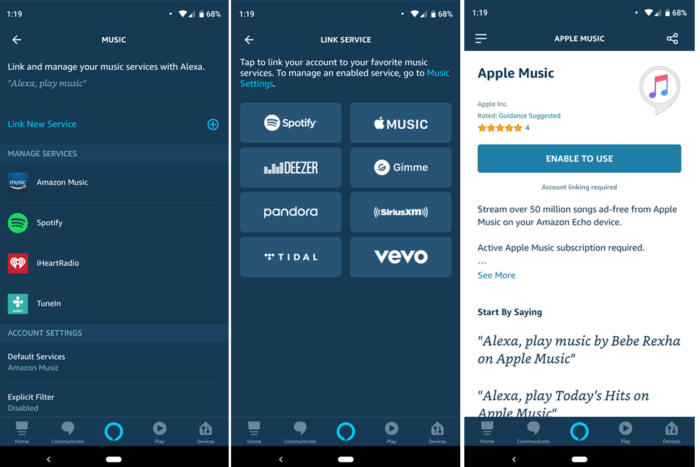
Step #2. Apple Music Must be the Default Streaming Service
There is now a need for you to set up “Apple Music” as Alexa’s default music streaming service. Just move to “Default Services” then hit “Apple Music”. Once done, just give Alexa a command to play the Apple Music songs you’d like to listen to and just enjoy!

Take note that if you’d like to stream the songs offline, having an Apple Music subscription is a must. If you wish to save the songs forever, the protection they have must be removed first. We’ve got you covered here. We know a way to do that, and that is explained in the next part!
Part 4. Bonus: How to Download Apple Music Songs
Knowing the answer to this “how do I get Alexa to play my iTunes music?” query might be enough for you already but just in case you are curious if there is a way for you to keep your Apple Music favorites, then you should continue reading this part.
Apple Music songs are protected. Thus, for you to keep them forever or stream on any device or media player that you like, the removal of that protection must be done. You could see several apps that can do that job but we recommend using the TunesFun Apple Music Converter as this one’s trusted already to give high-quality results.
This professional app does the DRM removal procedure from iTunes, helps one convert the iTunes and Apple Music songs to common formats like MP3, works fast, maintains the songs’ ID tags and metadata information, and is easy to use due to the simple interface it has.
If the above made you want to try using the TunesFun Apple Music Converter, we also have here a guide that you can use as a reference when converting and downloading the iTunes and Apple Music songs that you like to keep forever.
Step #1. Once installed, launch the TunesFun Apple Music Converter on your PC and start the process by selecting the Apple Music songs to be converted.

Step #2. Set up the output parameter settings as you like – don’t forget to set up the output format and folder.

Step #3. Click the “Convert” button at the bottom of the screen. The app will then start converting the selected songs as well as the DRM removal process.

Now the output files that you’ll get will surely be DRM-free already! The converted Apple Music songs can now be played offline on any device that you like to use. You can also set a sleep timer with these converted Apple music files.
Part 5. Summary
We’re so glad to help you sort out this “how do I get Alexa to play my iTunes music?” query. A detailed guide has been presented in this post with regards to this topic. More so, we also shared an amazing way of how you can keep your Apple Music favorites forever, that is through TunesFun Apple Music Converter. In case you have questions about the topic as well as about TunesFun Apple Music Converter, feel free to leave your comments in the below section.
Leave a comment