How Do I Upload My Music To iCloud: Everything Can Learn
If you are a fan of Apple Music and its tracks, or you have a lot of songs that are kept on your PC and suddenly you wanted to have them stored on your iCloud Music Library, this might be one of the many possible questions you may have. Well, aside from being able to free your device from the additional load when it comes to storage, being able to transfer your songs to your iCloud Music Library is also convenient if you are a user of many Apple devices.
Once the iCloud Music Library is enabled on your devices, you can easily get to access songs on any Apple device given that the same Apple ID is being used. It will also be useful if you wanted to upgrade from a previous version of the iPhone to the latest one, there is no need for you to go with the list of each song, saving you some time, and effort as well. However, the said feature will require you a payment, once you have subscribed you are able to keep almost a hundred thousand songs which will not affect the cost of the iCloud storage.
In this article, we are going to answer this query as well as get to know the methods on "how do I upload my music to iCloud?”. If you are interested to have the answer as well as getting to know the methods, this article will be a huge help.
Article Content Part 1. Methods On How To Add Music To Your iCloud Music Library?Part 2. How To Easily Listen To Apple Music Tracks That We Love?Part 3. To Summarize It All
Part 1. Methods On How To Add Music To Your iCloud Music Library?
If you are exerting too much effort to be able to answer the query, “how do I upload my music to iCloud?” there is no need to exhaust yourself. Before we finally get to the process, it is a must that you have an idea of the things that you should prepare.
These include the songs that you wanted to transfer, such files should be collated together on your computer, USB Flash Drive, or external hard drive. It is also a must to make sure that you have the latest version of iTunes installed on your device.
How To Add Music To Your iTunes Library?
- Open iTunes and then choose the File option. Then tap Add File to Library option, which you will see in a drop-down list. Then you can now select the songs that you wanted to add to your iTunes library.
- Then on your iTunes, tap Edit, and then choose Preferences, choose General and then you have to put a check next to the iCloud Music Library in order to enable it. Do not forget to tap Ok to be able to confirm.
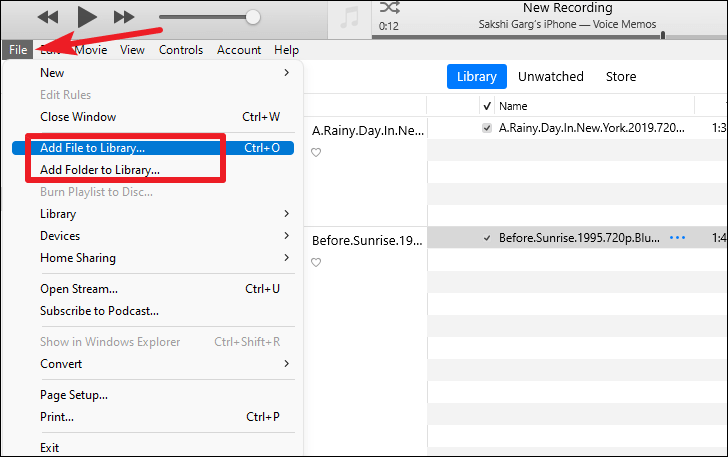
How To Add Songs To Your iCloud Music Library?
- On your iTunes, select the songs that you wanted to have on your iCloud Music library, then right-click on it, and select Add to iCloud Music Library option.
- And then you are done, once you are connected to a stable internet connection you can now stream songs on any Apple device that you have like an iPhone or an iPad. If you are about to use cellular data, go to Settings and then choose App Store, and then you have to turn on the option for Automatic Downloads.
These options might entail some cost so if you are not willing to pay for your iCloud Music Library, this will not be a good option. You have to subscribe to iTunes Match or Apple Music. You also have to meet two of the needed conditions such as a stable internet connection and the use of the same Apple ID or Apple account.
In case you do not want to pay any amount to avail of the subscription and yet still want to listen to songs you love while offline, the use of a USB drive and a tool for you to access songs from Apple Music would greatly help. If you are interested to know how you have to keep reading this article until the very end. And there you are! These are just some of the possible answers to the query, “how do I upload my music to iCloud?” Let us go on to learn better.
Part 2. How To Easily Listen To Apple Music Tracks That We Love?
There is no fun when there is no music around. Music can literally solve everything that you may be yearning for. Well, the question we might all have these days is the convenient way to access music at any place we can be. And since we have diligently answered the query, “how do I upload my music to iCloud?” by the details we have above, let us dig into a more convenient way to access the music we love.
We are still lucky to have known a lot of ways to access music. These days online music streaming platforms are all around the corner, you just get to choose based on how much you can pay and by what means. One of the biggest and most popular music streaming platforms today is Apple Music. There is no doubt why this music platform had made it huge in the industry. Well, it has everything a music lover would hope for. The features it has are all amazing, and who would have thought that they can be possible by using it?
On the other hand, to be able to enjoy Apple Music, you have to pay a certain amount of money to avail of any of their plans however it is a requirement that you must have an internet connection. All of these are must-haves to enjoy a seaming-less listening experience. But would it be funnier and worth it to look for other ways that you can access music without any of these must haves?
Well, we have something that could be of huge help. This tool called TunesFun Apple Music Converter can do a lot of things that you would definitely find interesting and exciting! It is one of the most reliable partners any music lover can have in conveniently accessing all the music that he or she adores! We can prove how amazing this tool can be, to help you understand more about it, we have a list prepared below.
- TunesFun Apple Music Converter is an absolute game changer when it comes to file conversion. The tool offers to convert your music files from a format to various ones depending on your needs! It offers MP3, MP4, AAC, FLAC, WAV, AIFF, and a lot more!
- This professional converter is also a fast way to get your files converted! It can convert your files at a faster conversion rate compared to other converters which could help you get all the time that you need to accomplish other necessary tasks that you have to attend to.
- The TunesFun Apple Music Converter is also a good way to make sure that you have no stress in the process of conversion. The interface it has is simple and you could easily deal with the tool by following three simple steps which we are also gonna share below.
- The tool can get rid of DRM as well! If you do not know, music files from Apple Music are protected by DRM technology, it prevents abusive people to get access to music files for illegal purposes such as selling and distributing. This DRM can be gotten rid of alongside the process of conversion.
And the best thing that the TunesFun Apple Music Converter can give you are the amazing outputs once the process of conversion is completed! It can even let you keep other important data such as ID tags and metadata. To have all these features enjoyed by you, let us learn how to use the TunesFun Apple Music Converter below.
Step 1. Start by downloading and installing the TunesFun Apple Music Converter on the computer that you are going to use. Once installed, launch the tool and tap Add files to begin importing the music files that you needed to convert. The tool offers batch conversion so you can add as many music files as you want. You can also drag and drop them to the interface or copy their URLs if you want.

Step 2. Choose the type of output that you wish to have. Once you are all settled with the type of output you can now create a folder where the files will be installed once the conversion process is completed.

Step 3. Go and tap the Convert button and wait for a few minutes until the tool has finished its task! As what we have said before the process is fast and would not take much of your time. You can also monitor the status of the conversion process at the main interface of the TunesFun Apple Music Converter if you want!

Part 3. To Summarize It All
We hope that we have helped you answer, “how do I upload my music to iCloud?”, all these ideas will help you a lot especially if you are a natural music lover. At the end of the day, it would be best to use the TunesFun Apple Music Converter in order to guarantee guilt-free access to the music you love, anytime or anywhere you can be.
Leave a comment