How Do You Delete A Song From iTunes Playlists? It’s Easy!
We can’t deny the fact that music has now been part of our daily lives. Music is everywhere. Whether we are traveling to a certain place (be it the office, school, or somewhere else), just chilling at home, doing chores, eating food, or anything, most of us would surely want certain music to be playing in the background to bring up the vibe.
When streaming songs, you are surely using a great app – iTunes, as a good example. If you have been fond of using iTunes, you surely have lots of collections already. But, have you ever been in a situation when you suddenly get tired of listening to some of the songs in your collections (maybe because they are in your library for quite a long time already or there are already new ones you’re interested in) and you would want to get rid of them? If that is so, you might have been asking this “How do you delete a song from iTunes playlist” query. Fortunately, this is the post’s main agenda.
Let us start answering this question by sharing with you a detailed guide to how the process can be done on iPhones, iPads and Mac. The succeeding part will share how one’s iTunes library can be deleted. And, finally, bonus information about keeping all iTunes and Apple Music songs that you love will be explained in the fourth part.
Article Content Part 1. How to Delete Songs from iTunes Playlists on iPhones or iPads?Part 2. How to Delete Songs from iTunes Playlists on Mac?Part 3. How to Delete Songs from iTunes Playlists via Finder?Part 4. Keeping All iTunes and Apple Music Songs ForeverPart 5. Summary
Part 1. How to Delete Songs from iTunes Playlists on iPhones or iPads?
If you aim to answer this “how do you delete a song from iTunes playlists?” query and do the process on your mobile devices, then this section of the article is what you need. There are two methods to do that.
Method #1. Deleting iTunes Songs Directly Through the Music App
If you wish to delete a song from an iTunes playlist directly from the music app, you can check and follow the below four-step procedure.
- On your iPhone or iPad, open the “Music” app.
- Look for a certain track that you wish to delete.
- Touch and hold the item, then tap Remove.
- Finally, tap Remove Download to get rid of the local file and free some space or go with Delete from Library to remove this song from your Apple Music.
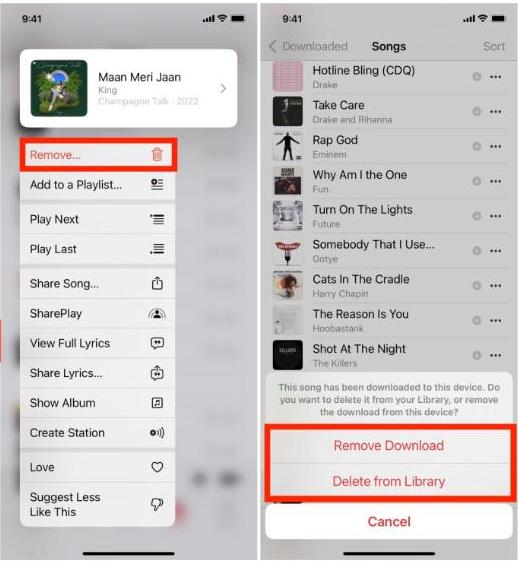
Note:
- Remove Download only deletes the downloaded file from that specific device.
- Delete from Library removes the downloaded file (if it was downloaded in the first place) and also removes that song from your Apple Music profile. As a result, the song disappears from all your iPhones, iPads, Mac, Android phone, or any device where you have signed in to Apple Music.
You can do the above procedure multiple times in case you are looking to delete multiple tracks.
Method #2. Deleting iTunes Songs through the iPad’s or iPhone’s Storage Settings
If you are not comfortable doing the first method, you may also try this second option as an answer to the “how do you delete a song from iTunes playlists?” question.
- On your iPhone or iPad, tap the “Settings” menu.
- From those displayed options, click the “General” option.
- You need to click “iPhone Storage” or “iPad Storage” afterward.
- Scroll down until you see the option that says “Music”.
- Choose a song and just swipe left.
- You should be seeing a “Delete” option on the song’s right side. All you have to do is tap this to finally get the selected song deleted.
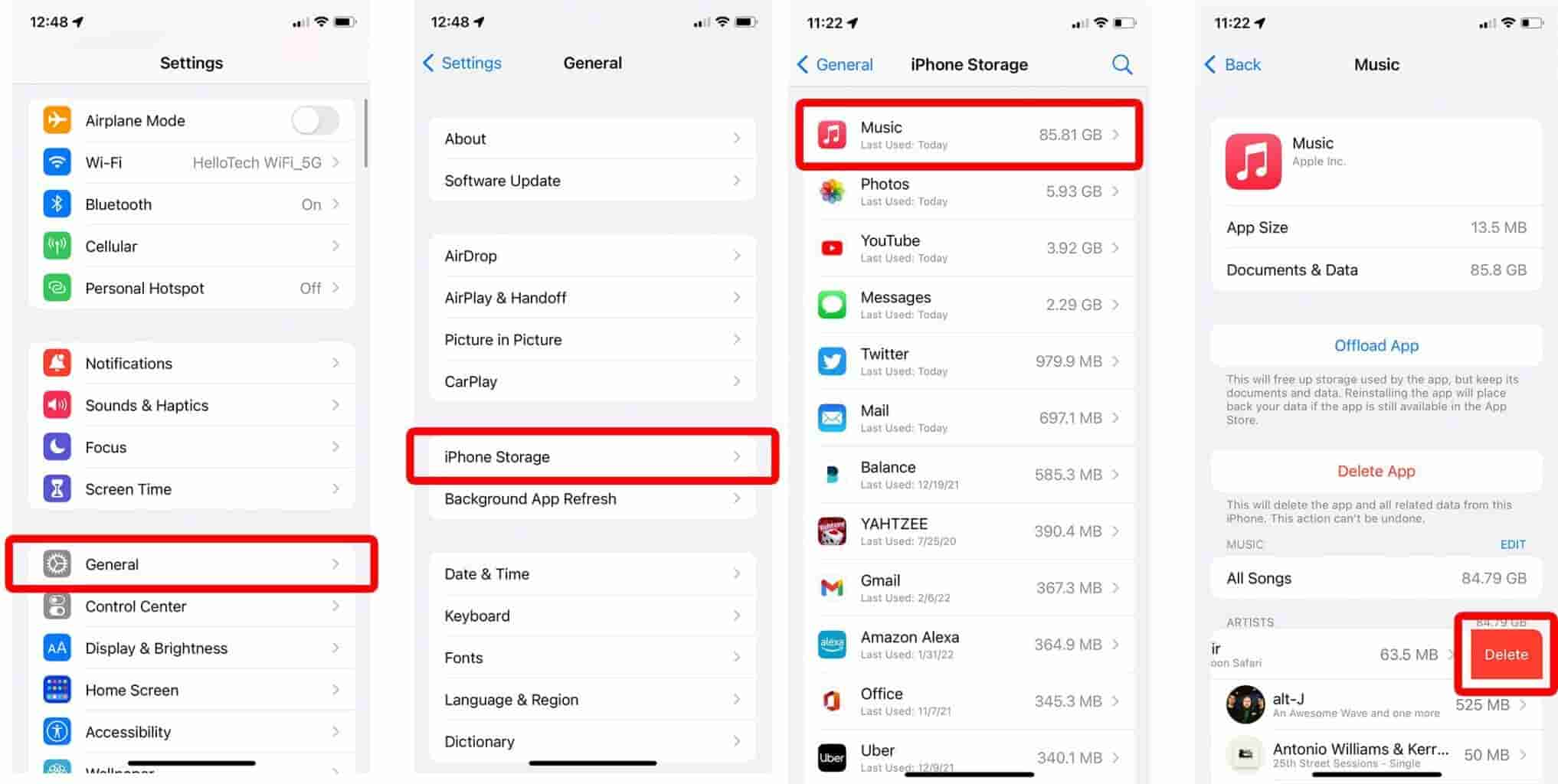
Part 2. How to Delete Songs from iTunes Playlists on Mac?
As mentioned in the introduction part, we will also be answering this “how do you delete a song from iTunes playlists?” query for Mac users. You’ve also got two methods to do the deletion process.
Method #1. Deleting iTunes Songs Directly via the iTunes App
Of course, the iTunes app can also be used when deleting songs from one’s library. These are the procedures that must be followed.
- Launch your Mac computer and open the iTunes app afterward.
- From the options in the middle, tap the “Songs” option.
- Look for the track that you would wish to be removed from your library. Choose that song and right-click on it.
- You shall see options on your screen. Tap the “Delete from Library” button.
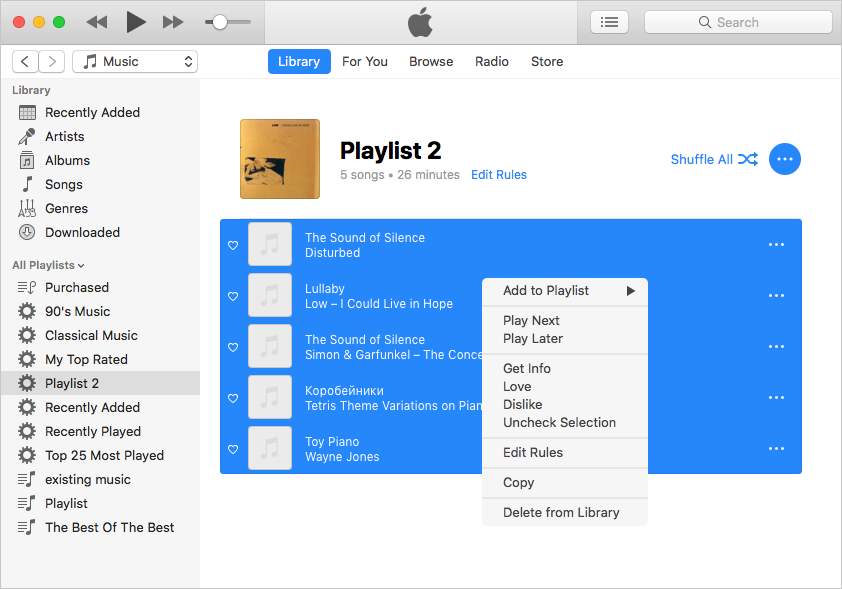
- A confirmation message shall be displayed asking this query – “Are you sure you want to delete the selected songs from your iTunes library?”.
- If you are all good to proceed, just tap the “Delete Song”. Once completed, the chosen song shall be removed from your iTunes library.
The method is only available on Mac running older macOS versions.
Method #2. Deleting Tracks via the Music App
The second method of deleting songs from iTunes playlists on a Mac computer shall be explained here. Beginning with Macs running macOS Catalina, iTunes was replaced by separate apps, namely Music, Podcasts, and TV, with Finder and Apple Devices taking over the device management capabilities. So after you update to macOS Catalina, open the Apple Music app to use your iTunes library in the new apps. Check these steps if you are interested in doing this method instead.
- Open the Music app and select Songs from the left sidebar.
- Right-click over the selected songs and click Remove Download to remove the item from only this device.
- To delete the item across all of your devices, click Delete from Library and confirm when prompted.
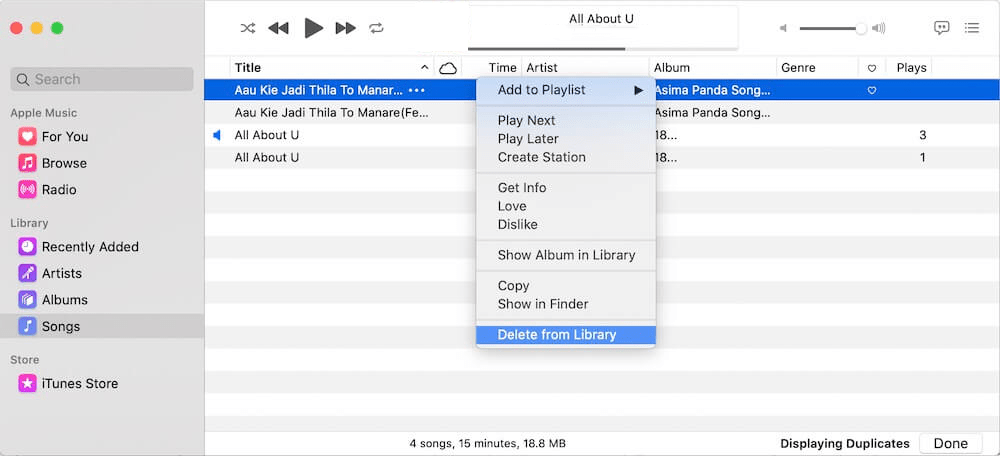
Part 3. How to Delete Songs from iTunes Playlists via Finder?
We are now done presenting you the effective answers and solutions to the “how do you delete a song from iTunes playlists?” query by giving you information on the first two parts of this article.
Now, if you are tired of selecting songs manually from your library multiple times, and you just want to delete all that you have right now, then you don’t have to worry that much because the whole procedure is just simple to follow.
You can just simply refer to the below step-by-step procedure.
- You must turn off iTunes first.
- On your Mac, launch “Finder”.
- Tap the “Go” option, then the “Home” button.
- On your Mac’s “Music” folder, browse.
- From the available options, tap the “iTunes” option.
- Look for "iTunes Library.itl" and "iTunes Music Library.xml”.
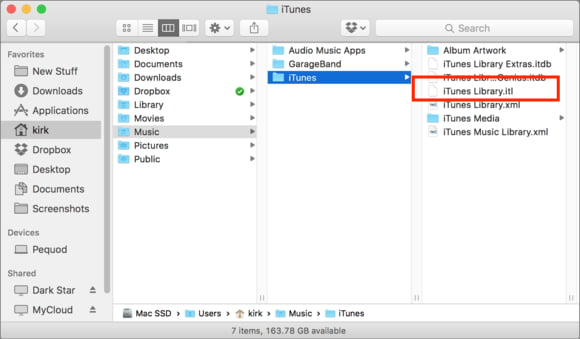
- These two files must be deleted.
Once you are done with the above procedure, then you can finally get your mission accomplished! By doing this, your iTunes music library will then be deleted for sure!
Remember that when you performed the deletion processes mentioned in this article, they can no longer be undone. You won’t have access to these deleted tracks as they are no longer present on your iTunes app (in case you suddenly thought of listening to them again).
Part 4. Keeping All iTunes and Apple Music Songs Forever
Though our main agenda in this article is to discuss the answer to the “how do you delete a song from iTunes playlists?” question, we would also want to share an effective method of keeping songs from Apple Music and iTunes accessible anytime you want to.
As previously stated, once the songs are deleted, it can no longer be undone. In this case, you will lose access to the songs you loved before. In case you thought of suddenly wanting to listen to them, you’ll just end up being disappointed.
What you need to do is just download them all so you can keep them as long as you want to! For you to keep them or stream them as you like, the removal of the DRM protection of the songs must be done. You can do this with the help of apps such as the TunesFun Apple Music Converter.
This professional tool is capable of removing Apple Music and iTunes songs’ protection and even aids in their conversion to formats like MP3. It’s fast and convenient to use. All ID tags, metadata information, and the songs’ original quality shall all be preserved.
Since it’s easy to use, you would not have issues while navigating this app. Here’s a quick guide of how you can utilize the TunesFun Apple Music Converter to convert and download your loved iTunes and Apple Music songs.
Step #1. After installing the app, launch it, and start to select the songs to convert.

Step #2. Choose the desired output format and modify the other output parameter settings as preferred.

Step #3. Tap the “Convert” button to get the app to start the transformation of the songs. The DRM removal process should also happen at the same time.

Step #4. Once you have the converted and non-DRM-free songs, you can have them saved on any device you want to and access them anytime you like!

Part 5. Summary
The “how do you delete a song from iTunes playlists?” question surely, is no longer a query to you at this point. We’re happy as we have shared various methods of how this query can be addressed. Additionally, if you are eyeing to keep your iTunes and Apple Music favorites, don’t forget that the TunesFun Apple Music Converter is an effective tool to use!

Leave a comment