Get To Know More About How Does Apple Music Work
“How does Apple Music work?” The above must be a question for some music enthusiasts who are first-time users of the Apple Music app. Of course, it is a given to ask for guides or references about a certain product or app right before using it or paying for it.
If you have been asking how does Apple Music work as you just met the app right now but still checking out before getting a subscription plan, you came to the right page.
We know you are interested in this topic so we’ll start right away by giving you an overview (in the first part) about Apple Music and the many things you can enjoy from using it.
Article Content Part 1. What is Apple Music?Part 2. How Does Apple Music Work? Part 3. Keep Songs From Apple Music and Enjoy Apple Music OfflinePart 4. Summary
Part 1. What is Apple Music?
Apple Music is one of the best music streaming platforms that go hand in hand with Spotify, Deezer, Google Play Music, and more. It’s no doubt that this is the most popular app in the United States region.
Apple Music was actually launched the year 2015 in over a hundred countries around the globe. In fact, to record, it has been accessible to 160 nations. With its compatibility on a wide variety of devices – iOS, Mac computers, Android devices, Apple Watch, Apple TV, HomePod, Amazon Echo, and more.
The same with other music streaming platforms, the Apple Music app also has several subscription plans that are being offered – an individual plan, the Apple Music Family plan, and even this Apple Music’s student plan. Each, of course, has a different price ranging from 4.99 USD up to 14.99 USD.
What’s even good with the app is that you can check if it will suit you before actually subscribing through its free trial period. You can just sign up and you’ll be given the chance to use it for free in a certain timeline of 3 months.
During the sign-up process, you need to provide your Apple ID credentials and your billing information to proceed.
This seems to be no longer an overview but more about giving you the basic information about the Apple Music app, right? We do hope that you learned a lot in this section as we will now be proceeding to the “how does Apple Music work?” discussion in the next part.
Part 2. How Does Apple Music Work?
Finally, we will now be dealing with the discussion of “how does Apple Music work?” in this section. With an Apple Music subscription, you can get access to all the great benefits being offered by the Apple Music app.
Through your subscription plan, of course, you can stream both online and offline ways. So, here’s an answer to the “how does Apple Music work?” question if you are to use your web or portable devices.
Online Method
Listen To Apple Music Songs Via The Web
If you wish to stream Apple Music songs on your web browser, you just have to follow these steps.
- Head to music.apple.com.
- You will be asked to sign in using the Apple ID credentials that you are currently using for your Apple Music subscription. After signing in, you can just navigate and start streaming as you wish – from your music library or by browsing some from the catalog.
Listen To Apple Music Songs Using Your Mobile Devices
On your iOS devices, you shall see right away that there’s the Music app available. To stream the songs that you have on your library, those under the “Listen Now” section, under the “Browse” section, and others, you just have to open your app and start listening to them.
It’s a different case though if you are using an Android device as you need the Apple Music app downloaded to your device first. Well, you can do that by just downloading the app via the Google Play Store. After installation, just provide your Apple ID credentials (the one you are using on your Apple Music subscription).
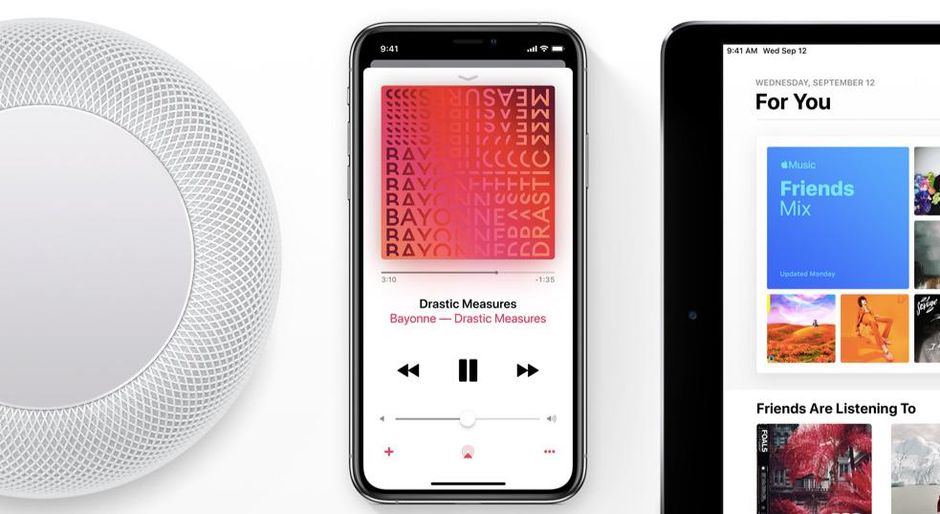
Offline Method
Of course, if you are paying the monthly subscription fee, you must know that you also have the benefit to listen to the Apple Music songs that you love in offline mode. In this section, we will be discussing how does Apple Music work if you are to stream offline.
Using Your iOS Devices Or Android Devices
In order for you to listen to Apple Music songs offline on your handy devices, you need to have them added to your library first and then downloaded. Here’s how to do it.
- On your device, launch the Apple Music app.
- Look for the song you want to stream in offline mode. Hold it until new options are displayed on your screen. From the menus that you’ll see, select the “Add To Library” button.
- Wait for some seconds until the chosen song has been added to your library. You shall see that there will be a “Download” button available. Tap on it to have the song available offline.
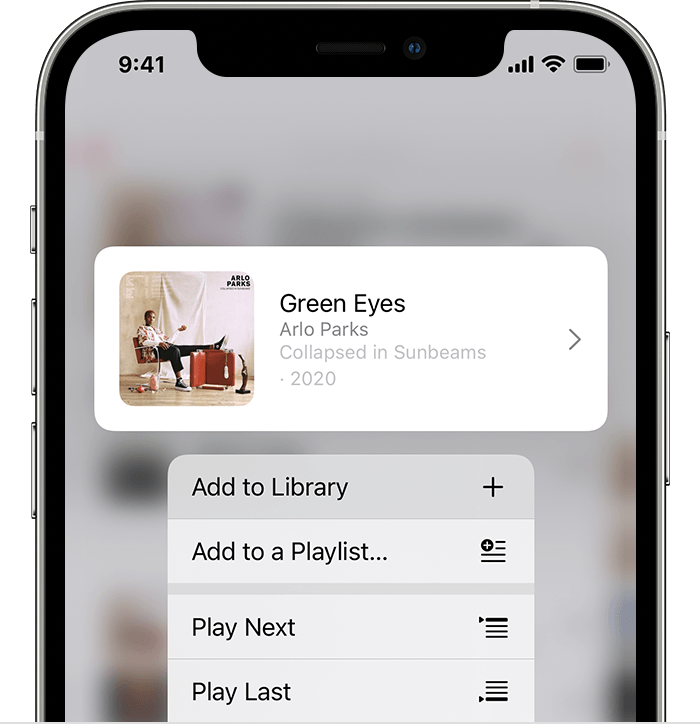
The song shall be downloaded onto the Apple Music app and you can now start streaming them even in offline mode. To see all those tracks you downloaded on your Apple Music app, just head to your library and tap the “Downloaded Music” menu.
Using Your Computer
How does Apple Music work in offline mode using your computer?
Here’s how.
- On your computer, head to the Music app or the iTunes app.
- Look for any song you wish to stream offline. You shall see the “Add” button. Just tap on it.
- After accomplishing the second step, you shall see an icon for downloading. Click it to start the Apple Music downloading process.
Answering the “how does Apple Music work?” question is so much easier especially if you are paying the monthly subscription fee. But what if you find it excessive to pay a fee and would just want to keep the Apple Music songs that you love saved on your PC? How will that be possible? Learn more important points as you jump to the next part of this article.
Part 3. Keep Songs From Apple Music and Enjoy Apple Music Offline
Is there a way to keep Apple Music songs on your computer forever for streaming on any device or media player that you want in offline mode without having the need to pay for an Apple Music subscription? Of course, there is!
Through apps like TunesFun Apple Music Converter, you can easily convert those Apple Music songs that you love to MP3 format and any other format and have them downloaded right to your computer for forever keeping! It’s a professional software app that can aid in the removal of the DRM protection of the songs making it easy to listen to them on any device that you have.
With its fast conversion speed – up to 10x faster than any other app, you can have the converted files readily available on your PC after just a few minutes. Also, you can assure that the songs will be as great as the original ones since 100% quality of the songs will be maintained. The ID tags and even metadata information will also be maintained!
For now, just to answer the “how does Apple Music work in offline mode with paying a fee?” question, we will be showing you in the succeeding texts how the TunesFun Apple Music Converter can be used for conversion and Apple Music song downloading.
Step #1. Open the TunesFun Apple Music Converter on your PC (of course, after making sure you have installed it properly) and start the whole process by previewing the Apple Music songs you wish to convert to MP3 and download to your personal computer.

Step #2. At the bottom portion of your screen, you shall see an option to choose an output format. Select MP3 using the drop-down menu. Also, in this step, you can customize the output settings as you wish. Modify any if you prefer doing so.

Step #3. Once everything has been set up, tap the “Convert” button and the app will then do its job – to convert the selected songs to MP3 format, remove their DRM protection, and finally convert the songs to your PC. This would only take some minutes so expect the transformed files to be readily available from your PC anytime soon.

Part 4. Summary
“How does Apple Music work?” This is no longer a question to you because you just completely read what we have for you in this post. The Apple Music app is indeed a great platform offering great song collections and it would be so good to learn more about how it works, and one can fully enjoy using it. Of course, knowing how to save those Apple Music song favorites is as well great information so we’re glad we got to introduce how amazing the TunesFun Apple Music Converter is in this article as well. We do hope you learned a lot!
Leave a comment