How to Add Music to TikTok | 2 Easy Ways!
TikTok has officially conquered the world as they say. Almost everybody knows TikTok. This entertaining app started out in China as an app called Douyin. It’s a sort of short form video service that almost everyone in China liked. It’s very addictive and has attracted a lot of users. Eventually, Douyin would reach out to international markets as TikTok. As TikTok uses both video and audio services, many users would like to know how to add music to TikTok.
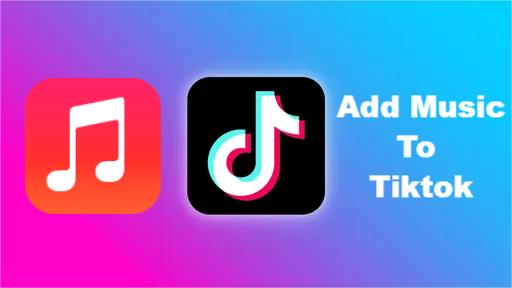
Some people may get confused using TikTok though especially if it’s the first time they’re using the app. It seems like a different form of YouTube. These apps both have the capability to use your webcam as a video source although TikTok more specifically uses your webcam more. This is unlike YouTube where you have more editing features. YouTube also can have more varying sources of video. Having said all of these, music is a critical part of TikTok. This is the reason why people search for how to add their own music to TikTok videos.
Article Content Part 1. How to Use TikTok? Part 2. How to Add Your Own Music to Tiktok?Part 3. How to Add Your Own to Tiktok Using a Converter ToolPart 4. Summary
Part 1. How to Use TikTok?
TikTok uses a webcam as video source (or even an actual video source file). You can play out several poses before your camera. After that, TikTok records this video where it can be shared to the specific audience you want. The concept is really simple and it’s surprising how it took the world by storm.
First, you need to download and install the TikTok app on your mobile. It’s available for both Android and iOS. If you haven't created a TikTok account you will be directed to do so. Follow the basic steps to record a video on TikTok:
- Open TikTok. To start recording new content, tap on the "+" icon at the bottom center of your screen.
- Upload content from your device Library or use the TikTok camera.
- There are different filters and effects to choose from on the right side and below. There are also options to change your recording time and speed.
- Once you’re ready to record, tap the red Record button below.
- Click Next when the recording is finished.
- You can change descriptions, allow comments, and choose the audience you want to share it with along with other parameters before posting.
- Tap Post to post your video.
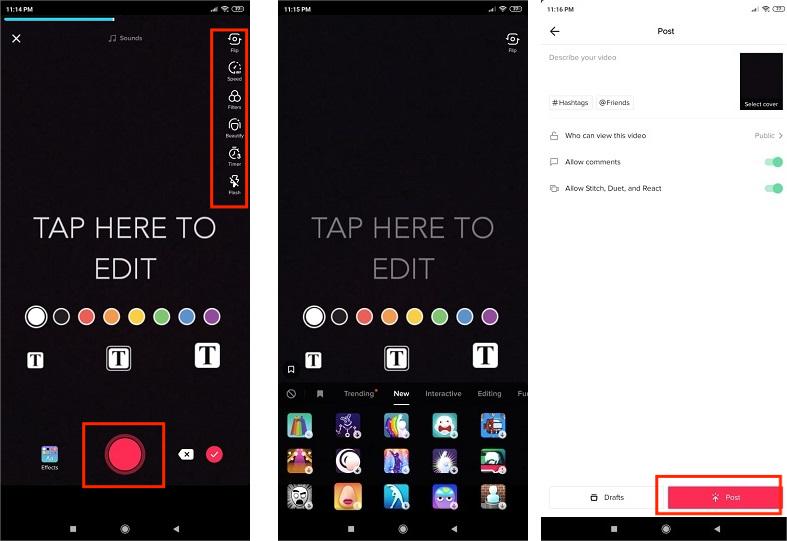
It’s really simple to post your own videos on TikTok. However, would you like to know how to add music to TikTok too? The next part will explain how to do this.
Part 2. How to Add Your Own Music to Tiktok?
Many people ask, how to add music to TikTok? Many will agree that a video recording isn’t complete without engaging music. This is the reason why TikTok already has preloaded music that you can choose from before posting your video. Here are the steps to add music to TikTok:
Add Music Before Recording:
- Tap the "+" icon on the bottom of the screen, to create a video.
- Press the Add Sound button at the top of the screen.
- Discover or search for a specific sound using the search bar.
- Tap Play to preview the sound. Select Check to add the sound to your video.
- Click Next to continue. You can capture your video as you normally would, and the song will be included.
- Choose other parameters. Click Post when you are satisfied.
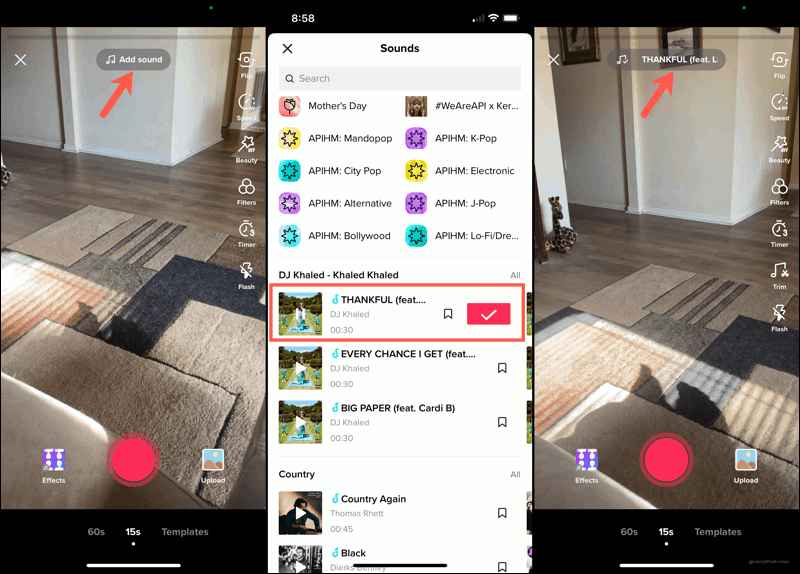
All is well that you have learned how to add music to TikTok using preloaded music and your background phone music. However, you don’t have to be subscribed to a music streaming service just to play your background music. The next part will tell you how to do this.
Part 3. How to Add Your Own to Tiktok Using a Converter Tool
This part will tell you how to add music to TikTok videos using a converter tool. The converter tool easily manages your songs from Apple Music for example. One of the most reliable tools to use for this is TunesFun Apple Music Converter.
You don’t have to be locked away in a subscription with your music streaming service if you don’t want to then lose your music if you unsubscribe from them. TunesFun Apple Music Converter will remove DRM from music files.
When DRM is removed, you’ll be able to use your songs freely, even edit them with movie or music editing software. You’ll also be able to back them up without restrictions. You can also upload Apple Music to Google Drive to back up your library.
With the help of TunesFun Apple Music Converter, you can convert Apple Music songs to MP3 or other formats you like such as, M4A, WAV, and many more. And with this tool, you can also preserve the audio of the original Apple Music you love so you can keep streaming high-quality music all the time!
- Download and install the TunesFun Apple Music Converter. PC and Mac versions are available.
- Open TunesFun then go to the Library tab. Choose the songs you want to convert.

- Choose the output format you like, you can also choose WAV, FLAC, and MP3 file formats.

- After that, hit Convert to start converting. It’s that easy!

- Wait until it finishes. After that, go to the Finished tab to view your converted files.
TunesFun Apple Music Converter is a legal and professionally made tool. It only uses sound recording to record your songs. It never touches or modifies any DRM part. To unlock the full-potential of this wonderful tool, purchase a license key. You’ll get a 30-day money back guarantee along with your purchase. You’ll also have complete customer support with a guaranteed 24-hour reply email. Everything’s taken cared of by this wonderful tool.
Part 4. Summary
This article has just demonstrated how to add music to TikTok. You can add music by browsing through TikTok’s preloaded music. You can also do this by simply playing background music on your phone. Whatever the method you choose, playing engaging audio while doing your videos will attract more viewers to your feed.
Remember that there is this wonderful tool that you can use if you have to play background music from your music streaming provider. This tool is called the TunesFun Apple Music Converter. By using this tool, you don’t have to be worried losing your music after unsubscribing from your digital music streaming service. Everything’s taken cared of by TunesFun.
Leave a comment