How to Burn Songs from iTunes to CD on PC
Many people like to listen to music using media players. However, there are still some people who prefer listening to their favorite songs using a CD player. That’s why a lot of people also want to learn how to burn songs from iTunes to CD on PC.
But why from iTunes? Simply because iTunes is a platform filled with so many amazing songs from different and awesome artists. So, if you also want to be one of the people who can listen to their favorite Apple Music songs using a CD player, check this article and find out how.
Article Content Part 1. Preparatory Work before iTunes CD BurningPart 2. Convert iTunes Music with Apple Music ConverterPart 3. How to Burn Music from iTunes to CD on PC?Part 4. Summary
Part 1. Preparatory Work before iTunes CD Burning
Before you can proceed with how to burn songs from iTunes to CD on PC, you first need to prepare everything so the process can go smoothly. Preparing can help you have better performance and a successful result. That’s why you first need to do all the preparatory work before you can start burning your favorite songs from iTunes to a CD.
To start with your preparation, make sure to determine what type of disc you are using first. Determine which type you want to burn; is it an Audio CD? Or an MP3 CD? Or perhaps you want to use a Data CD? Learn the difference between these three first. After that, you can now proceed with the proper preparatory work which si by following these steps:
- Prepare a blank and recordable CD-R disc that has never been used
- You should also prepare an internal or external CD or perhaps a DVD drive burner that can help you read, write, and burn a CD
- Make sure you have the latest version of iTunes on your computer

Once you have prepared everything you need, you can now proceed to burn your favorite songs from iTunes to a CD.
Part 2. Convert iTunes Music with Apple Music Converter
The best way to learn how to burn songs from iTunes to CD on PC is through the help of a converter. Converters can help you remove the DRM restrictions from any Apple Music track so you can successfully convert them to your desired format. Now, if you want something faster, smoother, and more useful, we recommend using the TunesFun Apple Music Converter. Why use this converter over others? Because the TunesFun Apple Music Converter has everything that you need.
It can help you remove the DRM restrictions from your Apple Music tracks. This tool can also help convert your songs to any format you like because it offers a long list of formats. Plus, the TunesFun Apple Music Converter can also help you burn your favorite Apple Music songs to a CD using a PC most wonderfully.
In fact, this tool has a 16 times much faster conversion speed compared to other converters. It’s also proven to be safe and is an authorized software. To make things easier for users, the TunesFun Apple Music Converter also has a very user-friendly feature. If you want to learn how to burn songs from iTunes to CD on PC by using the TunesFun Apple Music Converter, follow these steps right here:
- After installation, run the app and browse through the songs you want to convert
- Drag them towards the main interface or click the Add button to start adding the songs
- Then, choose a format by tapping the Output Format button
- You can also select the destination folder of your converted files by tapping on Output Folder
- Once done, hit the Convert button to start the conversion process

With the help of TunesFun Apple Music Converter, you won’t need to be an Apple Music subscriber just to keep listening to your favorite Apple Music tracks! So download it now!
Part 3. How to Burn Music from iTunes to CD on PC?
If you are a subscribed user on iTunes, then you can also use it to learn how to burn songs from iTunes to CD on PC. It’s super easy actually but it can only be followed by iTunes subscribers or those who have purchased music from the iTunes Store. So, if you are not any of those, it’s best to use the TunesFun Apple Music Converter instead. But some users also use another app to learn how to burn songs from iTunes to CD on PC.
And that is the Windows Media Player app. However, the downside of using this one is that your songs will not be of original quality or high quality. That’s why many people still prefer using the Tunesfun Apple Music Converter instead. Here are the steps on how to use these two methods to burn songs from iTunes to CD:
Method #1: Burn the Converted Apple Music to CD on PC with iTunes
- Just simply go to your iTunes app
- Click the File category and select Add File to Library (then start importing your converted songs to iTunes)
- Click on File again then tap New
- And then select Playlist, you can start putting a name on it and drag your converted songs to the playlist
- Now, insert a blank disc on your computer and wait for the disc to be detected by the iTunes app
- Check the new playlist you’ve made and right-click it then select Burn Playlist to Disc
- Click the Burn button to start the process
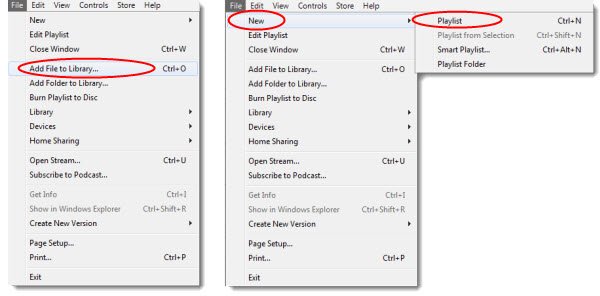
Method #2: Burn the Converted Apple Music to CD on PC with Windows Media Player
- Insert a blank disc on your computer
- Run the Windows Media Player app and then tap on Burn
- Find all the converted Apple Music songs and drag them towards the empty page
- Click the menu and then select Audio CD
- Tap Start burn to begin the process
Part 4. Summary
After reading this article, we hope that you now have learned all the possible ways how to burn songs from iTunes to CD on PC. It’s a lot easier as long as you have the right guide that can teach you. And of course, with the help of the best converting tool like the TunesFun Apple Music Converter, everything is possible. So, try it now!

Leave a comment