A Complete Guide: How To Buy Ringtones On iPhone
Ringtones on your mobile phones make them lively. During the old days, Nokia ringtones were very popular. However, they have a fairly simple ringtone format. Nevertheless, it was music to the ears to many people who heard it during those times. Now that you have an iPhone, things can get more sophisticated. It may come to a point where you must learn how to buy ringtones on iPhone.
As digital technology progressed, so did our ringtone formats. Now you can hear ringtones that are full of vibrance. It could sound like an orchestra playing beautiful music. Consequently, the ringtone can be as simple as a cat’s meow. Ever wondered how that was done? The rest of the article will explain this.
The next part will go in-depth on the history of mobile ringtones. After that, the other part will teach you in steps how to buy your favorite ringtones on iPhone. Additionally, you’ll encounter a tool that can greatly help you with your Apple Music library.

Article Content Part 1. The History of Mobile RingtonesPart 2. How to Buy Ringtones on an iPhone?Part 3. Bonus: A Good Backup Tool for your Apple Music SongsPart 4. Summary
Part 1. The History of Mobile Ringtones
Before we talk about the way on how to buy ringtones on iPhone, let's learn more about ringtones. During the old days, bulky cellular phones were analog in nature. They carried your voice in the analog frequency channel of about 30KHz (voice is usually in the range of 20 – 20KHz). It was impossible to hold and store multimedia content on those phones. This was the reason that their ringtones were so monotonous and dull.
As technology progressed, digital cellular phones came to rise. Digital technology could hold more channels and data due to compression algorithms. This paved way to have some multimedia capabilities on your phones. Eventually, ringtones began to have some quirks. You can now change their tones and timings. The famous Nokia phones employed their own format called RTTTL (Ring Tone Text Transfer Language). This format was rather simple and relied on simple tones and sequential timing.
Next, the MIDI format came out. MIDI stands for Musical Instrument Digital Interface. It’s a more universal way to connect digital music devices. With MIDI, cellular phones sounded like musical instruments that you can play around with.
The next wave came and digital media such as MP3, WAV, and others came about. These formats can hold music in audio format. With these formats, you can have ringtones sung by Michael Jackson, Madonna, or other famous artists.
Eventually, Apple had its proprietary ringtone format with an M4R file extension. M4R used the same compression format that Apple Music songs employ which is called AAC or Advanced Audio Coding. In order for you to select unique ringtones for your Apple devices, the next part will teach you how to buy ringtones on iPhone.
Part 2. How to Buy Ringtones on an iPhone?
Your iPhone has pre-installed many ringtones inside it. However, some people want unique tones to go with their mood or taste. You can buy unique ringtones on the iTunes Store app. This app is usually marked with a star symbol to make it unique from others. Additionally, you can buy music to own on this app too. With this, these are the steps on how to buy ringtones on iPhone.
- Tap on your iTunes Store app.
- You should see a Tones section below. Tap on it.
- Choose the ringtone you want buy tapping on their price tag on the right.
- Alternatively, you can also buy alert tones.
- You can immediately Set Default Ringtone, Set as Default Text Tone or Assign to a Contact that ringtone through the selections given.
- Either way, you can just press Done to set it as ringtone later.
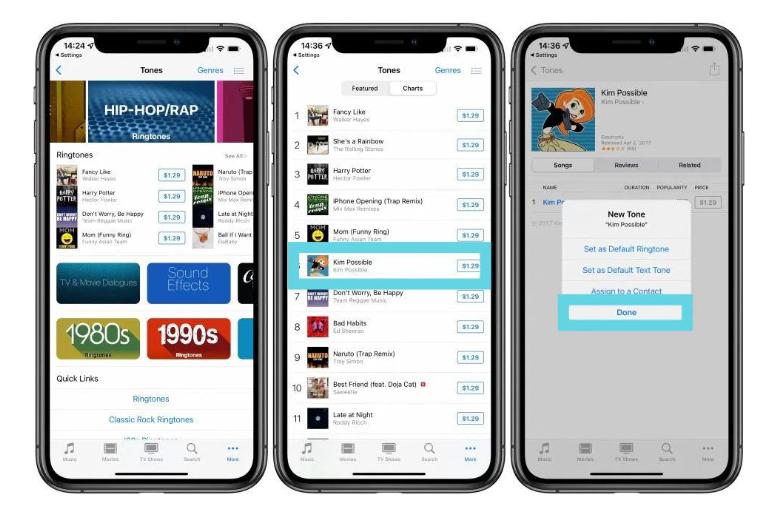
If you’ve pressed Done, these are the steps to set your ringtone later:
- Go to Settings and then Sounds.
- In the Sounds and Vibration Patterns, choose Ringtone.
- Now, choose the ringtone you’ve purchased before. If it was downloaded on another device, tap Download All Purchased Tones.
- You should be able to hear a sample of that ringtone. After that, it’s now set.
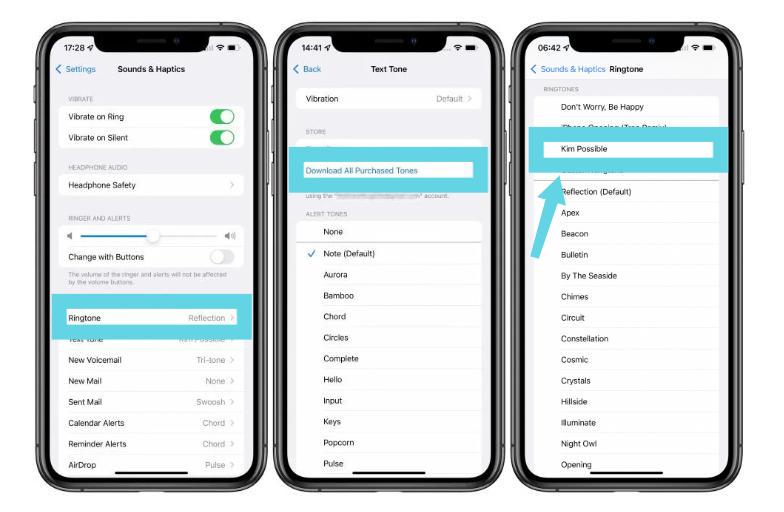
Part 3. Bonus: A Good Backup Tool for your Apple Music Songs
All is well that you’ve known how to buy ringtones on iPhone. Consequently, would you like to know a versatile tool that can back up all of your Apple Music songs? This tool’s name is the TunesFun Apple Music Converter. TunesFun Apple Music Converter is a powerful DRM removal tool for free that can convert any Apple Music song to MP3, AAC, or WAV format at 16X faster speed with lossless quality.
How to keep songs from Apple Music and your own music forever? TunesFun Apple Music Converter can convert all of your Apple Music songs into standard music format. After that, you can save these converted songs somewhere safe. You don’t have to worry about losing your songs when you unsubscribe from Apple Music.
Here are the steps to use this wonderful tool:
- Download and install the TunesFun Apple Music Converter. PC and Mac versions are available.
- Open TunesFun then go to the Library tab. Select any Apple song you want to convert.

- Choose a format and the folder where you want to save your files.

- Click Convert to start Converting.

- After the conversion finishes, go to the Finished tab to view your converted songs.
After converting your songs, you can now play them with any media player you like. You are not confined to the Apple Music app. You can also burn them on a CD player or transfer them to your portable MP3. The limits are boundless when you use this conversion tool.
Part 4. Summary
You’ve just learned how to buy ringtones on iPhone. The steps were detailed accordingly. Additionally, you also knew about the history of how mobile ringtones came about. Consequently, there is a useful tool that you can use to backup all of your Apple Music songs. This tool is called the TunesFun Apple Music Converter.
TunesFun Apple Music Converter is super easy to use. Simply go to the Library tab and choose your Apple Music songs. After that, hit Convert and your conversion begins. Wait for a few seconds and you should have your converted songs in standard music format.
Leave a comment