How to Change Alarm Sound on iPhone? [Easy Ways]
Your iPhone has ringtones and alarm tones already installed in it together with iOS. These tones are the ones you usually hear everywhere where there is an iPhone. Sometimes it’s so common that you want to change it. This article will help you how to change alarm sound on iPhone.
Back in the day, alarm sounds on your phones were in melody-type format. Mostly it was encoded in MIDI. MIDI stands for Musical Instrument Standard Interface. This format was meant to create tones. However, as technology progressed, you’ll find that alarm tones have upgraded to different audio file formats. This meant better quality and more realistic alarm sounds on your phones. Those who have Android phones know all these too well. However, iPhone users have it differently. That’s why we’ll teach you how to change alarm sound on your iPhone.
Article Content Part 1. Can You Change the Alarm Sound on Your iPhone?Part 2. How to Change Alarm Sound on Your iPhone?Part 3. A Practical Tool to Change the Alarm Sound on Your iPhonePart 4. Summary
Part 1. Can You Change the Alarm Sound on Your iPhone?
Yes, you certainly can. However, you must try to understand some basic concepts about how iPhone handles alarm sounds first. Music from the Apple Music library is usually encoded in (AAC) or Advanced Audio Coding format. This format has better sound quality and has a lesser file size than its MP3 counterpart. AAC comes in different file extension formats such as .m4a, .mp4, and .3gp

The different AAC file extensions have different characteristics. For example, .m4p usually is a copy-protected file. Copy-protected files have DRM, where DRM stands for Digital Rights Management. The DRM technology that Apple incorporates is called FairPlay. FairPlay will always need you to be logged in with your Apple ID in order to play its music. This protection feature also prevents you from playing Apple Music songs with other media players besides the ones certified by Apple.
With this information, when you change alarm sound on iPhone to a DRM protected music on your Apple Music Library, you also have to be subscribed to Apple Music. So how to change alarm sound on iPhone if you don't want to subscribe to the Apple Music plan? We’ll discuss this in the next part using a special tool.
Part 2. How to Change Alarm Sound on Your iPhone?
So now that you know the file format of Apple Music, we’ll now teach you how to change alarm sound on iPhone. Let’s delve into the details on how to change alarm sound on your iPhone. First, make sure that you’re logged-in to your Apple Music account. Some songs from Apple Music that are exported to your iPhones Clock app are copyrighted material. If you don’t log-in the DRM protection of the song will prevent you from using it. Here are the steps in detail:
- Open the Clock app.
- Press the "+" sign at the upper right to add an alarm. Create your alarm.
- Then, hit the Sound option to view different tones. Under the "Songs" section, choose "Pick a song".
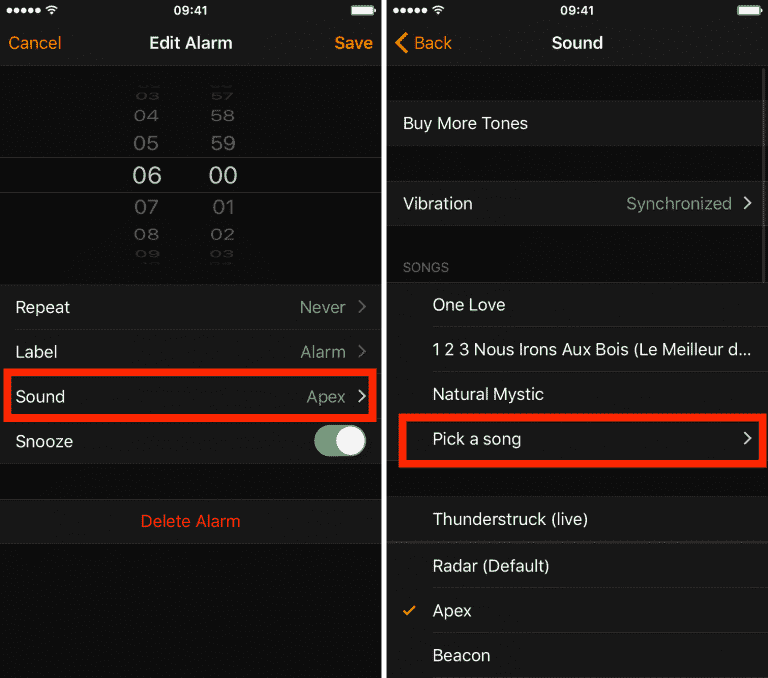
- Your Apple Music library will show. Choose a song by clicking the + sign beside the song.
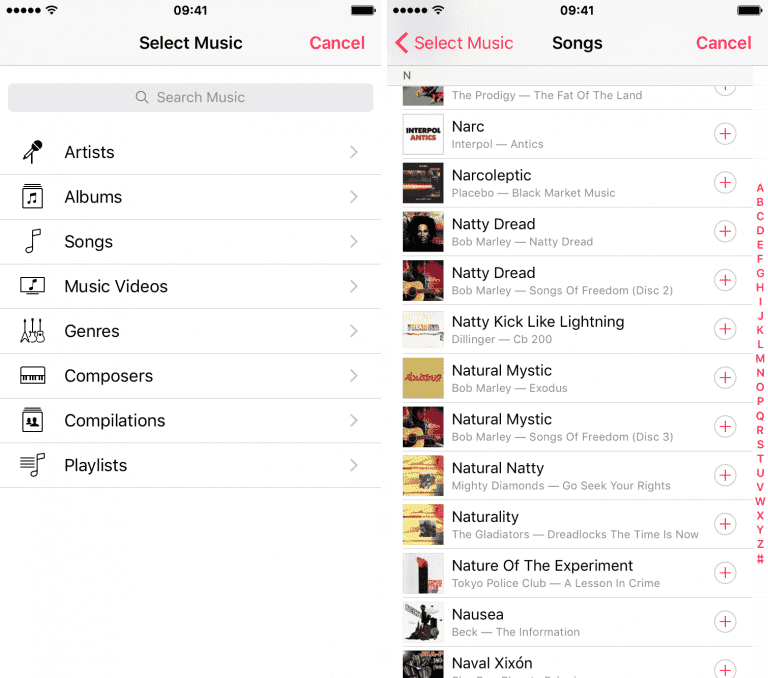
- After that, tap Back at the top and then Save. The song will be selected it as the new alarm sound.
You’ve now chosen a song from Apple Music as an alarm sound for your iPhone. With this, you can wake up to your favorite song. These songs all come from Apple Music; however, would you like to have alarm songs coming from another music provider as well? The next part will expound on this further. It will also suggest a tool that is suited for this.
Part 3. A Practical Tool to Change the Alarm Sound on Your iPhone
It’s good to know how to change alarm sound on iPhone using songs from your Apple Music library. However, what if you like to add songs not found in Apple Music? As an example, if you have songs from Spotify Music that you’d like to use as an alarm source, how would you do that?
The scenario above can easily be accomplished by using a reliable converter tool. This tool is called TunesFun Apple Music Converter. TunesFun Spotify Music Converter can remove the DRM from Apple Music and you can use it as an alarm source for your iPhone without limits. Everything will be taken care of by this reliable tool. Do you get to keep the music from Apple Music after canceling the subscription plan? Yes, you can have DRM-free music files saved and accessed on any device or media player that you like.
TunesFun is the best software program that allows users to convert Apple Music songs to MP3, it also supports other common audio formats including AAC, M4A, AC3, FLAC, and WAV. Not only it is available on Mac, but it is also available to download for Windows. If you want to get on and start converting your Apple Music to any format, TunesFun is your best solution.
Here are the steps to using TunesFun Spotify Music Converter:
- Download and install TunesFun Spotify Music Converter.
- Open TunesFun, and start selecting the Apple Music songs you desire to transform to another format.

- Select the output format and output folder where you want to save all the Apple Music songs you converted.

- Select and click the button "Convert" to convert Apple Music songs to any format.

- Wait until it finishes. The Finished tab will contain your converted files.
How to change alarm sound on iPhone without any limit? After conversion, you can go to Apple Music or iTunes. Drag and drop these converted files to your Apple Music Library. These files will be matched against songs on the Apple servers and will be saved in your library.
Make sure that the iCloud or Sync feature is enabled on your iTunes or Apple Music app. To check this, go to Edit or Music -> Preferences, then in the General tab, check Sync Music for Apple Music or iCloud in iTunes. The same goes true for your iPhone. Ensure you are syncing your music through iCloud in your phone’s Settings.
Part 4. Summary
The reader was taught how to change alarm sound on iPhone. The process can be made with Apple Music songs. However, as you’ll see, these songs usually have DRM. You are also limited to songs in Apple Music.
To get around the limitations of choosing an alarm sound in iPhone, why not use a converter tool to get music from another digital streaming provider then export them to Apple Music. The tool you can use for this is the TunesFun Apple Music Converter. This tool is super easy to use and is professionally made. You’re sure to have excellent alarm sounds adding in songs from other music sources.

Leave a comment